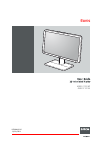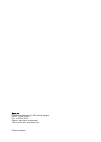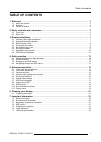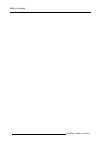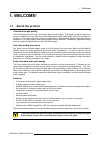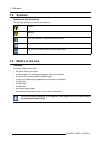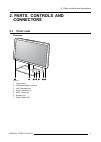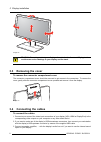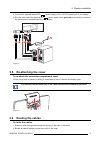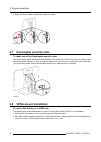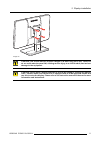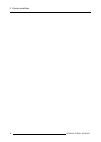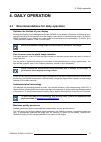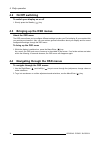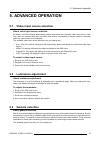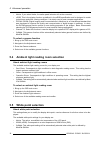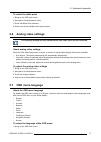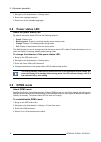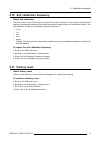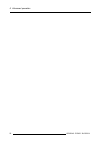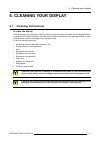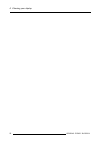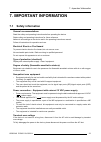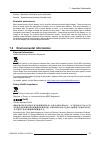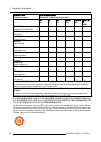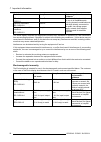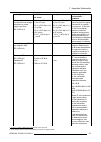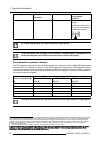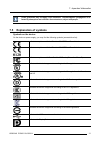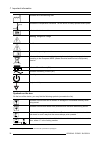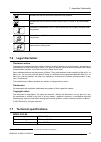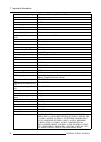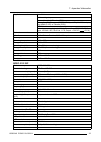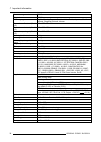- DL manuals
- Barco
- Monitor
- MDRC-2122 BL
- User Manual
Barco MDRC-2122 BL User Manual - 5.11 Factory Reset
5. Advanced operation
5.10 Self calibration frequency
About self calibration
The front sensor of your Eonis display measures the output luminance of your screen and allows the
display to automatically stabilize its luminance for maximum image quality over the displays’ lifetime. This
self calibration is done at an adjustable, prede
fi
ned frequency:
•
1 min
•
1 hr
•
6 hr
•
24 hr
•
Never
•
QAWeb
: This setting will be automatically selected when the self calibration frequency is de
fi
ned by
MediCal QAWeb.
To adjust the self calibration frequency
1. Bring up the OSD main menu.
2. Navigate to the
Adjustments
>
Settings
menu.
3. Enter the
Self Calibration Frequency
submenu.
4. Select one of the available frequency presets.
5.11 Factory reset
About factory reset
A factory reset allows you to fully restore the display to its original factory setting.
To perform a factory reset
1. Bring up the OSD main menu.
2. Navigate to the
Adjustments
>
Settings
menu.
3. Enter the
Factory Reset
submenu.
4. Select
Yes
or
No
as desired and con
fi
rm.
K5903049 EONIS 19/02/2014
19
Summary of MDRC-2122 BL
Page 1
Eonis user guide 22–inch clinical display mdrc-2122 wp mdrc-2122 bl k5903049/01 19/02/2014.
Page 2
Barco nv president kennedypark 35, 8500 kortrijk, belgium phone: +32 56.23.32.11 fax: +32 56.26.22.62 support: www.Barco.Com/esupport visit us at the web: www.Barco.Com printed in belgium.
Page 3: Table Of Contents
Table of contents table of contents 1. Welcome! .......................................................................................... 3 1.1 about the product ............................................................................................. 3 1.2 symbols ................................
Page 4
Table of contents 2 k5903049 eonis 19/02/2014.
Page 5: 1. Welcome!
1. Welcome! 1. Welcome! 1.1 about the product consistent image quality the eonis display presents crisp, razor-sharp, high-contrast images. To guarantee image consistency at all times, it features a unique front sensor that automatically aligns image quality every time the display is turned on. This...
Page 6: 1.2
1. Welcome! 1.2 symbols symbols in this document the following symbols are used in this document: caution warning info, term de fi nition. General info about the term note: gives extra information about the described subject tip: gives extra advice about the described subject 1.3 what’s in the box o...
Page 7: 2. Parts, Controls And
2. Parts, controls and connectors 2. Parts, controls and connectors 2.1 front view overview 1 2 7 6 5 4 3 image 2-1 1. Front sensor 2. Usb downstream connector 3. Left / decrease key 4. Right / increase key 5. Menu / enter key 6. Standby key 7. Power status led k5903049 eonis 19/02/2014 5.
Page 8: 2.2
2. Parts, controls and connectors 2.2 rear view overview 1 2 2 3 4 5 6 7 8 9 10 11 image 2-2 1. Connector compartment cover 2. Kensington security slots 3. Opening for cable routing strap 4. Height mechanism lock screw 5. Vga input 6. Hdmi audio line out 7. Usb downstream connector 8. Usb upstream c...
Page 9: 3. Display Installation
3. Display installation 3. Display installation 3.1 unlocking the height mechanism to unlock the height mechanism in the factory, the height mechanism in the stand of your eonis display is locked to prevent damage dur- ing transportation. You’ll fi rst have to unlock this mechanism before you can ad...
Page 10: 3.3
3. Display installation image 3-2 c aution : do not try to pivot your display when attached to the stand. Trying to do so could cause serious damage to your display and its stand. 3.3 removing the cover to remove the connector compartment cover the connector compartment cover should be removed to ge...
Page 11: 3.5
3. Display installation 4. Connect the supplied external dc ( ) power supply to the +12 vdc power input of your display. 5. Plug the other end of the external dc ( ) power supply into a grounded power outlet by means of the proper power cord delivered with your display. 1 1 4 5 2 3 1 image 3-4 3.5 r...
Page 12: 3.7
3. Display installation 3. Wrap and fi x the cable routing strap around all cables. 3 2 1 image 3-6 3.7 kensington security slots to make use of the kensington security slots your eonis display has 2 kensington slots available which allow you to secure the display to a desk or any other fi xed objec...
Page 13
3. Display installation image 3-8 c aution : use an arm that can support a weight of at least 12 kg (26.50 lbs). Failure to do so could make the panel fall, causing serious injury to a child or adult, and serious damage to the equipment. C aution : never move a display attached to an arm by pulling ...
Page 14
3. Display installation 12 k5903049 eonis 19/02/2014.
Page 15: 4. Daily Operation
4. Daily operation 4. Daily operation 4.1 recommendations for daily operation optimize the lifetime of your display enabling the display power management system (dpms) of your display will optimize its lifetime by auto- matically switching off the backlight when the display is not used for a speci f...
Page 16: 4.2
4. Daily operation 4.2 on/off switching to switch your display on or off 1. Shortly press the standby ( ) key. 4.3 bringing up the osd menus about the osd menu the osd menu allows you to con fi gure different settings to make your eonis display fi t your needs within your working environment. Also, ...
Page 17: 5. Advanced Operation
5. Advanced operation 5. Advanced operation 5.1 video input source selection about video input source selection by default, your eonis display automatically detects and shows the connected video input source. How- ever, when for instance more then one video input source is connected, it may be neede...
Page 18: 5.4
5. Advanced operation • native : if you select native , the native panel behavior will not be corrected. • srgb : this is the display function as de fi ned in the srgb speci fi cation and is designed to match typical home and of fi ce viewing conditions. It is widely used in most computer applicatio...
Page 19: 5.6
5. Advanced operation to select the white point 1. Bring up the osd main menu. 2. Navigate to the adjustments menu. 3. Enter the white point submenu. 4. Select one of the available white point presets. 5.6 analog video settings the following settings are only available when vga video input source is...
Page 20: 5.8
5. Advanced operation 2. Navigate to the adjustments > settings menu. 3. Enter the language submenu. 4. Select one of the available languages. 5.8 power status led about the power status led by default, the power status led has the following behavior: • green: display is on • blinking green: display...
Page 21: 5.11 Factory Reset
5. Advanced operation 5.10 self calibration frequency about self calibration the front sensor of your eonis display measures the output luminance of your screen and allows the display to automatically stabilize its luminance for maximum image quality over the displays’ lifetime. This self calibratio...
Page 22
5. Advanced operation 20 k5903049 eonis 19/02/2014.
Page 23: 6. Cleaning Your Display
6. Cleaning your display 6. Cleaning your display 6.1 cleaning instructions to clean the display clean the display using a sponge, cleaning cloth or soft tissue, lightly moistened with a recognized clean- ing product for medical equipment. Read and follow all label instructions on the cleaning produ...
Page 24
6. Cleaning your display 22 k5903049 eonis 19/02/2014.
Page 25: 7. Important Information
7. Important information 7. Important information 7.1 safety information general recommendations read the safety and operating instructions before operating the device. Retain safety and operating instructions for future reference. Adhere to all warnings on the device and in the operating instructio...
Page 26
7. Important information power cords: • utilize a ul-listed detachable power cord, 3-wire, type sj or equivalent, 18 awg min., rated 250 v min., provided with a hospital-grade type plug 5-15p con fi guration for 120v application, or 6-15p for 240v application. • do not overload wall outlets and exte...
Page 27: 7.2
7. Important information norway: "apparatet må tilkoples jordet stikkontakt" sweden: "apparaten skall anslutas till jordat uttag" essential performance barco states that the eonis display is only used for reviewing medical digital images. These reviews are done in rooms where the equipment is unlike...
Page 28
7. Important information 零件 项 目 ( 名称 ) component name 有毒有害物 质 或元素 hazardous substances and elements 铅 pb 汞 hg 镉 cd 六 价 铬 cr6+ 多 溴联 苯 pbb 多 溴 二苯 醚 pbde 印制 电 路配件 printed circuit assemblies x o o o o o 液晶面板 lcd panel x o o o o o 外接 电 ( 线 ) 缆 external cables x o o o o o 內 部 线 路 internal wiring o o o o o...
Page 29: 7.3
7. Important information 7.3 regulatory compliance information indications for use this display is an amlcd display designed for viewing medical x-ray images. This unit should not be used near patients (where patients are likely to be in unconscious condition) and should be kept outside of 1.83 m pe...
Page 30
7. Important information emissions test compliance electromagnetic environment – guidance rf emissions cispr 11 class b harmonic emissions iec 61000-3-2 class d voltage fl uctuations/ fl icker emissions iec 61000-3-3 complies the eonis display is suitable for use in all establishments, including dom...
Page 31
7. Important information immunity test iec 60601 test levels compliance level electromagnetic environment – guidance voltage dips, short interruptions and voltage variations on power supply input lines iec 61000-4-11 t 1 (> 95% dip in u t ) for 0.5 cycle 40% u t (60% dip in u t ) for 5 cycles 70% u ...
Page 32
7. Important information immunity test iec 60601 test levels compliance level electromagnetic environment – guidance level in each frequency range. 4 interference may occur in the vicinity of equipment marked with symbol: at 80 mhz and 800 mhz, the higher frequency range applies. These guidelines ma...
Page 33: 7.5
7. Important information these guidelines may not apply in all situations. Electromagnetic propagation is af- fected by absorption and re fl ection form structures, object and people. 7.5 explanation of symbols symbols on the device on the device or power supply, you may fi nd the following symbols ...
Page 34
7. Important information indicates the manufacturing date indicates the temperature limitations 6 for the device to safely operate within specs indicates the device serial no. Warning : dangerous voltage caution consult the operating instructions indicates this device must not be thrown in the trash...
Page 35: 7.6
7. Important information 20 - 30 kg indicates that the box should be carried with two persons. Indicates that the box should not be cut with a knife, a cutter or any other sharp object. -20 °c +60 °c xx yy indicates the temperature limits 7 to which the device can be safely exposed when being stored...
Page 36
7. Important information active screen size (h x v) 267,3 mm x 475,2 mm (10.52” x 18.71”) aspect ratio (h:v) 16:9 resolution 2mp (1920 x 1080) pixel pitch 0.2475 color imaging yes gray imaging yes color support 10 bit; 16,7 million colors viewing angle (h, v) 178° ambient light compensation (alc) ye...
Page 37
7. Important information user guide cable routing strap video cables (1 x vga + 1 x hdmi) main cables (uk, european (cebec/kema) or usa (ul/ csa; adaptor plug nema 5-15p) or chinese (ccc)) usb 2.0 cable supplied accessories external power supply (model: bridgepower corp. Bpm060s12f15; input: 100-240...
Page 38
7. Important information power management dpms dot clock 165 mhz osd languages english, french, german, spanish, italian, dutch, japanese, traditional chinese, simpli fi ed chinese, korean dimensions with stand (w x h x d) 507 x 377–457x 166 mm dimensions w/o stand (w x h x d) 507 x 306 x 57 mm dime...