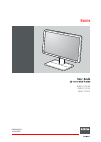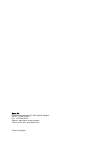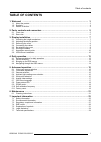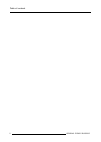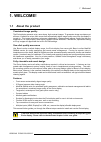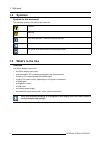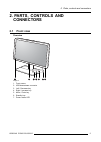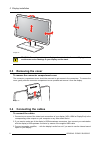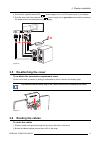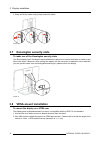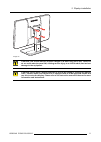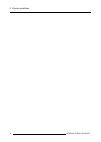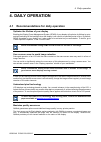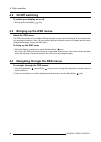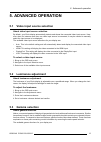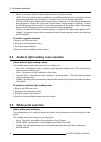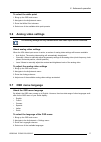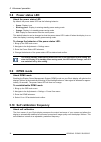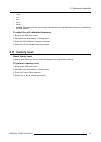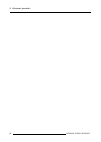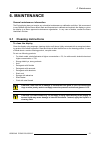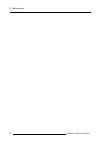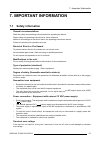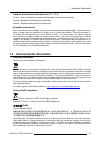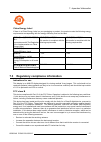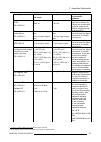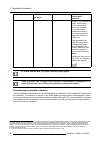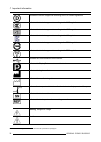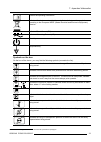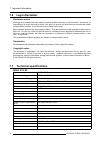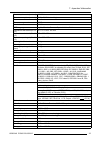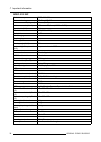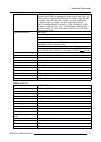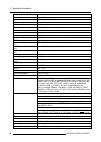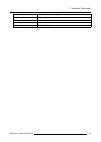- DL manuals
- Barco
- Monitor
- MDRC-2122 WP
- User Manual
Barco MDRC-2122 WP User Manual
Summary of MDRC-2122 WP
Page 1
Eonis user guide 22–inch clinical display mdrc-2122 wp mdrc-2122 bl mdrc-2122 ts k5903049/05 25/06/2015.
Page 2
Barco nv president kennedypark 35, 8500 kortrijk, belgium phone: +32 56.23.32.11 fax: +32 56.26.22.62 support: www.Barco.Com/en/support visit us at the web: www.Barco.Com printed in belgium.
Page 3: Table Of Contents
Table of contents table of contents 1. Welcome! .......................................................................................... 3 1.1 about the product ............................................................................................. 3 1.2 symbols ................................
Page 4
Table of contents 2 k5903049 eonis 25/06/2015.
Page 5: 1. Welcome!
1. Welcome! 1. Welcome! 1.1 about the product consistent image quality the eonis display presents crisp, razor-sharp, high-contrast images. To guarantee image consistency at all times, it features a unique front sensor that automatically aligns image quality every time the display is turned on. This...
Page 6: 1.2
1. Welcome! 1.2 symbols symbols in this document the following symbols are used in this document: caution warning info, term definition. General info about the term note: gives extra information about the described subject tip: gives extra advice about the described subject 1.3 what’s in the box ove...
Page 7: 2. Parts, Controls And
2. Parts, controls and connectors 2. Parts, controls and connectors 2.1 front view overview 1 2 7 6 5 4 3 image 2-1 1. Front sensor 2. Usb downstream connector 3. Left / decrease key 4. Right / increase key 5. Menu / enter key 6. Standby key 7. Power status led k5903049 eonis 25/06/2015 5.
Page 8: 2.2
2. Parts, controls and connectors 2.2 rear view overview 1 2 2 3 4 5 6 7 8 9 10 11 image 2-2 1. Connector compartment cover 2. Kensington security slots 3. Opening for cable routing strap 4. Height mechanism lock screw 5. Vga input 6. Hdmi audio line out 7. Usb downstream connector 8. Usb upstream c...
Page 9: 3. Display Installation
3. Display installation 3. Display installation 3.1 unlocking the height mechanism to unlock the height mechanism in the factory, the height mechanism in the stand of your eonis display is locked to prevent damage dur- ing transportation. You’ll first have to unlock this mechanism before you can adj...
Page 10: 3.3
3. Display installation image 3-2 c aution : do not try to pivot your display when attached to the stand. Trying to do so could cause serious damage to your display and its stand. 3.3 removing the cover to remove the connector compartment cover the connector compartment cover should be removed to ge...
Page 11: 3.5
3. Display installation 4. Connect the supplied external dc ( ) power supply to the +12 vdc power input of your display. 5. Plug the other end of the external dc ( ) power supply into a grounded power outlet by means of the proper power cord delivered with your display. 1 1 4 5 2 3 1 image 3-4 3.5 r...
Page 12: 3.7
3. Display installation 3. Wrap and fix the cable routing strap around all cables. 3 2 1 image 3-6 3.7 kensington security slots to make use of the kensington security slots your eonis display has 2 kensington slots available which allow you to secure the display to a desk or any other fixed object....
Page 13
3. Display installation image 3-8 c aution : use an arm that can support a weight of at least 12 kg (26.50 lbs). Failure to do so could make the panel fall, causing serious injury to a child or adult, and serious damage to the equipment. C aution : never move a display attached to an arm by pulling ...
Page 14
3. Display installation 12 k5903049 eonis 25/06/2015.
Page 15: 4. Daily Operation
4. Daily operation 4. Daily operation 4.1 recommendations for daily operation optimize the lifetime of your display enabling the display power management system (dpms) of your display will optimize its lifetime by auto- matically switching off the backlight when the display is not used for a specifi...
Page 16: 4.2
4. Daily operation 4.2 on/off switching to switch your display on or off 1. Shortly press the standby ( ) key. 4.3 bringing up the osd menus about the osd menu the osd menu allows you to configure different settings to make your eonis display fit your needs within your working environment. Also, you...
Page 17: 5. Advanced Operation
5. Advanced operation 5. Advanced operation 5.1 video input source selection about video input source selection by default, your eonis display automatically detects and shows the connected video input source. How- ever, when for instance more then one video input source is connected, it may be neede...
Page 18: 5.4
5. Advanced operation • native: if you select native, the native panel behavior will not be corrected. • srgb: this is the display function as defined in the srgb specification and is designed to match typical home and office viewing conditions. It is widely used in most computer applications. • dic...
Page 19: 5.6
5. Advanced operation to select the white point 1. Bring up the osd main menu. 2. Navigate to the adjustments menu. 3. Enter the white point submenu. 4. Select one of the available white point presets. 5.6 analog video settings the following settings are only available when vga video input source is...
Page 20: 5.8
5. Advanced operation 5.8 power status led about the power status led by default, the power status led has the following behavior: • green: display is on • blinking green: display is entering standby power-saving mode • orange: display is in standby power-saving mode • off: display is disconnected f...
Page 21: 5.11 Factory Reset
5. Advanced operation • 1 min • 1 hr • 6 hr • 24 hr • never • qaweb: this setting will be automatically selected when the self calibration frequency is defined by medical qaweb. To adjust the self calibration frequency 1. Bring up the osd main menu. 2. Navigate to the adjustments > settings menu. 3....
Page 22
5. Advanced operation 20 k5903049 eonis 25/06/2015.
Page 23: 6. Maintenance
6. Maintenance 6. Maintenance general maintenance information the eonis display does not require any scheduled maintenance or calibration activities. We recommend to use qaweb with the barco default tests and frequencies to calibrate and maintain the display or return the display to a barco approved...
Page 24
6. Maintenance 22 k5903049 eonis 25/06/2015.
Page 25: 7. Important Information
7. Important information 7. Important information 7.1 safety information general recommendations read the safety and operating instructions before operating the device. Retain safety and operating instructions for future reference. Adhere to all warnings on the device and in the operating instructio...
Page 26
7. Important information to fully disengage the power to the device, please disconnect the power cord from the ac inlet. Power cords: • do not overload wall outlets and extension cords as this may result in fire or electric shock. • mains lead protection (u.S.: power cord): power cords should be rou...
Page 27: 7.2
7. Important information national scandinavian deviations for cl. 1.7.2: finland: "laite on liitettävä suojamaadoituskoskettimilla varustettuun pistorasiaan" norway: "apparatet må tilkoples jordet stikkontakt" sweden: "apparaten skall anslutas till jordat uttag" essential performance barco states th...
Page 28
7. Important information 零件 项目(名称) component name 有毒有害物 质或元素 hazardous substances and elements 铅 pb 汞 hg 镉 cd 六价 铬 cr6+ 多 溴联苯 pbb 多 溴二苯 醚 pbde 印制 电路配件 printed circuit assemblies x o o o o o 液晶面板 lcd panel x o o o o o 外接 电(线)缆 external cables x o o o o o 內部线路 internal wiring o o o o o o 金属外壳 metal en...
Page 29: 7.3
7. Important information 10 china energy label if there is a china energy label on your packaging or product, the product meets the following energy requirements corresponding with the energy efficiency level on the label. 按照中国 标识管理办 法 >> in accordance with the regulation of the implementation on ch...
Page 30: 7.4
7. Important information changes or modifications not expressly approved by the party responsible for compliance could void the user’s authority to operate the equipment. Canadian notice this ism device complies with canadian ices-001. Cet appareil ism est conforme à la norme nmb-001 du canada. 7.4 ...
Page 31
7. Important information immunity test iec 60601 test levels compliance level electromagnetic environment – guidance electrostatic discharge (esd) iec 61000-4-2 ± 6kv contact ± 8kv air ± 6kv contact ± 8kv air floors should be wood, concrete or ceramic tile. If floors are covered with synthetic mater...
Page 32
7. Important information immunity test iec 60601 test levels compliance level electromagnetic environment – guidance where p is the maximum output power rating of the transmitter in watts (w) according to the transmitter manufacturer and d is the recommended separation distance in meters (m). Field ...
Page 33: 7.5
7. Important information separation distance according to frequency of transmitter rated maximum output power of transmitter 5 w 150khz to 80mhz d=1.2√p 80mhz to 800mhz d=1.2√p 800mhz to 2.5ghz d=2.3√p 0.01 0.12 0.12 0.23 0.1 0.38 0.38 0.73 1 1.2 1.2 2.3 10 3.8 3.8 7.3 100 12 12 23 at 80 mhz and 800...
Page 34
7. Important information indicates the device is approved according to the ul demko regulations indicates the device is approved according to the ccc regulations indicates the device is approved according to the vcci regulations indicates the device is approved according to the kc regulations indica...
Page 35
7. Important information consult the operating instructions indicates this device must not be thrown in the trash but must be recycled, according to the european weee (waste electrical and electronic equipment) directive indicates direct current (dc) indicates alternating current (ac) stand-by equip...
Page 36: 7.6
7. Important information 7.6 legal disclaimer disclaimer notice although every attempt has been made to achieve technical accuracy in this document, we assume no responsibility for errors that may be found. Our goal is to provide you with the most accurate and usable documentation possible; if you d...
Page 37
7. Important information power requirements (nominal) 100-240 v power consumption (nominal) 40 w ( power save mode yes power management dpms dot clock 165 mhz osd languages english, french, german, spanish, italian, dutch dimensions with stand (w x h x d) 507 x 377–457x 166 mm dimensions w/o stand (...
Page 38
7. Important information mdrc-2122 wp product acronym mdrc-2122 wp screen technology tft color lcd ips active screen size (diagonal) 542 mm (21.5”) active screen size (h x v) 267,3 mm x 475,2 mm (10.52” x 18.71”) aspect ratio (h:v) 16:9 resolution 2mp (1920 x 1080) pixel pitch 0.2475 color imaging y...
Page 39
7. Important information certifications ce (mdd 93/42/eec class i product), ce-2004/108/ec, 2014/30/eu (directive 2004/108/ec is repealed with effect from 20 april 2016), iec 60950-1:2005 + a1:2009 (2nd edition), iec 60601-1 2nd ed:1988 + a1:1991 + a2:1995, iec 60601-1:2005 + a1:2012, ansi/aami es 6...
Page 40
7. Important information response time (tr + tf) 14 ms housing color black + silver video input signals vga, displayport, hdmi usb ports 1 upstream, 2 downstream usb standard 2.0 power requirements (nominal) 100-240 v power consumption (nominal) 40 w ( power save mode yes power management dpms dot c...
Page 41
7. Important information storage humidity 5% - 85% (non-condensing) operation altitude 2000 m storage altitude 7500 m operating pressure 70 kpa - 106 kpa storage pressure 50 kpa - 106 kpa k5903049 eonis 25/06/2015 39.