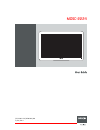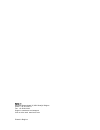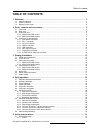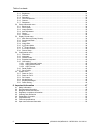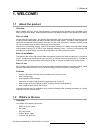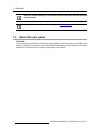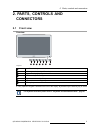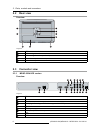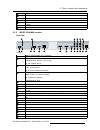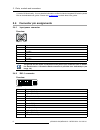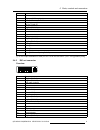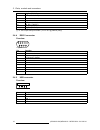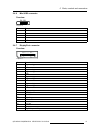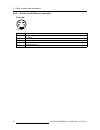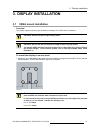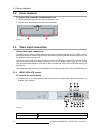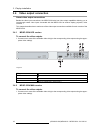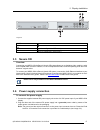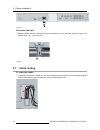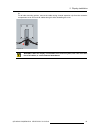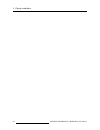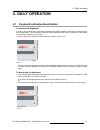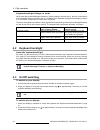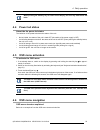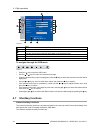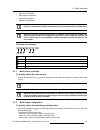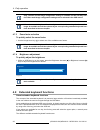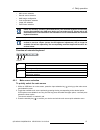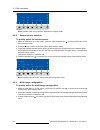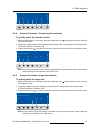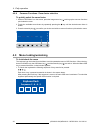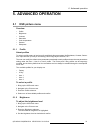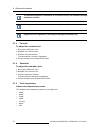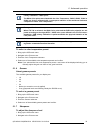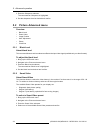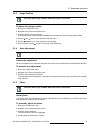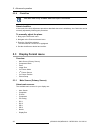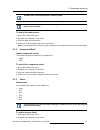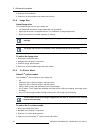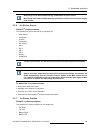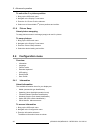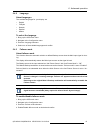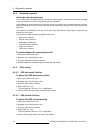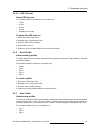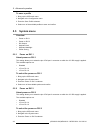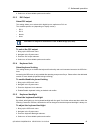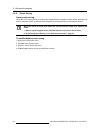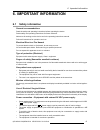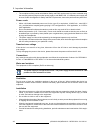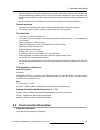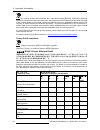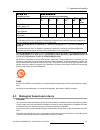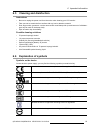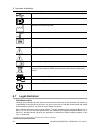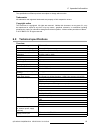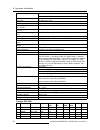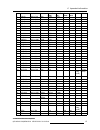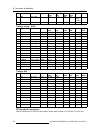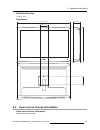- DL manuals
- Barco
- Monitor
- MDSC-2224
- User Manual
Barco MDSC-2224 User Manual
Summary of MDSC-2224
Page 1
Mdsc-2224 user guide (451920611391)k5903031/00 21/01/2014.
Page 2
Barco nv president kennedypark 35, 8500 kortrijk, belgium phone: +32 56.23.32.11 fax: +32 56.26.22.62 support: www.Barco.Com/esupport visit us at the web: www.Barco.Com printed in belgium.
Page 3: Table Of Contents
Table of contents table of contents 1. Welcome! .......................................................................................... 3 1.1 about the product ............................................................................................. 3 1.2 what’s in the box.......................
Page 4
Table of contents 5.1.2 brightness ................................................................................................31 5.1.3 contrast ..................................................................................................32 5.1.4 saturation ....................................
Page 5: 1. Welcome!
1. Welcome! 1. Welcome! 1.1 about the product overview barco’s mdsc-2224 is a 24-inch surgical display. Purpose-built for the operating room, the mdsc-2224 offers an easy-clean design, smart mechanics and the most detailed images in the operating room today. Ease of mind perfect hand-eye coordinatio...
Page 6: 1.3
1. Welcome! Keep your original packaging. It is designed for this display and is the ideal protection during transport. The user guide is available in other languages on www.Barco.Com . 1.3 about this user guide overview this manual provides a support to the user during the installation, set up and ...
Page 7: 2. Parts, Controls And
2. Parts, controls and connectors 2. Parts, controls and connectors 2.1 front view overview 1 2 3 4 5 6 7 image 2-1 1 input selection key 2 multi-image selection key / down key 3 image zoom key / up key 4 osd menu key / enter key 5 brightness decrease / left key 6 brightness increase / right key 7 s...
Page 8: 2.2
2. Parts, controls and connectors 2.2 rear view overview 4 1 5 1 1 1 3 2 5 image 2-2 1 vesa mount screw holes 2 cable routing channel 3 cable routing channel expansion clip 4 connector compartment cover 5 connector compartment cover fi xation screws 2.3 connector view 2.3.1 mdsc-2224 led version ove...
Page 9
2. Parts, controls and connectors 10 cvbs out 11 r/pr 12 g/y 13 b/pb 14 s-video out 15 s-video 16 service 2.3.2 mdsc-2224 mna version overview 1 2 4 6 7 8 9 10 11 15 16 17 19 12 5 13 14 18 20 3 image 2-4 1 optical 10gb ethernet sfp+ interface* 2 led2* orange blinking: activity = (tx) or (rx) off: no...
Page 10: 2.4
2. Parts, controls and connectors (*) nexxis or functionality: for more detailed information on barco’s nexxis integrated or solution please refer to the dedicated user guides. Please visit my.Barco.Com to obtain these user guides. 2.4 connector pin assignments 2.4.1 input power connector overview i...
Page 11
2. Parts, controls and connectors 12 not connected 13 not connected 14 +5v input (ddc supply) (*) 15 gnd (cable sense) 16 hot plug detect (*) 17 d0_rx- (t.M.D.S.) 18 d0_rx+ (t.M.D.S.) 19 gnd (data 0 shield) 20 not connected 21 not connected 22 gnd (clock shield) 23 ck_rx+ (t.M.D.S.) 24 ck_rx- (t.M.D...
Page 12
2. Parts, controls and connectors 18 d0_rx+ (t.M.D.S.) 19 gnd (data 0 shield) 20 not connected 21 not connected 22 gnd (clock shield) 23 ck_rx+ (t.M.D.S.) 24 ck_rx- (t.M.D.S.) (*) +5 vdc output always available. (+5v ± 10% @ 500ma (max)) 2.4.4 rs232 connector overview image 2-8 pin function 1 not co...
Page 13
2. Parts, controls and connectors 2.4.6 mini usb connector overview 1 2 3 4 5 image 2-10 pin function 1 +5 vdc 2 data — 3 data + x not connected 4 gnd 2.4.7 displayport connector overview 19 17 15 13 11 9 7 5 3 1 20 18 16 14 12 10 8 6 4 2 image 2-11 pin function 1 ml_lane 0 (p) 2 gnd 3 ml_lane 0 (n)...
Page 14
2. Parts, controls and connectors 2.4.8 s-video and s-video-out connector overview image 2-12 pin function 1 ground (y) 2 ground (c) 3 luminance (y) 4 chroma (c) sg shielded ground 12 (451920611391)k5903031 mdsc-2224 21/01/2014.
Page 15: 3. Display Installation
3. Display installation 3. Display installation 3.1 vesa mount installation overview the display supports mounting arm & stands according to the vesa 100 mm standard. C aution : use an arm that is approved by vesa. C aution : use an arm that can support a weight of least 10 kg (22,05 lbs). The monit...
Page 16: 3.2
3. Display installation 3.2 cover removal to remove the connector compartment cover 1. Loosen the screws fi xing the connector compartment cover. 2. Slide the cover downwards to remove it from the display. 1 2 2 1 image 3-2 3.3 video input connection about video input connections the mdsc-2224 can h...
Page 17
3. Display installation sdi 1 r/g/b/s 6 / 7 / 8 / 2 r/g/b (sog) 6 / 7 / 8 y/pb/pr 7 / 8 / 6 cvbs 3 s-video 9 (*) pc analog (vga) input source can be connected to the dvi-i input connector using a dvi-i to vga adapter. The use of an adapter cable of at least 0.15 m long will allow an easy placement i...
Page 18: 3.4
3. Display installation 3.4 video output connection about video output connections beside the video input connections, the mdsc-2224 also has video output capabilities allowing you to loop-through certain video inputs connected with the mdsc-2224 to another display, projector, video recorder, ... Th...
Page 19: 3.5
3. Display installation 3 1 2 image 3-6 cvbs 1 s-video 2 dvi 3 (to be con fi gured in osd menu) nexxis 3 (to be con fi gured in osd menu) 3.5 nexxis or overview connecting your mdsc-2224 to barco’s nexxis or system allows you to distribute video, graphics, audio and computer data over the ip network...
Page 20: 3.7
3. Display installation image 3-7 protective earth pin 1. Earth the mdsc-2224 by connecting the protective earth pin to a grounded outlet by means of an awg18 (max. 6ft / 1,8m long) wire. 1 image 3-8 3.7 cable routing to route the cables 1. For displays mounted to a vesa arm with internal cable rout...
Page 21
3. Display installation or, for all other mounting options, remove the cable routing channel expansion clip from the connector compartment cover and route all cables through it while reinstalling the cover. 8b image 3-10 w arning : when the display is assembled in the medical system, take care of th...
Page 22
3. Display installation 20 (451920611391)k5903031 mdsc-2224 21/01/2014.
Page 23: 4. Daily Operation
4. Daily operation 4. Daily operation 4.1 keyboard activation/deactivation to activate the keyboard: in order to avoid unwanted or accidental activation of the osd keyboard, a lock/unlock mechanism has been implemented. This means that, before the osd keyboard can be used to change any of the settin...
Page 24: 4.2
4. Daily operation keyboard backlight ’always on’ mode when used with keyboard backlight ‘always on’ (factory setting is ‘on with touch’), the lock / unlock status of the keyboard cannot be linked to the on / off status of the keyboard backlight (the backlight is always on in this mode, except when ...
Page 25: 4.4
4. Daily operation while pressing the stand-by key to switch off the display, the front key illumination will blink. 4.4 power led status about the the power led status the behavior of the power led shows the status of the unit: • no led visible: the status of the unit is hard off (the switch of the...
Page 26: 4.7
4. Daily operation picture brightness 50 contrast 50 saturation 30 profile factory color temperature 6500k gamma native sharpness 10 dvi 1280x800@60hz 1 6 5 3 2 4 image 4-3 1 menu 2 sub-menu 3 status bar 4 legenda (shows the functionality associated to each keyboard key) 5 selector/slider 6 item to ...
Page 27
4. Daily operation • main source selection • multi-image con fi guration • zoom factor selection • brightness adjustment unlike the extended keyboard functions (described in next chapter), the shortkey func- tionality is immediately available without the need to fi rst enable this in the osd menu. W...
Page 28: 4.8
4. Daily operation only a subset of multi-image con fi guration settings is available via this shortkey func- tion. More multi-image con fi guration settings can be selected in the osd menus. When the extended keyboard functionality is enabled, this shortkey functions will no longer be available and...
Page 29
4. Daily operation • main source selection • second source selection • multi-image con fi guration • color temperature selection • image size selection • zoom factor selection unlike the shortkey functions (described before), the extended keyboard functionality must be fi rst enabled in the osd menu...
Page 30
4. Daily operation main source vga dp r g b y pb pr s-video cvbs dvi sdi nexxis 2nd source e x i t image 4-8 note: available main source options dependent on display model. 4.8.2 second source selection to quickly select the second source 1. While no osd menu is on the screen, press the input select...
Page 31
4. Daily operation multi image config. Native aspect fill small large none e x i t image 4-10 4.8.4 common functions: transfer function selection to quickly select the transfer function 1. While no osd menu is on the screen, press the image zoom key ( ) to bring up the common functions quick selecti...
Page 32: 4.9
4. Daily operation 4.8.6 common functions: zoom factor selection to quickly select the zoom factor 1. While no osd menu is on the screen, press the image zoom key ( ) to bring up the common functions quick selection menu. 2. Toggle the available zoom factors by repeatedly pressing the key until the ...
Page 33: 5. Advanced Operation
5. Advanced operation 5. Advanced operation 5.1 osd picture menu overview • pro fi le • brightness • contrast • saturation • color temperature • gamma • sharpness 5.1.1 pro fi le about pro fi les to select a pro fi le means to load a set of prede fi ned video parameters like brightness, contrast, sa...
Page 34
5. Advanced operation the selected brightness is maintained at a constant level by the automatic backlight stabilization function. The brightness level can also be adjusted through a shortkey function. Brightness level is adjusted by controlling the backlight illumination only. 5.1.3 contrast to adj...
Page 35
5. Advanced operation factory calibration – white point: the white color points associated with the color temperature: 5600k, 6500k, 7600k or 9300k are factory calibrated with a consequent reduction of the maximum luminance compared to native color temperature. Factory calibration – color space: whe...
Page 36: 5.2
5. Advanced operation 3. Enter the sharpness submenu. The command bar sharpness is highlighted. 4. Set the sharpness level as desired and con fi rm. 5.2 picture advanced menu overview • black level • smart video • image position • auto adjustment • phase • clock/line 5.2.1 black level about black le...
Page 37
5. Advanced operation 5.2.3 image position this menu item is only available when vga input is connected. To adjust the image position 1. Bring up the osd main menu. 2. Navigate to the picture advanced menu. 3. Enter the image position submenu. A small osd menu will be activated indicating the horizo...
Page 38: 5.3
5. Advanced operation 5.2.6 clock/line this menu item is only available when vga input is connected. About clock/line if the result of the auto adjustment procedure described above isn’t satisfactory, the clock/line can be manually adjusted by following this procedure. To manually adjust the phase 1...
Page 39
5. Advanced operation available main sources dependent on display model. The main source can also be selected through a shortkey function or via the extended keyboard functionality. To select the main source 1. Bring up the osd main menu. 2. Navigate to the display format menu. 3. Enter the main sou...
Page 40
5. Advanced operation 3. Enter the zoom submenu. 4. Select one of the available zoom factors and con fi rm. 5.3.4 image size about image size the available image sizes for your display are: • full screen ( fi ll the screen, image aspect-ratio can be altered) • aspect ( fi ll the screen on largest di...
Page 41
5. Advanced operation multi image in full hd available with any combination of input sources. Multi image in sd video available with any combination of input source except compos- ite & s-video. 5.3.6 2 nd picture source about 2 nd picture sources the available 2 nd picture sources for your display ...
Page 42: 5.4
5. Advanced operation to select the 2 nd picture position 1. Bring up the osd main menu. 2. Navigate to the display format menu. 3. Enter the 2 nd picture position submenu. 4. Select one of the available 2 nd picture positions and con fi rm. 5.3.8 picture swap about picture swapping to swap pictures...
Page 43
5. Advanced operation 5.4.2 language about languages the available languages for your display are: • english • français • deutsch • español • italiano to select the language 1. Bring up the osd main menu. 2. Navigate to the con fi guration menu. 3. Enter the language submenu. 4. Select one of the av...
Page 44
5. Advanced operation 5.4.4 extended keyboard about the extended keyboard the concept of the extended keyboard is to present a large selection of functions immediately available to the user without the need to navigate through the osd menu. Once enabled, by simply pressing one of the fi rst 3 keys o...
Page 45
5. Advanced operation 5.4.5.3 osd time-out about osd time-out the available osd time-out values for your display are: • 10 sec. • 20 sec. • 30 sec. • 60 sec. • disabled (=5 minutes) to adjust the osd time-out 1. Bring up the osd main menu. 2. Navigate to the con fi guration menu. 3. Enter the osd se...
Page 46: 5.5
5. Advanced operation to save a pro fi le 1. Bring up the osd main menu. 2. Navigate to the con fi guration menu. 3. Enter the save pro fi le submenu. 4. Select one of the available pro fi les to save and con fi rm. 5.5 system menu overview • power on dvi 1 • power on dvi 2 • dvi output • keyboard l...
Page 47
5. Advanced operation 4. Select one of the available options and con fi rm. 5.5.3 dvi output about dvi output this setting allows you to select which digital input to replicate on dvi out. The available options are (depending on display version): • dvi 1 • dvi 2 • nexxis • none this feature is subje...
Page 48
5. Advanced operation 5.5.6 power saving about power saving when the active input(s) is (are) missing, this setting allows the display to switch off the backlight and enter a low power mode. In this status the availability of the selected input is checked periodically. When the unit is in power save...
Page 49: 6. Important Information
6. Important information 6. Important information 6.1 safety information general recommendations read the safety and operating instructions before operating the device. Retain safety and operating instructions for future reference. Adhere to all warnings on the device and in the operating instructio...
Page 50
6. Important information • the compliance of this monitor with medical safety and emc requirements has been evaluated using the external (optional) skynet medical power supply model bar-a159. If a different power supply will be used, further investigation for safety and emc requirements, have to be ...
Page 51: 6.2
6. Important information • suf fi cient expertise is required for installing this equipment, especially to determine the strength of the wall for withstanding the display’s weight. Be sure to entrust the attachment of this equipment to the wall to licensed contractors of barco and pay adequate atten...
Page 52
6. Important information this symbol on the product indicates that, under the european directive 2012/19/eu governing waste from electrical and electronic equipment, this product must not be disposed of with other municipal waste. Please dispose of your waste equipment by handing it over to a design...
Page 53: 6.3
6. Important information 零件 项 目 ( 名称 ) component name 有毒有害物 质 或元素 hazardous substances and elements 铅 pb 汞 hg 镉 cd 六 价 铬 cr6+ 多 溴联 苯 pbb 多 溴 二苯 醚 pbde 电 源供 应 器 power supply unit x o o o o o 文件 说 明 书 paper manuals o o o o o o 光 盘说 明 书 cd manual o o o o o o o: 表示 该 有毒有害物 质 在 该 部件所有均 质 材料中的含量均在 sj/t 11...
Page 54: 6.4
6. Important information customer shall implement the decontamination process as de fi ned in the latest edition of the ansi/aami st35 standard on each single failed product that is returned for servicing, repair, reworking or failure investigation to seller (or to the authorized service provider). ...
Page 55: 6.5
6. Important information 6.5 cleaning and disinfection instructions • be sure to unplug the power cord from the mains when cleaning your lcd monitor. • take care not to scratch the front surface with any hard or abrasive material. • dust, fi nger marks, grease etc. Can be removed with a soft damp cl...
Page 56: 6.7
6. Important information indicates the usb connectors on the device indicates the displayport connectors on the device indicates the manufacturing date indicates the temperature limitations 1 for the device to safely operate within specs. Indicates the device serial no warning : dangerous voltage ca...
Page 57: 6.8
6. Important information the speci fi cations of barco products are subject to change without notice. Trademarks all trademarks and registered trademarks are property of their respective owners. Copyright notice this document is copyrighted. All rights are reserved. Neither this document, nor any pa...
Page 58
6. Important information led version: 65w power consumption mna version: 85w power save mode yes dot clock 165 mhz max. (dvi) osd languages english, french, german, spanish, italian display dimensions w/o stand (w x h x d) 595,4 x 414 x 84 mm (23.44 x 16.3 x 3.31 in) power supply dimensions (w x h x...
Page 59
6. Important information item name pixel x line format hor. Fr. (khz) vert. Fr. (hz) hor. Total vert. Total dvi vga 6 720p29 1280 x 720 720p 22,48 29,97 y n 7 720p30 1280 x 720 720p 22,5 30 y n 8 720p50 1280 x 720 720p 37,5 50 y n 9 720p59 1280 x 720 720p 44,96 59,94 y n 10 720p60 1280 x 720 720p 45...
Page 60
6. Important information item name pixel x line format hor. Fr. (khz) vert. Fr. (hz) hor. Total vert. Total dvi vga 45 ibm 640 x 400 31,5 70,0 800 449 y (diag. Mode) 2 n 46 vesa 640 x 400 37,9 85,0 832 446 y y timings comp - sog item name pixel x line format hor. Fr. (khz) vert. Fr. (hz) hor. Total ...
Page 61: 6.9
6. Important information sdi video sampling: y cb cr 4:2:2 dimensions 595,4 mm (23.44”) 84 mm (3.31”) 414 mm (16.3”) 100 mm (3.94”) 100 mm (3.94”) image 6-2 6.9 open source license information open source license information open source license usage (451920611391)k5903031 mdsc-2224 21/01/2014 59.
Page 62
6. Important information this product contains software components released under an open source license. A copy of the source code is available on request by contacting your barco customer support representative. Each separate open source software component and any related documenta- tion are provi...