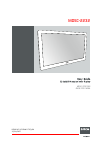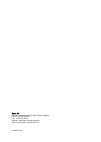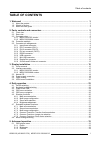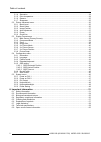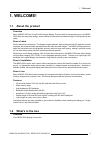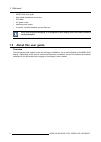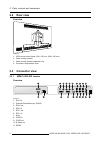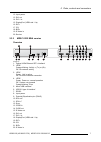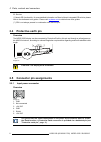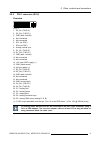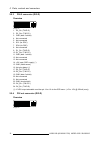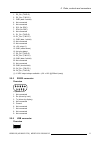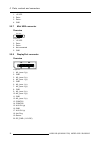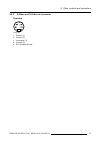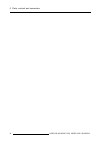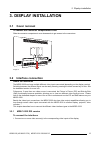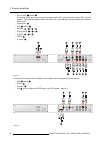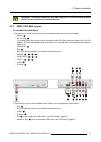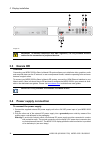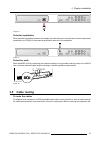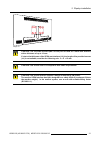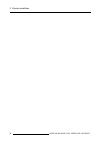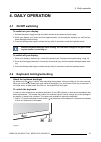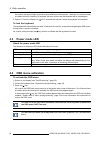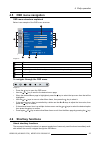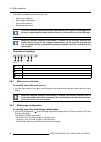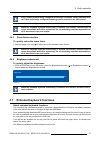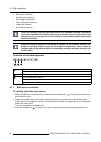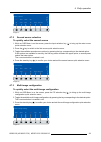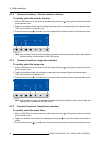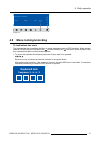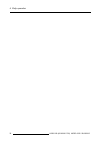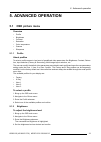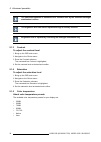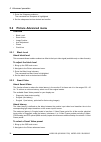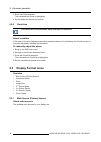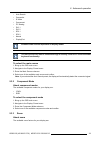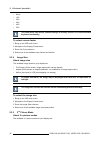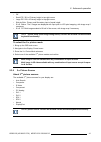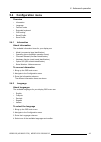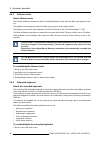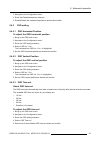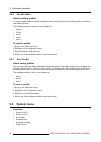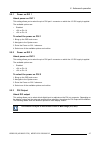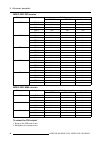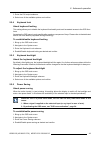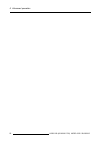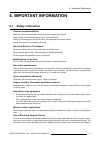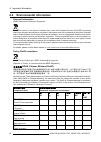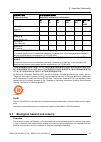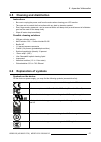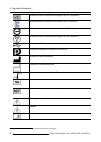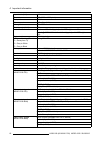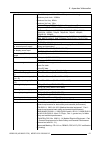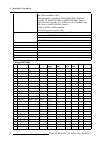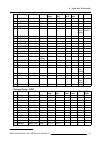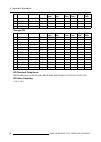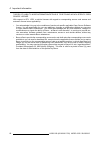- DL manuals
- Barco
- Monitor
- MDSC-2232 DDI
- User Manual
Barco MDSC-2232 DDI User Manual - 4.8
4. Daily operation
Common Functions
ITU 709
6500°K
DICOM
Native
Aspect
Zoom
10%
E
X
I
T
Image 4-12
4.8
Menu locking/unlocking
To lock/unlock the menu
The keyboard can be locked from the Menu to avoid unwanted access to OSD functions. When the key-
board is LOCKED only the OSD Menu key ( ) and the Stand-by key ( ) are active. When the Menu OSD
key is pressed the Menu Locked window appears.
1. To unlock the keyboard the following sequence of keys need to be pressed:
, , ,
Each time a key is pressed an asterisk is shown in the square boxes.
After pressing the fourth key, if the sequence is correct, the main OSD menu is activated. To unlock the
keyboard permanently the specific OSD function is required.
Keyboard lock
Sequence: 5 - 6 - 6 - 3
Image 4-13
K5902105 (451920611791) MDSC-2232 25/08/2015
31
Summary of MDSC-2232 DDI
Page 1
Mdsc-2232 user guide 32-inch fhd surgical color display mdsc-2232 ddi mdsc-2232 mna k5902105 (451920611791)/00 25/08/2015.
Page 2
Barco nv president kennedypark 35, 8500 kortrijk, belgium phone: +32 56.23.32.11 fax: +32 56.26.22.62 support: www.Barco.Com/en/support visit us at the web: www.Barco.Com printed in italy.
Page 3: Table Of Contents
Table of contents table of contents 1. Welcome! .......................................................................................... 3 1.1 about the product ............................................................................................. 3 1.2 what’s in the box.......................
Page 4
Table of contents 5.1.4 saturation ................................................................................................34 5.1.5 color temperature .......................................................................................34 5.1.6 gamma ...........................................
Page 5: 1. Welcome!
1. Welcome! 1. Welcome! 1.1 about the product overview barco’s mdsc-2232 is a 32-inch full hd surgical display. Purpose-built for the operating room, the mdsc- 2232 offers an easy-clean design, smart mechanics and the most detailed images in the operating room today. Ease of mind perfect hand-eye co...
Page 6: 1.3
1. Welcome! • mdsc-2232 user guide • user guide translations on cd-rom • dvi cable • ac power cords • external power supply • 4 screws, 4 dented washers and an allen key keep your original packaging. It is designed for this display and is the ideal protection during transport. 1.3 about this user gu...
Page 7: 2. Parts, Controls And
2. Parts, controls and connectors 2. Parts, controls and connectors 2.1 front view overview 1 2 3 4 5 6 7 8 image 2-1 1. Input selection key 2. Multi-image selection key / down key 3. Image zoom key / up key 4. Osd menu key / enter key 5. Brightness decrease / left key 6. Brightness increase / right...
Page 8: 2.2
2. Parts, controls and connectors 2.2 rear view overview 1 2 3 4 image 2-2 1. Vesa mount screw holes (100 x 100 mm, 200 x 100 mm) 2. Cable routing channel 3. Cable routing channel expansion clip 4. Connector compartment cover 2.3 connector view 2.3.1 mdsc-2232 ddi version overview 11 12 13 14 15 16 ...
Page 9
2. Parts, controls and connectors 12. Input power 13. Dvi out 14. Dvi-1 in 15. Displayport (vesa std 1.1a) 16. R/pr 17. G/y 18. B/pb 19. S-video in 20. Service 2.3.2 mdsc-2232 mna version overview 7 1 2 4 6 8 16 17 18 19 20 21 22 12 11 10 9 3 5 13 14 15 23 image 2-4 1. Optical 10gb ethernet sfp+ int...
Page 10: 2.4
2. Parts, controls and connectors 23. Service (*) nexxis or functionality: for more detailed information on barco’s nexxis integrated or solution please refer to the dedicated user guides. Please visit my.Barco.Com to obtain these user guides. (**) sdi is not always present in combination with nexxi...
Page 11
2. Parts, controls and connectors 2.5.2 dvi-1 connector (dvi-i) overview image 2-7 1. D2_rx- (t.M.D.S.) 2. D2_rx+ (t.M.D.S.) 3. Gnd (data 2 shield) 4. Not connected 5. Not connected 6. Scl (for ddc) 7. Sda (for ddc) 8. Analog vertical sync 9. D1_rx- (t.M.D.S.) 10. D1_rx+ (t.M.D.S.) 11. Gnd (data 1 s...
Page 12
2. Parts, controls and connectors 2.5.3 dvi-2 connector (dvi-d) overview image 2-8 1. D2_rx- (t.M.D.S.) 2. D2_rx+ (t.M.D.S.) 3. Gnd (data 2 shield) 4. Not connected 5. Not connected 6. Scl (for ddc) 7. Sda (for ddc) 8. Not connected 9. D1_rx- (t.M.D.S.) 10. D1_rx+ (t.M.D.S.) 11. Gnd (data 1 shield) ...
Page 13
2. Parts, controls and connectors 1. D2_rx- (t.M.D.S.) 2. D2_rx+ (t.M.D.S.) 3. Gnd (data 2 shield) 4. Not connected 5. Not connected 6. Scl (for ddc) 7. Sda (for ddc) 8. Not connected 9. D1_rx- (t.M.D.S.) 10. D1_rx+ (t.M.D.S.) 11. Gnd (data 1 shield) 12. Not connected 13. Not connected 14. +5v outpu...
Page 14
2. Parts, controls and connectors 1. +5 vdc 2. Data - 3. Data + 4. Gnd 2.5.7 mini usb connector overview 1 2 3 4 5 image 2-12 1. +5 vdc 2. Data - 3. Data + 4. Not connected 5. Gnd 2.5.8 displayport connector overview 19 17 15 13 11 9 7 5 3 1 20 18 16 14 12 10 8 6 4 2 image 2-13 1. Ml_lane 0 (p) 2. G...
Page 15
2. Parts, controls and connectors 2.5.9 s-video and s-video-out connector overview image 2-14 1. Ground (y) 2. Ground (c) 3. Luminance (y) 4. Chroma (c) 5. Sg: shielded ground k5902105 (451920611791) mdsc-2232 25/08/2015 13.
Page 16
2. Parts, controls and connectors 14 k5902105 (451920611791) mdsc-2232 25/08/2015.
Page 17: 3. Display Installation
3. Display installation 3. Display installation 3.1 cover removal to remove the connector compartment cover slide the connector compartment cover downwards to get access to the connectors. Image 3-1 3.2 interface connection about the interfaces the mdsc-2232 can have multiple different video inputs ...
Page 18
3. Display installation - dvi or vga: 1 and/or 6 pc analog (vga) input source can be connected to the dvi-i input connector using a dvi-i to vga adapter. The use of an adapter cable of at least 0.15 m long will allow an easy placement inside the cable cover. - displayport: 7 - sdi: 2 and/or 3 - r/g/...
Page 19
3. Display installation w arning : to maintain compliance with emc regulation, use only shielded interface cables for the connection to peripheral devices. 3.2.2 mdsc-2232 mna version to connect the interfaces 1. Connect one or more video source(s) to the corresponding video inputs of the display. -...
Page 20: 3.3
3. Display installation 1 2 3 4 image 3-5 w arning : to maintain compliance with emc regulation, use only shielded interface cables for the connection to peripheral devices. 3.3 nexxis or overview connecting your mdsc-2232 to barco’s nexxis or system allows you to distribute video, graphics, audio a...
Page 21: 3.5
3. Display installation image 3-6 potential equalization when potential equalization between the display and other devices is required then connect the potential equalization pin (poag) to the potential equalization terminal of the equipment. Image 3-7 protective earth earth the mdsc-2232 by connect...
Page 22: 3.6
3. Display installation image 3-9 for displays to be mounted on a vesa arm or stand without internal cable routing provisions, first remove the expansion clip from the connector compartment cover, then route all cables through it while reinstalling the cover. Image 3-10 w arning : when the display i...
Page 23
3. Display installation image 3-11 c aution : the 4 screws included (m4 x 20 mm) can be used for a vesa arm interface with a thickness of up to 10 mm. If, due to the thickness of the vesa arm interface (=v), the length of the provided screws (=l) is not suitable, consider the following rule: l = v +...
Page 24
3. Display installation 22 k5902105 (451920611791) mdsc-2232 25/08/2015.
Page 25: 4. Daily Operation
4. Daily operation 4. Daily operation 4.1 on/off switching to switch on your display: 1. Activate the power supply through the switch located on the external power supply. 2. While your display is off, press and hold (approximately 3-4 seconds) the stand-by key until the key- board backlight starts ...
Page 26: 4.3
4. Daily operation as a result, the keys will light up and are now available for further actions. However, if no further actions are taken within the following 10 seconds, the keys will dim and the keyboard will be locked again. 2. Option 2: press the standy key ( ) for 3 seconds and release it when...
Page 27: 4.5
4. Daily operation 4.5 osd menu navigation osd menu structure explained below is an example of the osd menu structure: picture brightness 50 contrast 50 saturation 30 profile factory color temperature 6500k gamma native sharpness 10 dvi 1280x800@60hz 1 6 5 3 2 4 image 4-2 1 menu 2 sub-menu 3 status ...
Page 28
4. Daily operation the different available shortkey functions are: • main source selection • multi-image configuration • zoom factor selection • brightness adjustment unlike the extended keyboard functions (described in next chapter), the shortkey func- tionality is immediately available without the...
Page 29: 4.7
4. Daily operation only a subset of multi-image configuration settings is available via this shortkey func- tion. More multi-image configuration settings can be selected in the osd menus. When the extended keyboard functionality is enabled, this shortkey functions will no longer be available and wil...
Page 30
4. Daily operation • main source selection • second source selection • multi-image configuration • color temperature selection • image size selection • zoom factor selection unlike the shortkey functions (described before), the extended keyboard functionality must be first enabled in the osd menu be...
Page 31
4. Daily operation main source vga dp r g b y pb pr s-video cvbs dvi sdi nexxis 2nd source e x i t image 4-7 4.7.2 second source selection to quickly select the second source 1. While no osd menu is on the screen, press the input selection key ( ) to bring up the main source quick selection menu. 2....
Page 32
4. Daily operation 4.7.4 common functions: transfer function selection to quickly select the transfer function 1. While no osd menu is on the screen, press the image zoom key ( ) to bring up the common functions quick selection menu. 2. Toggle the available transfer function settings by pressing the...
Page 33: 4.8
4. Daily operation common functions itu 709 6500°k dicom native aspect zoom 10% e x i t image 4-12 4.8 menu locking/unlocking to lock/unlock the menu the keyboard can be locked from the menu to avoid unwanted access to osd functions. When the key- board is locked only the osd menu key ( ) and the st...
Page 34
4. Daily operation 32 k5902105 (451920611791) mdsc-2232 25/08/2015.
Page 35: 5. Advanced Operation
5. Advanced operation 5. Advanced operation 5.1 osd picture menu overview • profile • brightness • contrast • saturation • color temperature • gamma • sharpness 5.1.1 profile about profiles to select a profile means to load a set of predefined video parameters like brightness, contrast, satura- tion...
Page 36
5. Advanced operation the selected brightness is maintained at a constant level by the automatic backlight stabilization function. The brightness level can also be adjusted through a shortkey function. Brightness level is adjusted by controlling the backlight illumination only. 5.1.3 contrast to adj...
Page 37
5. Advanced operation factory calibration – white point: the white color points associated with the color temperature: 5600k, 6500k, 7600k or 9300k are factory calibrated with a consequent reduction of the maximum luminance compared to native color temperature. Factory calibration – color space: whe...
Page 38: 5.2
5. Advanced operation 3. Enter the sharpness submenu. The command bar sharpness is highlighted. 4. Set the sharpness level as desired and confirm. 5.2 picture advanced menu overview • black level • smart video • image position • auto adjustment • phase • clock/line 5.2.1 black level about black leve...
Page 39
5. Advanced operation 3. Enter the smart video submenu. 4. Select one of the available smart video presets and confirm. 5.2.3 image position this menu item is only available when vga input is connected. To adjust the image position 1. Bring up the osd main menu. 2. Navigate to the picture advanced m...
Page 40: 5.3
5. Advanced operation 3. Enter the phase submenu. The command bar phase is highlighted. 4. Set the phase as desired and confirm. 5.2.6 clock/line this menu item is only available when vga input is connected. About clock/line if the result of the auto adjustment procedure described above isn’t satisf...
Page 41
5. Advanced operation • auto search • composite • s-video • component • pc analog • dvi 1 • dvi 2 • sdi 1 • sdi 2 • nexxis • displayport available main sources dependent on display model. The main source can also be selected through a shortkey function or via the extended keyboard functionality. To ...
Page 42
5. Advanced operation • none • 10% • 20% • 30% • 40% • 50% the zoom factor can also be selected through a shortkey function or via the extended keyboard functionality. To select a zoom factor 1. Bring up the osd main menu. 2. Navigate to the display format menu. 3. Enter the zoom submenu. 4. Select ...
Page 43
5. Advanced operation • off • small pip: 30% of primary height in top-right corner • large pip: 50% of primary height in top-right corner • side-by-side: primary and secondary input of equal height • s.B.S. Native: the 2 images are displayed with input pixel to lcd pixel mapping, with image crop if ...
Page 44
5. Advanced operation independent transfer function: gamma and color temperature for the 2nd picture souce are always set to native and 6500k independently from the transfer function applied to the main picture source. For a perfect visualization of a dicom image please select the dicom input signal...
Page 45: 5.4
5. Advanced operation 5.4 configuration menu overview • information • language • failover mode • extended keyboard • osd setting • recall profile • save profile 5.4.1 information about information the available information items for your display are: • model (commercial type identification) • operat...
Page 46
5. Advanced operation 5.4.3 failover mode about failover mode this function allows the automatic switch to a defined backup source when the main input signal is miss- ing. The display will automatically restore the main input as soon as the signal is back. The backup source is the input selected as ...
Page 47
5. Advanced operation 2. Navigate to the configuration menu. 3. Enter the extended keyboard submenu. 4. Enable/disable the extended keyboard as desired and confirm. 5.4.5 osd setting 5.4.5.1 osd horizontal position to adjust the osd horizontal position 1. Bring up the osd main menu. 2. Navigate to t...
Page 48: 5.5
5. Advanced operation 5.4.6 recall profile about recalling profiles to recall a profile means to restore the default factory settings (factory and x ray profiles) or recall the user defined profiles. The available profiles to recall from your display are: • factory • x ray • user 1 • user 2 • user 3...
Page 49
5. Advanced operation 5.5.1 power on dvi 1 about power on dvi 1 this setting allows you to select the pin of dvi port 1 connector on which the +5v dc supply is applied. The available options are: • disabled • +5v on pin 14 • +5v on pin 16 to select the power on dvi 1 1. Bring up the osd main menu. 2...
Page 50
5. Advanced operation mdsc-2232 ddi version dvi output option main picture 2nd picture “dvi 1” “dvi 2” “none” dvi 1 yes yes yes dvi 2 no yes yes sdi 1 yes no yes sdi 2 yes no yes dvi 1 other yes yes yes dvi 1 no yes yes dvi 2 no yes yes sdi 1 no yes yes sdi 2 no yes yes dvi 2 other no yes yes dvi 1 ...
Page 51
5. Advanced operation 3. Enter the dvi output submenu. 4. Select one of the available options and confirm. 5.5.4 keyboard lock about keyboard locking this setting allows you to disable the keyboard functionality and avoid unwanted access to the osd func- tions. Accessing the osd menu is only possibl...
Page 52
5. Advanced operation 50 k5902105 (451920611791) mdsc-2232 25/08/2015.
Page 53: 6. Important Information
6. Important information 6. Important information 6.1 safety information general recommendations read the safety and operating instructions before operating the device. Retain safety and operating instructions for future reference. Adhere to all warnings on the device and in the operating instructio...
Page 54
6. Important information power connection – equipment with external 24 vdc power supply • power requirements: the equipment must be powered using the delivered medical approved 24 vdc ( ) selv power supply. • the medical approved dc ( ) power supply must be powered by the ac mains voltage. • the pow...
Page 55
6. Important information • provide full attention to safety during installation, periodic maintenance and examination of this equip- ment. • sufficient expertise is required for installing this equipment, especially to determine the strength of the wall, arm or ceiling suspension for withstanding th...
Page 56: 6.2
6. Important information 6.2 environmental information disposal information waste electrical and electronic equipment this symbol on the product indicates that, under the european directive 2012/19/eu governing waste from electrical and electronic equipment, this product must not be disposed of with...
Page 57: 6.3
6. Important information 零件 项目(名称) component name 有毒有害物 质或元素 hazardous substances and elements 铅 pb 汞 hg 镉 cd 六价 铬 cr6+ 多 溴联苯 pbb 多 溴二苯 醚 pbde 散 热片(器) heatsinks o o o o o o 风扇 fan o o o o o o 电源供应器 power supply unit x o o o o o 文件 说明书 paper manuals o o o o o o 光 盘说明书 cd manual o o o o o o o: 表示 该有毒有...
Page 58: 6.4
6. Important information however, normal use shall exclude biological contaminated environments, to prevent spreading of infec- tions. Therefore use of this device in such environments is at the exclusive risk of customer. In case this device is used where potential biological contamination cannot b...
Page 59: 6.5
6. Important information 6.5 cleaning and disinfection instructions • be sure to unplug the power cord from the mains when cleaning your lcd monitor. • take care not to scratch the front surface with any hard or abrasive material. • dust, finger marks, grease etc. Can be removed with a soft damp clo...
Page 60
6. Important information indicates the device is approved according to the vcci regulations indicates the device is approved according to the kc regulations indicates the device is approved according to the bsmi regulations indicates the device is approved according to the pse regulations indicates ...
Page 61: 6.7
6. Important information indicates this device must not be thrown in the trash but must be recycled, according to the european weee (waste electrical and electronic equipment) directive indicates direct current (dc) indicates alternating current (ac) stand-by equipotentiality or protective earth (gr...
Page 62
6. Important information aspect ratio (h:v) 16:9 resolution 2mp (1920 x 1080 pixels) pixel pitch 0.364 mm color support 16.7 million (8-bit) color gamut 68% ntsc viewing angle (h, v) 178° maximum: 450 cd/m² (typical), with osd brightness = 90 luminance default @ 6500k: 360 cd/m² stabilized (typical)...
Page 63
6. Important information vga & dvi : up to 1920x1200 at 60hz (reduced blanking) maximum pixel clock: 165mhz maximum hor freq: 90khz maximum ver freq: 75hz standard pal and ntsc for s-video, composite and component component ypbpr/ rgbs: hdtv - up to 1080i & 1080p sdi format supported: 625/25 pal, 52...
Page 64
6. Important information note pse is available on psu • electromagnetic compatibility: emc medical emc standards: iec60601-1-2, en55011/cispr 11 (mdsc-2232 mna: class a, mdsc-2232 ddi: class b), fcc cfr47 part 15 & 18 (mdsc-2232 mna: class a, mdsc-2232 ddi: class b) • rohs-2, reach, weee compliant •...
Page 65
6. Important information item name pixel x line format hor. Fr. (khz) vert. Fr. (hz) hor. Total vert. Total dvi vga 25 dmt0872 800 x 600 svga 48,08 72,19 y y 26 dmt0875 800 x 600 svga 46,875 75 y y 27 dmt0885 800 x 600 svga 53,74 85,061 y y 28 dmt1060 1027 x 768 xga 48,4 60 y y 29 dmt1070 1024 x 768...
Page 66
6. Important information item name pixel x line format hor. Fr. (khz) vert. Fr. (hz) hor. Total vert. Total sog rgbs / ypbpr 15 1080p30 1920 x 1080 1080p 33,75 30 y y 16 1080p50 1920 x 1080 1080p 56,25 50 y y 17 1080p59 1920 x 1080 1080p 67,433 59,94 y y 18 1080p60 1920 x 1080 1080p 67,5 60 y y timi...
Page 67: 6.9
6. Important information dimensions 777 92 698 200 288.5 100 100 186 393 472 472 image 6-2 6.9 open source license information open source license information this product contains software components released under an open source license. You acknowledge living up to the conditions of each separate...
Page 68
6. Important information theory of liability. More information/details is to be found in each specific open source license. With respect to gpl, lgpl or similar licenses with regard to corresponding source code access and automatic license terms applicability: • you acknowledge living up to the cond...