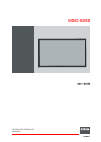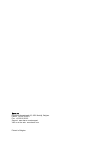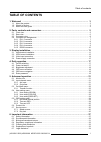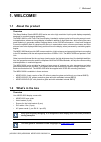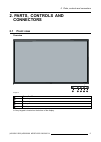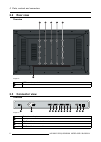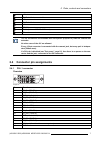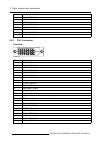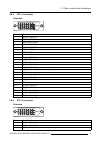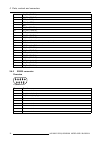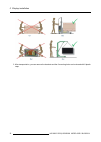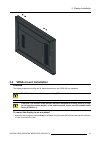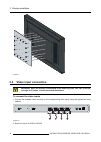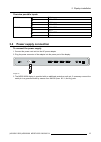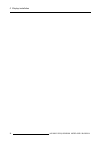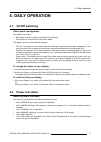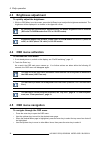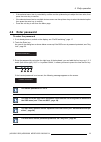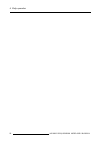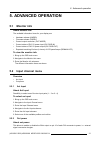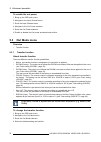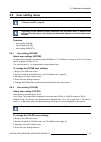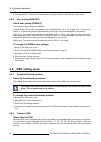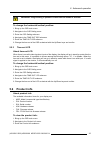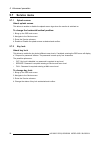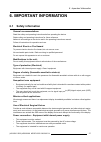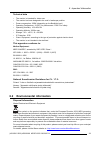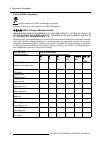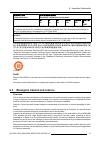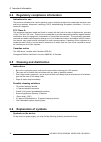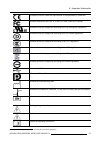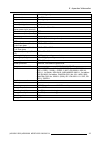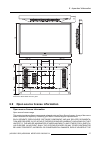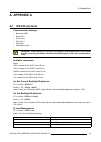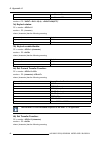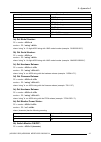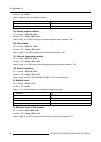Summary of MDSC-8258
Page 1
Mdsc-8258 user guide (451920611502) k5902088/01 08/09/2014.
Page 2
Barco nv president kennedypark 35, 8500 kortrijk, belgium phone: +32 56.23.32.11 fax: +32 56.26.22.62 support: www.Barco.Com/esupport visit us at the web: www.Barco.Com printed in belgium.
Page 3: Table Of Contents
Table of contents table of contents 1. Welcome! .......................................................................................... 3 1.1 about the product ............................................................................................. 3 1.2 what’s in the box.......................
Page 4
Table of contents 6.8 technical specifications ......................................................................................34 6.9 open source license information ............................................................................37 a. Appendix a.......................................
Page 5: 1. Welcome!
1. Welcome! 1. Welcome! 1.1 about the product overview the barco medical grade mdsc-8258 series are color high resolution liquid crystal displays especially designed for medical imaging applications. The mdsc-8258 is a 58” color flat panel display, intended to replace typical multi-monitor arrays in...
Page 6: 1.3
1. Welcome! 1.3 about this user guide overview this manual provides a support to the user during the installation, set up and utilization of the mdsc-8258 display. Depending on the specific version that has been purchased, some of the features and options described in this document may not apply to ...
Page 7: 2. Parts, Controls And
2. Parts, controls and connectors 2. Parts, controls and connectors 2.1 front view overview 1 2 3 4 5 image 2-1 1 power on/off 2 enter key 3 down key 4 up key 5 esc key a 5-key keypad is located on the bottom of the display. (451920611502) k5902088 mdsc-8258 08/09/2014 5.
Page 8: 2.2
2. Parts, controls and connectors 2.2 rear view overview 2 1 1 1 1 1 image 2-2 1 vesa mount screw holes 2 connector location 2.3 connector view overview 1 2 5 7 9 11 3 13 12 6 8 10 4 image 2-3 1 protective earth pin 2 input power connector 3 dvi-d dual link connector 4 4 +5vout connector 5 dvi-d dua...
Page 9: 2.4
2. Parts, controls and connectors 6 +5vout connector 7 dvi-d dual link connector 2 8 +5vout connector 9 dvi-d dual link connector 1 10 +5vout connector 11 rs-232 connector 12 switch (between rs-232 & ethernet) 13 ethernet connector the 5v connections are available with the specific purpose to power ...
Page 10
2. Parts, controls and connectors 16 +5v power for dvi extenders 17 d0_rx- (t.M.D.S.) 18 d0_rx+ (t.M.D.S.) 19 gnd (data 0 shield) 20 d5_rx- (t.M.D.S.) 21 d5_rx+ (t.M.D.S.) 22 gnd (clock shield) 23 ck_rx+ (t.M.D.S.) 24 ck_rx- (t.M.D.S.) 2.4.2 dvi–2 connector overview image 2-5 pin function 1 d2_rx- (...
Page 11
2. Parts, controls and connectors 2.4.3 dvi–3 connector overview image 2-6 pin function 1 d2_rx- (t.M.D.S.) 2 d2_rx+ (t.M.D.S.) 3 gnd (data 2 shield) 4 d4_rx- (t.M.D.S.) 5 d4_rx+ (t.M.D.S.) 6 scl (for ddc) 7 sda (for ddc) 8 n.C. 9 d1_rx- (t.M.D.S.) 10 d1_rx+ (t.M.D.S.) 11 gnd (data 1 shield) 12 d3_r...
Page 12
2. Parts, controls and connectors 4 d4_rx- (t.M.D.S.) 5 d4_rx+ (t.M.D.S.) 6 scl (for ddc) 7 sda (for ddc) 8 n.C. 9 d1_rx- (t.M.D.S.) 10 d1_rx+ (t.M.D.S.) 11 gnd (data 1 shield) 12 d3_rx- (t.M.D.S.) 13 d3_rx+ (t.M.D.S) 14 +5v input (form the video source system) 15 gnd 16 +5v power for dvi extenders ...
Page 13: 3. Display Installation
3. Display installation 3. Display installation 3.1 hoist bracket installation w arning : two brackets are provided in the accessory kit to be used for service per- sonal only. The two brackets are only used for transportation and installation purposes. To mount and use the hoist bracket to the disp...
Page 14
3. Display installation 3. After transportation, you can remove the brackets and the 8 mounting holes can be closed with 8 plastic caps. 12 (451920611502) k5902088 mdsc-8258 08/09/2014.
Page 15: 3.2
3. Display installation 3.2 vesa mount installation overview the display supports mounting arm & stands according to the vesa 400 mm standard. C aution : use an arm that is approved by vesa. C aution : the monitor vesa interface has been designed for a safety factor 6 (to sup- port 6 times the monit...
Page 16: 3.3
3. Display installation image 3-1 3.3 video input connection w arning : when the display is assembled in the medical system, take care of the an- chorage of all cables, to avoid unwanted detachment. To connect the video inputs 1. Connect the available video source(s) to the corresponding video input...
Page 17: 3.4
3. Display installation overview possible inputs 4 dvi 1 3 not used 2 dvi 3 input a 1 not used 4 not used 3 dvi 2 2 not used input b 1 dvi 4 3.4 power supply connection to connect the power supply 1. Connect the power cord set into the ac power adapter 2. Plug the power connector of the adapter into...
Page 18
3. Display installation 16 (451920611502) k5902088 mdsc-8258 08/09/2014.
Page 19: 4. Daily Operation
4. Daily operation 4. Daily operation 4.1 on/off switching about power management: the display has 2 keys: • main power switch (to switch of all power to the display). • push button to enter/exit the power down mode. The display can go in three different statuses: • on line: the display is in this s...
Page 20: 4.3
4. Daily operation 4.3 brightness adjustment to quickly adjust the brightness 1. While no osd menu is on the screen, press the up/down keys to adjust the brightness as desired. The brightness will be displayed in a window in the upper-left corner. By pressing the up/down keys simultaneously, the def...
Page 21: 4.6
4. Daily operation • if the selected menu item is controlled by a slider use the up/down keys to adjust the item value, then press the enter key to confirm. • if the selected menu item is a multiple choices menu use the up/down keys to select the desired option then press the enter key to confirm. •...
Page 22
4. Daily operation 20 (451920611502) k5902088 mdsc-8258 08/09/2014.
Page 23: 5. Advanced Operation
5. Advanced operation 5. Advanced operation 5.1 monitor info about monitor info the available information items for your display are: • hardware release (hwrel) • firmware release (fwrel) • current output correction (out mode) • current status of dvi 5v power input (dvi pwr in) • current status of d...
Page 24: 5.3
5. Advanced operation to enable the out power 1. Bring up the osd main menu. 2. Navigate to the input channel menu. 3. Enter the input channel menu. 4. Navigate to the out power submenu. 5. Enter the out power submenu. 6. Enable or disable the out power as desired and confirm. 5.3 out mode menu over...
Page 25: 5.4
5. Advanced operation 5.4 user setting menu the user setting menu is not accessible while the native or user lut is active, see "transfer function", page 22. Depending on the transfer function selected in the out mode menu, a different user setting menu will appear, only showing the adjustable optio...
Page 26: 5.5
5. Advanced operation 5. Change the color temp and/or gamma comp as desired with the up/down keys and confirm. 5.4.3 user setting (rgb set) about user setting (rgbset) there are hree user settings for rgbset: gamma comp: the current color gamma can be adjusted from 1.4 to 3.5 in steps of 0.1. This c...
Page 27: 5.6
5. Advanced operation w arning : image sticking is possible in case time-out disable is selected. To change the horizontal/vertical position: 1. Bring up the osd main menu. 2. Navigate to the osd setting menu. 3. Enter the osd setting submenu. 4. Navigate to the time-out osd submenu. 5. Enter the ti...
Page 28: 5.7
5. Advanced operation 5.7 service menu 5.7.1 splash screen about splash screen this allows to enable or disable the splash screen logo when the monitor is switched on. To change the horizontal/vertical position: 1. Bring up the osd main menu. 2. Navigate to the service menu. 3. Enter the service sub...
Page 29: 6. Important Information
6. Important information 6. Important information 6.1 safety information general recommendations read the safety and operating instructions before operating the device. Retain safety and operating instructions for future reference. Adhere to all warnings on the device and in the operating instructio...
Page 30
6. Important information power cords: • utilize a ul-listed detachable power cord, 3-wire, type sj or equivalent, 18 awg min., rated 250 v min., provided with a hospital-grade type plug 5-15p configuration for 120v application, or 6-15p for 240v application. • do not overload wall outlets and extens...
Page 31: 6.2
6. Important information technical data • the monitor is intended for indoor use • the monitor has been designed to be used in landscape position. • power consumption: 250w (depending on the backlight level) • operating temperature: 10-35°c for performance / 0-40°c for safety • operating humidity: 1...
Page 32
6. Important information turkey rohs compliance türkiye cumhuriyeti: aeee yönetmeliğine uygundur. [republic of turkey: in conformity with the weee regulation] 中国大 陆 rohs (chinese mainland rohs) 根据中国大 陆《电子信息产品污染控制管理办法》(也称为中国大 陆rohs), 以下部分列出了barco 产品 中可能包含的有毒和 / 或有 害物 质的名称和含量。中国大陆rohs 指令包含在中国信息产业部 mcv...
Page 33: 6.3
6. Important information 零件 项目(名称) component name 有毒有害物 质或元素 hazardous substances and elements 铅 pb 汞 hg 镉 cd 六价 铬 cr6+ 多 溴联苯 pbb 多 溴二苯 醚 pbde o: 表示 该有毒有害物质在该部件所有均质材料中的含量均在 sj/t 11363-2006 标准规定的限量要求以下. O: indicates that this toxic or hazardous substance contained in all of the homogeneous materials ...
Page 34: 6.4
6. Important information 6.4 regulatory compliance information indications for use this device is intended to be used in operation rooms, to display images from endoscopic cameras, room and boom cameras, ultrasound, cardiology, pacs, anesthesiology and patient information. It is not in- tended for d...
Page 35
6. Important information indicates the device meets the requirements of the applicable ec directives. Indicates compliance with part 15 of the fcc rules (class a or class b) indicates the device is approved according to the ul recognition regulations indicates the device is approved according to the...
Page 36: 6.7
6. Important information indicates this device must not be thrown in the trash but must be recycled, according to the european weee (waste electrical and electronic equipment) directive indicates direct current (dc) indicates alternating current (ac) stand-by 6.7 legal disclaimer disclaimer notice a...
Page 37
6. Important information maximum luminance 700 cd/m² (typical) contrast ratio typ. 4000:1 response time 9.5ms (typical) housing color black video input signals dvi dual link power source requirements for display power input (nominal) 90 ÷ 264 vac 50hz/60hz power consumption (max.) 400w power consump...
Page 38
6. Important information dimensions 145.8 75 776 1318.5 459.25 459.25 400 200 400 200 188 188 image 6-2 dimensions mdsc-8258 36 (451920611502) k5902088 mdsc-8258 08/09/2014.
Page 39: 6.9
6. Important information 778 1326.5 483.25 483.25 400 200 400 200 189 189 153.7 82.2 image 6-3 dimensions mdsc-8258 with front glass 6.9 open source license information open source license information open source license usage this product contains software components released under an open source l...
Page 40
6. Important information possibility of such damages. More information/details is to be found in each spe- cific open source license. Copyright on each open source software component belongs to the respective initial copyright holder, each additional contributor and/or their respective assignee(s), ...
Page 41: A. Appendix A
A. Appendix a a. Appendix a a.1 rs-232 protocol communication settings: • baud rate 9600 • data bits 8 • parity none • start bits 1 • stop bits 1 • handshake none w arning : serial interface is used also for upgrade fw and calibration of the monitor and then, sending commands, outside of the followi...
Page 42
A. Appendix a + act +5vout = on - act +5vout = off monitor > pc: “input = dvi 1-3(2-4) - +5vout=on(off)” 3a) keylock status: pc > monitor: k? Monitor > pc: (character) where (character) has the following meaning: (character) keylock 0 (zero) disable 1 enable 3b) keylock enable/disable: pc > monitor:...
Page 43
A. Appendix a (character) current transfer function 0 (zero) native 1 dicom (factory) 2 dicom (user) 3 color (factory) 4 color (user) 5 user lut 6 rgb color a÷k t° from 2000° to 12000° 5a) get model number: pc > monitor: rh monitor > pc: “string” where “string” is: 12 digits ascii string with 12nc m...
Page 44
A. Appendix a monitor > pc: where (character) has the following meaning: (character) monitor on / off 0 (zero) off 1 on 7a) power supplies status: pc > monitor: sp monitor > pc: “string” where “string” is: an ascii string with the power supplies status (example: “ok”). 7b) fans status: pc > monitor:...