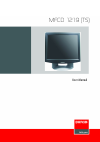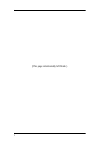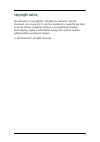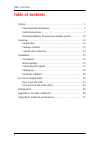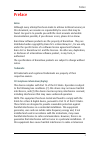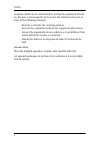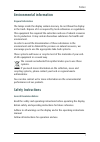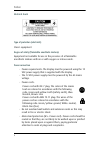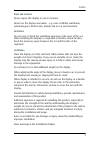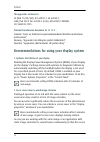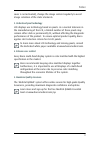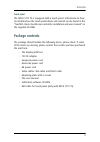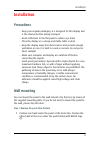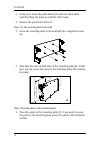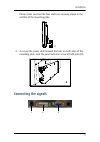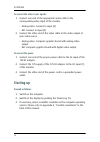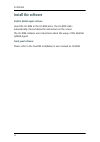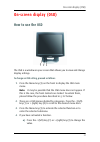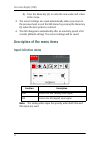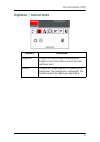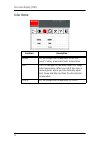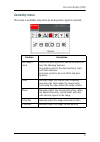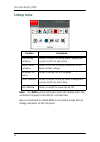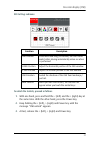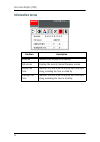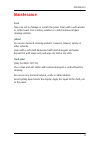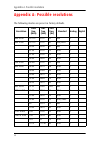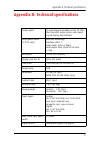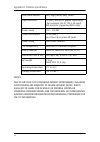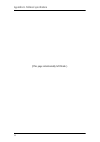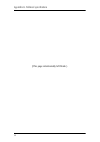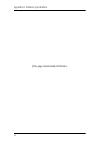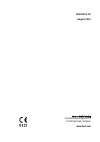Summary of MFCD 1219 (TS
Page 1
User manual mfcd 1219 (ts).
Page 2
2 (this page intentionally left blank.).
Page 3: Copyright Notice
3 copyright notice this document is copyrighted. All rights are reserved. Nor this document, nor any part of it, may be reproduced or copied in any form or by any means - graphical, electronic, or mechanical including photocopying, taping or information storage and retrieval systems - without writte...
Page 4: Table Of Contents
Table of contents 4 table of contents preface ................................................................................................. 5 environmental information.......................................................... 7 safety instructions....................................................
Page 5: Preface
Preface 5 preface notice although every attempt has been made to achieve technical accuracy in this document, we assume no responsibility for errors that may be found. Our goal is to provide you with the most accurate and usable documentation possible; if you discover errors, please let us know. Bar...
Page 6: Canadian Notice
Preface 6 reception, which can be determined by turning the equipment off and on, the user is encouraged to try to correct the interference by one or more of the following measures: • reorient or relocate the receiving antenna. • increase the separation between the equipment and receiver. • connect ...
Page 7: Environmental Information
Preface 7 environmental information disposal information the lamps inside the display contain mercury. Do not throw the display in the trash. Dispose of it as required by local ordinances or regulations. This equipment has required the extraction and use of natural resources for its production. It m...
Page 8: Electrical Shock
Preface 8 electrical shock type of protection (electrical): class i equipment degree of safety (flammable anesthetic mixture): equipment not suitable for use in the presence of a flammable anesthetic mixture with air or with oxygen or nitrous oxide. Power connection • power requirements: the display...
Page 9: Water And Moisture
Preface 9 water and moisture never expose the display to rain or moisture. Never use the display near water - e.G. Near a bathtub, washbasin, swimming pool, kitchen sink, laundry tub or in a wet basement. Ventilation do not cover or block the ventilation openings in the cover of the set. When instal...
Page 10
Preface 10 this apparatus conforms to: ce (lvd 73/23/eec), iec 60950-1, ul 60950-1, can/csa c22.2 no. 60950-1 (c-ul), en 60950-1 demko, ccc gb4943-1995 national scandinavian deviations for cl. 1.7.2 : finland: "laite on liitettävä suojamaadoituskoskettimilla varustettuun pistorasiaan" norway: "appar...
Page 11: 4. Enhance User Comfort
Preface 11 saver is not activated), change the image content regularly to avoid image retention of the static elements. 3. Understand pixel technology lcd displays use technology based on pixels. As a normal tolerance in the manufacturing of the lcd, a limited number of these pixels may remain eithe...
Page 12: Overview
Overview 12 overview introduction the mfcd 1219 (ts), barco’s full color 19” lcd display, guarantees perfect image quality in medical imaging applications. The display combines a tft (thin film transistor) liquid crystal display panel structure and a built-in backlight with inverter for a better pic...
Page 13: Touch Panel
Overview 13 touch panel the mfcd 1219 ts is equipped with a touch panel. Instructions on how to install and use the touch panel driver and controls can be found in the "touchkit, barco touchscreen controller installation and user manual" on the supplied cd-rom. Package contents the package should in...
Page 14: Controls and Connectors
Overview 14 controls and connectors 1. 12v dc power input 2. Dvi input (dvi-d supported only) 3. Analog video input 4. Usb port for touch panel connection to pc (mfcd 1219 ts only) 5. 6. > (right) key 7. Menu key 8. Auto key 9. Power led the led is off when the display is off. The led is green when ...
Page 15: Installation
Installation 15 installation precautions • keep your original packaging. It is designed for this display and is the ideal protection during transport. • avoid reflections in the flat panel to reduce eye strain. • place the display on a strong and stable table or desk. • keep the display away from he...
Page 16
Installation 16 2. Firmly press down the push-button (9) with one hand while carefully lifting the panel up with the other hand. 3. Remove the panel from the foot. Step 2: fix the mounting plate to the wall 1. Screw the mounting plate to the wall with the 4 supplied screws (a). 2. Slide back the loc...
Page 17: Connecting The Signals
Installation 17 please make sure that the four shafts are securely placed in the notches of the mounting plate. 2. To secure the panel, slide forward the locks on both sides of the mounting plate. Lock the panel with one screw at both sides (d). Connecting the signals c d 1 2 3.
Page 18: To Connect The Power:
Installation 18 to connect the video & sync signals: 1. Connect one end of the appropriate video cable to the corresponding video input of the monitor. • analog video: connect to input (3) • dvi: connect to input (2) 2. Connect the other end of the video cable to the video output of your video sourc...
Page 19: Note:
Installation 19 note: the recommended resolution for best image quality is 1280x1024 at 60 hz. The microcontroller in the display checks if the connected video signal has been adjusted before, and if these adjustments have been stored in the memory. There are 2 possibilities: a) the video signal has...
Page 20: Install The Software
Installation 20 install the software medical qaweb agent software: insert the cd-rom in the cd-rom drive. The cd-rom starts automatically. Please follow the instructions on the screen. The cd-rom contains user instructions about the usage of the medical qaweb agent. Touch panel software: please refe...
Page 21: On-Screen Display (Osd)
On-screen display (osd) 21 on-screen display (osd) how to use the osd the osd is a window on your screen that allows you to view and change display settings. To change an osd setting, proceed as follows: 1. Press the menu key (3) on the front to display the osd main menu. Note: it may be possible th...
Page 22: Input Selection Menu
On-screen display (osd) 22 b) press the menu key (3) to enter the new value and return to the menu. 5. The current settings are saved automatically when you return to the previous level or exit the osd menu by pressing the menu key (3) when the exit symbol is selected. 6. The osd disappears automati...
Page 23: Brightness / Contrast Menu
On-screen display (osd) 23 brightness / contrast menu function description brightness to adjust the overall image and background brightness level. This function controls the back- light drive level. Contrast to adjust the image brightness in relation to the background (the background is unchanged). ...
Page 24: Color Menu
On-screen display (osd) 24 color menu function description native set the image color temperature to the lcd panel’s native, uncorrected color temperature user this is a submenu to manually adjust the image color temperature. When you select this item, a menu appears where you can manually adjust re...
Page 25: Geometry Menu
On-screen display (osd) 25 geometry menu this menu is available only when an analog video signal is selected. Function description auto adjust- ment selects the auto adjustment submenu, which con- tains the following functions: auto adjust performs the auto geometry, clock and phase functions. Auto ...
Page 26: Settings Menu
On-screen display (osd) 26 settings menu note: the dpms system will power down the display when the connected computer is left idle for a certain time. Barco recommends to switch dpms on to prevent image burn-in (image retention) on the lcd panel. Function description osd settings submenu allows to ...
Page 27: Osd Settings Submenu
On-screen display (osd) 27 osd settings submenu to unlock the controls, proceed as follows: 1. With one hand, press and hold the (right) key at the same time. With the other hand, press the power key. 2. Keep holding the (right) and power key until the message “osd unlock” appears. 3. At last, relea...
Page 28: Information Menu
On-screen display (osd) 28 information menu function description serial no. Indicated the display serial number. Fw version displays the current internal firmware version. Display run time indicates the total time the display has been oper- ating, including the time in stand-by. Backlight run time i...
Page 29: Maintenance
Maintenance 29 maintenance panel take care not to damage or scratch the panel. Clean with a soft woolen or cotton towel. Use a watery solution or a mild commercial glass cleaning solution. Cabinet do not use chemical cleaning products, benzene, toluene, xylene or other solvents. Clean with a soft cl...
Page 30
Appendix a: possible resolutions 30 appendix a: possible resolutions the following modes are preset as factory defaults. Resolution pixel freq. (mhz) hor. Freq. (khz) vert. Freq. (hz) standard analog digital 640 x 350 25.175 31.47 70 vga v v 640 x 480 25.175 31.47 60 vga/vesa v v 30.24 35.00 67 mac ...
Page 31
Appendix b: technical specifications 31 appendix b: technical specifications picture panel 19-inch diagonal viewable screen tft (thin film transistor) active matrix, color liquid crystal display, rgb interface touch panel (mfcd 1219 ts only) resistive technology interface: usb 1.1 input mode: stylus...
Page 32
Appendix b: technical specifications 32 notice: due to our policy of continuous product improvement, the above specifications are subjected to change without notice. Barco shall not be liable for technical or editorial errors or omissions contained herein; nor for incidental or consequential damages...
Page 33
Appendix b: technical specifications 33 (this page intentionally left blank.).
Page 34
Appendix b: technical specifications 34 (this page intentionally left blank.).
Page 35
Appendix b: technical specifications 35 (this page intentionally left blank.).
Page 36: Www.Barco.Com
Barco nv medical imaging president kennedypark 35 b-8500 kortrijk, belgium www.Barco.Com k5904239-00 august 2010