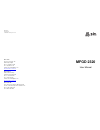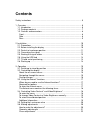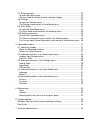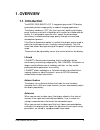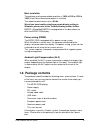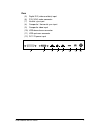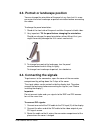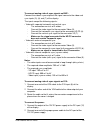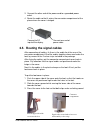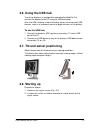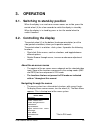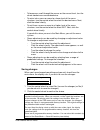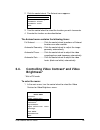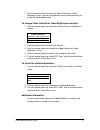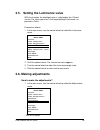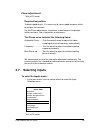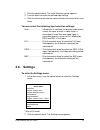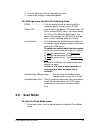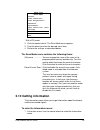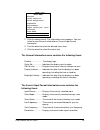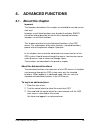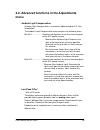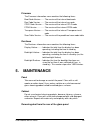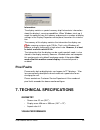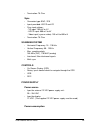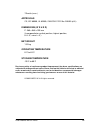- DL manuals
- Barco
- Monitor
- MFGD 2320
- User Manual
Barco MFGD 2320 User Manual
MFGD 2320
User Manual
B4100336 / 02
December 2002
© 2002 BARCO NV. All rights reserved
BarcoView
Theodoor Sevenslaan 106
8500 Kortrijk, Belgium
Phone: +32(0)56 23 32 44
Fax: +32(0)56 23 33 74
E-mail: sales.medical@barco.com
http://www.barcoview.com
BarcoView Inc
3059 Premiere Parkway
Duluth, Georgia, 30097,USA
Phone: +1 678 475 8000
Fax: +1 678 475 8100
E-mail: sales.medical@barco.com
http://www.barcoview.com
BarcoView LTD
16F-1, Cheng Loong Plaza 33, Min Sheng Road
Section 1, Pan Chiao, Taipei Hsien, Taiwan, R.O.C.
Phone: +886 2 2957 8357
Fax: +886 2 2957 4080
Summary of MFGD 2320
Page 1
Mfgd 2320 user manual b4100336 / 02 december 2002 © 2002 barco nv. All rights reserved barcoview theodoor sevenslaan 106 8500 kortrijk, belgium phone: +32(0)56 23 32 44 fax: +32(0)56 23 33 74 e-mail: sales.Medical@barco.Com http://www.Barcoview.Com barcoview inc 3059 premiere parkway duluth, georgia...
Page 2: Contents
Contents safety instructions ............................................................................................... 5 1. Overview ......................................................................................................... 6 1.1. Introduction ......................................
Page 3
3.7. Selecting inputs ...................................................................................... 22 to enter the inputs menu: ........................................................................... 22 you can select the following input selection settings: ...............................
Page 4: Safety Instructions
User manual mfgd 2320 3 read the safety and operating instructions before operating the apparatus. Retain safety and operating instructions for future reference. Adhere to all warnings on the apparatus and in the operating instructions manual. Follow all instructions for operation and use. This appa...
Page 5: 1. Overview
User manual mfgd 2320 4 1. Overview 1.1. Introduction the mfgd 2320, barco’s 20” 2 megapixel grayscale lcd display, guarantees perfect image quality in medical imaging applications. The display combines a tft (thin film transistor) liquid crystal display panel structure and a built-in backlight with...
Page 6: 1.2. Package Contents
User manual mfgd 2320 5 best resolution the optimum and recommended resolution is 1600 x 1200 or 1200 x 1600 (if the portrait accelerator option is installed). The recommended refresh rate is 60 hz. Would you have trouble selecting a proper display setting in windows, please refer to the troubleshoo...
Page 7: 1.3. Controls and Connectors
User manual mfgd 2320 6 1 2 side (3) usb downstream connector (4) control wheel for navigating through the on-screen display (osd) menus and changing values in the menus 4 3 1.3. Controls and connectors front (1) ambient light compensation (alc) sensor (2) power led - the led is off when the display...
Page 8
User manual mfgd 2320 7 rear (5) digital dvi (video and data) input (6) d15 (vga) video connector (7) vertical sync input (8) composite / horizontal sync input (9) composite video input (10) usb downstream connector (11) usb upstream connector (12) dc 12v power input d 15 d vi vid eo c s/h s vs 5 6 ...
Page 9: 2. Installation
User manual mfgd 2320 8 2. Installation 2.1. Precautions • keep your original packaging. It is designed for this display and is the ideal protection during transport. • avoid reflections in the flat panel to reduce eye strain. • place the display on a strong and stable table or desk. • keep the disp...
Page 10: 2.4. Connecting The Signals
User manual mfgd 2320 9 2.3. Portrait or landscape position you can change the orientation of the panel at any time, but it is more convenient to select landscape or portrait orientation before connecting the cables. To change the panel orientation: 1 stand at the front side of the panel and take th...
Page 11
User manual mfgd 2320 10 to connect analog video & sync signals on bnc: connect the video & sync output of the signal source to the video and sync inputs (9), (8) and (7) of the display. The inputs accept the following signals: • video with separate horizontal and vertical sync. - the connection con...
Page 12
User manual mfgd 2320 11 3 connect the other end of the power cord to a grounded power outlet. 4 route the cable so that it enters the connector compartment at the place where the cover is bulged. 2.5. Routing the signal cables after connecting all cables, fix them in the cable tie at the rear of th...
Page 13: 2.6. Using The Usb Hub
User manual mfgd 2320 12 2.6. Using the usb hub to use the display in a configuration controlled by medical pro, connect the display to the pc using the usb connector. Also, the usb interface inside the display allows you to connect usb devices, such as a keyboard, mouse or digital camera, to the di...
Page 14: Operation
User manual mfgd 2320 13 3. Operation 3.1. Switching to stand-by position when the display is on and no on-screen menus are visible, press the control wheel (4) for a few seconds to switch the display in stand-by. When the display is in stand-by, press or turn the control wheel to switch it back on....
Page 15
User manual mfgd 2320 14 • to browse or scroll through the menus on the current level, turn the wheel clockwise or counterclockwise. • to enter into a menu or move to a lower level of the menu structure, turn the control wheel to select the desired menu. Next, click the wheel shortly. • to exit from...
Page 16
User manual mfgd 2320 15 3.3. Using the autoset* functions * not in dvi mode the autoset menu provides a set of functions to adjust the display automatically. When do you need to use the autoset functions? It is necessary to perform the auto gain and auto phase calibrations in the following cases: •...
Page 17: 3.4.
User manual mfgd 2320 16 2 click the control wheel. The autoset menu appears. Autoset full autoset automatic geometry automatic phase automatic gain exit 3 turn the control wheel to select the function you wish to execute. 4 execute the function as described below. The autoset menu contains the foll...
Page 18
User manual mfgd 2320 17 2 click the control wheel to enter the video contrast or video brightness menu. You can change the current setting manually or select the calibrated position. To change video contrast or video brightness manually: 1 turn the control wheel to select the manual contrast (brigh...
Page 19: 3.6. Making Adjustments
User manual mfgd 2320 18 3.5. Setting the luminance value with this function, the backlight value is stabilized by the i-guard sensor. The value you enter is the target backlight luminance, ex- pressed in cd/m². Proceed as follows: 1 in the main menu, turn the control wheel to select the luminance m...
Page 20
User manual mfgd 2320 19 2 click the control wheel. The adjustments menu appears. Adjustments geometry phase* exit * not in dvi mode 3 turn the control wheel to select the adjustment menu you wish to enter: geometry or phase. 4 click the control wheel to enter the menu. 5 turn the control wheel to s...
Page 21: 3.7. Selecting Inputs
User manual mfgd 2320 20 phase adjustments* * not in dvi mode required test pattern to obtain good results, it is necessary to have a good image on which to perform the functions. For the phase adjustments, the pattern should contain sharp black- white transitions, like a line pattern or characters....
Page 22: 3.8. Settings
User manual mfgd 2320 21 2 click the control wheel. The input selection control appears. 3 turn the wheel to select the desired input setting. 4 click the wheel to activate the input selection and return to the main menu. You can select the following input selection settings: auto .....................
Page 23: 3.9. Scan Mode
User manual mfgd 2320 22 3 turn the wheel to select the desired menu item. 4 perform the settings as described below. The settings menu contains the following items: dpms .......................... Click the control wheel to switch on/off the automatic power saving system (dpms) power led .............
Page 24: 3.10 Getting Information
User manual mfgd 2320 23 mfgd 2320 main menu autoset video contrast* video brightness* luminance adjustments input selection auto settings scan mode information exit * not in dvi mode 2 click the control wheel. The scan mode menu appears. 3 turn the wheel to select the desired menu item. 4 perform t...
Page 25
User manual mfgd 2320 24 mfgd 2320 main menu autoset video contrast video brightness luminance adjustments input selection auto settings scan mode information exit 2 click the control wheel. The information menu appears. You can select to view general information or current input format information....
Page 26: Advanced Functions
User manual mfgd 2320 25 4. Advanced functions 4.1. About this chapter important the functions described in this chapter are intended for trained service staff only! Improper use of these functions may disorder the display. Barco cannot be held responsible for the results or damage caused by imprope...
Page 27: Menu
User manual mfgd 2320 26 4.2. Advanced functions in the adjustments menu ambient light compensation ambient light compensation is sometimes abbreviated to alc. See introduction. The ambient light compensation menu contains the following items: min alc .................. Contains two functions to set...
Page 28: 4.3.
User manual mfgd 2320 27 4.3. Advanced functions in the settings menu the settings menu contains the following advanced functions: lookup table the display contains a number of factory-defined and user-defined lookup tables (luts). Turn the control wheel to select a lut. - select a dicom lookup tabl...
Page 29
User manual mfgd 2320 28 g->y ........................ The green video signal from the imaging board is used as luminance value to drive the rgb subpixels of the panel equally. B->y ........................ The blue video signal from the imaging board is used as luminance value to drive the rgb subp...
Page 30
User manual mfgd 2320 29 osd position with the osd function you can select where on the screen the osd menu text will appear. You can select between center position, top left, top right, bottom left or bottom right. 4.4. Advanced functions in the scan mode menu the scan mode menu contains the follow...
Page 31: Maintenance
User manual mfgd 2320 30 firmware the firmware information menu contains the following items: boot code version ....... The version of the internal boot code run code version ........ The version of the internal run code cpld code version ..... The version of the internal cpld code fpga version .......
Page 32: Troubleshoot-
User manual mfgd 2320 31 it may be possible that dust particles have entered the display and are stuck to the rear of the glass. We recommend to let this cleaning procedure be done in a barco service center. However, when really necessary, you can perform the cleaning on site if you can work in cond...
Page 33: Pixel Faults
User manual mfgd 2320 32 information: the display contains a special memory chip that contains information about the display's scanning capabilities. When windows starts up, it reads the contents from this memory and presents a number of display settings in the display properties control panel, base...
Page 34
User manual mfgd 2320 33 general • pixel arrangement: sub-pixel vertical stripes • pixel pitch: 0.255 mm x 0.255 mm (0.010" x 0.010") • panel contrast ratio: 1000:1 (typical) • panel viewing angle: 170° h/v (at cr = 10:1) panel • thin film transistor active matrix grayscale lcd • pva technology • am...
Page 35
User manual mfgd 2320 34 • termination: 75 ohm sync • connector type: bnc / d15 • inputs provided: hs/cs and vs • sync input voltage: - vs input: 700 mv to 4 v - hs/cs input: 500 mv to 4v - video input (sync on video): 150 mv to 600 mv • termination: 75 ohm scanning system • horizontal frequency: 15...
Page 36
User manual mfgd 2320 35 70 watts (max.) approvals ce, iec 60950, ul 60950, can/csa c22.2 no. 950-95 (cul) dimensions (w x h x d) p: 385 x 585 x 250 mm (in perpendicular vertical position, highest position, tilt = 0°, swivel = 0°) net weight 13.9 kg operating temperature 0°c to 40°c storage temperat...