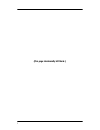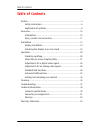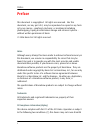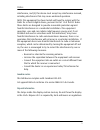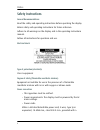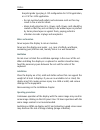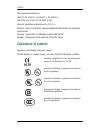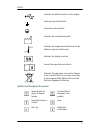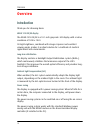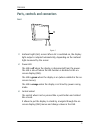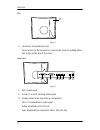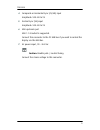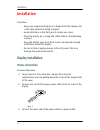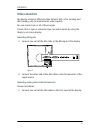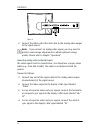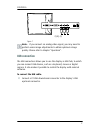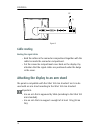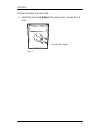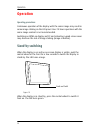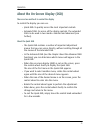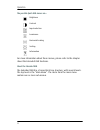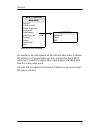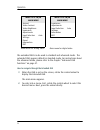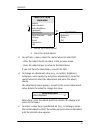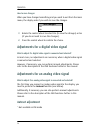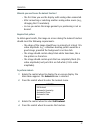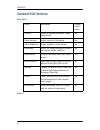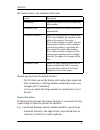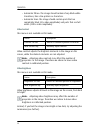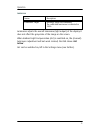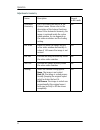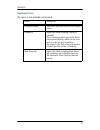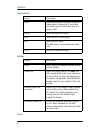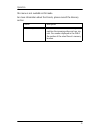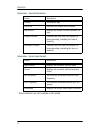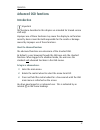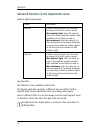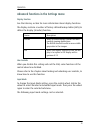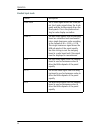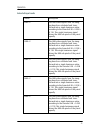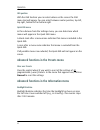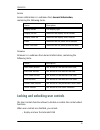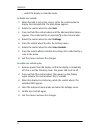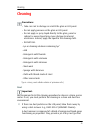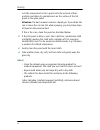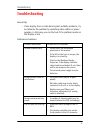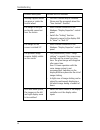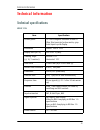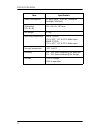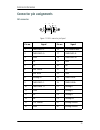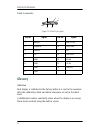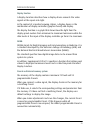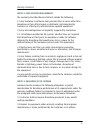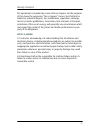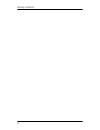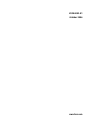- DL manuals
- Barco
- Lcd display
- MIVD 1218 MKII
- Installation & User Manual
Barco MIVD 1218 MKII Installation & User Manual - Preface
Preface
4
Preface
This document is copyrighted. All rights are reserved. Nor this
document, nor any part of it, may be reproduced or copied in any form
or by any means - graphical, electronic, or mechanical including
photocopying, taping or information storage and retrieval systems -
without written permission of Barco
© 2006 Barco N.V. All rights reserved.
Notice
Although every attempt has been made to achieve technical accuracy in
this document, we assume no responsibility for errors that may be
found. Our goal is to provide you with the most accurate and usable
documentation possible; if you discover errors, please let us know.
BarcoView software products are the property of BarcoView. They are
distributed under copyright by Barco N.V. or BarcoView, LLC., for use only
under the specific terms of a software license agreement between
Barco N.V. or BarcoView LLC. and the licensee. No other use, duplication,
or disclosure of a BarcoView software product, in any form, is
authorized.
The specifications of BarcoView products are subject to change without
notice.
Trademarks
All trademarks and registered trademarks are property of their
respective owners.
FCC Compliance Information (display)
This device complies with Part 15 of the FCC Rules. Operation is subject
to the following two conditions: (1) this device may not cause harmful
Summary of MIVD 1218 MKII
Page 1
Installation & user manual mvgd 1318 cr&er.
Page 2
(this page intentionally left blank.) 2 (this page intentionally left blank.).
Page 3: Table Of Contents
Table of contents 3 table of contents preface ................................................................................................. 4 safety instructions........................................................................ 6 explanation of symbols.........................................
Page 4: Preface
Preface 4 preface this document is copyrighted. All rights are reserved. Nor this document, nor any part of it, may be reproduced or copied in any form or by any means - graphical, electronic, or mechanical including photocopying, taping or information storage and retrieval systems - without written...
Page 5
Preface 5 interference, and (2) this device must accept any interference received, including interference that may cause undesired operation. Note: this equipment has been tested and found to comply with the limits for a class b digital device, pursuant to part 15 of the fcc rules. These limits are ...
Page 6: Safety Instructions
Preface 6 safety instructions general recommendations read the safety and operating instructions before operating the display. Retain safety and operating instructions for future reference. Adhere to all warnings on the display and in the operating instructions manual. Follow all instructions for op...
Page 7
Preface 7 hospital-grade type plug 5-15p configuration for 120v application, or 6-15p for 240v application. • do not overload wall outlets and extension cords as this may result in fire or electric shock. • mains lead protection (u.S.: power cord): power cords should be routed so that they are not l...
Page 8: Explanation Of Symbols
Preface 8 this apparatus conforms to: ce0120, iec 60601-1, ul 60601-1, iec 60950-1, can/csa c22.2 no. 601.01-m90 (c-ul) national scandinavian deviations for cl. 1.7.2 : finland: "laite on liitettävä suojamaadoituskoskettimilla varustettuun pistorasiaan" norway: "apparatet må tilkoples jordet stikkon...
Page 9
Preface 9 symbols used throughout the manual: indicates the usb connectors on the display functional ground terminal protective earth terminal indicates the manufacturing date indicates the temperature limitations for the display to operate within specs indicates the display serial no. Consult the o...
Page 10: Overview
Overview 10 overview introduction thank you for choosing barco. Mvgd 1318 cr/er display the mvgd 1318 cr/er is a 18.1-inch grayscale lcd display with a native resolution of 1280 x 1024. Its high-brightness, combined with image crispness and excellent viewing angle, makes it an ideal solution for a m...
Page 11
Overview 11 parts, controls and connectors front figure 1 1. Ambient light (alc) sensor. When alc is switched on, the display light output is adapted automatically, depending on the ambient light measured by the sensor. 2. Power led the led is off when the display is disconnected from the power. The...
Page 12
Overview 12 rear figure 2 1. Connector compartment cover to get access to the connectors, remove the cover by pulling down the 2 clips at the top of the cover. Connectors figure 3 1. Dvi-i video input 2. D-sub 15 or vga (analog) video input 3. Analog video input (separate or composite) this is a mon...
Page 13
Overview 13 4. Composite or horizontal sync (cs/hs) input amplitude: 500 mv to 5v 5. Vertical sync (vs) input amplitude: 500 mv to 5v 6. Usb upstream port usb 1.1 standard is supported. Connect this connector to the pc usb bus if you wish to control the display via the usb bus. 7. Ac power input, 90...
Page 14: Installation
Installation 14 installation precautions • keep your original packaging. It is designed for this display and is the ideal protection during transport. • avoid reflections in the flat panel to reduce eye strain. • place the display on a strong and stable table or desk (desktop version). • keep the di...
Page 15: Video Connection
Installation 15 video connection the display accepts 3 different video formats: dvi-i, vga (analog) and bnc (analog, only for monochrome video signals). You can connect one or all of these inputs. If more than 1 input is connected you can switch inputs by using the display’s on-screen display. Conne...
Page 16
Installation 16 figure 6 2. Connect the other end of the vga cable to the analog video output of the signal source. Note: if you connect an analog video signal, you may need to perform some image adjustments to obtain optimum image quality. Please refer to chapter “operation”. Connecting analog vide...
Page 17: Usb Connection
Installation 17 figure 7 note: if you connect an analog video signal, you may need to perform some image adjustments to obtain optimum image quality. Please refer to chapter “operation”. Usb connection the usb connection allows you to use the display as usb hub, to which you can connect usb devices,...
Page 18: Cable Routing
Installation 18 figure 8 cable routing routing the signal cables • bind the cables in the connector compartment together with the cable tie inside the connector compartment. • put the connector compartment cover back on the display. Pay attention that the signal cables are positioned under the bulge...
Page 19
Installation 19 to attach the display to an arm stand: 1. Attach the arm stand firmly to the panel using 4 screws m4 x 8 mm. Figure 9 4 screws m4 x 8mm.
Page 20: Operation
Operation 20 operation operating precautions continuous operation of the display with the same image may result in some image sticking on the lcd panel. Over 10 hours operation with the same image content is not recommended. Switching on dpms on display and pc and activating a good screen saver may ...
Page 21
Operation 21 about the on-screen display (osd) there are two methods to control the display to control the display you can use: • quick osd: to quickly access the most important controls. • extended osd: to access all the display controls. The extended osd can be used in two modes: standard and adva...
Page 22
Operation 22 the possible quick osd menus are:: for more information about these menus, please refer to the chapter about the extended osd functions. About the extended osd the extended osd has a hierarchical tree structure, with several levels. The top level is the “main menu”. The items from the m...
Page 23
Operation 23 the content of the osd depends on the selected video input: a number of functions is not present when you have selected the digital (dvi) video input, because the digital video signal requires less adjustment than the analog video signal. It is indicated throughout this manual if a func...
Page 24
Operation 24 the extended osd can be used in standard and advanced mode. The extended osd appears default in standard mode. For instructions about the advanced mode, please refer to the chapter “advanced osd functions” on page 37. How to navigate through the extended osd 1. When the osd is not on th...
Page 25
Operation 25 3. To exit from a menu, rotate the control wheel to select exit. - press the wheel shortly to return to the previous menu. - press the wheel longer to return to the main menu. If you exit from the main menu, you exit the osd. 4. To change an adjustment value (e.G., in contrast, brightne...
Page 26: Autoset Adjustment
Operation 26 how to save changes when you have changed something and you wish to exit from the main menu, the display asks if you wish to save the changes. 1. Rotate the control wheel to select yes (to save the changes) or no (if you do not wish to save the changes). 2. Press the control wheel to co...
Page 27
Operation 27 when do you need to use the autoset function? • the first time you use the display with analog video connected. • after connecting or selecting another analog video source (e.G., changing the pc resolution). • in case you notice the image geometry or positioning is not as desired. Requi...
Page 28: Standard Osd Functions
Operation 28 standard osd functions main menu autoset name description present in dvi mode autoset allows to perform automatic image adjustments no video contrast adjust contrast of the image no video brightness adjust brightness of the image no luminance adjust the target luminance to which the dis...
Page 29
Operation 29 the autoset menu is not available in dvi mode. When do you need to use the autoset function? • the first time you use the display with analog video connected. • after connecting or selecting another analog video source (e.G., changing the pc resolution). • in case you notice the image g...
Page 30
Operation 30 • automatic phase: the image should contain sharp black-white transitions, like a line pattern or characters. • automatic gain: the image should contain parts that are completely black (0% video amplitude) and parts that are full white (100% video amplitude). Video contrast this menu is...
Page 31
Operation 31 luminance luminance adjusts the overall luminance (light output) of the display. It does not affect the grayscales of the image on the screen. When ambient light compensation (alc) is switched on, the (manual) luminance adjustment will not work. Instead, the osd shows ‘alc active’. Alc ...
Page 32
Operation 32 adjustments: geometry name description present in dvi mode automatic geometry this is the same function as in the autoset menu. Please refer to the description of the autoset functions above. After automatic geometry, the image is centered inside the active video window. Its size depend...
Page 33
Operation 33 adjustments: phase this menu is not available in dvi mode name description automatic phase this is the same function as in the autoset menu frequency adjust the video sampling frequency manually. This is necessary when you notice abnor- mal vertical banding, which can be seen best on a ...
Page 34
Operation 34 input selection settings preset name description auto automatically selects the input to which a video signal is connected. If more than one video signal is connected, priority is given to dvi. Dvi-d select the digital dvi input. Vga select the db15 (vga) input. Bnc select the bnc input...
Page 35
Operation 35 this menu is not available in dvi mode. For more information about the presets, please consult the glossary section name description find next preset select another preset from memory that matches the incoming video and sync sig- nals. The number displayed in the osd is the number of th...
Page 36
Operation 36 information - general information: information - current input format: * these functions are not available in dvi mode. Name description product the display type serial no indicates the display serial number sw version displays the current internal software ver- sion display lifetime in...
Page 37: Advanced Osd Functions
Operation 37 advanced osd functions introduction important the functions described in this chapter are intended for trained service staff only! Improper use of these functions may cause the display to not function correctly. Barco cannot be held responsible for the results or damage caused by improp...
Page 38
Operation 38 advanced functions in the adjustments menu ambient light compensation low pass filter this function is not available in dvi mode the display electronics provide 4 different low-pass filters to filter possible high-frequent distortion from an analog video signal. Select a different filte...
Page 39
Operation 39 advanced functions in the settings menu display function see the glossary section for more information about display functions. The display contains a number of factory-defined lookup tables (luts) to define the display (transfer) function. User controls when you disable this setting an...
Page 40
Operation 40 standard input mode name description rgb->rgb the r video signal drives the r sub-pix- els, the g video signal drives the g sub- pixels and the b video signal drives the b sub-pixels. This is the preferred set- ting for color display controllers. Rgb->y the rgb video signals from the im...
Page 41
Operation 41 extended input mode name description rbg->y the rgb video signals from the imag- ing board are calculated and trans- formed into a single luminance value according to the formula 0.3r + 0.59b + 0.11g. This single luminance signal drives the rgb sub-pixels of the panel equally. Grb->y th...
Page 42
Operation 42 osd position with the osd function you can select where on the screen the osd menu text will appear. You can select between center position, top left, top right, bottom left or bottom right. Quick osd menu in this submenu from the settings menu, you can determine which menus will appear...
Page 43
Operation 43 service service information is a submenu from general information, containing the following items: firmware firmware is a submenu from general information, containing the following items: locking and unlocking user controls the user controls function allows to disable or enable the cont...
Page 44
Operation 44 • switch the display in stand-by mode to disable user controls: 1. When the osd is not on the screen, rotate the control wheel to display the extended osd. The main menu appears. 2. Rotate the control wheel to select exit. 3. Press and hold the control wheel until the advanced main menu...
Page 45: Cleaning
Cleaning 45 cleaning precautions • take care not to damage or scratch the glass or lcd panel. • do not apply pressure on the glass or lcd panel. • do not apply or spray liquid directly to the glass, panel or cabinet as excess liquid may cause damage to internal electronics. Instead, apply the liquid...
Page 46
Cleaning 46 acts like compressed air for a quick and safe removal of dust particles and other dry contaminants on the surface of the lcd panel or the glass panel. Attention: the dust remover contains a liquid gas. If you shake the can or move the can too fast while spraying, you may blow drops of li...
Page 47: Troubleshooting
Troubleshooting 47 troubleshooting general tips • if one display from a multi-head system exhibits problems, try to eliminate the problem by switching video cables or power supplies. In that way you can find out if the problem resides in the display or not. Problems and solutions problem description...
Page 48
Troubleshooting 48 nothing happens when you press or rotate the control wheel • the user controls may be disabled. Please read the paragraph about the “user controls” function. The image is non-pro- portionally spread out over the screen • select another resolution in the windows “display properties...
Page 49: Technical Information
Technical information 49 technical information technical specifications mvgd 1318: item specification picture panel 18.1-inch diagonal viewable screen tft (thin film transistor) active matrix, gray- scale liquid crystal display resolution native: 1280 x 1024 display area (h x v) 359 x 287.2 (mm) vie...
Page 50
Technical information 50 power consumption 64 watts (max., at 90 vac, maximum backlight, usb load) dimensions (w x h x d) 432 x 362.2 x 107 mm net weight 8.1 kg operating temperature mvgd 1318 er: 0°c to 35°c, 15°c to 35°c within specs mvgd 1318 cr: 0°c to 40°c, 15°c to 35°c within specs storage tem...
Page 51: Connector Pin Assignments
Technical information 51 connector pin assignments dvi connector: figure 11: dvi-i connector pin layout pin no. Signal pin no. Signal 1 tmds data 2- 16 +5v 500ma max. 2 tmds data 2+ 17 tmds data 0- 3 gnd 18 tmds data 0+ 4 nc 19 gnd 5 nc 20 nc 6 ddc clock 21 nc 7 ddc data 22 gnd 8 analog vs 23 tmds c...
Page 52: Glossary
Technical information 52 d-sub 15 connector: figure 12: d-sub 15 pin layout glossary calibration each display is calibrated in the factory before it is sent to the customer. After this calibration, black and white luminance are set to the ideal level. A stabilization routine, constantly active when ...
Page 53
Technical information 53 display function a display function describes how a display device converts the video signals at the inputs into light. In the context of a medical viewing station, a display device is the combination of display controller (graphics board) and display. The display function i...
Page 54: Warranty Statement
Warranty statement 54 warranty statement article 1: services barcoview warrants that the equipment will be free of defects in workmanship or material for the warranty period. Notwithstanding the provisions of clause 2, repair and replacement of defects in material and/or workmanship under this warra...
Page 55
Warranty statement 55 article 2: items excluded from warranty the warranty described herein shall not include the following: 2.1 any hardware or software item procured from a source other than barcoview or their official agent or distributor and integrated by customer or a third party into barcoview...
Page 56
Warranty statement 56 agents, employees, or representatives, shall be borne by the customer at its additional cost and expense. 3.3 the customer is responsible for installing the barcoview equipment in an environment for which it was intended. If there is an indication that the equipment was used - ...
Page 57
Warranty statement 57 this agreement is impeded by reason of force majeure. For the purposes of this clause the expression “force majeure” means, but shall not be limited to, industrial dispute, fire, mobilization, requisition, embargo, currency transfer prohibitions, insurrection, lack of means of ...
Page 58
Warranty statement 58.
Page 59
Www.Barco.Com k5904082-01 october 2006.