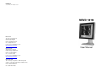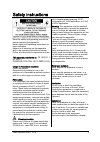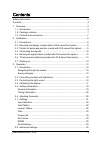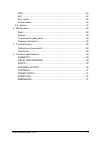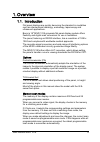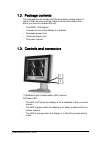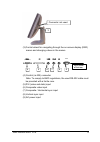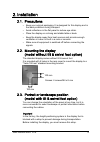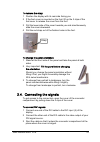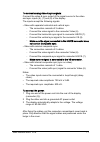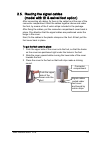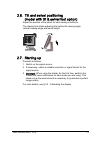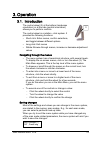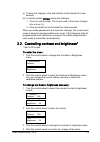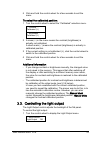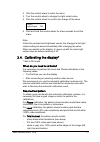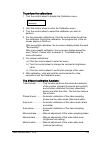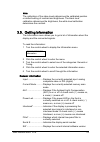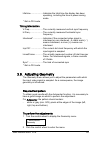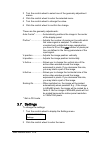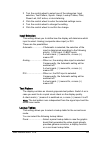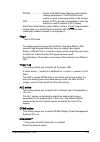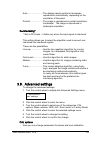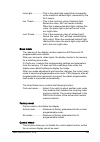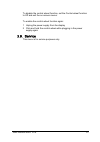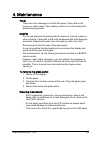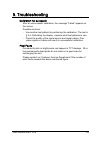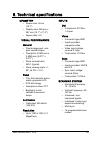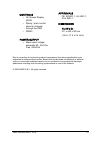- DL manuals
- Barco
- Monitor
- MIVD 1218
- User Manual
Barco MIVD 1218 User Manual
BarcoView
Theodoor Sevenslaan 106
8500 Kortrijk, Belgium
Phone: +32(0)56 23 32 44
Fax: +32(0)56 23 33 74
E-mail: sales.medical@barco.com
http://www.barcoview.com
BarcoView Inc
3059 Premiere Parkway
Duluth, Georgia, 30097,USA
Phone: +1 678 475 8000
Fax: +1 678 475 8100
E-mail: sales.medical@barco.com
http://www.barcoview.com
BarcoView LTD
16F-1, Cheng Loong Plaza 33, Min Sheng Road
Section 1, Pan Chiao, Taipei Hsien, Taiwan, R.O.C.
Phone: +886 2 2957 8357
Fax: +886 2 2957 4080
B4100337 / 02
November 2003
© 2003 BARCO NV. All rights reserved
MIVD 1218
User Manual
Summary of MIVD 1218
Page 1
Barcoview theodoor sevenslaan 106 8500 kortrijk, belgium phone: +32(0)56 23 32 44 fax: +32(0)56 23 33 74 e-mail: sales.Medical@barco.Com http://www.Barcoview.Com barcoview inc 3059 premiere parkway duluth, georgia, 30097,usa phone: +1 678 475 8000 fax: +1 678 475 8100 e-mail: sales.Medical@barco.Com...
Page 3
User manual mivd 1218 3 safety instructions read the safety and operating instructions before operating the apparatus. Retain safety and operating instructions for future reference. Adhere to all warnings on the apparatus and in the operating instructions manual. Follow all instructions for operatio...
Page 4
User manual mivd 1218 4 contents safety instructions .............................................................................................. 3 contents............................................................................................................. 4 1. Overview......................
Page 5
User manual mivd 1218 5 osd ......................................................................................................... 24 alc.......................................................................................................... 25 scan mode............................................
Page 6
User manual mivd 1218 6 1. Overview 1.1. Introduction flat panel displays are quickly becoming the standard in modalities such as interventional radiology, endoscopy, laparoscopy and ultrasound applications. Barco’s 18" mivd 1218 grayscale flat panel display module offers flexibility and digital sca...
Page 7
User manual mivd 1218 7 1.2. Package contents the package should include the following items, please check. If some of the items are missing, please contact the reseller from whom you have purchased the unit. - the mivd 1218 display - 4 screws to mount the display to a bracket - european power cord ...
Page 8
User manual mivd 1218 8 (3) control wheel for navigating through the on-screen display (osd) menus and changing values in the menus rs232 dvi video cs/hs vs (service only) power (4) control (rs-232) connector note: to comply to emc regulations, the used rs-232 cable must be provided with a ferrite c...
Page 9
User manual mivd 1218 9 2. Installation 2.1. Precautions • keep your original packaging. It is designed for this display and is the ideal protection during transport. • avoid reflections in the flat panel to reduce eye strain. • place the display on a strong and stable table or desk. • keep the disp...
Page 10
User manual mivd 1218 10 to remove the strap: 1 position the display with its rear side facing you. 2 if the foot cover is mounted on the foot, lift up the 2 clips of the foot cover to release the cover from the foot. 3 pull the lower side of the cover towards you and simultaneously slide the cover ...
Page 11
User manual mivd 1218 11 to connect analog video & sync signals: connect the video & sync output of the signal source to the video and sync inputs (6), (7) and (8) of the display. The inputs accept the following signals: • video with separate horizontal and vertical sync. - the connection consists o...
Page 12
User manual mivd 1218 12 2.5. Routing the signal cables (model with tilt & swivel foot option) after connecting all cables, fix them in the cable tie at the rear of the connector compartment. Bind the cables together above and under the foot, by means of the 2 velcro strips included in the package. ...
Page 13
User manual mivd 1218 13 2.6. Tilt and swivel positioning (model with tilt & swivel foot option) adjust the position of the panel for best viewing conditions. The display foot allows adjusting the horizontal viewing angle, vertical viewing angle and panel height. 2.7. Starting up proceed as follows:...
Page 14
User manual mivd 1218 14 3. Operation 3.1. Introduction the control wheel (3) at the bottom (landscape orientation) or at the side (portrait orientation) allows you to perform controls. The control wheel is a rotation - click system. It provides the following functions: • short click: enter menus, c...
Page 15
User manual mivd 1218 15 a) to save the changes, click and hold the control wheel for a few seconds. B) to exit the menus without saving the changes: 1 turn the control wheel. The check mark in the menu changes into a cross (2). 2 click and hold the control wheel for a few seconds. When you make adj...
Page 16
User manual mivd 1218 16 5 click and hold the control wheel for a few seconds to exit the menu. To select the calibrated position: 1 turn the control wheel to select the “calibrated” selection menu. 2 a cross (2) in the menu means the contrast (brightness) is actually not calibrated. A check mark (3...
Page 17
User manual mivd 1218 17 2 click the control wheel to enter the menu. 3 turn the control wheel to change the light output value. 4 click the control wheel to confirm the change of the value. 5 click and hold the control wheel for a few seconds to exit the menu. Note: unlike the contrast and brightne...
Page 18
User manual mivd 1218 18 to perform the calibrations: 1 turn the control wheel to display the calibration menu. 2 click the control wheel to enter the calibration menu. 3 turn the control wheel to select the calibration you wish to perform. 4 for the automatic calibrations: click the control wheel t...
Page 19
User manual mivd 1218 19 note: the calibration of the video levels determines the calibrated position or default setting of contrast and brightness. The black level calibration determines the brightness, the white level calibration determines the contrast. 3.5. Getting information the information me...
Page 20
User manual mivd 1218 20 lifetime.....................Indicates the total time the display has been operating, including the time in power-saving mode * not in dvi mode timing information v.Freq.......................The currently measured vertical sync frequency h.Freq ......................The cur...
Page 21
User manual mivd 1218 21 3 turn the control wheel to select one of the geometry adjustment menus. 4 click the control wheel to enter the selected menu. 5 turn the control wheel to change the value. 6 click the control wheel to confirm the change. These are the geometry adjustments: auto center*........
Page 22
User manual mivd 1218 22 3 turn the control wheel to select one of the categories: input selection, test pattern, synchr. Sampl, lookup tables, filter, power led, alc active, or de-interlacing. 4 click the control wheel to enter the selected settings menu. 5 turn the control wheel to change the sett...
Page 23
User manual mivd 1218 23 dicom .....................Select a dicom lookup table for most medical viewing applications. The dicom function results in more visible grayscales in the images. Crt ..........................Select a crt (gamma) lookup table in case the display is used to replace a crt dis...
Page 24
User manual mivd 1218 24 auto..........................The display selects portrait or landscape reproduction automatically, depending on the orientation of the panel. Portrait......................The image is reproduced in portrait orientation. Landscape: the image is reproduced in landscape orien...
Page 25
User manual mivd 1218 25 equal pix...................Selects the number of successive pixels with the same digital value used in amplitude and black level calibration. Decrease this number for video signals with a lot of noise. Phase offset .............Adds a phase difference to the value derived a...
Page 26
User manual mivd 1218 26 max light..................This is the panel light output that corresponds to the maximum ambient light, measured by the alc sensor. Min thresh ...............This is the minimum value of ambient light. Below this value, alc will remain inactive. When the measured ambient li...
Page 27
User manual mivd 1218 27 to disable the control wheel function, set the control wheel function to off and exit the on-screen menus. To enable the control wheel function again: 1 unplug the power supply from the display 2 click and hold the control wheel while plugging in the power supply again 3.9. ...
Page 28
User manual mivd 1218 28 4. Maintenance panel take care not to damage or scratch the panel. Clean with a soft woolen or cotton towel. Use a watery solution or a mild commercial glass-cleaning product. Cabinet do not use chemical cleaning products, benzene, toluene, xylene or other solvents. Clean wi...
Page 29
User manual mivd 1218 29 5. Troubleshooting calibration not successful after an unsuccessful calibration, the message “failed” appears on the screen. Possible solutions: - use another test pattern for performing the calibration. The text in § 3.4, calibrating the display , explains what test pattern...
Page 30
User manual mivd 1218 30 6. Technical specifications geometry • screen size: 46 cm (18.1") • display area: 359 mm x 287 mm (14.1" x 11.3") • aspect ratio: 5:4 visual performance general • pixel arrangement: sub- pixel vertical stripes • pixel pitch: 0.2805 mm x 0.2805 mm (0.011" x 0.011") • panel co...
Page 31
User manual mivd 1218 31 controls • on-screen display (osd) • rotary / push control wheel to navigate through the osd • rs232 power supply • mains input voltage: automatic 90 - 264 vac freq. 50/60 hz approvals ce, iec601-1, ul 2601-1, cul 2601-1 dimensions h x w x d: 371 x 444 x 90 mm (14.6 x 17.5 x...