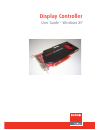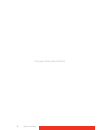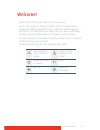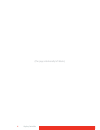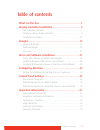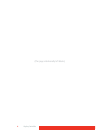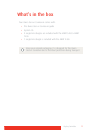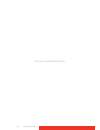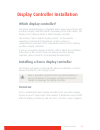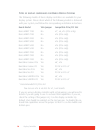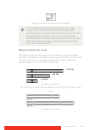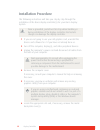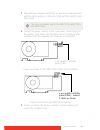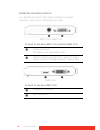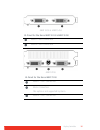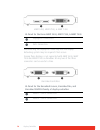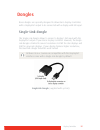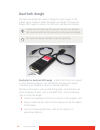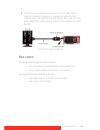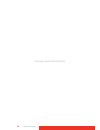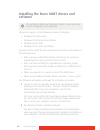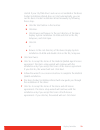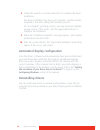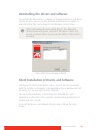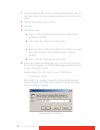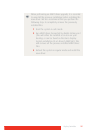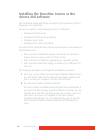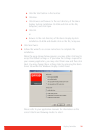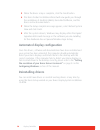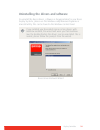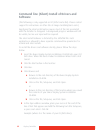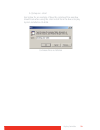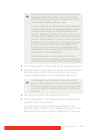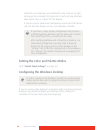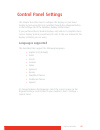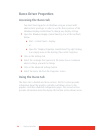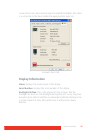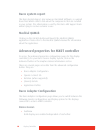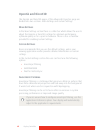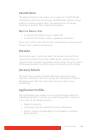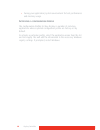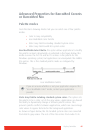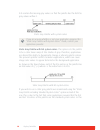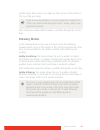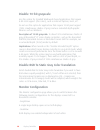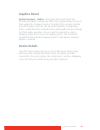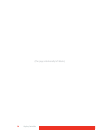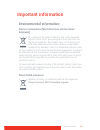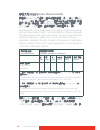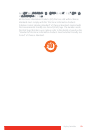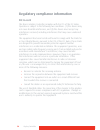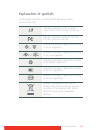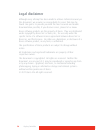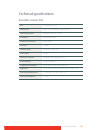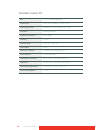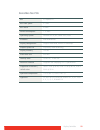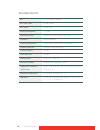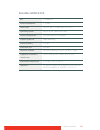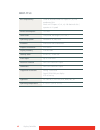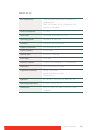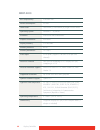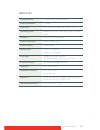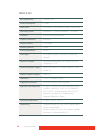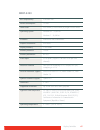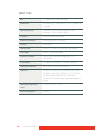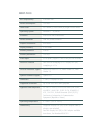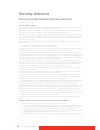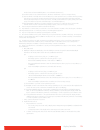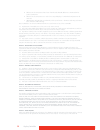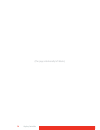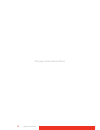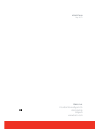- DL manuals
- Barco
- PCI Card
- MXRT-1450
- User Manual
Barco MXRT-1450 User Manual
Summary of MXRT-1450
Page 1
User guide - windows xp display controller.
Page 2
(this page intentionally left blank.) 2 display controller.
Page 3
Display controller 3 welcome! Thank you for choosing this b arco d isplay c ontroller ! Barco’s state-of-the-art display controllers deliver the performance, quality and stability required for today’s advanced medical imaging applications. The powerful boards ensure ultra-fast and smooth image loadi...
Page 4
(this page intentionally left blank.) 4 display controller.
Page 5
Display controller 5 table of contents what’s in the box ............................................................7 display controller installation .........................................9 which display controller? ....................................................................... 9 instal...
Page 6
(this page intentionally left blank.) 6 display controller.
Page 7
Display controller 7 what’s in the box your b arco d isplay c ontroller comes with: • this b arco d isplay c ontroller guide • system cd • 2 single-link dongles are included with the mxrt 5400 & mxrt 7400. • 1 single-link dongle is included with the mxrt 2400. Keep your original packaging. It is des...
Page 8
(this page intentionally left blank.) 8 display controller.
Page 9
Display controller 9 display controller installation which display controller? Your barco medical display is compatible with a large range of barco and non-barco display controller boards. Depending on the order details, the display can be delivered with or without display controller. The brochure “...
Page 10
10 display controller t ypes of display controllers for b arco d isplay s ystems the following models of barco display controllers are available for your display system. Please check which of the following models is delivered with your system, and follow the corresponding installation instructions: ...
Page 11
Display controller 11 display controller vga jumper, vga enabled w hich pci/pci e slot to use the table on the preceding page lists the different display controller model(s) available for your b arco display system and the recommended pci/pcie slot to use for optimum performance. Figure shows the di...
Page 12
12 display controller installation procedure the following instructions will take you step by step through the installation of the barco display controller(s) for your barco display system. 1 if you are not going to use your old graphics card, uninstall the drivers and software for it if you have no...
Page 13
Display controller 13 7 align the barco display controller(s) for your barco display system with the slot(s) and press it(them) in firmly until the card(s) is(are) fully seated. 8 connect the power cable(s) to the 6-pin power connection(s) on the graphics card. Make sure the cables are not interferi...
Page 14
14 display controller c onnecting your b arco displays for a detailed description of the display installation and signal connection, please refer to the display user guide. Mxrt 1150 & mxrt 2150 mxrt 2400 io-panel for the barco mxrt 1150 and barco mxrt 2150 s-video connection this option is not supp...
Page 15
Display controller 15 mxrt 5200 & mxrt 5450 mxrt 7200 io-panel for the barco mxrt 5200 & mxrt 5450 head 1– dvi-i connection head 2– dvi-i connection io-panel for the barco mxrt 7200 head 1 – dvi-i connection stereo connection this option is not supported by barco. Head 2 – dvi-i connection.
Page 16
16 display controller mxrt 5400, mxrt 7300, & mxrt 7400 disconnecting the displayport cable may lock the display. Rebooting system may be required if lock occurs. Driving three displays is not supported with mxrt 5400, mxrt 7300 and mxrt 7400 on windows xp. Any two of the three connectors can be use...
Page 17
Display controller 17 dongles barco dongles are specially designed to allow barco display controllers with a displayport output to be connected with a display with dvi input. Single-link dongle the single-link dongle allows to connect a display’s dvi input with the displayport output of your barco d...
Page 18
18 display controller dual-link dongle the dual-link dongle also converts displayport input signals to dvi output signals. However, unlike the single-link dongle, the dual-link dongle offers higher resolutions for both color and grayscale displays. Displayport to dual-link dvi dongle - enables full ...
Page 19
Display controller 19 4 if you are using qawebagent version 1.10.2 or older, then a separate software component is required for supporting ddc communication through the dual link dongle. Run setup.Exe from barco_dldp2dvi_install package after driver installation to install the sw. Dpdvi dl dongle in...
Page 20
(this page intentionally left blank.) 20 display controller.
Page 21
Display controller 21 driver and software installation this chapter will guide you through the installation of the drivers, software and documentation associated with your barco display system or barco display(s). The process for the barco mxrt family of controllers and b arco m ed family of control...
Page 22
22 display controller installing the b arco mxrt drivers and software this process applies to the following versions of windows: • windows xp professional • windows xp professional x64 edition • windows server 2003 • windows server 2003 x64 edition you will need to install the barco display system d...
Page 23
Display controller 23 started. If your cd/dvd drive’s auto-run is not enabled or the barco product installation wizard does not start automatically, you can run the barco product installation wizard manually by following these steps: a click the start button in the task bar. B click run. C click bro...
Page 24
24 display controller 8 follow the wizard’s on-screen instructions to complete the driver installation. The driver installation may take up to 2 minutes, and the monitor may blink a few times during the installation process. For “non-english” operating systems, you may encounter multiple pop-up scre...
Page 25
Display controller 25 uninstalling the drivers and software to uninstall the barco drivers, software or documentation for your barco display systems, please use the windows add/remove programs or uninstall utility. This can be found in the windows control panel. Barco mxrt driver removal wizard sile...
Page 26
26 display controller 1 insert the b arco display system installation cd-rom into your cd/ dvd drive. When the barco product installation wizard starts click cancel. 2 click the start button in the task bar. 3 click run. 4 click browse and a browse to the root directory of the b arco display system ...
Page 27
Display controller 27 when performing an mxrt driver upgrade, it is essential to uninstall the previous installation before installing the new driver. We also recommend that you perfrom the following steps to completely remove the previously installed files: 1 boot the system in safe mode. 2 run mxr...
Page 28
28 display controller installing the b arco m ed c oronis or nio drivers and software the installation dialog will display in english if your operating system’s language is not supported. This process applies to the following versions of windows: • windows xp professional • windows xp professional x...
Page 29
Display controller 29 a click the start button in the task bar. B click run. C click browse and browse to the root directory of the b arco display system installation cd-rom and click on the file, setup.Exe, and click open. D click ok. Or a browse to the root directory of the barco display system in...
Page 30
30 display controller 5 when the driver setup is complete, click the finish button. 6 the barco product installation wizard will now guide you through the installation of medical qaweb, barcomed selfexam, and the barco on-line documentation. 7 when the setup complete message appears, select reboot s...
Page 31
Display controller 31 uninstalling the drivers and software to uninstall the barco drivers, software or documentation for your barco display systems, please use the windows add/remove programs or uninstall utility. This can be found in the windows control panel. Barco driver removal wizard if you in...
Page 32
32 display controller command line (silent) install of drivers and software (the following is only supported on xp (32bit and 64bit). Please contact support for instructions on other oss at image.Carebea@barco.Com.) specifying the silent install option causes most of the gui associated with the inst...
Page 33
Display controller 33 d:\setup.Exe -silent see below for an example of how the command line window should look when using the silent install from the b arco display system installation cd-rom. Command line installation.
Page 34
34 display controller configuring windows setting the resolution of your b arco d isplay c ontroller accessing the windows display control panel 1 open the “windows display” control panel by one of the methods below: a start > settings > control panel > display or a open the “display properties cont...
Page 35
Display controller 35 4 for the display which is still attached click on the advanced button. 5 select the adapter tab and then click on the list all modes button. Select the resolution and refresh rate that your b arco d isplay c ontroller display supports from the dialog box and click ok. 6 click ...
Page 36
36 display controller attach the second display you detached in step 2 above, by right clicking on the rectangle that represents it and selecting attached. Now repeat steps 4-7 above for this display. If you are using a quad-head configuration repeat all of the above steps for the two displays on th...
Page 37
Display controller 37 control panel settings this chapter describes how to configure the displays in your b arco display system using the tools available through the advanced button on the settings tab of the windows display control panel. If you purchased barco medical displays only and not a compl...
Page 38
38 display controller barco driver properties accessing the barco tab you must have logged on to windows using an account with administrator privileges in order to use the barco portions of the windows display control panel to change any display settings. 1 open the windows display control panel by ...
Page 39
Display controller 39 to two barco tools, barco system report and medical qaweb. Also, there is a active link to the barco medical imaging systems web site. Example: barco tab display information name: displays the model name of the display. Serial number: displays the serial number of the display. ...
Page 40
40 display controller barco system report the barco system report, also known as barcomed selfexam, is a wizard based tool which collects data about the components that are installed in your system. This information is used by the barco mis support team when trying to resolve customer issues. Medica...
Page 41
Display controller 41 • singleview a single large desktop spans across both displays. • clone the primary display is cloned to the secondary display. C olor f ormat : • 24-bit truecolor mode • 30-bit truecolor mode (hdr) d isplay r esolution : • sets display resolution for 1 or 2 displays. To switch...
Page 42
42 display controller opengl and direct3d the opengl and direct3d pages of the advanced properties page are divided into two sections: main settings and custom settings. M ain s ettings in the main settings section there is a slider bar which allows the user to adjust the opengl or direct3d settings...
Page 43
Display controller 43 smoothvision the advanced settings tab enables you to apply ati’s smoothvision technology for full-scene anti-aliasing. Smoothvision improves image quality by removing jagged edges (anti-aliasing) from 3d images, resulting in smoother, more natural looking objects. W ait for v ...
Page 44
44 display controller • tuning your application/system environment for best performance and memory usage. A ctivating a configuration profile the configuration profiles list box displays a number of common applications whose optimal configuration profile are factory-set by default. To activate a par...
Page 45
Display controller 45 advanced properties for barcomed coronis or barcomed nio palette modes from the barco drawing modes tab you can select one of four palette modes. • color to gray compatibility • user modifiable color palette • static gray palette including standard system colors • static gray p...
Page 46
46 display controller 245 contain the missing gray values so that the palette has the full 256 gray values within it. Static gray palette with system colors static gray palette with no system colors: this option sets the palette to be a static linear ramp of 256 shades of gray. Therefore, applicatio...
Page 47
Display controller 47 palette mode, these entries are made up from entries in the bottom or the top of the gray ramp. More information about palette modes is available through the on-line help. Drawing modes in the drawing mode section you can choose from the following drawing modes. If any of the o...
Page 48
48 display controller disable 10-bit grayscale use this option for standard windows®-based applications that require 8-bit color support (256 colors), such as internet explorer, excel, etc. Do not use this option for applications that require 10-bit pixel support (1024 simultaneous shades of gray) a...
Page 49
Display controller 49 graphics board update firmware... Button: clicking this button will launch the barcomed hardware configuration utility. This program allows the user to flash update the firmware stored in the rom of the currently selected barcomed display controller. The barcomed hardware confi...
Page 50
(this page intentionally left blank.) 50 display controller.
Page 51
Display controller 51 important information environmental information d isposal information (w aste e lectrical and e lectronic e quipment ) this symbol on the product indicates that, under european directive 2002/96/ec governing waste from electrical and electronic equipment, this product must not ...
Page 52
52 display controller 中国大陆 r o hs (c hinese m ainland r o hs) 根据中国大陆 《电子信息产品污染控制管理办法》(也称为中国大 陆 rohs), 以下部分列出了 barco 产品中可能包含的有毒和 / 或有 害物质的名称和含量。中国大陆 rohs 指令包含在中国信息产业部 mcv 标准:“ 电子信息产品中有毒物质的限量要求 " 中。 according to the "china administration on control of pollution caused by electronic information product...
Page 53
Display controller 53 标内部的编号使用于制定产品)基于中国大陆的 《电子信息产品 环保使用期限通则》标准。 all electronic information products (eip) that are sold within chinese mainland must comply with the "electronic information products pollution control labeling standard" of chinese mainland, marked with the environmental friendly use ...
Page 54
54 display controller regulatory compliance information fcc c lass b this barco graphics controller complies with part 15 of the fcc rules. Operation is subject to the following two conditions: (1) this device may not cause harmful interference, and (2) this device must accept any interference recei...
Page 55
Display controller 55 explanation of symbols on the display controller, you may find the following symbols (nonrestrictive list): indicates compliance to the essential requirements of the directive 93/42/eec indicates compliance with part 15 of the fcc rules (class a or class b) or indicates the dis...
Page 56
56 display controller legal disclaimer although every attempt has been made to achieve technical accuracy in this document, we assume no responsibility for errors that may be found. Our goal is to provide you with the most accurate and usable documentation possible; if you discover errors, please le...
Page 57
Display controller 57 technical specifications b arco m ed c oronis pci e bus pci express x8, x16 dimensions 106 x 176 x 16 mm (4.2 x 6.9 x 0.6") operating system windows 2000, xp 32/64 platforms intel architectures graphics accelerator barco aura memory 128 mb look up table 10 bit in / 10 bit out p...
Page 58
58 display controller b arco m ed c oronis pci bus pci 2.2, universal signaling dimensions 106 x 176 x 16 mm (4.2 x 6.9 x 0.6") operating system windows xp 32/64, server 2003, 2008 platforms intel architectures graphics accelerator barco aura memory 128 mb look up table 10 bit in / 10 bit out pixel ...
Page 59
Display controller 59 b arco m ed n io pci e bus pci express x4 bus clock speed 2.5 ghz bus width 4 lanes power consumption operating system windows xp 32/64, server 2003, 2008 platforms intel architectures display configuration single or dual head, portrait or landscape graphics processor proprieta...
Page 60
60 display controller b arco m ed n io pci bus pci 2.2 universal signaling bus clock speed 33 and 66 mhz bus width 32 and 64 bit power consumption operating system windows xp 32/64, server 2003, 2008 platforms intel architectures display configuration single or dual head, portrait or landscape graph...
Page 61
Display controller 61 b arco m ed 5mp2fh pci e bus pci express x4 power consumption form factor 167.6 x 106.7 x 15 mm (6.6 x 4.2 x 0.6”) operating system win xp 32/64, server 2003, 2008 display configuration dual-head portrait or landscape graphics processor aura technology display memory 512 mb pix...
Page 62
62 display controller mxrt-1150 bus compatibility could be installed within pci express x1, x8, x16 mechanical slots works in pci express x1, x4, x8, x16 electrical slots / operates at x1 speed power consumption form factor low-profile, half-length (2.3”x 6.6”) operating system windows® xp, x64, vis...
Page 63
Display controller 63 mxrt-2150 bus compatibility could only be installed within pci express x16 mechanical slot works in pci express x4, x8, x16 electrical slots / operates at x16 speed power consumption form factor low-profile, half-length (2.3”x 6.6”) operating system windows® xp, x64, vista plat...
Page 64
64 display controller mxrt-2400 bus compatibility pcie gen2 x16 power consumption 43 watt form factor 169.67mm (l) x 64.46mm (h) single pcie slot wide operating system windows 7 - 32/64-bit platforms intel® and amd architectures graphics accelerator ati firepro display memory 512 mb ddr3 memory inte...
Page 65
Display controller 65 mxrt-5200 bus compatibility pci express gen2 x16 native support power consumption form factor 98.4 x 228.6 x 15.9 mm (3.87” x 9.0” x 0.63”) operating system windows® xp 32/64, server 2003, 2008, vista xpdm, wddm platforms intel® and amd architectures graphics accelerator ati fi...
Page 66
66 display controller mxrt-5400 bus compatibility pcie gen2 x16 power consumption 72 watt form factor 230.53mm (l) x 98.34mm (h) single pcie slot wide operating system windows xp - 32/64-bit, windows 7 - 32/64-bit platforms intel® and amd architectures graphics accelerator ati firepro display memory...
Page 67
Display controller 67 mxrt-5450 bus compatibility pcie gen2 x16 power consumption 72 watt form factor 230.53mm (l) x 98.34mm (h) single pcie slot wide operating system windows xp - 32/64-bit windows 7 - 32/64-bit platforms intel® and amd architectures graphics accelerator ati firepro display memory ...
Page 68
68 display controller mxrt 7300 bus pci express gen2 x16 native support dimensions 249 mm (l) x 111 mm (h) (9.8” x 4.375”) single pcie slot wide operating system windows®, xp 32/64 bit server 2003, 2008, windows 7 32/64 bit xpdm, wddm platforms intel® and amd architectures graphics accelerator ati f...
Page 69
Mxrt-7400 bus compatibility pcie gen2 x16 power consumption 138 watt form factor 281.29mm (l) x 98.53mm (h) single pcie slot wide operating system windows 7 - 32/64-bit platforms intel® and amd architectures power connector one 2x3 power connector graphics accelerator ati firepro display memory 2 gb...
Page 70
70 display controller warranty statement barco mid general warranty terms and conditions applicable from jan 1st 2008 article 1: product warranty barco nv, medical imaging division warrants that the equipment will be free of defects in workmanship or material for the warranty period or the specific ...
Page 71
Display controller 71 products have not been installed by barco or its authorized subcontractors); (iv)not been subject to any unauthorized access, alteration, modification or repair or attempts thereto; (v) been at all times "normally used" for the intended purpose and operated in strict accordance...
Page 72
72 display controller iii. Difference in color temperature that is lower than the total allowable difference as mentioned in the product specifications iv. Difference in color temperature as a result of not using all displays of a multi-head configuration at the same rate. V. Lcd luminance uniformit...
Page 73
Expression "force majeure" means, but shall not be limited to, industrial dispute, fire, mobilisation, requisition, embargo, currency transfer prohibitions, insurrection, lack of means of transport, restrictions of the use of energy, and generally any circumstances which are beyond the control of th...
Page 74
(this page intentionally left blank.) 74 display controller.
Page 75
(this page intentionally left blank.) 75 display controller.
Page 76
0120 barco n.V. President kennedypark 35 8500 kortrijk belgium www.Barco.Com k5905270-00 may 2011.