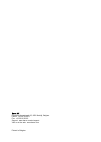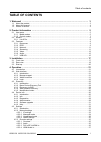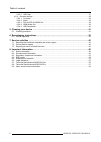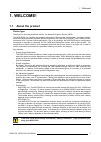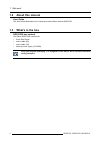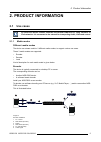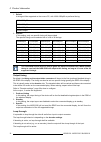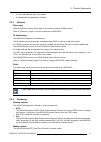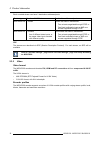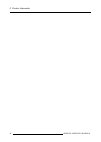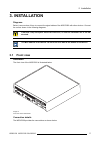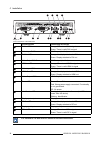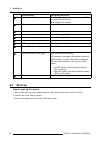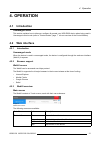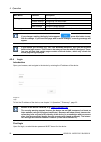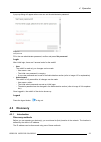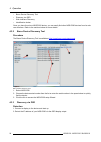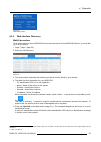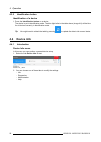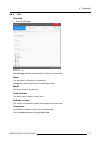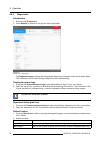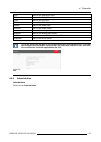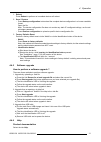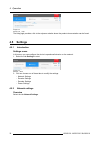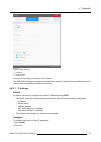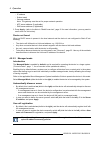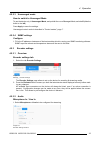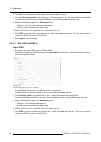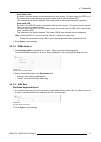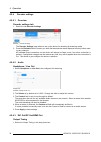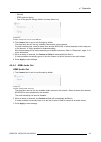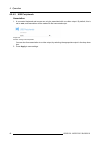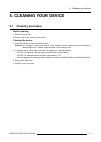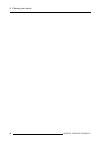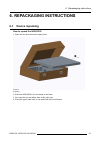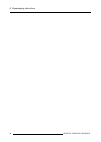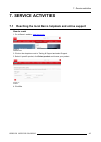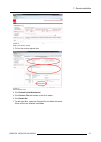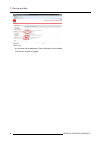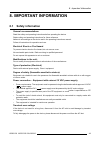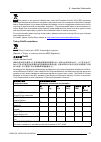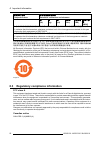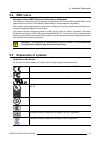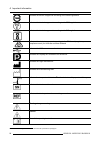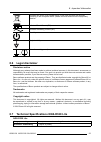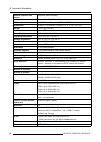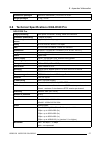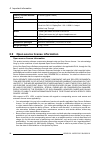- DL manuals
- Barco
- Media Converter
- NGS-D320 Lite
- User Manual
Barco NGS-D320 Lite User Manual
Summary of NGS-D320 Lite
Page 1
Ngs-d320 user guide ngs-d320 lite ngs-d320 pro applicable for software versions v2.1.0 and higher k5903129/00 29/09/2016.
Page 2
Barco nv president kennedypark 35, 8500 kortrijk, belgium phone: +32 56.23.32.11 fax: +32 56.26.22.62 support: www.Barco.Com/en/support visit us at the web: www.Barco.Com printed in belgium.
Page 3: Table Of Contents
Table of contents table of contents 1. Welcome! .......................................................................................... 3 1.1 about the product ............................................................................................. 3 1.2 about this manual ......................
Page 4
Table of contents 4.5.3.5 usb host ...........................................................................................37 4.5.4 decoder settings ........................................................................................38 4.5.4.1 overview............................................
Page 5: 1. Welcome!
1. Welcome! 1. Welcome! 1.1 about the product device type thank you for choosing this barco device, the network graphics source (ngs). The ngs-d320 is a versatile and powerful networked h.264 encoder and decoder. Its elegant design, small form factor and silent operation allows the device to be used...
Page 6: 1.2
1. Welcome! 1.2 about this manual user guide this user guide describes how to install and use the barco device ngs-d320. 1.3 what’s in the box ngs-d320 box content your barco ngs-d320 comes with: • quick start guide • mains cable (eu) • mains cable (us) • external power supply (12v/60w) keep your or...
Page 7: 2. Product Information
2. Product information 2. Product information 2.1 use cases an ngs-d320 device enables hardware-accelerated kvma-over-ip, using standard 1g ipv4 networks. It is connected to the network for transporting audio, video and control. 2.1.1 media modes different media modes the device can stream media in ...
Page 8
2. Product information 7 video signal 8 usb hid 9 data (network) audio, video and usb connections are made from the pc to the ngs-d320. The video content flows from the pc/server to the ngs-d320, the ngs-d320 encodes the video, and then the video is streamed onto the ip network. The audio content ca...
Page 9
2. Product information 1 2 3 4 6 7 8 5 6 7 8 image 2-3 encoder and decoder installation 1 screen, headset/speaker/microphone, keyboard or mouse 2 ngs-d320 (local) 3 barco device or pc/server 4 switch 5 data (network) 6 audio signal 7 video signal 8 usb hid keyboard local settings: to make sure all k...
Page 10: 2.2
2. Product information 2.2 models 2.2.1 lite & pro differences the ngs-d320 comes in 2 flavours: a lite and a pro version the main difference between the 2 models is the number of simultaneous video streams and display heads that they support. Refer to "technical specifications ngs-d320 lite", page ...
Page 11
2. Product information 2.3.1 resources device behaviour depending on the model, an ngs-d320 has limited audio & video encoding and decoding resources. A resource utilization algorithm is present on the ngs-d320 that ensures that the device will always behave in the same way, when it is configured in...
Page 12
2. Product information 1. Default 4 timings will be supported on the source pc, with 1920x1200p60 as preferred timing: 1920x1200p60 1920x1080p60 2560x1600p60 3840x2160p30 2. Specific in this setting, only one specific timing will be provided. The specific timing can be selected out of a list of 46 t...
Page 13
2. Product information • 0.5 seconds after the input is connected • 2 seconds after the decoding is disabled 2.3.3 network discovery ngs-d320 devices can be discovered on the network using the mdns protocol. Refer to "discovery", page 23 on how to discover an ngs-d320. Ip addressing the ngs-d320 sup...
Page 14
2. Product information each encoded stream can have 2 destination addresses/ports. Device type number of h.264 streams destination addresses/ports ngs-d320 lite 1 stream stream can have 2 destinations: • two unicasts negotiated through rtsp, or • one fixed multicast/unicast or and one unicast negoti...
Page 15
2. Product information 1. Stream profile a profile defines a set of capabilities, targeting a specific class of applications. 3 stream profiles are supported on ngs-d320: stream profile characteristics target decoding platform base supports a limited subset of techniques, simpler to design, less cod...
Page 16
2. Product information 6. Auto profile by default, the ngs-d320 encoder profile is set to “auto”. In this option, the device will automatically select a profile based on the input resolution it detects. The table shows the auto-selected profile: resolution profile main_8m_2mp_60 > 1920x1200 and high...
Page 17
2. Product information 2.3.6 audio audio format the ngs-d320 supports encoding and decoding 1 stream of uncompressed raw audio.I.A.W. • rfc3551 (rtp profile for audio & video conferences with minimal control) • rfc2586 (audio/l16 mime content type) association the audio stream can be configured to b...
Page 18
2. Product information 16 k5903129 ngs-d320 29/09/2016.
Page 19: 3. Installation
3. Installation 3. Installation diagrams below is an overview of how to connect the signal cables of the ngs-d320 with other devices. Connect the unit as shown in the following diagrams. C aution : keep the space around the fans free, so that the ventilation air is not ob- structed. The mac address ...
Page 20
3. Installation 14 13 12 11 8 1 2 3 4 7 5 6 9 10 image 3-2 front connections of the ngs-d320 connector/part connecting device/use 1 dvi in led orange: there is no dvi in signal green: there is valid dvi in signal 2 video input dvi-d dvi-d input (dual link) 3 dvi out led orange: no display attached t...
Page 21: 3.2
3. Installation 3.2 rear view illustration the rear view of the ngs-d320 is illustrated below. Image 3-3 rear view of the ngs-d320 connection details the ngs-d320 provides the connections as shown below. 11 1 2 3 4 5 6 7 9 10 8 12 image 3-4 rear connections of the ngs-d320 connector/part connecting ...
Page 22: 3.3
3. Installation connector/part connecting device/use 3 identification led blue on: upgrading the device firmware (do not cut power from the device) blue blinking: identification 4 3d input stereo (3d) 5 headset in/out headset 6 audio line out audio device (e.G. Pc, ls) 7 audio line in audio device (...
Page 23: 4. Operation
4. Operation 4. Operation 4.1 introduction unmanaged mode this section explains how to discover, configure & operate your ngs-d320 device when being used in unmanaged control mode (refer to "control modes", page 7 vfor an overview of the control modes). 4.2 web interface 4.2.1 introduction unmanaged...
Page 24
4. Operation main menu submenu description network settings network configuration encoder settings configure & use as encoder decoder settings configure & use as decoder settings power settings configure dpms settings discovery discover all ngs-d320 devices in the network if you change a setting, th...
Page 25: 4.3
4. Operation a pop-up dialog will appear where one can set the administrator password. Image 4-3 new password fill in the new administrator password, confirm and press set password. Login after initial login, there are 2 access levels for the webui: • user the webui is read only, no changes can be m...
Page 26
4. Operation • barco device discovery tool • discovery via osd • web interface discovery • identification button once you have found one ngs-d320 device, you can easily find other ngs-d320 devices from its web user interface. Refer to the sections below for more details. 4.3.2 barco device discovery...
Page 27
4. Operation image 4-5 osd display output 4.3.4 web interface discovery webui procedure to be able to discover other ngs-d320 devices from the web ui of one ngs-d320 device, you must first log in to this device. 1. Login ("login", page 22). 2. Select the tab discovery image 4-6 discovery 3. The syst...
Page 28: 4.4
4. Operation 4.3.5 identification button identification of a device 1. Press the identification button on a device: the device is put in identification mode. The blue light bulbs in the table above (image 4-6) will be blue for all devices currently in identification mode. Tip: you might need to refr...
Page 29
4. Operation 4.4.2 info overview 1. Select the tab info. Image 4-8 device info _ info the info page provides the information on the device listed below. Name the host name of the device is shown here. Change the name here and give it a meaningful name. Model the device model is shown here. Serial nu...
Page 30
4. Operation 4.4.3 diagnostics introduction 1. Select the tab diagnostics. 2. Press refresh to make sure you get the most recent data. Image 4-9 device info _ diagnostics the diagnostics page provides real-time detailed diagnostics information of the actual device status. This information can be use...
Page 31
4. Operation dpin status of the displayport input dpout status of the displayport output dviin status of the dvi input dviout status of the dvi output hdmiin status of the hdmi input hdmiout status of the hdmi output audioin status of the analog audio input audioout status of the analog audio output...
Page 32
4. Operation image 4-11 device info _ administration login 1. Change the administrator password: select admin and type the new password with confirmation. 2. Change the user password: select user and type the new password with confirmation. The password must have a length of minimum 6 characters. De...
Page 33
4. Operation 1. Reboot press reboot to perform an immediate device soft reboot. 2. Save / restore - press backup configuration to download the complete device configuration in a human readable format. Open the file. Note: the device configuration file does not contain any static ip configured settin...
Page 34: 4.5
4. Operation image 4-13 device info _ help the help page provides a link to the mybarco website where the product documentation can be found. 4.5 settings 4.5.1 introduction settings menu in this menu you can configure the device’s operational behavior on the network. 1. Select the tab settings to s...
Page 35
4. Operation image 4-15 settings _ network settings 1 ip settings 2 managed mode 3 snmp settings here you can configure your device on the network. The ngs-d320 is designed to operate on standard ipv4 networks. The device can be added to any ipv4 network, following standard network setup practices. ...
Page 36
4. Operation - ip address - subnet mask - gateway address note: the gateway must be set for proper network operation. - ntp server address (if applicable) - dns server address (if applicable) 3. Press apply. (refer to the note in "webui overview", page 21 for more information, you may need to scroll...
Page 37
4. Operation 4.5.2.3 unmanaged mode how to switch to unmanged mode to use the device only in unmanaged mode, and prohibit the use of managed mode, switch off (slide the bullet to the left). Press apply to save the settings. Unmanaged control mode is described in "control modes", page 7 . 4.5.2.4 snm...
Page 38
4. Operation 2. The gain is by default set to 50%. Move the slider to adjust the gain. 3. The audio encoding profile is by default set to “uncompressed l-16”. No other profiles are available. To disable the audio encoding: select (disabled) in the encoding profile drop down list. 4. Define the desti...
Page 39
4. Operation - associated audio by default, the audio stream is associated with the video stream. This also means the rtsp url of the video stream, will provide both the audio & video stream (via a combined sdp). This association can also be disabled. This means audio & video streams are sent separa...
Page 40
4. Operation 4.5.4 decoder settings 4.5.4.1 overview decoder settings tab 1. Select the tab decoder settings image 4-21 settings _ decoder settings the decoder settings page allows to set up the device for decoding & streaming media. 2. Press the refresh button to ensure you have the latest device s...
Page 41
4. Operation - standby - edid preferred timing - one of the specific timings (listed in the drop down box) image 4-23 decoder settings dvi out / dp out/ hdmi out 2. The content field is set to loop through by default. The drop down box will list any available video stream on the network. For each in...
Page 42
4. Operation 4.5.4.5 usb peripherals association 1. A connected keyboard and mouse can only be associated with one video output. By default, this is set to auto, and association will be made with first connected output. Image 4-25 decoder settings usb peripherals you can also force association to a ...
Page 43: 5. Cleaning Your Device
5. Cleaning your device 5. Cleaning your device 5.1 cleaning procedure before cleaning 1. Switch off the device. 2. Remove the power cord from the device. Cleaning the device 1. Clean the cabinet using a soft cleaning cloth. Caution: do not apply or spray liquid directly to the cabinet as excess liq...
Page 44
5. Cleaning your device 42 k5903129 ngs-d320 29/09/2016.
Page 45: 6.1
6. Repackaging instructions 6. Repackaging instructions 6.1 device repacking how to repack the ngs-d320 1. Open the box and remove the upper foam. Image 6-1 repacking 2. Place the ngs-d320 in the left whole of the foam. 3. You may also put the cables back at the right side. 4. Place the upper foam b...
Page 46
6. Repackaging instructions 44 k5903129 ngs-d320 29/09/2016.
Page 47: 7. Service Activities
7. Service activities 7. Service activities 7.1 reaching the local barco helpdesk and online support how to reach 1. Go to barco’s website, www.Barco.Com . Image 7-1 website barco 2. Click on the drop down next to training & support and select support. 3. Select a specific product, click select prod...
Page 48: 7.2
7. Service activities the local service contact page is displayed. Image 7-3 local service contact page 5. Click log in (you may first need to sign up) and the salesforce.Com page appears ( https://emea.Sales- force.Com/ ). 7.2 online product support contents the online product support provides: • s...
Page 49
7. Service activities image 7-4 swap / part delivery request 3. Fill out the service request form image 7-5 service request form 4. Click submit & add attachment. 5. Click choose file and browse to the file to attach. 6. Click attach file. 7. To add extra files, repeat the choose file and attach fil...
Page 50
7. Service activities image 7-6 attach file(s) an overview will be displayed. Extra information can be added. Your service request is logged. 48 k5903129 ngs-d320 29/09/2016.
Page 51: 8. Important Information
8. Important information 8. Important information 8.1 safety information general recommendations read the safety and operating instructions before operating the device. Retain safety and operating instructions for future reference. Adhere to all warnings on the device and in the operating instructio...
Page 52: 8.2
8. Important information power cords : • utilize a ul-listed detachable power cord, 3-wire, type sj or equivalent, 18 awg min., rated 250 v min. • do not overload wall outlets and extension cords as this may result in fire or electric shock. • mains lead protection (u.S.: power cord): power cords sh...
Page 53
8. Important information this symbol on the product indicates that, under the european directive 2012/19/eu governing waste from electrical and electronic equipment, this product must not be disposed of with other municipal waste. Please dispose of your waste equipment by handing it over to a design...
Page 54: 8.3
8. Important information 零件 项目(名称) component name 有毒有害物 质或元素 hazardous substances and elements 铅 (pb) 汞 (hg) 镉 (cd) 六价 铬 (cr6+) 多 溴联苯 (pbb) 多 溴二苯 醚 (pbde) o: 表示 该有毒有害物质在该部件所有均质材料中的含量均在 gb/t 26572 标准规定的限量要求以下. O: indicates that this hazardous substance contained in all of the homogeneous materials fo...
Page 55: 8.4
8. Important information 8.4 emc notice european union emc directive conformance statement this product is in conformity with the protection requirements of eu council directive 2004/108/ec on the approximation of the laws of the member states relating to electromagnetic compatibility. Barco cannot ...
Page 56
8. Important information indicates the device is approved according to the bsmi regulations indicates the device is approved according to the pse regulations indicates the device is approved according to the bis regulations indicates the device is approved according to the rcm mark (regulatory compl...
Page 57: 8.6
8. Important information indicates this device must not be thrown in the trash but must be recycled, according to the european weee (waste electrical and electronic equipment) directive indicates direct current (dc) indicates alternating current (ac) stand-by equipotentiality or protective earth (gr...
Page 58
8. Important information remote keyboard and mouse supported (native keymap) safety ul/ cul/ en/ iec 60950-1 cb report emc ce, fcc part 15 class a, cispr 22, ices003 dimensions 44 mm h x 170 mm w x 170 mm d (1.73” h x 6.7” w x 6.7”) weight 1 ± 0.01 kg (2.20 lbs) power typical 35w power supply 12vdc,...
Page 60: 8.9
8. Important information latency encoder-decoder end-to-end 80-200ms (typical 100ms) boot time 15s video 1 dual link dvi & 1 displayport 1.1a & 1 hdmi 1.4 input 1 dual link dvi & 1 displayport 1.2 & 1 hdmi 1.4 output flexible loop through audio 1 3.5mm jack stereo line level in & line out 1 3.5mm ja...