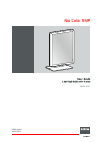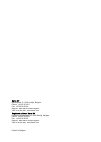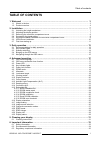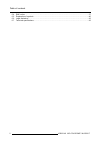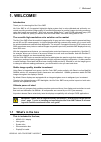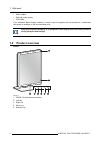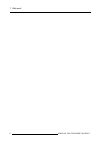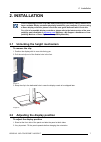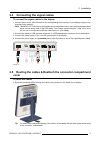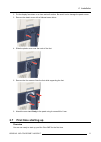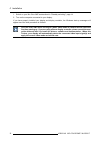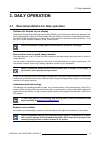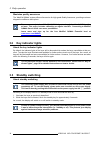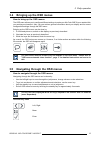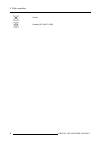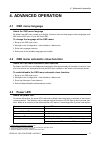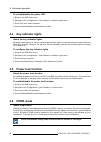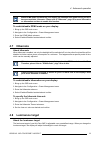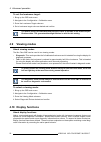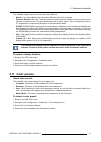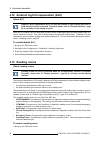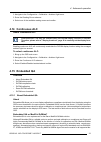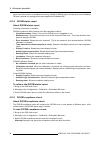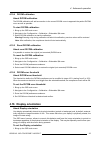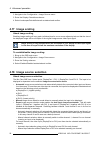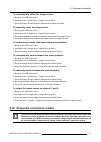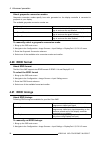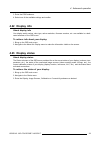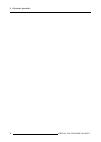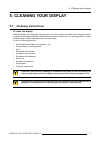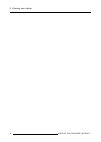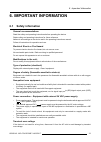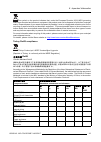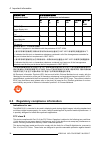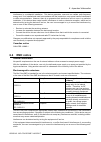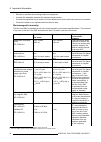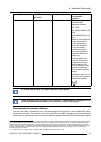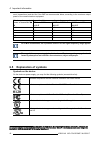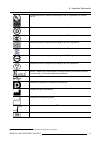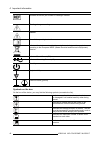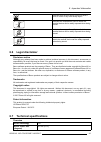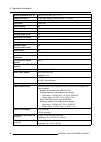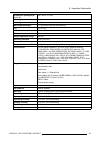- DL manuals
- Barco
- Monitor
- Nio Color 5MP MDNC-6121
- User Manual
Barco Nio Color 5MP MDNC-6121 User Manual
Summary of Nio Color 5MP MDNC-6121
Page 1
Nio color 5mp user guide 5.8mp high-bright color display mdnc-6121 k5903146/01 24/05/2017.
Page 2
Barco nv beneluxpark 21, 8500 kortrijk, belgium phone: +32 56.23.32.11 fax: +32 56.26.22.62 support: www.Barco.Com/en/support visit us at the web: www.Barco.Com registered address: barco nv president kennedypark 35, 8500 kortrijk, belgium phone: +32 56.23.32.11 fax: +32 56.26.22.62 support: www.Barc...
Page 3: Table Of Contents
Table of contents table of contents 1. Welcome! .......................................................................................... 3 1.1 what’s in the box.............................................................................................. 3 1.2 product overview........................
Page 4
Table of contents 6.4 emc notice ....................................................................................................37 6.5 explanation of symbols .......................................................................................40 6.6 legal disclaimer .............................
Page 5: 1. Welcome!
1. Welcome! 1. Welcome! Introduction thank you for choosing this nio color 5mp! Nio color 5mp is a 5.8 megapixel highbright display system that is color-calibrated and uniformity cor- rected, providing excellent image quality for confident diagnoses for medical images including mammog- raphy and bre...
Page 6: 1.2
1. Welcome! • mains cables • external power supply • usb cable if you ordered a barco display controller, it’s also in the box together with its accessories. A dedicated user guide is available on the documentation disc. Keep your original packaging. It is designed for this display and is the ideal ...
Page 7
1. Welcome! 6. Power status led - off: display not powered, or display operational but power led function disabled in osd (see "power led", page 17) - steady white: display operational - slow blinking amber: display in suspend mode (requires dpms mode to be enabled in the osd menu, see "dpms mode", ...
Page 8
1. Welcome! 6 k5903146 nio color 5mp 24/05/2017.
Page 9: 2. Installation
2. Installation 2. Installation prior to installing your nio color 5mp and connecting all necessary cables, make sure to have a suitable display controller physically installed in your computer. If you are using a barco display controller, please consult the user guide delivered with it to do this. ...
Page 10: 2.3
2. Installation 3. To change from portrait to landscape, turn the panel counterclockwise. 4. To change from landscape to portrait, turn clockwise. If, after installing the display of the system, you change the panel orientation while an image is on the screen, the result depends on the graphic board...
Page 11: 2.4
2. Installation 2.4 connecting the signal cables to connect the signal cables to the display 1. Connect one or more video sources to the corresponding video input(s) of your display using the ap- propriate video cable(s). Note: the mdnc-6121 can have multiple video inputs connected at once, and swit...
Page 12: 2.6
2. Installation to reattach the connector compartment cover 1. Reattach the connector compartment cover by sliding the cover’s bottom in position and then push the cover’s top. You’ll hear a “click” sound of the cover’s clips when the connector compartment cover is in position. 2.6 vesa-mount instal...
Page 13: 2.7
2. Installation 2. Put the display face down on a clean and soft surface. Be careful not to damage the panel screen. 3. Remove the plastic cover with a flathead screw driver. 4. Slide the plastic cover over the neck of the foot. 5. Remove the four screws fixing the foot while supporting the foot. 6....
Page 14
2. Installation 1. Switch on your nio color 5mp as described in "standby switching", page 14. 2. Turn on the computer connected to your display. If you have properly installed your display and display controller, the windows start-up messages will appear once the boot procedure is finished. Your nio...
Page 15: 3. Daily Operation
3. Daily operation 3. Daily operation 3.1 recommendations for daily operation optimize the lifetime of your display enabling the display power management system (dpms) of your display will optimize its diagnostic life- time by automatically switching off the backlight when the display is not used fo...
Page 16: 3.2
3. Daily operation maximize quality assurance the ’medical qaweb’ system offers online service for high-grade quality assurance, providing maximum diagnostic confidence and uptime. Barco recommends to install medical qaweb agent and apply the default qaweb policy at least. This policy includes calib...
Page 17: 3.4
3. Daily operation 3.4 bringing up the osd menus how to bring up the osd menus the osd menu allows you to configure different settings to make your nio color 5mp fit your needs within your working environment. Also, you can retrieve general information about your display and its current configuratio...
Page 18
3. Daily operation cancel standby (iec 60417–5009) 16 k5903146 nio color 5mp 24/05/2017.
Page 19: 4. Advanced Operation
4. Advanced operation 4. Advanced operation 4.1 osd menu language about the osd menu language by default, the osd menu comes up in english. However, there’s a wide range of other languages avail- able for the osd menu of your nio color 5mp. To change the language of the osd menu: 1. Bring up the osd...
Page 20: 4.4
4. Advanced operation to enable/disable the power led: 1. Bring up the osd main menu. 2. Navigate to the configuration > user interface > indicator lights menu. 3. Enter the power status submenu. 4. Select enabled/disabled as desired and confirm. 4.4 key indicator lights about the key indicator ligh...
Page 21: 4.7
4. Advanced operation when dpms mode is enabled on your display, an additional osd power saving function becomes available: hibernate. Please refer to "hibernate", page 19 for more information on hibernation and how to enable this function. To enable/disable dpms mode on your display: 1. Bring up th...
Page 22: 4.9
4. Advanced operation to set the luminance target: 1. Bring up the osd main menu. 2. Navigate to the configuration > calibration menu. 3. Enter the luminance target submenu. 4. Set a luminance target value as desired and confirm. The default, factory dicom calibrated luminance value is available in ...
Page 23: 4.11 Color Presets
4. Advanced operation the available display functions for your nio color 5mp are: • native: if you select native, the native panel behavior will not be corrected. • dynamic gamma 1.8 or 2.2: these are gamma functions that are shifted to take into account the non-zero luminance of an lcd panel when d...
Page 24: 4.13 Reading Rooms
4. Advanced operation 4.12 ambient light compensation (alc) about alc ambient light compensation (alc) can only be enabled on your display when the di- com display function is selected. Therefore, please refer to "display functions", page 20 to correctly set the display function. When alc is enabled...
Page 25: 4.14 Continuous Alc
4. Advanced operation 2. Navigate to the configuration > calibration > ambient light menu. 3. Enter the reading room submenu. 4. Select one of the available reading rooms and confirm. 4.14 continuous alc about continuous alc continuous alc can only be selected when the dicom display function is sele...
Page 26
4. Advanced operation plays from the moment it is installed and running. Medical qaweb agent will take over from embedded qa and overwrite any settings which were applied by embedded qa. 4.15.2 dicom status report about dicom status report following information is available: dicom compliance status ...
Page 27: 4.16 Display Orientation
4. Advanced operation 4.15.4 dicom calibration about dicom calibration the dicom calibration will add a correction to the current dicom curve to approach the perfect dicom curve as well as possible. To start dicom calibration: 1. Bring up the osd main menu. 2. Navigate to the configuration > calibra...
Page 28: 4.17 Image Scaling
4. Advanced operation 2. Navigate to the configuration > image sources menu. 3. Enter the display orientation submenu. 4. Select landscape/portrait/automatic as desired and confirm. 4.17 image scaling about image scaling enabling image scaling will copy each individual pixel to one or more adjacent ...
Page 29
4. Advanced operation to automatically detect the image source: 1. Bring up the osd main menu. 2. Navigate to the configuration > image sources menu. 3. Enter the image source selection submenu and select automatic. To manually select an image source: 1. Bring up the osd main menu. 2. Navigate to th...
Page 30: 4.20 Edid Format
4. Advanced operation about grayscale conversion modes grayscale conversion modes specify how color generated on the display controller is converted to grayscale in your display. The available grayscale conversion modes are: no conversion use red channel this mode is intended for grayscale displays ...
Page 31: 4.22 Display Info
4. Advanced operation 3. Enter the edid submenu. 4. Select one of the available settings and confirm. 4.22 display info about display info your display serial number, color type, native resolution, firmware versions, etc. Are available in a dedi- cated submenu of the osd menu. To retrieve info about...
Page 32
4. Advanced operation 30 k5903146 nio color 5mp 24/05/2017.
Page 33: 5. Cleaning Your Display
5. Cleaning your display 5. Cleaning your display 5.1 cleaning instructions to clean the display clean the display using a sponge, cleaning cloth or soft tissue, lightly moistened with a recognized clean- ing product for medical equipment. Read and follow all label instructions on the cleaning produ...
Page 34
5. Cleaning your display 32 k5903146 nio color 5mp 24/05/2017.
Page 35: 6. Important Information
6. Important information 6. Important information 6.1 safety information general recommendations read the safety and operating instructions before operating the device. Retain safety and operating instructions for future reference. Adhere to all warnings on the device and in the operating instructio...
Page 36: 6.2
6. Important information to fully disengage the power to the device, please disconnect the power cord from the ac inlet. High magnetic environment • the device shall not be used in the high magnetic environment of an mri scanner. • the installer shall assess the magnetic environment before installat...
Page 37
6. Important information this symbol on the product indicates that, under the european directive 2012/19/eu governing waste from electrical and electronic equipment, this product must not be disposed of with other municipal waste. Please dispose of your waste equipment by handing it over to a design...
Page 38: 6.3
6. Important information 零件 项目(名称) component name 有毒有害物 质或元素 hazardous substances and elements 铅 pb 汞 hg 镉 cd 六价 铬 cr6+ 多 溴联苯 pbb 多 溴二苯 醚 pbde 电源供应器 power supply unit x o o o o o 风扇 fan o o o o o o 文件 说明书 paper manuals o o o o o o 光 盘说明书 cd manual o o o o o o 本表格依据 sj/t 11364的 规定编制 this table is pre...
Page 39: 6.4
6. Important information interference in a residential installation. This device generates, uses and can radiate radio frequency energy and, if not installed and used in accordance with the instructions, may cause harmful interference to radio communications. However, there is no guarantee that inte...
Page 40
6. Important information • reorient or relocate the receiving antenna or equipment. • increase the separation between the equipment and receiver. • connect the equipment into an outlet on a circuit different from that to which the receiver is connected. • consult the dealer or an experienced technic...
Page 41
6. Important information immunity test iec 60601 test levels compliance level electromagnetic environment – guidance of the transmitter. Recommended separation distance d = 1.2√p d = 1.2√p 80 mhz to 800 mhz d = 2.3√p 800 mhz to 2.5 ghz where p is the maximum output power rating of the transmitter in...
Page 42: 6.5
6. Important information ment (transmitters) and the nio color 5mp as recommended below, according to the maximum output power of the communications equipment. Separation distance according to frequency of transmitter rated maximum output power of transmitter 10 w 150khz to 80mhz d=1.2√p 80mhz to 80...
Page 43
6. Important information indicates the device is approved according to the ul regulations for canada and us indicates the device is approved according to the ul demko regulations indicates the device is approved according to the ccc regulations indicates the device is approved according to the vcci ...
Page 44
6. Important information indicates the device part number or catalogue number warning: dangerous voltage caution consult the operating instructions indicates this device must not be thrown in the trash but must be recycled, according to the european weee (waste electrical and electronic equipment) d...
Page 45: 6.6
6. Important information indicates that the box should not be cut with a knife, a cutter or any other sharp object. -20 °c +60 °c xx yy indicates the temperature limits to which the medical device can be safely exposed when being stored. 85 % 5 % x yy indicates the range of humidity to which the med...
Page 46
6. Important information active screen size (h x v) 324.45 x 432.6 mm (12.77" x 17") aspect ratio (h:v) 3:4 for each display in portrait mode, 3:2 overall resolution 5.8 mp (2100 x 2800 pixels) pixel pitch 0.1545 mm color imaging yes gray imaging yes bit depth 30 bit viewing angle (h, v) 178° unifor...
Page 47
6. Important information dimensions packaged (w x h x d) 500 x 280 x 670 mm net weight with stand 11.6 kg net weight w/o stand 6.6 kg net weight packaged 17.0 kg (without optional accessories) tilt -10° to +30° swivel -45° to +45° pivot 90° height adjustment range 100 mm mounting standard vesa (100 ...