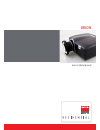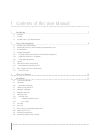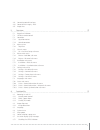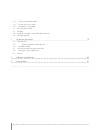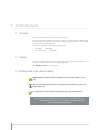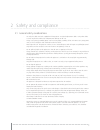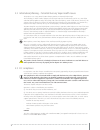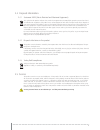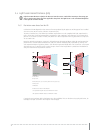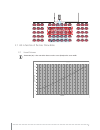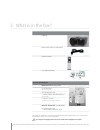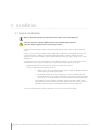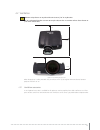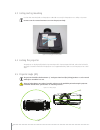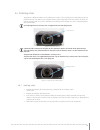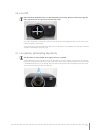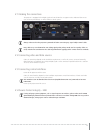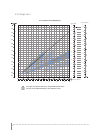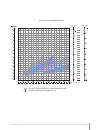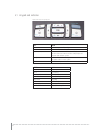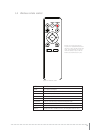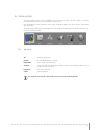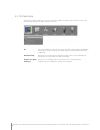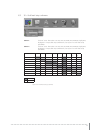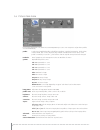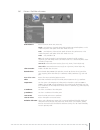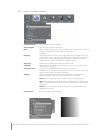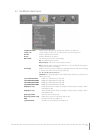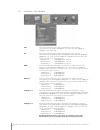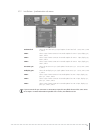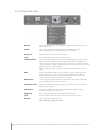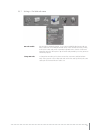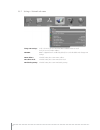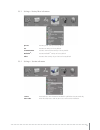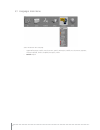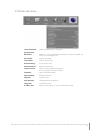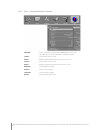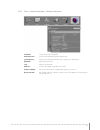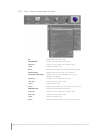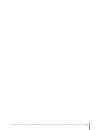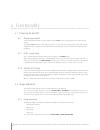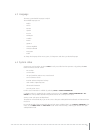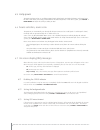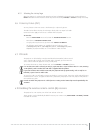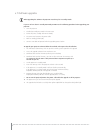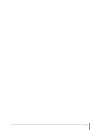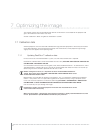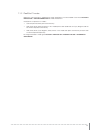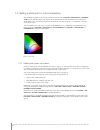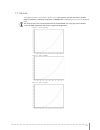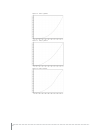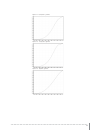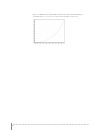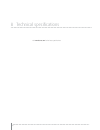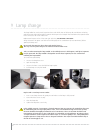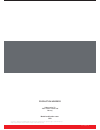- DL manuals
- Barco
- Projector
- Orion 1080
- Safety And Users Manual
Barco Orion 1080 Safety And Users Manual
Summary of Orion 1080
Page 1
Orion user & safety manual.
Page 2
2.
Page 3
3 1 contents of this user manual 1 introduction 7 1.1 overview 1.2 training 1.3 symbols used in this documentation 2 safety and compliance 9 2.1 general safety considerations 2.2 information/warning - potential mercury vapor health issues 2.3 fcc compliance 2.4 disposal information 2.4.1 statement w...
Page 4
4 4.13 connecting control interfaces 4.14 source format integrity – edid 4.15 image sizes 5 overview 27 5.1 keypad and indicator 5.2 wireless remote control 5.3 connectors 5.3.1 signal connectors 5.3.2 control connectors 5.4 menu system 5.4.1 top menu 5.5 3d main menu 5.5.1 3d > dual head setup sub ...
Page 5
5 6.7.2 setting the background color 6.7.3 setting osd menu timeout 6.7.4 selecting the startup logo 6.8 picture by picture (pbp) 6.9 pin code 6.10 disabling the wireless remote control (ir) receivers 6.11 software upgrades 7 optimizing the image 57 7.1 calibration data 7.1.1 updating realcolor™ cal...
Page 6
6.
Page 7
7 1 introduction 1.1 overview welcome to the world of barco’s high performance projectors. The orion series feature high performance optics and lenses, excellent resolution, updated signal processing and built-in frame-lock synchronization, making it the ideal projector for multi-channel visualizati...
Page 8
8.
Page 9
9 2 safety and compliance 2.1 general safety considerations • use only the cables and cords supplied with the projector or original replacement cables. Using other cables or cords may lead to malfunction and permanent damage to the unit. • always use 3-prong (grounded) power cord to ensure proper gr...
Page 10
10 2.2 information/warning - potential mercury vapor health issues this projector uses a very powerful uhp™ lamp to produce an extremely bright image. This technology is similar to other high-pressure discharge lamps that are extensively used in cars, street lights and other lighting appliances toda...
Page 11
11 2.4 disposal information 2.4.1 statement weee (waste electrical and electronic equipment) this symbol on the product indicates that, under the european directive 2012/19/eu governing waste from electri- cal and electronic equipment, this product must not be disposed of with other municipal waste....
Page 12
12 2.6 light beam hazard distance (hd) light beam hazard distance (hd) is the distance from the source at which the intensity or the energy per surface unit becomes lower than the applicable safety limit. The light beam can be considered dangerous if the operator is within the hd. 2.6.1 restriction ...
Page 13
13 pr 2.7 hd in function of the lens throw ratio 2.7.1 hazard distance throw ratio (tr) is the ratio of the distance to the screen (throw) to the screen width. 0 0,2 0,4 0,6 0,8 1 1,2 1,4 1,6 1,8 2 0,3 0,5 0,7 0,9 1,1 1,3 1,5 1,7 1,9 2,1 2,3 2,5 2,7 2,9 3,1 3,3 3,5 3,7 3,9 haz ar d d is tan ce [m ] ...
Page 15
15 3 what is in the box? Projector power cable (country dependent) remote control user documentation projector mounting kits exhaust air kit (for ceiling mount) : a: air-inlet filter (also sold separately) b: side cover/air-inlet c: ceiling mount cover/air-outlet (also sold separately) d: exhaust ai...
Page 16
16.
Page 17
17 4 installation 4.1 system considerations chapter 5, overview, provides more information on the various features of the projector. Safety first: projectors and other equipment that are not mounted properly represent a potential danger to people and may result in injury or death! Installation shoul...
Page 18
18 4.2 ventilation minimum safety distance to any side of the unit is 50 cm / 20” in any direction. Hot air is exhausted from the rear vent. Do not place objects that are sensitive to heat closer than 50 cm / 20” to the exhaust vent. Figure 4-1. Positioning the projector when the projector is ceilin...
Page 19
19 4.3 ceiling and rig mounting use the three mounting holes on the projector underside to securely fix the projector to a ceiling or rig mount. Use m6 screws that extend maximum 9 mm into the projector body. Figure 4-2. Ceiling/rig mounting holes 4.4 locking the projector the projector can be physi...
Page 20
20 4.6 selecting a lens the projector is delivered without a lens, enabling you to select a lens according to your desired image size and projection distance. The projector uses a bayonet mount system to precisely fix the lens in place. The lenses are manual, meaning zoom, focus and iris adjustments...
Page 21
21 4.6.2 changing/removing a lens 1. Press in the lens release button 2. Twist the lens firmly anti-clockwise until it can be pulled gently out 3. Remove the existing lens and put the 2 lens projection caps back on the removed lens 4. Replace with another lens, or if no lens is to be installed, remo...
Page 22
22 4.8 lens shift most of the orion projection lenses can shift horizontally and vertically. However, some lenses, typically wide angle lenses (on-axis type) have very little shift range. Lens shift is motorized. To activate lens shift press the ok button on the keypad and then use the arrows on the...
Page 23
23 4.10 zoom, focus and iris these lens functions are manual (not motorized). • adjust zoom to achieve the desired image size (if the lens has a zoom-function). • then adjust focus to achieve a sharp image. If the image is not sharp all over the surface, please check the surface flatness and whether...
Page 24
24 4.11 making the connections the projector is equipped with multiple signal and control interfaces to support various video and data sources (see connector panel below), as well as different control systems. Always make sure that the projector is powered off before connecting any signal and/or con...
Page 25
25 4.15 image sizes lens types and specifications may change without prior notice. For correct lens information please visit www.Barco.Com 1920 x 1200/1920 x1080 (wuxga/1080) ultra w ide fixed (en53) 0.74 : 1 (0.8 - 3.3m) w ide angle (en52) 0.92 : 1 (1.0 - 10m) long thr ow zoom (en54) 2.68 - 4.18 : ...
Page 26
26 2560 x 1600/ 2560x1080 (wqxga/panorama) lens types and specifications may change without prior notice. For current information visit www.Barco.Com ultra w ide fixed (en53) 0.79 : 1 (0.8 - 3.3m) wide angle fixed (en52) 0.99 : 1 (1.0 - 10m) long thr ow zoom (en54) 2.68 - 4.18 : 1 (5 - 25m) super w ...
Page 27
27 5 overview figure 5-8. Projector front figure 5-9. Projector rear figure 5-10. Projector top remote control receiver interchangeable projection lens projection lens release button mains power connector hot air exhaust signal and control connector panel remote control receiver keypad.
Page 28
28 figure 5-11. Mounting features figure 5-12. Projector left and right hand side lamp door air inlet ceiling/rig mounting features accessory mounting features.
Page 29
29 5.1 keypad and indicator figure 5-13. Projector top key pad key value power power on or power off (standby) menu activate or deactivate on-screen menu system up, down, left, right select source when not in shift or menu mode shift lens when not in menu and after shift/ok pressed navigate when in ...
Page 30
30 5.2 wireless remote control figure 5-14. Remote control button function power turns projector on/off info shows status menu; info on numbers & versions, lamp info * activates the projector auto settings shift activates lens shift function # reserved for future use ok/arrows confirms the selection...
Page 31
31 5.3 connectors figure 5-15. Connector panel (see technical data for details) 5.3.1 signal connectors connector name connector type function hdbaset rj45 video over twisted pair dvi dvi-i*) dual link digital video (dual-link) hdmi hdmi type a digital video dp (displayport) dp digital video (2) vga...
Page 32
32 5.4 menu system the various projector-settings can be controlled via the on-screen menu system. The menu system is accessed by the keypad on the projector or using the wireless remote control. Press the menu key to enter or leave the menu system. Navigate the options using the arrow-keys. Select ...
Page 33
33 5.5 3d main menu the 3d menu contains settings for turning 3d on and off, in addition to defining various aspects of setup using dual head and specifying the types of glasses to be used. 3d : offers the possibility to switch the 3d function off and to choose between the following alternatives for...
Page 34
34 5.5.1 3d > dual head setup sub menu source 1: choice of source. Alternatives are sdi1, sdi2, dvi, hdmi, vga, hdbaset, displayport1, displayport 2. For possible setup combinations, see figure 5-18. Dual head setup possibilities. Source 2: choice of source. Alternatives are sdi1, sdi2, dvi, hdmi, v...
Page 35
35 5.6 picture main menu picture menu adjustments are global and stored independently of source. The exception is 2d/3d where profiles are stored individually. Profile: a selection of predefined profiles with different attributes: standard, presentation, bright, video, cinema, dicom, srp, custom, ad...
Page 36
36 5.6.1 picture > realcolor sub menu brilliantcolor™: texas instruments dlp™ color processing. Bright: max brightness, boosted color profile for highest perceived brightness. In this mode all segments and spokes of the color wheel are in use. Color: max brightness, balanced color profile for better...
Page 37
37 5.6.2 picture > advanced sub menu horizontal position: shifts the image sideways (vga only) vertical position: shifts the image up or down (vga only) phase: adjust for stable image. A jittery image may appear with certain vga sources. You may also press the auto button on the keypad or remote con...
Page 38
38 5.7 installation main menu image orientation: rotate image in desktop front, desktop rear, ceiling front, ceiling rear. Source scan: search all input connectors for an active signal or stay on one connector. Ir front enable or disable front ir-receiver. Ir rear enable or disable rear ir-receiver....
Page 39
39 5.7.1 installation > edid sub menu vga: define the detailed timing descriptor in the edid data for vga connector. Select between auto, wuxga, 1080@60 hz, sx+, sxga, 1366x768, 720@60 hz, 720@50 hz, xga, svga, vga. Dvi: define the detailed timing descriptor in the edid data for dvi connector. Selec...
Page 40
40 5.7.2 installation > synchronization sub menu 2d frame lock: selects the 2d frame lock sync signal. Options for 2d frame lock: source, sync 1, sync 2, sync 3. Sync 1: selects usage of sync1 connector in 2d mode. Options for sync 1: input, display sync, sync 2, sync 3 sync 2: selects usage of sync...
Page 41
41 5.8 settings main menu pin code: protect the projector from usage with a pin. If enabled the projector will ask for the pin at every start up. Network: set ip address, subnet mask and default gateway tcp/udp port number. Dhcp is supported and is enabled by default, but can be disabled. Factory re...
Page 42
42 5.8.1 settings > pin code sub menu pin code enable: the pin code is disabled by default. If you want to enable/disable the pin code you have to enter the current pin (default pin : 1234). F pin is entered incorrectly 3 times, it will ask for a puk code, which is provided in printed form in the bo...
Page 43
43 5.8.2 settings > network sub menu change lan settings: in this sub-menu you can switch the dhcp enabled function on or off. If off you can set a fixed ip-address. Lan dhcp: dhcp is supported and is enabled by default, but can be disabled under change lan settings lan ip address: info field statin...
Page 44
44 5.8.3 settings > factory reset sub menu picture: restores picture settings to factory default. 3d: restores 3d settings to factory default. Communication: restores communication settings to factory default. Realcolor tm : restores realcolor tm settings to factory default. Other: restores other se...
Page 45
45 5.9 languages main menu select the desired menu language. • supported languages: english, french, german, spanish, norwegian, swedish, russian, korean, japanese, chinese traditional, chinese simplified, portuguese, italian. • default: english.
Page 46
46 5.10 status main menu source information: simple and advanced source information. Synchronization information: displays the current synchronization information. Includes 2d framelock, 3d source sync and 3d display sync. Part number: projector part number. Serial number: projector serial number. M...
Page 47
47 5.10.1 status > source information sub menu advanced: access to sub menu for more settings depending on source used. See 4.10.2 status > source information > advanced sub menu source 1: info on which source is in use. Format: displays resolution and frequency for the source in use. Source 2: info...
Page 48
48 5.10.2 status > source information > advanced sub menu resolution: info on current source resolution. Total image size: info on current horizontal and vertical image size. Sync frequency : info on current horizontal and vertical sync frequency for the projector. Pixelclock: week of manufacturing....
Page 49
49 5.10.3 status > source synchronisation sub menu 3d: indicates which 3d mode is used. 2d frame lock: indicates what the projector locks to in 2d frequency: shows the current frequency of the locking signal status: indicates the locking status phase: indicates phase between the source and the locki...
Page 50
50
Page 51
51 6 functionality 6.1 powering on and off 6.1.1 manual power control switch the projector between on and standby using the power switch on the keypad or the wireless remote control. The keypad status indicator is blue when the projector is up and running, flashing yellow when cooling down and yello...
Page 52
52 6.3 language the menu system default language is english. The available languages are: • english • french • german • spanish • russian • norwegian • swedish • korean • japanese • chinese simplified • chinese traditional • portuguese • italian to change the language of the menu system, click top m...
Page 53
53 6.5 lamp power the projection lamp can be run at different power levels. Higher levels give higher brightness and shorter lamp life time. Lower levels save energy, extend lifetime and reduce brightness. In the menu system, go to picture > lamp power and adjust the setting according to need. 6.6 s...
Page 54
54 6.7.4 selecting the startup logo when the projector is starting up, the manufacturer logo is displayed in the entire image. Setting the logo to black will disable the manufacturers default logo. Go to menu entry settings > splash to change this setting. 6.8 picture by picture (pbp) you may choose...
Page 55
55 6.11 software upgrades when upgrading the software the projector must always be in standby mode! If you are or have been in standby eco mode you must use the following procedure before upgrading your projector: 1. Start the projector 2. Disable the standby eco mode in the osd menu 3. Power off (e...
Page 56
56.
Page 57
57 7 optimizing the image this chapter outlines what image optimization features and functions are available for the projector and gives some advice on how to best use these. All color calibration is done using barco’s realcolor™ solution. 7.1 calibration data all barco projectors are measured and c...
Page 58
58 7.1.2 realcolor™ modes before any color correction is applied to the image, realcolor™ must be enabled. Go to menu picture > realcolor > color correction to enable realcolor™. Realcolor™ can operate in 3 modes: • color temperature/white point correction only. • red, green, blue, white correction....
Page 59
59 7.2 setting a white point or color temperature after enabling realcolor™ set the color temperature in the menu picture > realcolor > tempera- ture. Values between 3200k and 9300k can be selected. These color temperatures are tracking the “black body curve”- the black curved line in the center of ...
Page 60
60 7.3 gamma the projector features a set of 6 built in gamma curves: film 2.2, film 2.4, film 2.6, film 2.8, video 1, video 2, computer 1, computer 2, dynamic and dicom 180. The different gamma curves are displayed below. The names of the curves are descriptive for their recommended use. Using any ...
Page 61
61 figure 7-4. Film 2.8 gamma figure 7-5. Video 1 gamma figure 7-6. Video 2 gamma.
Page 62
62 figure 7-7. Computer 1 gamma figure 7-8. Computer 2 gamma figure 7-9. Dynamic gamma.
Page 63
63 figure 7-10. Dicom 180 lux* (example hb color wheel: other shapes with other alternatives) * several dicom settings (10, 60, 180, 250, 400 lux - the higher lux number (ambient light), the steeper the curve..
Page 64
64.
Page 65
65 8 technical specifications visit www.Barco.Com for the latest specifications..
Page 66
66.
Page 67
67 9 lamp change the lamp holder has an electronic lamp timer that tracks the life time of the lamp. The led indicator on the key- pad will turn red when the lamp life is expired. The lamp must be changed when the lifetime has expired. Failure to do so increases the risk of malfunction. Replacement ...
Page 68
68.
Page 70
Production address habornveien 53 1630 gamle fredrikstad norway model certification name: gp9 © 2014 barco nv. All rights reserved. All brands and trade names are the property of their respective owners. Specifications subject to change without prior notice. All values are typical and may vary. Plea...