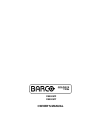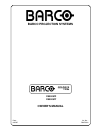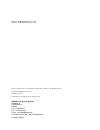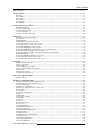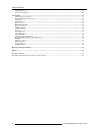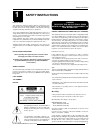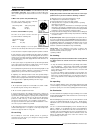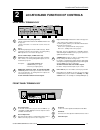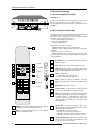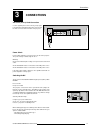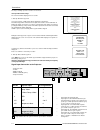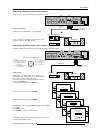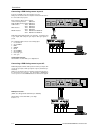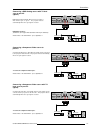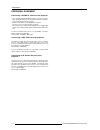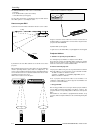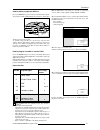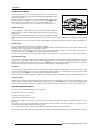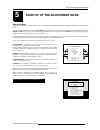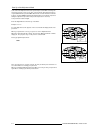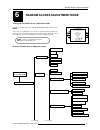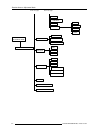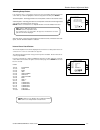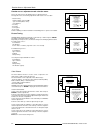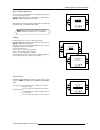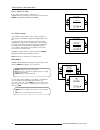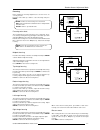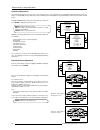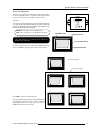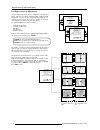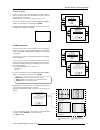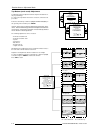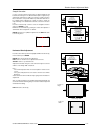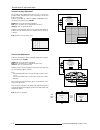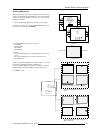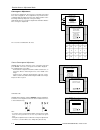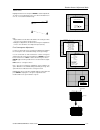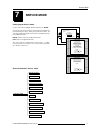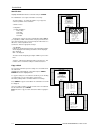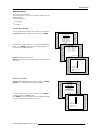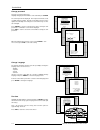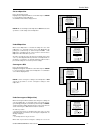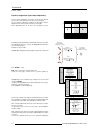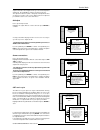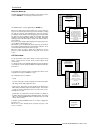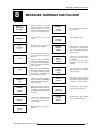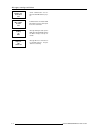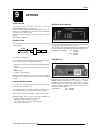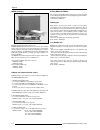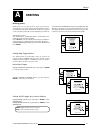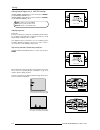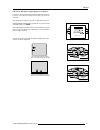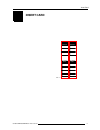- DL manuals
- Barco
- Projector
- R9000972
- Owner's Manual
Barco R9000972 Owner's Manual
Summary of R9000972
Page 1
Graphics 1209s r9000972 r9000977 owner's manual.
Page 2: Barco Projection Systems
Barco projection systems date : 010797 art. No. : r5975628 graphics 1209s r9000972 r9000977 owner's manual.
Page 3
R9000972 : barcographics 1209s 230v r9000977 : barcographics 1209s 120v due to constant research, the information in this manual is subject to change without notice. Produced by barco nv, july 1997. All rights reserved. Trademarks are the rights of their respective owners. Barco nv/projection system...
Page 4
Table of contents i-1 5975628 barcographics 1209s 010797 table of contents ........................................................................................................................................................................... I safety instructions ..................................
Page 5
Table of contents i-2 5975268 barcographics 1209s 010797 blanking adjustments ........................................................................................................................................................ 6-15 convergence adjustment ............................................
Page 6: Safety Instructions
Safety instructions 1-1 5975628 barcographics 1209s 010797 warning to prevent fire or electrical shock hazard, do not expose this equipment to rain or moisture federal communication commission (fcc statement) this equipment has been tested and found to comply with the limits of a class b digital dev...
Page 7
Safety instructions 1-2 5975628 barcographics 1209s 010797 warning for the customers: this apparatus must be grounded (earthed) via the supplied 3 conductor ac power cable. (if the supplied power cable is not the correct one, consult your dealer.) a. Mains lead (power cord) with cee 7 plug: the wire...
Page 8
Location and function of controls 2-1 5975628 barcographics 1209s 010797 2 location and function of controls rear panel terminology communication port (800 peripherals) * allows communication between the rcvds switcher and the projector. * allows connection of a remote ir receiver unit to the projec...
Page 9
Location and function of controls 2-2 5975628 barcographics 1209s 010797 b. Rcu control panel terminology this remote control includes a battery powered infrared (ir) transmit- ter that allows the user to control the projector remotely. This remote control is used for source selection, control, adap...
Page 10: Connections
Connections 3-1 5975628 barcographics 1209s 010797 3 connections ac power (mains) cord connection use the supplied power cord to connect your projector to the wall outlet. Plug the female power connector into the male connector at the frontside of the projector. Rs 232 o ut rs 232 i n ir remote rem ...
Page 11
Connections 3-2 5975628 barcographics 1209s 010797 projector warm up a full white pattern will be generated for 20 minutes. For immediate use of the projector, press . Warning : skipping this procedure can reduce the initial picture quality of the projected image. This option can be disabled in the ...
Page 12
Connections 3-3 5975628 barcographics 1209s 010797 connecting a composite video source to port 1. Composite video signals from a vcr, off air signal decoder, etc.. Video input selection : with the rcu or the build in rcu : press digit button 1 * note : if using the loop-through video output, then se...
Page 13
Connections 3-4 5975628 barcographics 1209s 010797 connecting a rgb analog source to port 3. Connect your rgb source via an interface to port 3. Always use an interface when a computer and local monitor have to be connected to the projector. Barco interfaces which can be applied : universal analog i...
Page 14
Connections 3-5 5975628 barcographics 1209s 010797 connecting a rgb analog source with tri-level sync to port 4/5. (option) rgb analog input terminals with tri level sync input or with tri-level sync on green. The projector detects automatically where the sync signal is located. Rgb input selection ...
Page 15
Connections 3-6 5975628 barcographics 1209s 010797 peripheral equipment connecting a rcvds 05 switcher to the projector - up to 20 inputs with the rcvds 05 switcher and up to 90 inputs when 10 rcvds switchers are linked via the expansion modules. - serial communication with the projector. - remote c...
Page 16: Controlling
Controlling 4-1 5975628 barcographics 1209s 010797 4 controlling caution : do not display a stationary image with full brightness and contrast for longer than 20 min., otherwise you risk damage to the crt's. Battery installation in the rcu. A new battery is delivered inside the plastic bag with the ...
Page 17
Controlling 4-2 5975628 barcographics 1209s 010797 the barcographics 1209s can be controlled with a. The rcu b. The hardwired rcu (cable not included) c. The built-in rcu (local keypad) the procedure and results of controlling the projector with either of these rcu options is essentially the same. H...
Page 18
Controlling 4-3 5975628 barcographics 1209s 010797 port no projector input press digit button 1 comp. Video 1 2 s-video 1 /comp. Video* 2 3 rgb 2 3 4/5 rgb 2 4 or 5 4/5 component video 3 6 4/5 rgb with tri level sync 4 7 4/5 component video with tri-level sync 5 8 how to display a projector address?...
Page 19
Controlling 4-4 5975628 barcographics 1209s 010797 analog picture controls the analog picture controls can be adjusted with the rcu. The control keys are located on the lower right side of the key panel of the rcu and indicated with the name of the control and an icon. When an analog picture control...
Page 20
Start up of the adjustment mode 5-1 5975628 barcographics 1209s 010797 5 start up of the adjustment mode adjustment mode all picture geometry and convergence adjustments are made while in the 'adjustment mode'. Press the adjust key to enter the 'adjustment mode'. You are now in the 'adjustment mode'...
Page 21
Start up of the adjustment mode 5-2 5975628 barcographics 1209s 010797 some items in the adjustment mode are password protected. While selecting such an item, the projector asks you to enter your password. (password protection is only available when the password dip switch on the controller module i...
Page 22
Random access adjustment mode 6-1 5975628 barcographics 1209s 010797 6 random access adjustment mode starting-up the random access adjustment mode. Push the control disk up or down to highlight "random access" and then press enter. Some items in the random access mode are password protected (when th...
Page 23
Random access adjustment mode 6-2 5975628 barcographics 1209s 010797 random access adjustment mode convergence h size v size blanking left bottom right top v linearity green only blue on green red on green focusing blue green red blue green red red and blue blue and green red and green color select ...
Page 24
Random access adjustment mode 6-3 5975628 barcographics 1209s 010797 selecting setup pattern if an external source is connected to the projector, this menu will be displayed. Push the control disk up or down to highlight the desired setup pattern and then press enter. Genlocked pattern : internally ...
Page 25
Random access adjustment mode 6-4 5975628 barcographics 1209s 010797 select with or then to return. Random access adjustment mode picture tuning geometry convergence focusing color select orbiting contr. Modulation soft edge select with or to accept to return. Picture tuning color balance sync : fas...
Page 26
Random access adjustment mode 6-5 5975628 barcographics 1209s 010797 sync fast/slow adjustment the sync function is used to minimize horizontal jittering or tearing at the top to the displayed image. Highlight sync by pushing the control disk up or down and press enter to toggle between fast and slo...
Page 27
Random access adjustment mode 6-6 5975628 barcographics 1209s 010797 port 2 : video or s-video port 2 can be used as a video or s-video input. Highlight port 2 by pushing the control disk up or down and press enter to toggle between video and s-video. Select with or to accept to return. Picture tuni...
Page 28
Random access adjustment mode 6-7 5975628 barcographics 1209s 010797 focusing before starting the 'focusing' adjustment, be sure the lenses are correctly focused. Push the control disk up or down to select 'focusing' and press enter. Select with or then to return. Random access adjustment mode pictu...
Page 29
Random access adjustment mode 6-8 5975628 barcographics 1209s 010797 geometry adjustments the geometry adjustments have to be done only on the green image. These adjustments are automatically implemented for the other color images : left-right (ew) and top-bottom corrections, blanking, horizontal am...
Page 30
Random access adjustment mode 6-9 5975628 barcographics 1209s 010797 raster shift adjustment the green raster must be centered both horizontally and vertically on the center of the crt surface. To center the green raster, look into the green lens and use the control disk to move the raster. Caution ...
Page 31
Random access adjustment mode 6-10 5975628 barcographics 1209s 010797 left-right (east-west) adjustments left-right adjustments affect only the vertical lines of the projected image. Only the green image is displayed while making left-right adjustments. The red and blue images will automatically be ...
Page 32
Random access adjustment mode 6-11 5975628 barcographics 1209s 010797 seagull correction use this correction only if, after adjusting the vertical lines with the side bow or side keystone, still a 's' deformation is visible on the left and the right side of the image. The default value on the bar sc...
Page 33
Random access adjustment mode 6-12 5975628 barcographics 1209s 010797 top-bottom (north-south) adjustments top-bottom and center adjustments affect only the horizontal lines of the projected image. To start up the top-bottom and center corrections, follow the next procedure : push the control disk u...
Page 34
Random access adjustment mode 6-13 5975628 barcographics 1209s 010797 seagull correction use this correction after the image has been adjusted with top and bottom bow and keystone. If still a deformation (like a seagull) on top and bottom of the image is visible, proceed to the seagull correction. D...
Page 35
Random access adjustment mode 6-14 5975628 barcographics 1209s 010797 vertical linearity adjustment the vertical linearity adjustment function corrects for vertical non- linearities which extend from the center of the image to the top and bottom of the image. Push the control disk up or down to high...
Page 36
Random access adjustment mode 6-15 5975628 barcographics 1209s 010797 blanking adjustments blanking adjustments affect only the edges of the projected image and are used to frame the projected image on to the screen and to hide or black out unwanted information (or noise). A 0% on the bar scale indi...
Page 37
Random access adjustment mode 6-16 5975628 barcographics 1209s 010797 convergence adjustment convergence adjustments affect both the horizontal and vertical lines of the setup pattern. These adjustments are performed on the red image while superimposed on the green image and then on the blue image w...
Page 38
Random access adjustment mode 6-17 5975628 barcographics 1209s 010797 vertical corners highlight 'vertical corners' and press enter to start the adjustment. To make a coarse adjustment of the red or blue horizontal lines in zone 10, 14, 18 and 22 simultaneously. Select with or then to return. Coarse...
Page 39: Service Mode
Service mode 7-1 5975628 barcographics 1209s 010797 starting up the service mode. Use the control disk to highlight 'service' and then press enter. Some items in the service mode are password protected (when the password function is active). Enter your password to continue. All other password protec...
Page 40
Service mode 7-2 5975628 barcographics 1209s 010797 identification highlight 'identification' with the control disk and press enter. The 'identification' screen gives information concerning : - projector address. To change the address of your projector, contact a qualified service technician. - soft...
Page 41
Service mode 7-3 5975628 barcographics 1209s 010797 deletion of blocks this item is password protected. The delete function is used to clear all data (settings) from an adjustment block. A delete can be given : - block by block or - for all blocks. Deleting block by block the delete a block function...
Page 42
Service mode 7-4 5975628 barcographics 1209s 010797 change password this item is password protected. Highlight 'change password' with the control disk and press enter. The current password is displayed. The new password must consist of 4 digits between 0 and 9. Push the control disk to the left or t...
Page 43
Service mode 7-5 5975628 barcographics 1209s 010797 set to midposition item is password protected. Highlight 'set to midposition' with the control disk and press enter to set all settings to their midposition. A confirmation menu will be displayed first. Select with or then to return. Service mode i...
Page 44
Service mode 7-6 5975628 barcographics 1209s 010797 previous settings. Dynamic astigmatism (spot shape adjustment) the spot shape adjustments correct the spot shape in 8 different areas on the screen and that for the three colors separately. The spot shape is adjusted according to the axial axises a...
Page 45
Service mode 7-7 5975628 barcographics 1209s 010797 adjustment and the left and right arrow keys for the axial astigmatism adjustment. Press enter to continue selecting a new area. The adjustment direction (axial or diagonal) and adjustment value are given in a text box on the screen. When all areas...
Page 46
Service mode 7-8 5975628 barcographics 1209s 010797 projector warm up highlight 'projector warm up' by pushing the control disk up or down and press enter to select the projector warm up menu. Select with or then to return. Service mode g2 adjustment gamma corrections crt run in cycle projector warm...
Page 47
Messages, warnings and failures 8-1 5975628 barcographics 1209s 010797 8 messages, warnings and failures when selecting a new source, in- formation about this source will be displayed on the screen. Source number, horizontal and vertical fre- quencies of the displayed source. Source 01 announcement ...
Page 48
Messages, warnings and failures 8 - 2 5975268 barcographics 1209s 010797 failure rcvds com- munication error serial communication error be- tween the rcvds and the projec- tor. Failure iris commu- nication error wait starting up iris message during the start up of the iris. Message will disappear wh...
Page 49: Options
Options 9-1 5975628 barcographics 1209s 010797 ir receiver 800 this infrared receiver unit makes it possible to control the barcographics 808s from another room. There is a communication line with cable between the ir receiver and the projector or the rcvds05. The control information from the rcu ca...
Page 50
Options 9-2 5975628 barcographics 1209s 010797 magik interface multifuctional analog graphics interface kit. Barco's magik interface allows the user to connect a presentation device such as a projector or a professional monitor to any computer with analog video signal with or without maintaining the...
Page 51: Orbiting
Orbiting a-1 5975628 barcographics 1209s 010797 a orbiting orbiting (option) static pictures are very often shown on large screen projectors, espectially in process control and presentation applications. Due to the fact that the same picture information is shown for a long period on the same place, ...
Page 52
Orbiting a-2 5975268 barcographics 1209s 010797 orbiting speed toggle (only in master orbiting) highlight 'speed : slow' with the control stick and press enter to set the orbiting speed to fast. Highlight 'speed : fast' with the control stick and press enter to set the orbiting speed to slow to retu...
Page 53
Orbiting a-3 5975628 barcographics 1209s 010797 adjustment procedure multiple projector installations : inportant : to allow corrections in the deviation alignments of the slave projectors, never adjust the deviations of the master projector to its maximum. Default setting of the master projectorn s...
Page 54: Numbers 90 - 99
Adjustment blocks and source numbers 90-99 b-1 5975628 barcographics 1209s 010797 adjustment blocks (memory blocks) as the projector is digitally controlled, all geometry and convergence adjustments are stored in the projector’s memory as numeric values. These numeric values are used to control digi...
Page 55
Adjustment blocks and source numbers 90-99 b-2 5975628 barcographics 1209s 010797 the alternate adjustment block for sources 0 - 9 (projector with rcvds) or 1 - 5 (stand-alone projector) is activated by selecting the corresponding source number 0 - 9 (projector with rcvds) or 1 - 5 (stand-alone proj...
Page 56: Insert Card
Insert card i-1 5975628 barcographics 1209s 010797 p rcu input sources 1 projector rcvds 2 3 4 5 6 1 2 3 5 6 7 8 9 10 input sources 7 p rcu input sources 1 projector rcvds 2 3 4 5 6 1 2 3 5 6 7 8 9 10 input sources 7 insert card ".