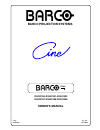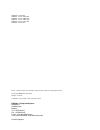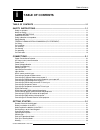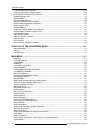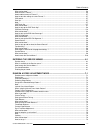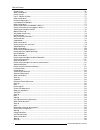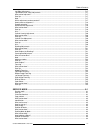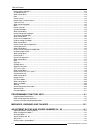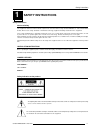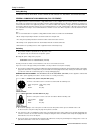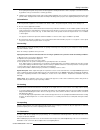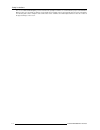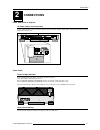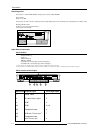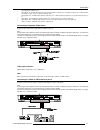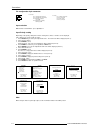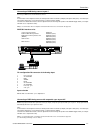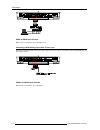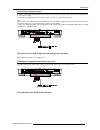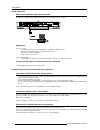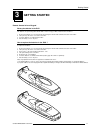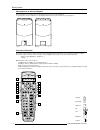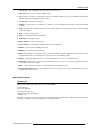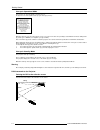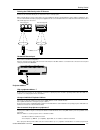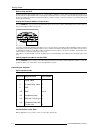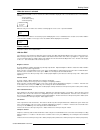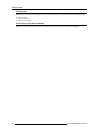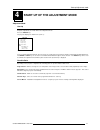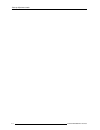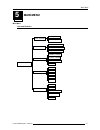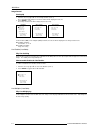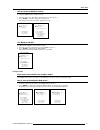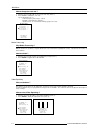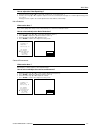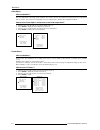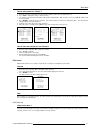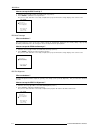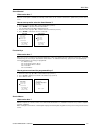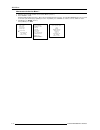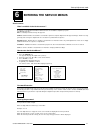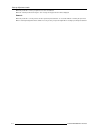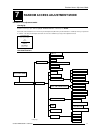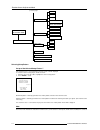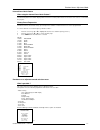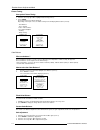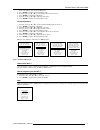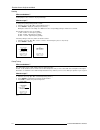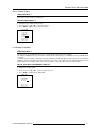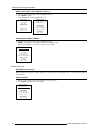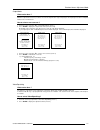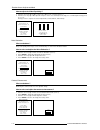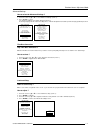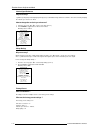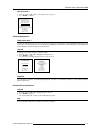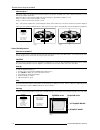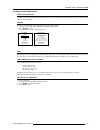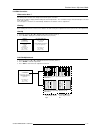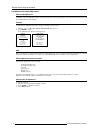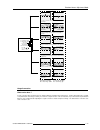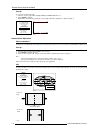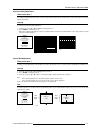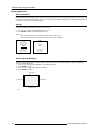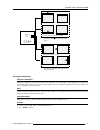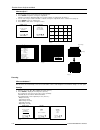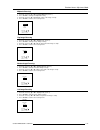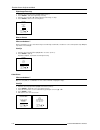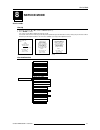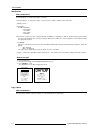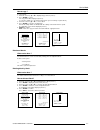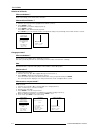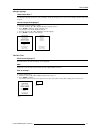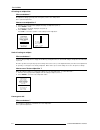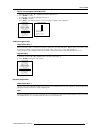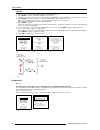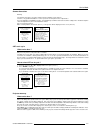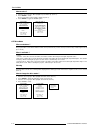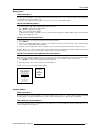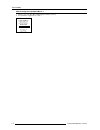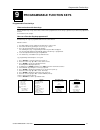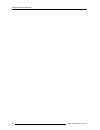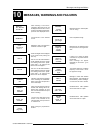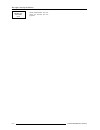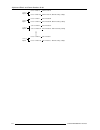- DL manuals
- Barco
- Projector
- R9002390
- Owner's Manual
Barco R9002390 Owner's Manual
Summary of R9002390
Page 1
Barco projection systems date : 03052000 owner's manual ciné 8 r9002390-r9002391-r9002392 r9002397-r9002398-r9002399 art. No. : r5976064.
Page 2
Due to constant research, the information in this manual is subject to change without notice. Produced by barco nv, may 2000. All rights reserved. Trademarks are the rights of their respective owners. Barco n.V./projection systems noordlaan 5 b-8520 kuurne belgium tel : +32/56/368211 fax : +32/56/35...
Page 3: Table of Contents
Table of contents 1-1 5976064 barcocine 8 25012000 i table of contents table of contents ...................................................................................................... I-1 safety instructions .......................................................................................
Page 4
Table of contents 1-2 5976064 barcocine 8 25012000 rcu commands to the projector .................................................................................................................. 3-4 pointing the rcu to the reflective screen .............................................................
Page 5
Table of contents 1-3 5976064 barcocine 8 25012000 what can be done ? ...................................................................................................................................... 5-6 how to select a 'format' ? ...................................................................
Page 6
Table of contents 1-4 5976064 barcocine 8 25012000 clamp tuning ................................................................................................................................................ 7-6 what can be done ? .......................................................................
Page 7
Table of contents 1-5 5976064 barcocine 8 25012000 left side adjustments ................................................................................................................................. 7-17 top-bottom (north-south) adjustments ..........................................................
Page 8
Table of contents 1-6 5976064 barcocine 8 25012000 how to delete all blocks ? ............................................................................................................................. 8-4 change password ...............................................................................
Page 9: Safety Instructions
Safety instructions 1-1 5976064 barcocine 8 25012000 1 safety instructions safety instructions notice on safety this equipment is built in accordance with the requirements of the international safety standards en60950, ul 1950 and csa c22.2 no.950, which are the safety standards of information techn...
Page 10
Safety instructions 1-2 5976064 barcocine 8 25012000 safety warning to prevent fire or electrical shock hazard, do not expose this equipment to rain or moisture federal communication commission (fcc statement) this equipment has been tested and found to comply with the limits of a class a digital de...
Page 11
Safety instructions 1-3 5976064 barcocine 8 25012000 never spill liquid of any kind on the product. Should any liquid or solid object fall into the cabinet, unplug the set and have it checked by qualified service personnel before resuming operations. 6. Lightning - for added protection for this vide...
Page 12
Safety instructions 1-4 5976064 barcocine 8 25012000 the use of controlled ambient lighting, such as incandescent spot light or a dimmer, is recommended for proper room illumination. Where possible, care should also be taken to ensure that the floors and walls of the room in which the projector is t...
Page 13: Connections
Connections 2-1 5976064 barcocine 8 25012000 2 connections power connection to projector ac power (mains) cord connection use the supplied power cord to connect your projector to the wall outlet. Plug the female power connector into the male connector at the front of the projector. Power check power...
Page 14
Connections 2-2 5976064 barcocine 8 25012000 source no projector input press digit button 1 comp. Video 1 2 s-video 1 /comp. Video* 2 3 rgb 2 3 4/5 rgb 2 4 or 5 4/5 component video 3 6 4/5 rgb with tri level sync 4 7 4/5 component video with tri-level sync 5 8 which source to which input input sourc...
Page 15
Connections 2-3 5976064 barcocine 8 25012000 connecting a composite video source. Composite video signals from a vcr, off air signal decoder, etc.. Note : if a line doubler or line multiplier is built in, the default position of this line doubler (multiplier) soft option is on (active). The video in...
Page 16
Connections 2-4 5976064 barcocine 8 25012000 input priority setting depending on the priority setting in the 'picture tuning menu', video or s-video can be displayed. If the setting is not correct, handle as follow : 1 press adjust key to start up the adjustment mode. The main menu will be displayed...
Page 17
Connections 2-5 5976064 barcocine 8 25012000 connecting a rgb analog source to port 3 connect your rgb source via an interface to port 3. Note : if a line doubler or line multiplier is built in, the default position of this line doubler (multiplier) soft option is on (active). The video input signal...
Page 18
Connections 2-6 5976064 barcocine 8 25012000 rgbs or rgsb input selection with the rcu or built-in rcu : press digit button 4 or 5 connecting a rgb analog source with tri-level sync. Rgb analog input terminals with tri level sync input or with tri-level sync on green. The projector detects automatic...
Page 19
Connections 2-7 5976064 barcocine 8 25012000 connecting a component source. (r-y)y(b-y) analog input terminals with sync input or with sync on the luminance (y) input. The projector detects automatically where the sync signal is located. Line doubling or multipling is possible for component video in...
Page 20
Connections 2-8 5976064 barcocine 8 25012000 rs232 connection rs232 input and rs232 output of the projector. The projector is equipped with a rs232 port that allows it to communicate with a computer. Applications a) remote control: - easy adjustment of the projector via ibm pc (or compatible) or mac...
Page 21: Getting Started
Getting started 3-1 5976064 barcocine 8 25012000 3 getting started remote control & local keypad battery installation in the rcu two batteries are packed together with the rcu. Before using your rcu, install first these batteries. 1 remove the battery cover on the backside by pushing the handle a li...
Page 22
Getting started 3-2 5976064 barcocine 8 25012000 gaining access to the local keypad the local keypad is covered by a door on which the projector logo is screened (image 1). To open this door, push as indicated on next drawing and turn it to the front side of the projector (image 2). Stand-by sharpne...
Page 23
Getting started 3-3 5976064 barcocine 8 25012000 1 function keys : user programmable keys with functions for direct access. 2 adj. : adjust key, to enter or exit the adjustment mode. 3 address key (recessed key), to enter the address of the projector (between 0 and 9). Press the recessed address key...
Page 24
Getting started 3-4 5976064 barcocine 8 25012000 start up in operational mode the projector can start up with the selected source or the projector can start up with a warm up cycle message (menu 1). Projector warm up a full white pattern will be generated for 20 min. For immediate use of the projcto...
Page 25
Getting started 3-5 5976064 barcocine 8 25012000 pointing the rcu directly to the ir sensors point the front of the rcu directly at one of the 2 ir sensors of the projector. When using the wireless remote control, make sure you are within the effective operating distance (30m, 100ft in a straight li...
Page 26
Getting started 3-6 5976064 barcocine 8 25012000 before using the rcu the rcu is default programmed with address 0 or 1, 'common address'. With that 'common address' programmed into the rcu, every projector, without exception will listen to the commands given by this rcu. If it is necessary to contr...
Page 27
Getting started 3-7 5976064 barcocine 8 25012000 source 2 fh= 15.6 khz fv= 50 hz when the source is selected when a valid and available source is selected, there will be information displayed on the screen about that source. This information includes : - source number - horizontal frequency - vertic...
Page 28
Getting started 3-8 5976064 barcocine 8 25012000 the pause key. When the pause key is pressed, the image projection is stopped but the projector remains with full power for immediate restart. To restart the image : 1 press the pause key, 2 select a source number. The freeze key (only with line doubl...
Page 29
Start up adjustment mode 4-1 5976064 barcocine 8 25012000 4 start up of the adjustment mode adjustment mode start up all picture adjustments are made while in the 'adjustment mode'. Press the adjust key. The projector displays the 'main menu' (menu 1). Select with é or ê then to return. Main menu im...
Page 30
Start up adjustment mode 4-2 5976064 barcocine 8 25012000
Page 31: Main Menu
Main menu 5-1 5976064 barcocine 8 09022000 5 main menu main menu overview flowchart main menu color adjust format select iris touch up iris auto converge normal stereo pseudo stereo mono spatial stereo image control iris control sound control iris full alignment f1 f3 f4 f2 function keys f5 iris ran...
Page 32
Main menu 5-2 5976064 barcocine 8 09022000 image control starting up 1 push the cursor keys é or ê to select 'image control' (menu 1). The selected item will change in color and a marker will be displayed in front of it. 2 press enter to select. The 'image control' menu will be displayed (menu 2a or...
Page 33
Main menu 5-3 5976064 barcocine 8 09022000 menu 1 select with é or ê then to return. Image control image processing color adjust format select menu 2 select with é or ê then to return. Image processing line multiplier : on multiplier mode motion processing : on video equalizing noise reduction contr...
Page 34
Main menu 5-4 5976064 barcocine 8 09022000 how to change the scan rate ? 1 push the cursor keys é or ê to select a new scan rate (menu 1). 2 press enter to activate this scan rate. E.G. 100 hz 625 lines p ==> vertical frequency of the image : 100 hz quantity of horizontal lines : 625 lines interlace...
Page 35
Main menu 5-5 5976064 barcocine 8 09022000 how to adjust the video equalizing ? 1 push the cursor keys ç or è to select 'low' or mid' or 'hi.' or 'factory preset : x' 2 push the cursor keys é or ê to adjust the sharpness in the choosen band (low, mid, high) or to scroll through the factory preset (x...
Page 36
Main menu 5-6 5976064 barcocine 8 09022000 color adjust what can be done ? The color temperature of the image can be installed. The customer has the choise between 4 factory preset color temperatures and one custom. This custom color temperature has to be adjusted in the 'random access adjustment mo...
Page 37
Main menu 5-7 5976064 barcocine 8 09022000 how to add a name to a 'format' ? 1 push the cursor keys é or ê to select the format to which a name has to be added (menu 1). 2 press text to display the compose menu (menu 2). 3 the position of the character which will be edited, will be indicated with a ...
Page 38
Main menu 5-8 5976064 barcocine 8 09022000 how to start up the iris touch up ? 1 push the cursor keys é or ê to select 'iris touch up' (menu 1). 2 press enter to activate the touch up function. The process starts and when successfully completed, the projector will return to image display of the curr...
Page 39
Main menu 5-9 5976064 barcocine 8 09022000 sound control what can be done ? When the sound option is available, the following sound modes can be selected : normal stereo, spatial stereo, pseudo stereo or mono. How to start up and to select the sound control ? 1 push the cursor keys é or ê to select ...
Page 40
Main menu 5-10 5976064 barcocine 8 09022000 how to enter the service menu ? 1 push the cursor keys é or ê to select 'service menus' (menu 1). 2 press enter to select. A warning will be displayed (menu 2). "risk of incorrect adjustment of the projector. The following service menus are reserved to and...
Page 41: Entering The Service Menus
Start up adjustment mode 6-1 5976064 barcocine 8 25012000 6 entering the service menus service menus what is available in the service menus ? A complete set of adjustments divided in different modes are available to adjust the projector the different mode are : iris : to autoalign and autoconverge t...
Page 42
Start up adjustment mode 6-2 5976064 barcocine 8 25012000 when the password is correct, you gain access to the selected item. When the entered password is wrong, the error message 'wrong password !!!' will be displayed. Remark : when the password is correctly entered, all other password protected it...
Page 43
Random access adjustment mode 7-1 5976064 barcocine 8 09022000 7 random access adjustment mode random access adjustment mode. Starting up push the cursor keys up or down to highlight "random access" and then press enter. Some items in the random access mode are password protected (when the password ...
Page 44
Random access adjustment mode 7-2 5976064 barcocine 8 09022000 selecting setup pattern set up of the selected setup pattern ? If an external source is connected to the projector, menu 1 will be displayed. To select the desired setup pattern, handle as follow : 1 push the cursor keys é or ê to highli...
Page 45
Random access adjustment mode 7-3 5976064 barcocine 8 09022000 internal cross hatch pattern when using the internal cross hatch pattern ? The internal # pattern menu will be displayed if the internal cross hatch pattern has been selected or if no source is connected to the projector. Factory preset ...
Page 46
Random access adjustment mode 7-4 5976064 barcocine 8 09022000 select with é or ê to accept to return. Color balance fixed color balance 3200 4900 6500 9300 custom red & blue gain custom green gain custom red & blue cut off custom green cut off select with arrow keys then red & blue : adjust red wit...
Page 47
Random access adjustment mode 7-5 5976064 barcocine 8 09022000 a bar scale indicates the amount of adjustment. 5. Press enter to return to the color balance menu. 6. Push the cursor key é or ê to select 'custom green gain' (menu 2). 7. Press enter to activate the adjustment. 8. Push the cursor key é...
Page 48
Random access adjustment mode 7-6 5976064 barcocine 8 09022000 peaking what can be done ? Peaking improves the contours in an projected image. How to set up ? To change the peaking setting, handle as follow : 1. Push the cursor key é or ê to select peaking (menu 1). 2. Press enter to display the pea...
Page 49
Random access adjustment mode 7-7 5976064 barcocine 8 09022000 port 2 : video or s-video what can be done ? Port 2 can be used as a video or s-video input. How to configure port 2 ? To change the port 2 setting, handle as follow : 1. Push the cursor key é or ê to select port 2 (menu 1). 2. Press ent...
Page 50
Random access adjustment mode 7-8 5976064 barcocine 8 09022000 motion processing why motion processing ? With this function it is possible to recognize whether the source material was originally film or video. That prevents the creation of motion artifacts. How to activate ? 1 push the cursor keys é...
Page 51
Random access adjustment mode 7-9 5976064 barcocine 8 09022000 output mode what can be done ? Within the output mode menu, it is possible to select a new output mode for a given input signal. The input signal can be line multiplied, interlaced are non-interlaced. How to select a new scan rate ? 1 pu...
Page 52
Random access adjustment mode 7-10 5976064 barcocine 8 09022000 how to select and adjust the noise reduction ? 1 push the cursor keys é or ê to select 'noise reduction' (menu 1). 2 press enter to display the adjustment text box (menu 2). 3 push the cursor keys é or ê to adjust the noise. 4 press ent...
Page 53
Random access adjustment mode 7-11 5976064 barcocine 8 09022000 advanced settings how to select the advanced settings ? 1. Push the cursor key é or ê to select 'advanced settings' (menu 1). 2. Press enter to select. The advanced settings menu will be displayed (menu 2). A warning is displayed in the...
Page 54
Random access adjustment mode 7-12 5976064 barcocine 8 09022000 vertical sync reference why necessary ? E.G. When spooling a tape and start playing the image, it is possible that the image still rolls for ± 2 frames. This can be avoid by changing the vertical sync reference to direct. How to change ...
Page 55
Random access adjustment mode 7-13 5976064 barcocine 8 09022000 how to activate ? 1. Push the cursor key é or ê to select 'factory preset' (menu 1). 2. Press enter to activate. Select with é or ê then to return. Random access adjustment mode picture tuning geometry convergence focusing color select ...
Page 56
Random access adjustment mode 7-14 5976064 barcocine 8 09022000 select with é or ê then to return. Geometry h phase raster shift left-right (e-w) left side correction top-bottom (n-s) h size v linearity v size blanking select with é or ê then to return. Coarse shift green horizontal green vertical r...
Page 57
Random access adjustment mode 7-15 5976064 barcocine 8 09022000 select with é or ê then to return. Select with é or ê then to return. Left-right (e-w) v centerline bow v centerline skew side bow side keystone seagull correction warning : use this correction to adjust the right side of the image ! Ge...
Page 58
Random access adjustment mode 7-16 5976064 barcocine 8 09022000 select with é or ê then to return. Left-right (e-w) v centerline bow v centerline skew right bow right keystone left bow left keystone seagull correction seagull correction what can be done ? Use this correction only if, after adjusting...
Page 59
Random access adjustment mode 7-17 5976064 barcocine 8 09022000 left side correction what can be done ? Fine tuning on the left side of the image for bow and keystone correction. Only the green image is displayed while making the left side adjustments. The red and blue images will automatically be c...
Page 60
Random access adjustment mode 7-18 5976064 barcocine 8 09022000 select with é or ê then to return. Select with é or ê then to return. Top-bottom (n-s) h centerline bow h centerline skew top keystone top bow bottom keystone bottom bow seagull correction menu 1 menu 2 top-bottom (north-south) adjustme...
Page 61
Random access adjustment mode 7-19 5976064 barcocine 8 09022000 top-bottom select with or then to return. H centerline bow h centerline skew top bow top keystone bottom bow bottom keystone correct by pushing the cursor key down correct by pushing the cursor key up corrects for curvature of the horiz...
Page 62
Random access adjustment mode 7-20 5976064 barcocine 8 09022000 h size 70 horizontal size adjustment what can be done ? To adjust (correct) a little bit the horizontal picture size (when the projector is on its correct position) in regard with the installed screen start up 1. Push the cursor key é o...
Page 63
Random access adjustment mode 7-21 5976064 barcocine 8 09022000 select with é or ê then to return. Vertical linearity adjustment what can be done ? The vertical linearity adjustment function corrects for vertical non-linearities which extend from the center of the image to the top and bottom of the ...
Page 64
Random access adjustment mode 7-22 5976064 barcocine 8 09022000 blanking adjustments what can be done ? Blanking adjustments affect only the edges of the projected image and are used to frame the projected image on to the screen and to hide or black out unwanted information (or noise). A 0% on the b...
Page 65
Random access adjustment mode 7-23 5976064 barcocine 8 09022000 adjustment of the blanking on the left side adjustment of the blanking on the right side adjustment of the blanking on the of the image correct by pushing the cursor keys up or down adjustment of the blanking on the bottom of the image ...
Page 66
Random access adjustment mode 7-24 5976064 barcocine 8 09022000 select with or then to return. Convergence select with or then to return. Green only red on green blue on green 9 8 5 4 1 2 3 6 10 18 7 15 22 random access adjustment mode picture tuning geometry convergence focusing color select conver...
Page 67
Random access adjustment mode 7-25 5976064 barcocine 8 09022000 midpoint focusing 1. Push the cursor key é or ê to highlight 'midpoint' (menu 1). 2. Press enter to start up the midpoint focusing. 3. Push the cursor key ç or è until the center of the image is sharp. 4. Press enter to return to the fo...
Page 68
Random access adjustment mode 7-26 5976064 barcocine 8 09022000 right image focusing 1. Push the cursor key é or ê to highlight 'right' (menu 1). 2. Press enter to start up the right image focusing. 3. Push the cursor key ç or è until the right part of the image is sharp. 4. Press enter to return to...
Page 69: Service Mode
Service mode 8-1 5976064 barcocine 8 03052000 8 service mode service mode. Start up 1. Push the cursor key é or ê to select to service (menu 1). 2. Press enter to select. The service menu will be displayed (menu 2a or 2b). Some items in the service mode are password protected (when the password func...
Page 70
Service mode 8-2 5976064 barcocine 8 03052000 identification what can be seen ? The 'identification' screen gives information concerning : - projector address. To change the address of your projector, contact a qualified service technician. - software version. - configuration. Possible installations...
Page 71
Service mode 8-3 5976064 barcocine 8 03052000 how to copy ? To copy a block : 1. Push the cursor key é or ê to highlight 'copy a block' (menu 1). 2. Press enter to select. The copy menu will be displayed (menu 2). To copy the settings of a closed block to the block you are working on (active block),...
Page 72
Service mode 8-4 5976064 barcocine 8 03052000 deletion of all blocks what can be done ? All block (all settings) can be delete at the same time. How to delete all blocks ? 1. Push the cursor key é or ê to highlight delete all blocks (menu 1). 2. Press enter to select. A confirmation screen will be d...
Page 73
Service mode 8-5 5976064 barcocine 8 03052000 change language what can be done ? The 'change language' function offers the possibility to change the language of the screen menus to english, spanish, french and german. How to change the language ? To change the language, handle as follow : 1. Push th...
Page 74
Service mode 8-6 5976064 barcocine 8 03052000 all settings to midposition what can be done ? All adjustment settings (geometry and convergence) can be set to mid position. Item is password protected. How to set to midposition ? 1. Push the cursor key é or ê to highlight all settings to midposition (...
Page 75
Service mode 8-7 5976064 barcocine 8 03052000 how to set convergence to midposition : 1. Push the cursor key é or ê to highlight 'convergence mid' (menu 1). 2. Press enter to select. A confirmation screen will be displayed first (menu 2). 3. Press enter to confirm. Press exit to cancel the procedure...
Page 76
Service mode 8-8 5976064 barcocine 8 03052000 start up 1. Push the cursor key é or ê to highlight 'dynamic astigmatism' (menu 1). 2. Press enter to select the dynamic astigmatism menu (menu 2). 3. Select the source type, selected source or genlock pattern by highlighting the color for which the spot...
Page 77
Service mode 8-9 5976064 barcocine 8 03052000 gamma corrections warning the gamma corrections are factory adjusted using an actas colour analyser ! Therefore, only qualified installation or service personnel should perform these adjustments ! If you are qualified, press enter to continue. If not qua...
Page 78
Service mode 8-10 5976064 barcocine 8 03052000 how to select ? 1. Push the cursor key é or ê to highlight 'projector warm up' (menu 1). 2. Press enter to select. The projector warm up menu will be displayed (menu 1). 3. Press enter to toggle the on/off option. Projector warm up option : on a full wh...
Page 79
Service mode 8-11 5976064 barcocine 8 03052000 memory banks what can be done ? The user has the possibility to create 8 different memory banks (formats) for each source. But, the maximum allowed quantity of menory banks for all sources together is 32. The option to create different memory banks for ...
Page 80
Service mode 8-12 5976064 barcocine 8 03052000 how to change the common address ? 1. Push the cursor key é or ê to highlight common address (menu 1). 2. Press enter to toggle between '0' and '1'. Menu 1 select with é or ê then to return. Service mode dynamic astigmatism g2 adjustment gamma correctio...
Page 81: Programmable Function Keys
Programmable function keys 9-1 5976064 barcocine 8 25012000 9 programmable function keys programmable function keys what can be done with these keys the five function keys on top of the remote control can be programmed as short cut keys (quick access) to almost any adjustment function. See list futh...
Page 82
Programmable function keys 9-2 5976064 barcocine 8 25012000
Page 83
Messages, warnings and failures 10-1 5976064 barcocine 8 08022000 10 messages, warnings and failures when selecting a new source, information about this source will be displayed on the screen. Source number, horizontal and vertical fre- quencies of the displayed source. Source 01 announcement of the...
Page 84
Messages, warnings and failures 10-2 5976064 barcocine 8 08022000 failure rcvds com- munication error serial communication error be- tween the rcvds and the projector..
Page 85: Adjustment Blocks and Source
Adjustment blocks and source numbers 90-99 a-1 5976064 barcocine 8 25012000 adjustment blocks (memory blocks) what are adjustment block ? As the projector is digitally controlled, all geometry and convergence adjustments are stored in the projector’s memory as numeric values. These numeric values ar...
Page 86
Adjustment blocks and source numbers 90-99 a-2 5976064 barcocine 8 25012000 s o u r c e input 0 source number 0 source number 90 block header a block header a, different analog settings source input 1 source number 1 source number 91 block header b block header b, different analog settings s o u r c...