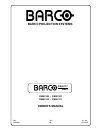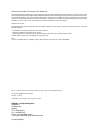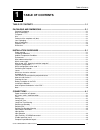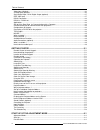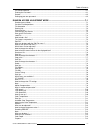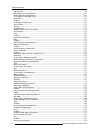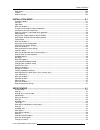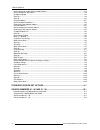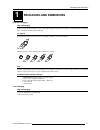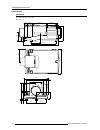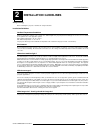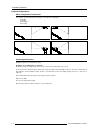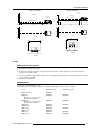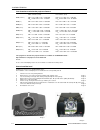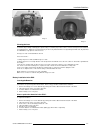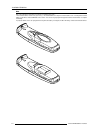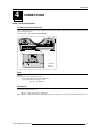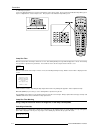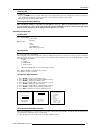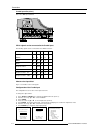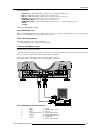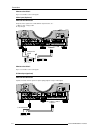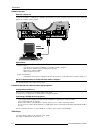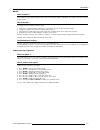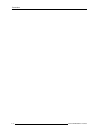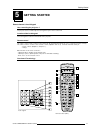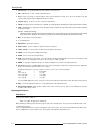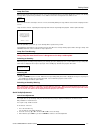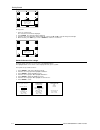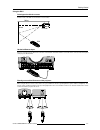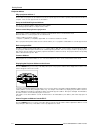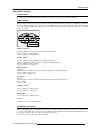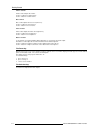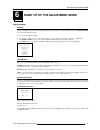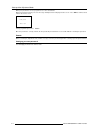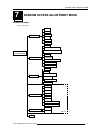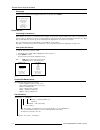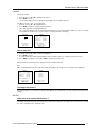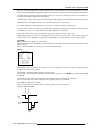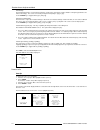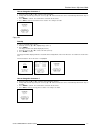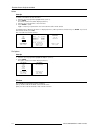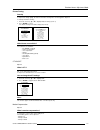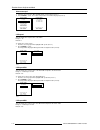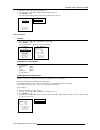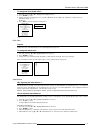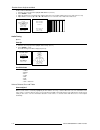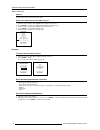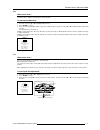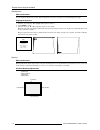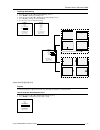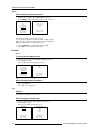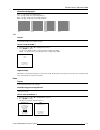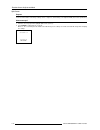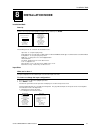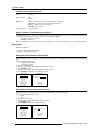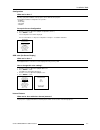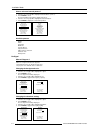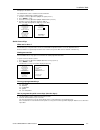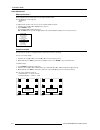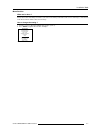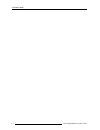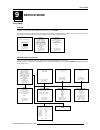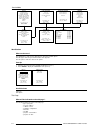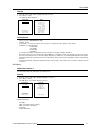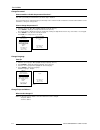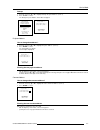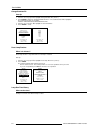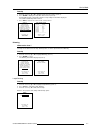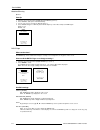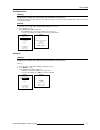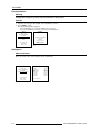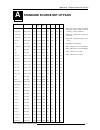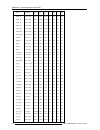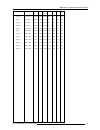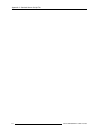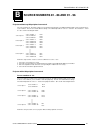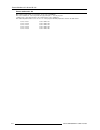- DL manuals
- Barco
- Projector
- R9040100
- Owner's Manual
Barco R9040100 Owner's Manual
Summary of R9040100
Page 1
Barco projection systems date : 21032000 owner's manual rev. : 00 reality sim 6 r9040100 - r9040101 r9040110 - r9040111 art. No. : r5976135.
Page 2
Due to constant research, the information in this manual is subject to change without notice. Produced by barco nv, march 2000. All rights reserved. Trademarks are the rights of their respective owners. Barco n.V./projection systems noordlaan 5 b-8520 kuurne belgium tel : +32/56/368211 fax : +32/56/...
Page 3: Table of Contents
I-1 table of contents 5976135 barcoreality sim6 21032000 table of contents ...................................................................................................... 1-1 packaging and dimensions ...................................................................................... 2-1 pr...
Page 4
I-2 table of contents 5976135 barcoreality sim6 21032000 video input (optional) ................................................................................................................................... 4-6 s-video input (optional) ..............................................................
Page 5
I-3 table of contents 5976135 barcoreality sim6 21032000 password protection ..................................................................................................................................... 6-1 entering the password ..................................................................
Page 6
I-4 table of contents 5976135 barcoreality sim6 21032000 input balance ............................................................................................................................................. 7-13 why adjusting the input balance ? ...................................................
Page 7
I-5 table of contents 5976135 barcoreality sim6 21032000 split screen ............................................................................................................................................... 7-22 purpose.............................................................................
Page 8
I-6 table of contents 5976135 barcoreality sim6 21032000 how to enable or disable the password function ? ....................................................................................... 9-4 how to change the password ? ............................................................................
Page 9: Packaging And Dimensions
1-1 packaging and dimensions 5976135 barcosim 6 21032000 1 1 2 3 4 5 3 7 9 pull to open packaging and dimensions projector packaging way of packaging the projector is packed in a carton box. To provide protection during transportation, the projector is surrounded with foam. The package is the secure...
Page 10
1-2 packaging and dimensions 5976135 barcosim 6 21032000 187.2 202.4 371.2 53.5 29.6 53.5 97 .6 120.2 24 5 .1 152.6 152.6 6 107.5 m in 12 ma x 2 4 46 82.7 211.4 169.5 139.6 14 148.9 380.6 526.8 60 43 124. 1 21 7. 2 1 47. 8 1 24.4 42 18 4 .4 368.7 projector case dimensions the dimensions are given in...
Page 11: Installation Guidelines
2-1 installation guidelines 5976135 barcosim 6 21032000 2 installation guidelines safety warning before installing the projector, read first the safety instructions installation guidelines ambient temperature conditions careful consideration of things such as image size, ambient light level, project...
Page 12
2-2 installation guidelines 5976135 barcosim 6 21032000 projector configurations which configuration can be used ? The projector can be installed to project images in four different configurations : front/table rear/table front/ceiling or rear/ceiling )urqw7deoh )urqw&hlolqj 5hdu7deoh 5hdu&hlolqj po...
Page 13
2-3 installation guidelines 5976135 barcosim 6 21032000 screen pd b floor projector cd a cd = b - a sh optical axis projection lens sh sw side view back view screen top view sw floor screen pd b floor projector cd a’ cd = b - a sh optical axis projection lens sh sw side view back view screen top vie...
Page 14
2-4 installation guidelines 5976135 barcosim 6 21032000 lens formulas to calculate the projector distance. Metric formulas (meter) inch formulas (inch) qgd(1.36-2:1) pd min =1.371 x sw + 0.165 + 0.0083/sw pd min =1.371 x sw + 6.5 + 12.86/sw pd max =2.086 x sw + 0.153 - 0.015/sw pd max =2.086 x sw + ...
Page 15
2-5 installation guidelines 5976135 barcosim 6 21032000 image 3 image 4 cleaning the lens to minimize the possibility of damaging the optical coating or scratching exposed lens surface, we have developed recommendations for cleaning the lens. First, we recommend you try to remove any material from t...
Page 16
2-6 installation guidelines 5976135 barcosim 6 21032000 note note, only important if more than one projector is installed in the room : 1. The common address can be zero (0) or one (1). The standard rcu are setup for common address zero. To change the common address of the rcu, contact a barco servi...
Page 17: Connections
4-1 connections 5976135 barcosim 6 21032000 4 c omputer trig m ouse rs2 32 in rs23 2 o ut c omm. Po rt rc r g b h/c v 2 1 fuses warning for continued protection against fire hazard : - refer replacement to qualified service personnel - ask to replace with the same type of fuse. Fuse type : t10 ah/25...
Page 18
4-2 connections 5976135 barcosim 6 21032000 3urmhfwruprghlqglfdwlrq ) ) ) ) ) $'- (;,7 (17(5 3$86( 3+$6( 7(;7 6+$531 7,17 &2/25 %5,*+71 &2175 75(%/( %$/$1&( %$66 92/ color phase sharpn tint brightn standby enter text exit pause &2175$67 6wdqgeh\ lamp run time when the total run time of the lamp is...
Page 19
4-3 connections 5976135 barcosim 6 21032000 switching off to switch off: - first press standby key for 2 seconds. When the message 'saving data, please wait' is displayed, do not press any longer on the standby key otherwise the projector will restart. Let cool down the projector at least 10 min. - ...
Page 20
4-4 connections 5976135 barcosim 6 21032000 s di sdo s-video video c om puter iee e 1394 trig m monitor r g b h/c v 5 6 2 1 4 3 select with ê or é then to return. Select with ê or é then to return. Which signals can be connected to the 5-cable input the following signals can be connected to these bn...
Page 21
4-5 connections 5976135 barcosim 6 21032000 possible indication : rgb [hs&vs] = rgb analog signals, separate sync is horizontal and vertical sync. Rgb cs = rgb analog signals, separate sync is composite sync. Rgb cv = rgb analog signals, separate sync is composite video or tri-level sync. Rgb-sog = ...
Page 22
4-6 connections 5976135 barcosim 6 21032000 s di s do s -v ide o v ide o c ompu ter iee e 1394 trig mou se mon ito r r s232 in r s232 o ut aud io in a ud io in a udio in a ud io in c om m. Po r t r c c b a r g b h /c v 5 6 2 1 4 3 t v tu n e r, e .G . M a rc o p o lo v c r c o m p o s ite v id e o o...
Page 23
4-7 connections 5976135 barcosim 6 21032000 pin configuration mini din plug 1 ground luminance 2 ground chrominance 3 luminance 1.0vpp ± 3 db 4 chrominance 282 mvpp ± 3 db how to select slot 4 key in 4 on the rcu or the local keypad. Serial digital input / serial digital output (optional) what can b...
Page 24
4-8 connections 5976135 barcosim 6 21032000 rs232 connection rs232 in / rs232 out to connect a computer, e.G. Ibm pc (or compatible), apple macintosh to the rs 232 input of the projector to allow communicate between the computer and the projector. S di s do s -v ide o v ide o c om puter ieee 1394 tr...
Page 25
4-9 connections 5976135 barcosim 6 21032000 mouse when available ? Mouse function is only available with the executive remote control (order number : r9829960). The computer can then be controlled via the projector. How to activate ? To activate this mouse function, handle as follow : 1 start up you...
Page 26
4-10 connections 5976135 barcosim 6 21032000
Page 27: Getting Started
5-1 getting started 5976135 barcoreality sim6 21032000 5 getting started remote control & local keypad how controlling the projector ? The projector can be controlled by the local keypad or by the remote control unit. Location of the local keypad the local keypad is located on the backside of the pr...
Page 28
5-2 getting started 5976135 barcoreality sim6 21032000 1 function keys : user programmable keys with functions for direct access. 2 adj. : adjust key, to enter or exit the adjustment mode. 3 address key (recessed key), to enter the address of the projector (between 0 and 9). Press the recessed addre...
Page 29
5-3 getting started 5976135 barcoreality sim6 21032000 remaining lamp run time 20 h to continue warning lamp run time is x hours operating the lamp longer than x hours may damage the projector. Please replace the lamp saving data, please wait lamp run time when the total run time of the lamp is x-30...
Page 30
5-4 getting started 5976135 barcoreality sim6 21032000 shift shift with é or ê, ç or è to shift to return zoom/focus zoom with é or ê focus with ç or è to shift to return b. Image shift 1 press the selection key. The zoom/focus menu will be displayed. 2 press enter. The shift menu will be displayed....
Page 31
5-5 getting started 5976135 barcoreality sim6 21032000 ceiling screen ir sensor rcu sdi sdo s -vide o v ide o computer i ee e 13 94 trig mo use mon ito r rs23 2 in rs232 o ut audio in audio in a ud io in audio in co mm. Po rt r c c b a r g b h /c v 5 6 2 1 4 3 sd i s d o s - vid eo vid e o com p ut ...
Page 32
5-6 getting started 5976135 barcoreality sim6 21032000 projector address why a projector address ? As more than one projector can be installed in a room, the seperate projector should be seperately addressable wiht an rcu or computer. There for each projector has its own address. Set up an individua...
Page 33
5-7 getting started 5976135 barcoreality sim6 21032000 0 127 controlling the projector input selection key in the corresponding slot number with the digit keys on the rcu. The selected source will be displayed. Picture controls. When an image control is pressed, a text box with a bar scale, icon and...
Page 34
5-8 getting started 5976135 barcoreality sim6 21032000 volume control volume control adjusts the volume. Use the + button for a higher volume. Use the - button for a lower volume. Bass control bass control adjusts the bass level (low tones). Use the + button for more low tones. Use the - button for ...
Page 35
6-1 start up of the adjustment mode 5976135 barcoreality sim6 21032000 6 start up of the adjustment mode adjustment mode start up all source parameters, picture and audio tuning, and geometry are made while in the 'adjustment mode'. Press the adjust or enter key to enter the 'adjustment mode'. You a...
Page 36
6-2 start up of the adjustment mode 5976135 barcoreality sim6 21032000 when your password is correct, you gain access to the selected item. When your password is wrong. The error message "invalid password" is displayed on the screen. Press exit to continue and to return to the service menu. Error in...
Page 37
7-1 random access adjustment mode 5976135 barcoreality sim6 21032000 7 random access adjustment mode random access mode overview flowchart random access adjustment mode load edit rename copy options delete cti color temperature gamma shift side keystone blanking size options file service picture tun...
Page 38
7-2 random access adjustment mode 5976135 barcoreality sim6 21032000 select with é or ê then to return. Random access adjustment mode file service picture tuning audio tuning geometry file service load edit rename copy d e l e t e options select with é or ê then to return. Xxxxxxxxx : active pixel r...
Page 39
7-3 random access adjustment mode 5976135 barcoreality sim6 21032000 select with é or ê then to return. Edit file what can be done with the edit file menu ? The edit file menu makes it possible to change the settings of the file according to the real settings of the connected source. Consult the sou...
Page 40
7-4 random access adjustment mode 5976135 barcoreality sim6 21032000 select with é or ê then to return. File service load edit rename copy edit file filename src resolution ----------------------------------------------------- video525.S01 1 675x240i video525.C01 1 675x240i video525.C02 1 675x240i -...
Page 41
7-5 random access adjustment mode 5976135 barcoreality sim6 21032000 select with é or ê to toggle ç or è to change value to return edit file options source number 1 clamp position [leading] clamp delay 0 clamp width 1 0 field polarity [pos] field select [both] vertical refresh [sync] vertical sync p...
Page 42
7-6 random access adjustment mode 5976135 barcoreality sim6 21032000 select with é or ê then to return. File service load edit rename copy d e l e t e rename file frome file name : video525.S01 to file name : demo.C10 select with ç or è reprogram with é or ê or numeric keys to confirm to return rena...
Page 43
7-7 random access adjustment mode 5976135 barcoreality sim6 21032000 select with é or ê then to return. How to change the characters ? 1 push the cursor key ç or è to select the desired character. 2 change that character by pushing the cursor key é or ê . Numeric characters can be entered directly w...
Page 44
7-8 random access adjustment mode 5976135 barcoreality sim6 21032000 select with é or ê then to return. Select with é or ê then to return. File sort press enter to toggle between [name] and [index] [name] : the files in the file list will be sorted on the file name. [index] : the files in the file l...
Page 45
7-9 random access adjustment mode 5976135 barcoreality sim6 21032000 select with é or ê then to return. Picture tuning start up to improve the image quality, the items in the picture tuning menu can be toggled or adjusted. To start up the picture tuning : 1 push the cursor key é or ê to highlight 'p...
Page 46
7-10 random access adjustment mode 5976135 barcoreality sim6 21032000 how to start up ? 1 push the cursor key é or ê to highlight 'motion compensation' (menu 1). 2 press enter to select. The motion compensation menu will be displayed (menu 2). Select with é or ê then to return. Menu 1 picture tuning...
Page 47
7-11 random access adjustment mode 5976135 barcoreality sim6 21032000 color temperature projector white computer 9300k video 6500k film 5400k broadcast 3200k custom balance select with é or ê then to return. 0 2.5 color temperature projector white computer 9300k video 6500k film 5400k broadcast 3200...
Page 48
7-12 random access adjustment mode 5976135 barcoreality sim6 21032000 3 decoding ebu/ire optional note : only for ntsc signals. What can be done ? The possibility is offered to decode the ntsc video signals via the default american ire standard or via the european ebu standard. Decoding a ntsc signa...
Page 49
7-13 random access adjustment mode 5976135 barcoreality sim6 21032000 to change the color depth value : 1 push the cursor key é or ê to highlight 'color depth' (menu 1). 2 press enter to select. 3 change the value by pushing the cursor key ç or è until the desired dark color saturation is reached (m...
Page 50
7-14 random access adjustment mode 5976135 barcoreality sim6 21032000 audio tuning volume balance b a s s t r e b l e mute [off] fade mode [stereo] video - audio lock 1 2 3 4 5 6 [a] [c] [b] [a] [b] [a] select with é or ê then to return. Continue with the white balance : 1 push the cursor key é or ê...
Page 51
7-15 random access adjustment mode 5976135 barcoreality sim6 21032000 select with é or ê then to return. Select with é or ê then to return. Audio tuning volume balance b a s s t r e b l e mute [off] fade mode [stereo] video - audio lock 1 2 3 4 5 6 [a] [c] [b] [a] [b] [a] audio tuning volume balance...
Page 52
7-16 random access adjustment mode 5976135 barcoreality sim6 21032000 select with é or ê then to return. Audio tuning volume balance t r e b l e mute [off] fade mode [stereo] video - audio lock 1 2 3 4 5 6 [a] [c] [b] [a] [b] [a] geometry shift size side keystone blanking aspect ratio [5:4] options ...
Page 53
7-17 random access adjustment mode 5976135 barcoreality sim6 21032000 geometry shift size side keystone blanking aspect ratio [5:4] options select with é or ê then to return. Example for table mount configuration horizontal size adjustment vertical size adjustment fixed sides geometry shift size sid...
Page 54
7-18 random access adjustment mode 5976135 barcoreality sim6 21032000 bottom blanking top blanking right blanking left blanking geometry shift size side keystone blanking aspect ratio [5:4] options select with é or ê then to return. Side keystone what can be done ? The side keystone adjustment is us...
Page 55
7-19 random access adjustment mode 5976135 barcoreality sim6 21032000 adjustment of the blanking on the top of the image select with é or ê then to return. Adjustment of the blanking on the bottom of the image correct by pushing the cursor key up or down adjustment of the blanking on the left side a...
Page 56
7-20 random access adjustment mode 5976135 barcoreality sim6 21032000 geometry shift size side keystone blanking aspect ratio [5:4] options geometry options use the same side keystone correction for all files ? [yes] to toggle to return options how to change the geometry options ? 1 push the cursor ...
Page 57
7-21 random access adjustment mode 5976135 barcoreality sim6 21032000 available soft edge types. None : no soft edge area installed (image 1). Left : soft edge on left side of the image (image 2). Both : soft edge on both sides of the image (image 3). Right : soft edge on right side of the image (im...
Page 58
7-22 random access adjustment mode 5976135 barcoreality sim6 21032000 split screen purpose to have a demonstration of the image settings such as : sharpness, de-interlacing, color depth and tmr (true motion reproduction). How to start up ? 1 push the cursor key é or ê to highlight 'split screen' (me...
Page 59: Installation Mode
8-1 installation mode 5976135 barcoreality sim6 21032000 8 select with é or ê then to return. Installation mode installation mode start up push the cursor key é or ê to highlight 'installation mode' and then press enter. Adjustment mode select a path from below : random access installation service s...
Page 60
8-2 installation mode 5976135 barcoreality sim6 21032000 800 peripheral possible results for the input slots : source indication video or s-video video s-video rgb analog rgb-cv : separate sync is composite video signal on h/c input rgb-hs&vs : separate sync is horizontal and vertical sync rgb-cs : ...
Page 61
8-3 installation mode 5976135 barcoreality sim6 21032000 internal patterns what can be done with these internal patterns ? The projector is equipped with different internal patterns which can be used for measurment purposes. Configuration what can be done ? The way of physical installation of the pr...
Page 62
8-4 installation mode 5976135 barcoreality sim6 21032000 how to select an internal pattern ? 1 push the cursor key é or ê to highlight 'internal patterns' (menu 1). 2 press enter to select. The internal pattern menu will be displayed (menu 2). 3 push the cursor key é or ê to highlight the internal p...
Page 63
8-5 installation mode 5976135 barcoreality sim6 21032000 quick access keys what can be done ? The function keys on top of the rcu can be associated with an adjustment item in one of the adjustment menus. Each item which is not password protected or does not have a key on the rcu can associated to a ...
Page 64
8-6 installation mode 5976135 barcoreality sim6 21032000 lens adjustments what can be done ? All lens adjustments are motorized and can be adjusted with the rcu. The following items can be adjusted: - zoom/focus - shift to adjust all lens functions such as zoom, focus and shift, handle as follow : 1...
Page 65
8-7 installation mode 5976135 barcoreality sim6 21032000 menu position what can be done ? Menu position can be in the 'edge' mode where some of the menus will be positionded near the corners of the image, or in the 'center' mode where all menus will be centered on the image. How to change the settin...
Page 66
8-8 installation mode 5976135 barcoreality sim6 21032000
Page 67: Service Mode
Service mode 9-1 5976069 barcoreality sim6 21032000 9 select with é or ê then to return. Service mode start up push the cursor key é or ê to highlight 'service' and then press enter. Some items in the service mode are password protected (when the password function is active). Enter the password to c...
Page 68
Service mode 9-2 5976135 barcoreality sim6 21032000 uniformity adjust gray adjust white adjust black purity default initialize b/w select with é or ê then to return. Service identification change password change language change proj. Address change baudrate pc reset lamp runtime lamp runtine history...
Page 69
Service mode 9-3 5976069 barcoreality sim6 21032000 start up 1 push the cursor key é or ê to highlight 'title page' (menu 1). 2 press enter to select. The title page will be displayed. Select with é or ê then to return. Menu 1 select with é or ê then to return. Barco reality sim6 proj. Address : 001...
Page 70
Service mode 9-4 5976135 barcoreality sim6 21032000 select with é or ê then to return. Select with é or ê then to return. Change password how to enable or disable the password function ? This item is password protected when the password strap is installed. The password function is enabled when the p...
Page 71
Service mode 9-5 5976069 barcoreality sim6 21032000 select with é or ê then to return. Service identification change password change language change proj. Address change baudrate pc reset lamp runtime lamp runtine history dimming more ... Menu 1 menu 2 start up 1 push the cursor key é or ê to highli...
Page 72
Service mode 9-6 5976135 barcoreality sim6 21032000 select with é or ê then to return. Change baudrate pc start up 1 push the cursor key é or ê to highlight 'change baudrate pc'' (menu 1). 2 press enter to display the change baudrate pc menu. The actual baudrate will be highlighed. The following bau...
Page 73
Service mode 9-7 5976069 barcoreality sim6 21032000 select with é or ê then to return. Start up 1 push the cursor key é or ê to highlight 'lamp run time history' (menu 1). 2 press enter to display the lamp run time overview (menu 2). A listing with the lamp serial number and the corresponding run ti...
Page 74
Service mode 9-8 5976135 barcoreality sim6 21032000 service barco logo panel adjustments uniformity preset input balance i2c diagnosis more... Barco logo status : [on] background : [on] shift hot key : [text] motorized dimming optional start up 1 push the cursor key é or ê to highlight 'motorized di...
Page 75
Service mode 9-9 5976069 barcoreality sim6 21032000 warning uniformity is reserved to qualified service personnel to accept to return. Warning preset input balance is reserved to qualified service personnel to accept to return. Panel adjustments warning changing these settings may seriously affect t...
Page 76
Service mode 9-10 5976135 barcoreality sim6 21032000 select with é or ê then to return. I2c diagnosis d c a decoder 12h # # # input select 16h # # # audio 18h # # # motor driver 74h # # # lamp driver 78h # # # lcd driver c0h # # # lcd driver c4h # # # lcd driver c8h # # # lcd driver chh # # # to ret...
Page 77
A-1 appendix a : standard source set up files 5976135 barcoreality sim6 21032000 a standard source set up files name : name of file, contains the settings resolution : image resolution, when fol- lowed by ...I means interlaced. Fvert hz : vertical frame frequency of the source fhor khz : horizontal ...
Page 78
A-2 appendix a : standard source set up files 5976135 barcoreality sim6 21032000 name resolution fvert fhor fpix ptot pact ltot lact hz khz mhz mxga_70 1152 x 864 70,012 63,851 94,500 1480 1152 912 864 mxga_75 1152 x 864 75,000 67,500 108,000 1600 1152 900 864 mxga_80 1152 x 864 80,000 76,640 110,36...
Page 79
A-3 appendix a : standard source set up files 5976135 barcoreality sim6 21032000 name resolution fvert fhor fpix ptot pact ltot lact h z khz mhz vga_100 640 x 480 100,000 52,500 44,520 848 640 525 480 vga_gr 640 x 480 59,941 31,469 25,175 800 640 525 480 vga_txt 720 x 400 70,087 31,469 28,322 900 72...
Page 80
A-4 appendix a : standard source set up files 5976135 barcoreality sim6 21032000
Page 81
B-1 source numbers 80 - 89 and 90 - 99 5976135 barcoreality sim6 21032000 b source numbers 81 - 86 and 91 - 96 projector without any 800 peripheral connected. The source numbers 81 - 86 and 91 - 96 do not correspond to physical inputs. An additional adjustment file can be created for these source nu...
Page 82
B-2 source numbers 80 - 89 and 90 - 99 5976135 barcoreality sim6 21032000 source numbers 81 - 86 only valid if no input module is connected to slot 81 - 86 of a rcvds05. The source numbers 81 - 86 correspond to the physical inputs 1 - 6 of the projector. E.G. When slot 1 of the projector has to be s...