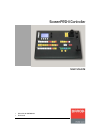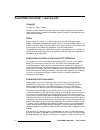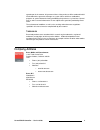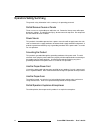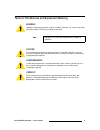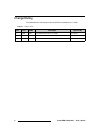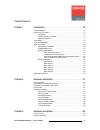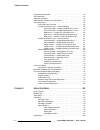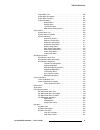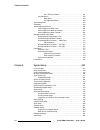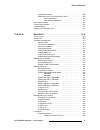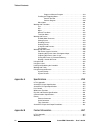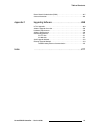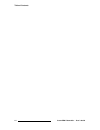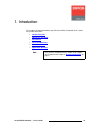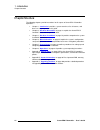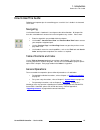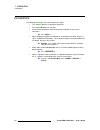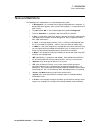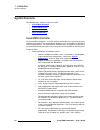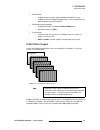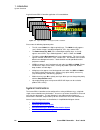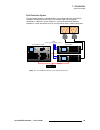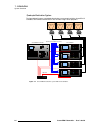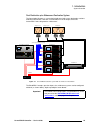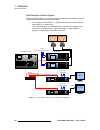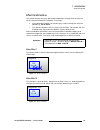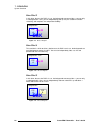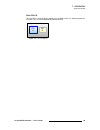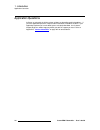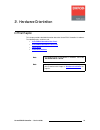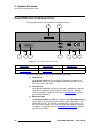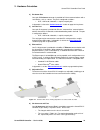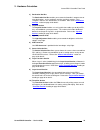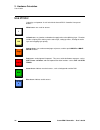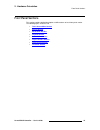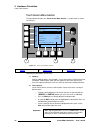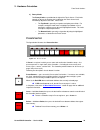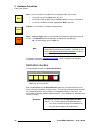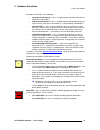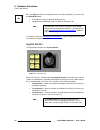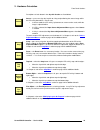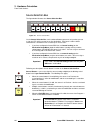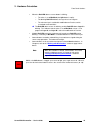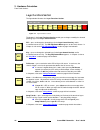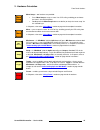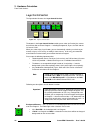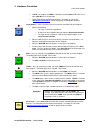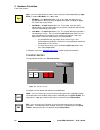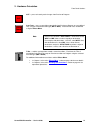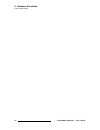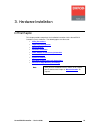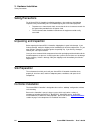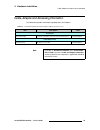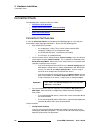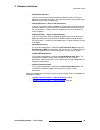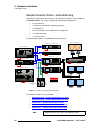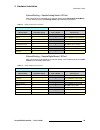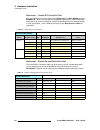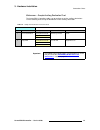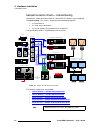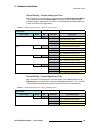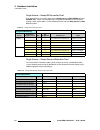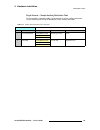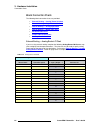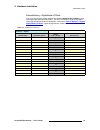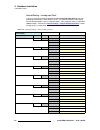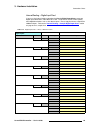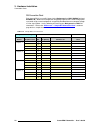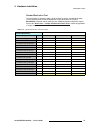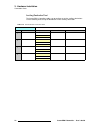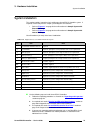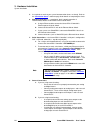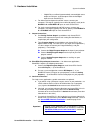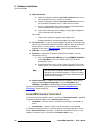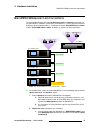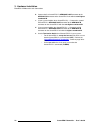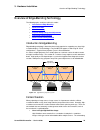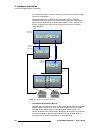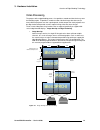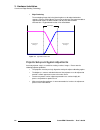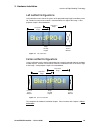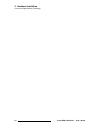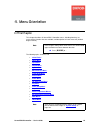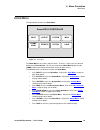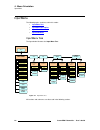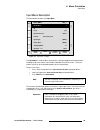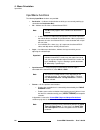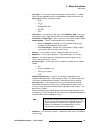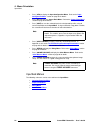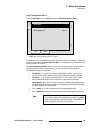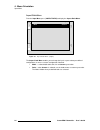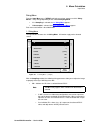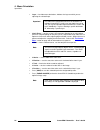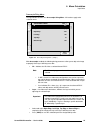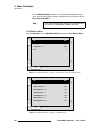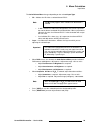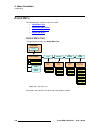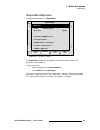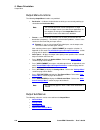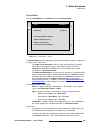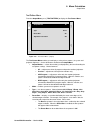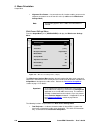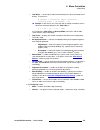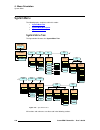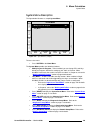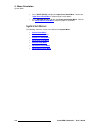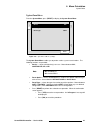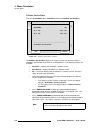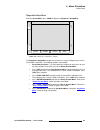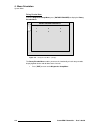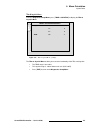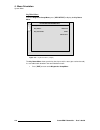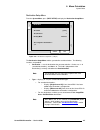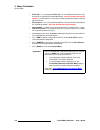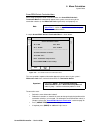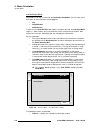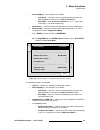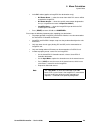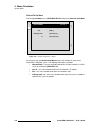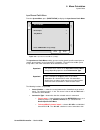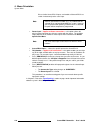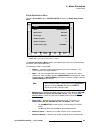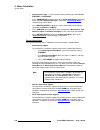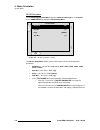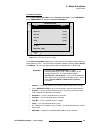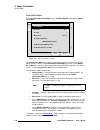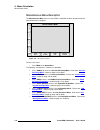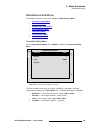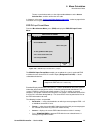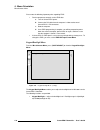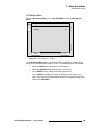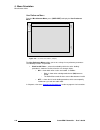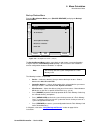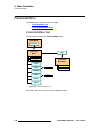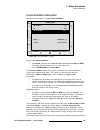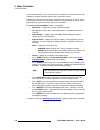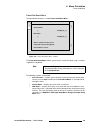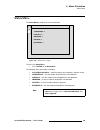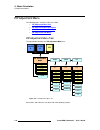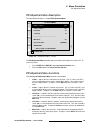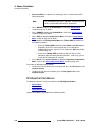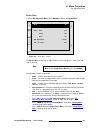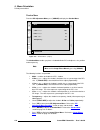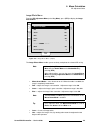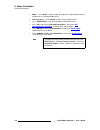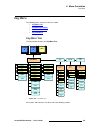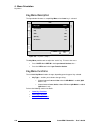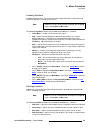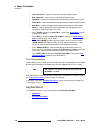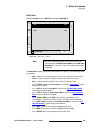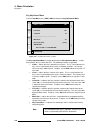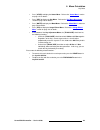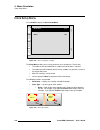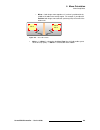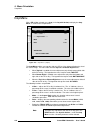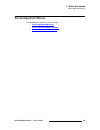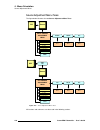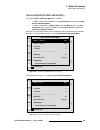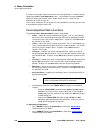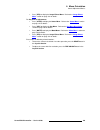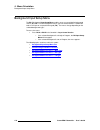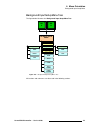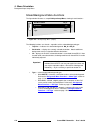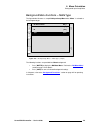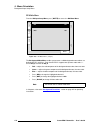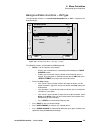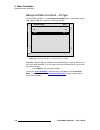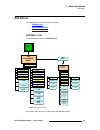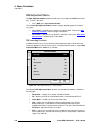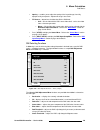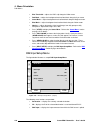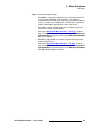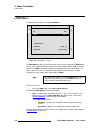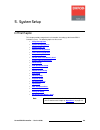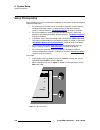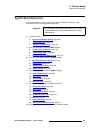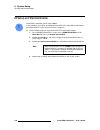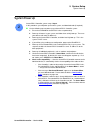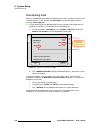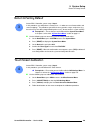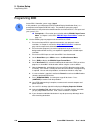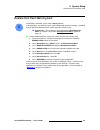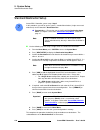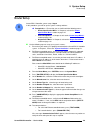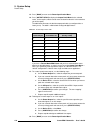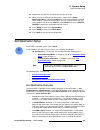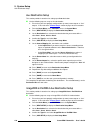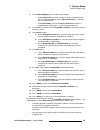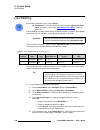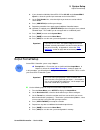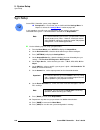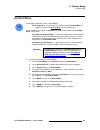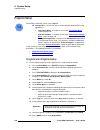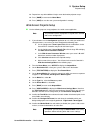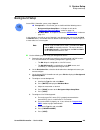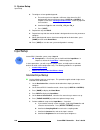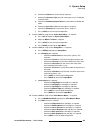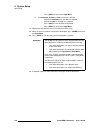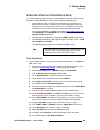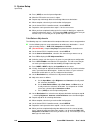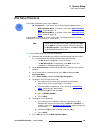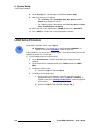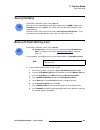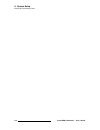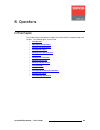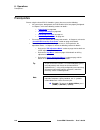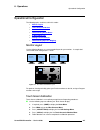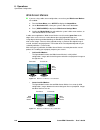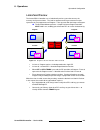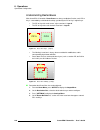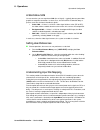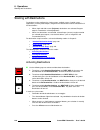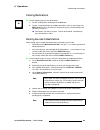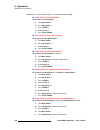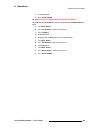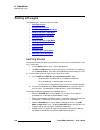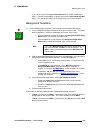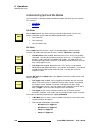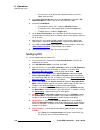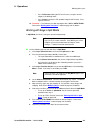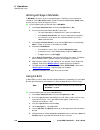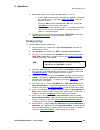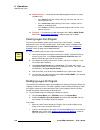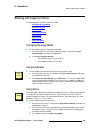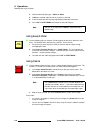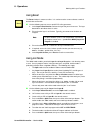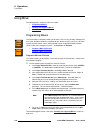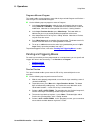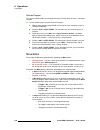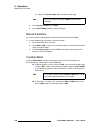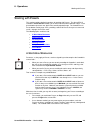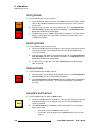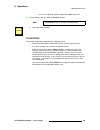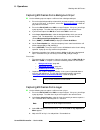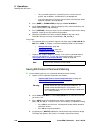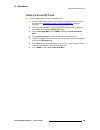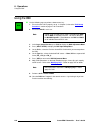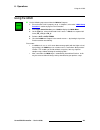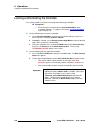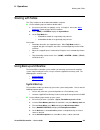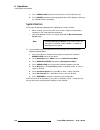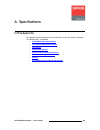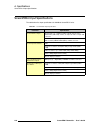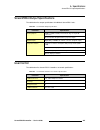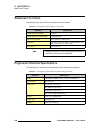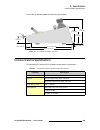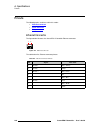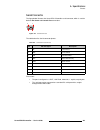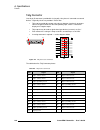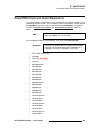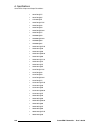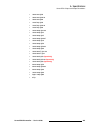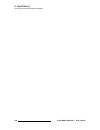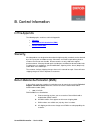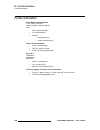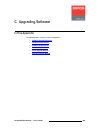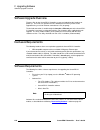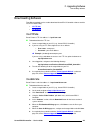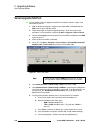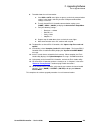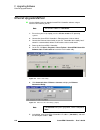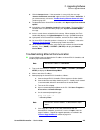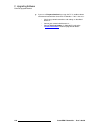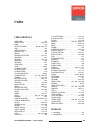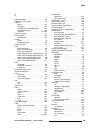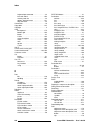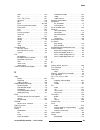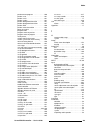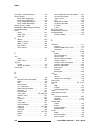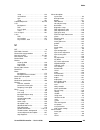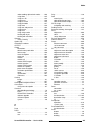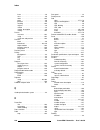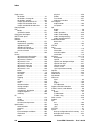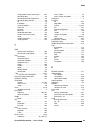- DL manuals
- Barco
- Switch
- ScreenPRO-II
- User Manual
Barco ScreenPRO-II User Manual
Summary of ScreenPRO-II
Page 1
RëÉêÛë=dìáÇÉ pÅêÉÉåmoljff=`çåíêçääÉê • manual # 26-0505000-00 • revision a.
Page 2: =√==Rëéêûë=Dìáçé
2 screenpro-ii controller • user’s guide pÅêÉÉåmoljff=`çåíêçääÉê = =√==rëÉêÛë=dìáÇÉ `çéóêáÖÜí © barco, inc. August 3, 2006 all rights reserved. No part of this document may be copied, reproduced or translated. It shall not otherwise be recorded, transmitted or stored in a retrieval system without th...
Page 3: `çãé~Åó=^ççêéëë
Screenpro-ii controller • user’s guide 3 agreed upon in the contract, all guarantee claims of the purchaser will be rendered invalid. Not included in the guarantee coverage are system failures which are attributed to programs or special electronic circuitry provided by the purchaser, e.G. Interfaces...
Page 4
4 screenpro-ii controller • user’s guide léÉê~íçêë=p~ÑÉíó=pìãã~êó the general safety information in this summary is for operating personnel. Aç=kçí=oÉãçîÉ=`çîÉêë=çê=m~åÉäë there are no user-serviceable parts within the unit. Removal of the top cover will expose dangerous voltages. To avoid personal ...
Page 5
Screenpro-ii controller • user’s guide 5 qÉêãë=få=qÜáë=j~åì~ä=~åÇ=bèìáéãÉåí=j~êâáåÖ= t^okfkd highlights an operating procedure, practice, condition, statement, etc., which, if not strictly observed, could result in injury to or death of personnel. `^rqflk the exclamation point within an equilateral ...
Page 6: `ü~Åöé=Eáëíçêó
6 screenpro-ii controller • user’s guide `Ü~åÖÉ=eáëíçêó the table below lists the changes to the screenpro-ii controller user’s guide. Table 0-1. Change history rev date eco # description approved by a 8/3/06 1666 screenpro-ii controller user’s guide r. Pellicano.
Page 7
Screenpro-ii controller • user’s guide 7 q~ÄäÉ=çÑ=`çåíÉåíë `Ü~éíÉê=n fåíêçÇìÅíáçå =k=k=k=k=k=k=k=k=k=k=k=k=k=k=k=k=k=k=k=k=k=k=k=k=k=k=k=k=k=k=k=k=k=k=k=k=k=k=k=k=k=nr chapter structure . . . . . . . . . . . . . . . . . . . . . . . . . . . . . . . . . . . . . . . . . . . . . . 16 how to use this gui...
Page 8
8 screenpro-ii controller • user’s guide table of contents unpacking and inspection . . . . . . . . . . . . . . . . . . . . . . . . . . . . . . . . . . . . . . . 54 site preparation . . . . . . . . . . . . . . . . . . . . . . . . . . . . . . . . . . . . . . . . . . . . . . . 54 controller installati...
Page 9
Screenpro-ii controller • user’s guide 9 table of contents output menu tree . . . . . . . . . . . . . . . . . . . . . . . . . . . . . . . . . . . . . . . 100 output menu description . . . . . . . . . . . . . . . . . . . . . . . . . . . . . . . . . . 101 output menu functions . . . . . . . . . . . . ...
Page 10
10 screenpro-ii controller • user’s guide table of contents cut + fill key functions . . . . . . . . . . . . . . . . . . . . . . . . . . . 158 key sub menus . . . . . . . . . . . . . . . . . . . . . . . . . . . . . . . . . . . . . . . . . 158 matte menu . . . . . . . . . . . . . . . . . . . . . . . ...
Page 11
Screenpro-ii controller • user’s guide 11 table of contents standard input setup . . . . . . . . . . . . . . . . . . . . . . . . . . . . . . . . . . . . . 206 widescreen phase and color balance setup . . . . . . . . . . . . . . . . . . 209 phase adjustments . . . . . . . . . . . . . . . . . . . . . ...
Page 12
12 screenpro-ii controller • user’s guide table of contents program a move on program . . . . . . . . . . . . . . . . . . . . . . . 239 pending and triggering moves . . . . . . . . . . . . . . . . . . . . . . . . . . . . . 239 pend on preview . . . . . . . . . . . . . . . . . . . . . . . . . . . . ....
Page 13
Screenpro-ii controller • user’s guide 13 table of contents return material authorization (rma) . . . . . . . . . . . . . . . . . . . . . . . . . . . . . . 267 contact information . . . . . . . . . . . . . . . . . . . . . . . . . . . . . . . . . . . . . . . . . . . 268 ^ééÉåÇáñ=`= réÖê~ÇáåÖ=pçÑíï~êÉ...
Page 14
14 screenpro-ii controller • user’s guide table of contents.
Page 15: Nk==Fåíêççìåíáçå
Screenpro-ii controller • user’s guide 15 nk==fåíêçÇìÅíáçå this chapter is designed to introduce you to the screenpro-ii controller user’s guide. Areas to be covered are: • chapter structure • how to use this guide • conventions • terms and definitions • system overview • application questions note ...
Page 16
16 screenpro-ii controller • user’s guide nk==fåíêçÇìÅíáçå chapter structure `Ü~éíÉê=píêìÅíìêÉ the following chapters provide instructions for all aspects of screenpro-ii controller operations: • chapter 1, “ introduction ” provides a system overview, a list of features, and discusses easy ways to u...
Page 17: K~Îáö~Íáåö
Screenpro-ii controller • user’s guide 17 nk==fåíêçÇìÅíáçå how to use this guide eçï=íç=rëÉ=qÜáë=dìáÇÉ following are important tips for streamlining your use of this user’s guide in its electronic “pdf” form. K~îáÖ~íáåÖ use acrobat reader’s “bookmarks” to navigate to the desired location. All chapte...
Page 18: `çåîéåíáçåë=
18 screenpro-ii controller • user’s guide nk==fåíêçÇìÅíáçå conventions `çåîÉåíáçåë= the following conventions are used throughout this guide: • the symbol denotes an operations procedure. • the symbol s denotes an example. • entries written in bold-face letters denote physical buttons or rear chassi...
Page 19
Screenpro-ii controller • user’s guide 19 nk==fåíêçÇìÅíáçå terms and definitions qÉêãë=~åÇ=aÉÑáåáíáçåë the following terms and definitions are used throughout this guide: • a “background” is an unscaled source, typically originating from a computer. A background source appears at the system’s lowest...
Page 20: Póëíéã=Lîéêîáéï
20 screenpro-ii controller • user’s guide nk==fåíêçÇìÅíáçå system overview póëíÉã=lîÉêîáÉï the following topics are discussed in this section: • screenpro-ii controller • a word about layers • system combinations • effect combinations pÅêÉÉåmoljff=`çåíêçääÉê the screenpro-ii controller is a versatil...
Page 21
Screenpro-ii controller • user’s guide 21 nk==fåíêçÇìÅíáçå system overview • router control: ~ support for internal routers (within individual screenpro-ii units). ~ support for external analog and digital routers, such as matrixpro and other third-party router manufacturers. • enhanced transition c...
Page 22: Wilderness
22 screenpro-ii controller • user’s guide nk==fåíêçÇìÅíáçå system overview a typical screenpro-ii controller application is illustrated below. Figure 1-2. Layer illustration — background, mixer and dsk please note the following important points: • the full screen logo is the highest priority layer. ...
Page 23
Screenpro-ii controller • user’s guide 23 nk==fåíêçÇìÅíáçå system overview aì~ä=aÉëíáå~íáçå=póëíÉã the figure below illustrates a dual-destination system comprised of the screenpro-ii controller, two individual screenpro-ii units and two single-screen projectors (destinations). Within this system, e...
Page 24
24 screenpro-ii controller • user’s guide nk==fåíêçÇìÅíáçå system overview =nì~ÇêìéäÉ=aÉëíáå~íáçå=póëíÉã the figure below illustrates a quadruple-destination system comprised of the screenpro-ii controller, four individual screenpro-ii units and four single-screen projectors. Figure 1-4. Screenpro-i...
Page 25
Screenpro-ii controller • user’s guide 25 nk==fåíêçÇìÅíáçå system overview aì~ä=aÉëíáå~íáçå=éäìë=táÇÉëÅêÉÉå=aÉëíáå~íáçå=póëíÉã the figure below illustrates a system that includes two single screen destinations and one widescreen destination. Note the use of blendpro-ii on the outputs of the two scre...
Page 26
26 screenpro-ii controller • user’s guide nk==fåíêçÇìÅíáçå system overview aì~ä=aÉëíáå~íáçåi=aì~ä=^ìñ=póëíÉã the figure below illustrates a system that includes two individual screenpro-ii units, two single-screen projectors and two “aux” destinations: • the “standard” aux destination is a single mo...
Page 27: Dsk
Screenpro-ii controller • user’s guide 27 nk==fåíêçÇìÅíáçå system overview bÑÑÉÅí=`çãÄáå~íáçåë this section illustrates the many (but not all) combinations of image effects that you can create using the screenpro-ii controller. Please note: • in the following illustrations, the specific layers used ...
Page 28: Dsk
28 screenpro-ii controller • user’s guide nk==fåíêçÇìÅíáçå system overview jáñÉê=bÑÑÉÅí=p in this effect, because the dsk is in use, the background cannot transition — you can only use background a. Here, you can independently fade (or cut) one scaled pip and one scaled key, with complete size and p...
Page 29
Screenpro-ii controller • user’s guide 29 nk==fåíêçÇìÅíáçå system overview jáñÉê=bÑÑÉÅí=s this transition is similar to effect 5, but because the dsk is not in use, the background can transition. You can also independently fade the two pips. Figure 1-12. Effect 6 diagram background a ↔ b pip a pip b.
Page 30
30 screenpro-ii controller • user’s guide nk==fåíêçÇìÅíáçå application questions ^ééäáÅ~íáçå=nìÉëíáçåë at barco, we take pride in offering unique solutions to demanding technical problems. If you have application questions, require further information or would like to discuss your application requir...
Page 31: Få=Qüáë=`ü~Éíéê
Screenpro-ii controller • user’s guide 31 ok==e~êÇï~êÉ=lêáÉåí~íáçå få=qÜáë=`Ü~éíÉê this chapter provides detailed information about the screenpro-ii controller’s hardware. The following topics are discussed: • screenpro-ii controller rear panel • screenpro-ii controller front panel • use of color • ...
Page 32
32 screenpro-ii controller • user’s guide 2. Hardware orientation screenpro-ii controller rear panel pÅêÉÉåmoljff=`çåíêçääÉê=oÉ~ê=m~åÉä the figure below illustrates the screenpro-ii controller rear panel: figure 2-1. Screenpro-ii controller rear panel following are descriptions of each rear panel co...
Page 33
Screenpro-ii controller • user’s guide 33 2. Hardware orientation screenpro-ii controller rear panel 4) ext comm port one 9-pin d ext comm connector is provided for rs-232 communications with a serial device, such as a router. The port is configured as follows: ~ dce, 115k baud, 8 data bits, 1 stop ...
Page 34
34 screenpro-ii controller • user’s guide 2. Hardware orientation screenpro-ii controller front panel pÅêÉÉåmoljff=`çåíêçääÉê=cêçåí=m~åÉä the figure below illustrates the screenpro-ii controller front panel: figure 2-1. Screenpro-ii controller front panel following are descriptions of each front pan...
Page 35
Screenpro-ii controller • user’s guide 35 2. Hardware orientation screenpro-ii controller front panel 3) destination/aux bus the destination/aux bus enables you to route the controller’s output to one or more destinations, such as projectors and aux (auxiliary) monitors. Four “projector” and four “a...
Page 36: Rëé=Çñ=`çäçê
36 screenpro-ii controller • user’s guide 2. Hardware orientation use of color rëÉ=çÑ=`çäçê color plays an important “visual” role with the screenpro-ii controller’s front panel buttons: white buttons are used for sources. Yellow buttons are functions and modes that apply to the active (blinking) la...
Page 37
Screenpro-ii controller • user’s guide 37 2. Hardware orientation front panel sections cêçåí=m~åÉä=pÉÅíáçåë this section provides detailed descriptions and illustrations of each front panel section. The following topics are discussed: • touch screen menu section • presets section • destination/aux b...
Page 38
38 screenpro-ii controller • user’s guide 2. Hardware orientation front panel sections qçìÅÜ=pÅêÉÉå=jÉåì=pÉÅíáçå the figure below illustrates the touch screen menu section . A sample menu is shown for reference. Figure 2-2. Touch screen menu section following are descriptions of each area: 1) softke...
Page 39: Mêéëéíë=Péåíáçå
Screenpro-ii controller • user’s guide 39 2. Hardware orientation front panel sections 3) rotary knobs two rotary knobs are provided to the right of the touch screen. Each knob controls or adjusts the function that is labeled on the touch screen itself, immediately adjacent to the knob. Please note:...
Page 40
40 screenpro-ii controller • user’s guide 2. Hardware orientation front panel sections next — press to recall the next valid preset in sequential order. Please note: • if preset 2 is lit, pressing next recalls preset 3 . • if preset 6 is active on page 2 , pressing next advances to preset 1 on page ...
Page 41
Screenpro-ii controller • user’s guide 41 2. Hardware orientation front panel sections examples of destinations are listed below: • single screen destination — this is a “single projector” destination that takes its input from a screenpro-ii. • wide screen destination — this is a “multiple projector...
Page 42
42 screenpro-ii controller • user’s guide 2. Hardware orientation front panel sections all — the all button works in conjunction with the currently selected bus (as chosen with the dest/aux button): • press all once to turn all “defined” destinations on. • double-punch the all button to turn all “de...
Page 43
Screenpro-ii controller • user’s guide 43 2. Hardware orientation front panel sections descriptions of each button in the joystick section are listed below. Source — press to assign the joystick to sizing and positioning the source image within the pip or key boundaries. Please note: • in source mod...
Page 44
44 screenpro-ii controller • user’s guide 2. Hardware orientation front panel sections pçìêÅÉ=pÉäÉÅíáçå=_ìë the figure below illustrates the source selection bus. Figure 2-6. Source selection bus on the source selection bus, each numbered button represents an input that you can assign to a pip or ke...
Page 45
Screenpro-ii controller • user’s guide 45 2. Hardware orientation front panel sections • when the red led above a source button is blinking : ~ the mixer is set to mix mode (the split button is not lit). ~ the blinking red led indicates the layer that is on program. ~ the alternate layer is enabled ...
Page 46
46 screenpro-ii controller • user’s guide 2. Hardware orientation front panel sections i~óÉê=cìåÅíáçåë=pÉÅíáçå the figure below illustrates the layer functions section. Figure 2-7. Layer functions section the buttons in the layer functions section enable you to change or modify the selected (blinkin...
Page 47
Screenpro-ii controller • user’s guide 47 2. Hardware orientation front panel sections move setup — two functions are provided: • press move setup to set up a “move” for a pip or key, enabling you to choose the move’s start and end points. • double-punch the move setup button to un-define (or clear)...
Page 48
48 screenpro-ii controller • user’s guide 2. Hardware orientation front panel sections i~óÉê=`çåíêçä=pÉÅíáçå the figure below illustrates the layer control section. Figure 2-8. Layer control section the buttons in the layer control section enable you to select (on preview) the sources that will tran...
Page 49
Screenpro-ii controller • user’s guide 49 2. Hardware orientation front panel sections • if bg a is on program and bg b is selected in preview, bg a will dissolve, cut or wipe to bg b on the next transition. • toggle mode affects background transitions. In chapter 6, refer to the “ background transi...
Page 50
50 screenpro-ii controller • user’s guide 2. Hardware orientation front panel sections split — press to select whether or not the mixer’s two layers work independently (in split mode ), in tandem (mix mode), or in “join” mode. • mix mode — the split layer button is off. In this mode, the two layers ...
Page 51
Screenpro-ii controller • user’s guide 51 2. Hardware orientation front panel sections cut — press to instantly cut the images from preview to program. Auto trans — press to transition automatically from preview to program at a pre-defined rate, using the selected transition type (mix or wipe). Auto...
Page 52
52 screenpro-ii controller • user’s guide 2. Hardware orientation front panel sections.
Page 53: Få=Qüáë=`ü~Éíéê
Screenpro-ii controller • user’s guide 53 pk==e~êÇï~êÉ=fåëí~ää~íáçå få=qÜáë=`Ü~éíÉê this chapter provides comprehensive installation instructions for the screenpro-ii controller system’s hardware. The following topics are discussed: • safety precautions • unpacking and inspection • site preparation ...
Page 54: Páíé=Mêéé~Ê~Íáçå=
54 screenpro-ii controller • user’s guide 3. Hardware installation safety precautions p~ÑÉíó=mêÉÅ~ìíáçåë= for all screenpro-ii controller installation procedures, please observe the following important safety and handling rules to avoid damage to yourself and the equipment: • to protect users from e...
Page 55
Screenpro-ii controller • user’s guide 55 3. Hardware installation cable, adapter and accessory information `~ÄäÉi=^Ç~éíÉê=~åÇ=^ÅÅÉëëçêó=fåÑçêã~íáçå the table below provides information regarding cables and adapters: table 3-1. Screenpro-ii controller system cables, adapters and accessories item des...
Page 56
56 screenpro-ii controller • user’s guide 3. Hardware installation connection charts `çååÉÅíáçå=`Ü~êíë= the following topics are discussed in this section: • connection chart overview • sample connection charts — external routing • sample connection charts — internal routing • blank connection chart...
Page 57
Screenpro-ii controller • user’s guide 57 3. Hardware installation connection charts • digital router i/o chart if you are using external routing, complete the digital i/o router chart for your digital input and output connections. The chart can also be used to specify router outputs that connect to...
Page 58
58 screenpro-ii controller • user’s guide 3. Hardware installation connection charts p~ãéäÉ=`çååÉÅíáçå=`Ü~êíë=Ô=bñíÉêå~ä=oçìíáåÖ following are sample connection charts for a screenpro-ii controller system configured for external routing. The system is comprised of the following components: • 2 x scr...
Page 59
Screenpro-ii controller • user’s guide 59 3. Hardware installation connection charts bñíÉêå~ä=oçìíáåÖ=Ô=p~ãéäÉ=^å~äçÖ=oçìíÉê=fll=`Ü~êí with a screenpro-ii configured to use external routing (on the destination setup menu), use the following chart to map analog router input and output connections: bñ...
Page 60
60 screenpro-ii controller • user’s guide 3. Hardware installation connection charts táÇÉëÅêÉÉå==Ô=p~ãéäÉ=asf=`çååÉÅíáçå=`Ü~êí each screenpro-ii has two dvi inputs for the background and dsk (bg/dsk in a and bg/dsk in b ). Widescreen backgrounds will typically originate from a multi-head graphics ca...
Page 61
Screenpro-ii controller • user’s guide 61 3. Hardware installation connection charts táÇÉëÅêÉÉå=Ô=p~ãéäÉ=^ìñáäá~êó=aÉëíáå~íáçå=`Ü~êí the screenpro-ii controller enables you to configure up to four auxiliary destinations. Use the following chart to map the distribution of each auxiliary destination: ...
Page 62
62 screenpro-ii controller • user’s guide 3. Hardware installation connection charts p~ãéäÉ=`çååÉÅíáçå=`Ü~êíë=Ô=fåíÉêå~ä=oçìíáåÖ following are sample connection charts for a screenpro-ii controller system configured for internal routing. The system is comprised of the following components: • 2 x scr...
Page 63
Screenpro-ii controller • user’s guide 63 3. Hardware installation connection charts fåíÉêå~ä=oçìíáåÖ=Ô=p~ãéäÉ=^å~äçÖ=fåéìí=`Ü~êí with a screenpro-ii configured to use internal routing (on the destination setup menu), use the following chart to map analog inputs to each screenpro-ii and other target...
Page 64
64 screenpro-ii controller • user’s guide 3. Hardware installation connection charts páåÖäÉ=pÅêÉÉåë=Ô=p~ãéäÉ=asf=`çååÉÅíáçå=`Ü~êí each screenpro-ii has two dvi inputs for the background and dsk (bg/dsk in a and bg/dsk in b ). Single screen backgrounds are typically distributed from one computer thro...
Page 65
Screenpro-ii controller • user’s guide 65 3. Hardware installation connection charts páåÖäÉ=pÅêÉÉåë=Ô=p~ãéäÉ=^ìñáäá~êó=aÉëíáå~íáçå=`Ü~êí the screenpro-ii controller enables you to configure up to four auxiliary destinations. Use the following chart to map the distribution of each auxiliary destinati...
Page 66
66 screenpro-ii controller • user’s guide 3. Hardware installation connection charts _ä~åâ=`çååÉÅíáçå=`Ü~êíë= the following blank connection charts are provided: • external routing — analog router i/o chart • external routing — digital router i/o chart • internal routing — analog input chart • inter...
Page 67
Screenpro-ii controller • user’s guide 67 3. Hardware installation connection charts bñíÉêå~ä=oçìíáåÖ=Ô=aáÖáí~ä=oçìíÉê=fll=`Ü~êí if you are using external routing, complete the following digital router i/o chart to map your digital input and output connections. The chart can also be used to specify ...
Page 68
68 screenpro-ii controller • user’s guide 3. Hardware installation connection charts fåíÉêå~ä=oçìíáåÖ=Ô=^å~äçÖ=fåéìí=`Ü~êí if you are using internal routing, complete the following analog input chart to map your analog input connections, either direct or via da. The chart can also be used to specify...
Page 69
Screenpro-ii controller • user’s guide 69 3. Hardware installation connection charts fåíÉêå~ä=oçìíáåÖ=Ô=aáÖáí~ä=fåéìí=`Ü~êí if you are using internal routing, complete the following digital input chart to map your digital input connections, either direct or via da. The chart can also be used to spec...
Page 70
70 screenpro-ii controller • user’s guide 3. Hardware installation connection charts asf=`çååÉÅíáçå=`Ü~êí each screenpro-ii has two dvi inputs for the background and dsk (bg/dsk in a and bg/dsk in b ). Widescreen backgrounds will typically originate from a multi-head graphics card, while single scre...
Page 71
Screenpro-ii controller • user’s guide 71 3. Hardware installation connection charts pí~åÇ~êÇ=aÉëíáå~íáçå=`Ü~êí the screenpro-ii controller enables you to configure up to four standard destinations. Use the following chart to map the distribution of each destination, the usage of blendpro-ii if requ...
Page 72
72 screenpro-ii controller • user’s guide 3. Hardware installation connection charts ^ìñáäá~êó=aÉëíáå~íáçå=`Ü~êí the screenpro-ii controller enables you to configure up to four auxiliary destinations. Use the following chart to map the distribution of each auxiliary destination: table 3-18. Aux dest...
Page 73
Screenpro-ii controller • user’s guide 73 3. Hardware installation system installation póëíÉã=fåëí~ää~íáçå this section provides instructions for installing your screenpro-ii controller system. If required, use the two previous sample system diagrams for reference: • refer to “ figure 3-1 ” on page ...
Page 74
74 screenpro-ii controller • user’s guide 3. Hardware installation system installation 5. As required, ensure that your system interconnection charts are handy. Refer to the “ connection charts ” section on page 56 for details on completing the charts. 6. Ethernet connections — a completely “local” ...
Page 75
Screenpro-ii controller • user’s guide 75 3. Hardware installation system installation • if digital das are utilized (recommended), connect digital source outputs to da inputs, and da outputs to the desired digital inputs on each screenpro-ii. C. For widescreen backgrounds and dsk sources, connect y...
Page 76
76 screenpro-ii controller • user’s guide 3. Hardware installation system installation 12. Power connection a. Connect an ac power cord to the ac power connector on the rear of each screenpro-ii chassis, and then to ac outlets. B. Connect an ac power cord to the ac power connector on the rear of the...
Page 77
Screenpro-ii controller • user’s guide 77 3. Hardware installation blendpro-ii widescreen lock connections _äÉåÇmoljff=táÇÉëÅêÉÉå=içÅâ=`çååÉÅíáçåë the figure below illustrates the required widescreen lock and genlock connections for any screenpro-ii controller system that uses blendpro-ii. Use this ...
Page 78
78 screenpro-ii controller • user’s guide 3. Hardware installation blendpro-ii widescreen lock connections b. Connect the first screenpro-ii’s genlock loop connector to the genlock in connector on the screenpro-ii unit with the next highest numbered id . C. (if your system includes three screenpro-i...
Page 79
Screenpro-ii controller • user’s guide 79 3. Hardware installation overview of edge-blending technology lîÉêîáÉï=çÑ=bÇÖÉj_äÉåÇáåÖ=qÉÅÜåçäçÖó the following topics are discussed in this section: • introduction to edge blending • content creation • video processing • projector setup and system adjustme...
Page 80: _Äéåçmoljff
80 screenpro-ii controller • user’s guide 3. Hardware installation overview of edge-blending technology is usually performed by a seamless switching system such as the encore video processor, or blendpro-ii. Reformatting allows the resultant images to provide seamless switching, integration of pictu...
Page 81: _Äéåçmoljff
Screenpro-ii controller • user’s guide 81 3. Hardware installation overview of edge-blending technology sáÇÉç=mêçÅÉëëáåÖ the purpose of the edge-blending process is to provide a smooth transition for the eye over the blending region. To provide a smooth transition, identical image data from two (or ...
Page 82
82 screenpro-ii controller • user’s guide 3. Hardware installation overview of edge-blending technology • edge feathering the overlapping image data in the blend region must be edge-feathered to support a seamless optical blend. The transfer function must be programmable to support blend regions of ...
Page 83: _Äéåçmoljff
Screenpro-ii controller • user’s guide 83 3. Hardware installation overview of edge-blending technology iÉÑí=gìëíáÑáÉÇ=`çåÑáÖìê~íáçåë left justification means that the first pixels of the projected image begin immediately at the left, and that unused source material is removed from the far right of ...
Page 84
84 screenpro-ii controller • user’s guide 3. Hardware installation overview of edge-blending technology.
Page 85: Få=Qüáë=`ü~Éíéê
Screenpro-ii controller • user’s guide 85 qk==jÉåì=lêáÉåí~íáçå få=qÜáë=`Ü~éíÉê this chapter describes all screenpro-ii controller menus, including how they are accessed, the functions that are available, and descriptions of each menu tree (in block diagram format). The following topics are discussed...
Page 86: Däçä~Ä=Oìäéë
86 screenpro-ii controller • user’s guide 4. Menu orientation global rules däçÄ~ä=oìäÉë the following global rules apply to all menus: • brackets — parameters and values displayed between brackets (e.G., [525]) cannot be changed. • id “all” — for widescreen destinations, when the value “all” is show...
Page 87: Eçãé=Jéåì
Screenpro-ii controller • user’s guide 87 4. Menu orientation home menu eçãÉ=jÉåì the figure below illustrates the home menu: figure 4-1. Home menu the home menu is the system’s top level menu. To access a menu, press the desired button on the touch screen. You can also return to the home menu by pr...
Page 88: Fåéìí=Jéåì
88 screenpro-ii controller • user’s guide 4. Menu orientation input menu fåéìí=jÉåì the following topics are discussed in this section: • input menu tree • input menu description • input menu functions • input sub menus fåéìí=jÉåì=qêÉÉ the figure below illustrates the input menu tree: figure 4-2. In...
Page 89
Screenpro-ii controller • user’s guide 89 4. Menu orientation input menu fåéìí=jÉåì=aÉëÅêáéíáçå the figure below illustrates the input menu: figure 4-3. Input menu (sample) the input menu is used to adjust all parameters relating to dedicated and routed inputs, including the physical sources connect...
Page 90
90 screenpro-ii controller • user’s guide 4. Menu orientation input menu fåéìí=jÉåì=cìåÅíáçåë the following input menu functions are provided: • destination — indicates the destination on which you are currently working (as selected on the destination bus). • id — indicates the id of the associated ...
Page 91
Screenpro-ii controller • user’s guide 91 4. Menu orientation input menu • input type — sets the type of input connected to the screenpro-ii. Available choices change depending on the selected format, and the choice affects the color space selection. Input types include: ~ rgb ~ yp b p r ~ composite...
Page 92: Fåéìí=Pìä=Jéåìë
92 screenpro-ii controller • user’s guide 4. Menu orientation input menu • press {cfg} to display the input configuration menu. Refer to the “ input configuration menu ” section on page 93 for details. • press {ar} to display the aspect ratio menu. Refer to the “ aspect ratio menu ” section on page ...
Page 93
Screenpro-ii controller • user’s guide 93 4. Menu orientation input menu fåéìí=`çåÑáÖìê~íáçå=jÉåì from the input menu, press { cfg } to display the input configuration menu. Figure 4-4. Input configuration menu (sample) each input has an associated file that stores all input parameters and settings....
Page 94
94 screenpro-ii controller • user’s guide 4. Menu orientation input menu ^ëéÉÅí=o~íáç=jÉåì from the input menu, press { aspect ratio } to display the aspect ratio menu. Figure 4-5. Aspect ratio menu (sample) the aspect ratio menu enables you to change the input’s aspect ratio to pre-defined configur...
Page 95
Screenpro-ii controller • user’s guide 95 4. Menu orientation input menu páòáåÖ=jÉåì from the input menu, press { sizing } to display one of two “context sensitive” sizing menus — they change depending on the selected sampling mode. • if 1:1 sampling is selected, the 1:1 sizing menu appears. • if ov...
Page 96
96 screenpro-ii controller • user’s guide 4. Menu orientation input menu • layer — for widescreen destinations, indicates the layer on which you are adjusting the selected input. • clock phase — sets the system’s a/d converter, allowing you to select where pixels are sampled (ideally, on the pixel’s...
Page 97
Screenpro-ii controller • user’s guide 97 4. Menu orientation input menu lîÉêë~ãéäÉ=páòáåÖ=jÉåì the figure below illustrates the oversample sizing menu. All functions apply to the selected source. Figure 4-7. Oversample sizing menu (sample) with oversample enabled, the following timing parameters al...
Page 98
98 screenpro-ii controller • user’s guide 4. Menu orientation input menu • press{force acquire} to force the system to perform the optimum image setup. After the force acquire function is performed, the system remains on the oversample sizing menu . `çäçê=_~ä~åÅÉ=jÉåì from the input menu, press { co...
Page 99
Screenpro-ii controller • user’s guide 99 4. Menu orientation input menu the color balance menu changes depending on the selected input type. • id — indicates the id of the associated screenpro-ii. ~ if “all” is shown in a widescreen configuration, menu values represent those of the lowest numbered ...
Page 100: Lìíéìí=Jéåì
100 screenpro-ii controller • user’s guide 4. Menu orientation output menu lìíéìí=jÉåì the following topics are discussed in this section: • output menu tree • output menu description • output menu functions • output sub menus lìíéìí=jÉåì=qêÉÉ the figure below illustrates the output menu tree: figur...
Page 101
Screenpro-ii controller • user’s guide 101 4. Menu orientation output menu lìíéìí=jÉåì=aÉëÅêáéíáçå the figure below illustrates the output menu: figure 4-11. Output menu (sample) the output menu enables you to configure screenpro-ii outputs, wide screen parameters and test patterns. To access the me...
Page 102: Lìíéìí=Pìä=Jéåìë
102 screenpro-ii controller • user’s guide 4. Menu orientation output menu lìíéìí=jÉåì=cìåÅíáçåë the following output menu functions are provided: • destination — indicates the destination on which you are currently working (as selected on the destination bus). • format — sets the resolution and fra...
Page 103
Screenpro-ii controller • user’s guide 103 4. Menu orientation output menu dÉåäçÅâ=jÉåì from the output menu, press { glck } to display the genlock menu. Figure 4-12. Genlock menu (sample) the genlock menu changes depending on the type of destination selected — widescreen or single screen. Please no...
Page 104
104 screenpro-ii controller • user’s guide 4. Menu orientation output menu • in widescreen configurations, blendpro-ii is the master — whether or not you are using an external genlock signal. • genlock is recommended in configurations that utilize video camera sources. PÉííáåÖë=jÉåì from the output ...
Page 105
Screenpro-ii controller • user’s guide 105 4. Menu orientation output menu qÉëí=m~ííÉêå=jÉåì from the output menu, press { test pattern } to display the test pattern menu. Figure 4-14. Test pattern menu (sample) the test pattern menu enables you to display a variety of test patterns, for system and ...
Page 106
106 screenpro-ii controller • user’s guide 4. Menu orientation output menu • alignment test pattern — for convenience, this function enables you to turn the alignment test pattern on or off from this menu (in addition to the wide screen settings menu ). TáÇÉ=pÅêÉÉå=pÉííáåÖë=jÉåì from the output menu...
Page 107
Screenpro-ii controller • user’s guide 107 4. Menu orientation output menu • total h res — sets the total number of horizontal pixels in the overall wide screen display. The formula is: # screens * horizontal output resolution - (overlap width * (# screens - 1)) s example : if two screens are used, ...
Page 108: Póëíéã=Jéåì
108 screenpro-ii controller • user’s guide 4. Menu orientation system menu póëíÉã=jÉåì the following topics are discussed in this section: • system menu tree • system menu description • system sub menus póëíÉã=jÉåì=qêÉÉ the figure below illustrates the system menu tree: figure 4-16. System menu tree...
Page 109
Screenpro-ii controller • user’s guide 109 4. Menu orientation system menu póëíÉã=jÉåì=aÉëÅêáéíáçå the figure below illustrates a sample system menu: figure 4-17. System menu (sample) to access the menu: • press system on the home menu. The system menu provides the following functions: • modify laye...
Page 110: Póëíéã=Pìä=Jéåìë
110 screenpro-ii controller • user’s guide 4. Menu orientation system menu • press { input patch } to display the input source patch menu. Refer to the “ input source patch menu ” section on page 125 for details. • press { router setup } to display the router specification menu. Refer to the “ route...
Page 111
Screenpro-ii controller • user’s guide 111 4. Menu orientation system menu póëíÉã=oÉëÉí=jÉåì from the system menu, press { reset } to display the system reset menu: figure 4-18. System reset menu (sample) the system reset menu enables you to perform various system reset functions. The following func...
Page 112
112 screenpro-ii controller • user’s guide 4. Menu orientation system menu pçÑíï~êÉ=sÉêëáçå=jÉåì from the system menu, press { sw ver } to display the software version menu. Figure 4-19. Software version menu (sample) the software version menu displays the software versions for the screenpro-ii cont...
Page 113
Screenpro-ii controller • user’s guide 113 4. Menu orientation system menu aá~ÖåçëíáÅë=pÉíìé=jÉåì from the system menu, press { diag } to display the diagnostics setup menu. Figure 4-20. Diagnostics setup menu (sample) the diagnostics setup menu enables you to perform a variety of diagnostic tests o...
Page 114
114 screenpro-ii controller • user’s guide 4. Menu orientation system menu oçí~êó=båÅçÇÉê=jÉåì from the diagnostics setup menu, press { rotary encoder } to display the rotary encoder menu . Figure 4-21. Rotary encoder menu (sample) the rotary encoder menu enables you to test the functionality of eac...
Page 115
Screenpro-ii controller • user’s guide 115 4. Menu orientation system menu q_~ê=c=gçóëíáÅâ=jÉåì from the diagnostics setup menu, press { tbar & joystick } to display the tbar & joystick menu . Figure 4-22. Tbar & joystick menu (sample) the tbar & joystick menu enables you to test the functionality o...
Page 116
116 screenpro-ii controller • user’s guide 4. Menu orientation system menu hÉó=aÉíÉÅí=jÉåì from the diagnostics setup menu, press { key detect } to display the key detect menu . Figure 4-23. Key detect menu (sample) the key detect menu shows you the key that is pressed, its status (pressed or releas...
Page 117
Screenpro-ii controller • user’s guide 117 4. Menu orientation system menu aÉëíáå~íáçå=pÉíìé=jÉåì from the system menu, press { dest setup } to display the destination setup menu. Figure 4-24. Destination setup menu (sample) the destination setup menu enables you to define each destination. The foll...
Page 118
118 screenpro-ii controller • user’s guide 4. Menu orientation system menu • sp to add — (as you rotate the adj knob), lists all available screenpro-ii units that can be assigned to the selected destination. Units are identified by their id number. If a screenpro-ii is currently assigned to another ...
Page 119
Screenpro-ii controller • user’s guide 119 4. Menu orientation system menu pÅêÉÉåmoljff=dÉåäçÅâ=qÉêãáå~íáçå=jÉåì after having configured a wide screen destination, the screenpro-ii genlock termination menu will automatically appear if the system senses that any of the termination switches (in the wi...
Page 120
120 screenpro-ii controller • user’s guide 4. Menu orientation system menu ^ìñ=aÉëíáå~íáçå=pÉíìé when aux 1, 2, 3, or 4 is selected on the destination setup menu, you can select one of three types of aux destinations on the type line: • aux • imagepro aux • prepro-ii aux . In each case, the {aux set...
Page 121
Screenpro-ii controller • user’s guide 121 4. Menu orientation system menu • source mapping — two selections are available: ~ input patch — maps aux sources according to how your inputs are patched to buttons in the console’s source selection bus. ~ direct map — maps the source selection bus as a 1:...
Page 122
122 screenpro-ii controller • user’s guide 4. Menu orientation system menu ~ imagepro input or prepro-ii input — selects the imagepro or prepro-ii input to which the analog router output is connected. • in the sdi section: ~ sdi router name — selects the router from which sdi sources will be routed ...
Page 123
Screenpro-ii controller • user’s guide 123 4. Menu orientation system menu • in the dvi section (applies to imagepro aux destinations only): ~ dvi router name — selects the router from which dvi sources will be routed to the imagepro. ~ dvi router output — selects the specific router output designat...
Page 124
124 screenpro-ii controller • user’s guide 4. Menu orientation system menu kÉíïçêâ=pÉíìé=jÉåì from the system menu, press { network setup } to display the network setup menu. Figure 4-28. Network setup menu (sample) for reference only, the network setup menu displays the available ip range for the s...
Page 125
Screenpro-ii controller • user’s guide 125 4. Menu orientation system menu fåéìí=pçìêÅÉ=m~íÅÜ=jÉåì from the system menu, press { input patch } to display the input source patch menu. Figure 4-29. Input source patch menu (sample) the input source patch menu enables you to associate (patch) specific r...
Page 126
126 screenpro-ii controller • user’s guide 4. Menu orientation system menu das to similar screenpro-ii inputs, and enables all screenpro-iis to switch simultaneously to the same input. • router input — applies to router connections — this option selects the physical router input that you wish to ass...
Page 127
Screenpro-ii controller • user’s guide 127 4. Menu orientation system menu oçìíÉê=péÉÅáÑáÅ~íáçå=jÉåì from the system menu, press { router setup } to display the router specification menu . Figure 4-30. Router specification menu (sample) the router specification menu enables you to define input, outp...
Page 128
128 screenpro-ii controller • user’s guide 4. Menu orientation system menu • communication type — sets the device’s communication type, either rs-232, ethernet or lantronix. • press { comm setup } to display one of three comm setup menus, depending on the selected communication type. Refer to the “ ...
Page 129
Screenpro-ii controller • user’s guide 129 4. Menu orientation system menu `çãã=pÉíìé=jÉåìë information is provided for three different comm setup menus: • ethernet setup menu • rs-232 setup menu • lantronix setup menu bíÜÉêåÉí=pÉíìé=jÉåì on the router specification menu, whenthe communication type ...
Page 130
130 screenpro-ii controller • user’s guide 4. Menu orientation system menu opjopo=pÉíìé=jÉåì on the router specification menu, when the communication type is set to rs-232, press { comm setup } to display the rs-232 setup menu: figure 4-32. Rs-232 setup menu (sample) the rs-232 setup menu enables yo...
Page 131
Screenpro-ii controller • user’s guide 131 4. Menu orientation system menu i~åíêçåáñ=pÉíìé=jÉåì on the router specification menu, when communication type is set to lantronix, press { comm setup } to display the lantronix setup menu: figure 4-33. Lantronix setup menu (sample) the lantronix setup menu...
Page 132
132 screenpro-ii controller • user’s guide 4. Menu orientation system menu lìíéìí=m~íÅÜ=jÉåì from the router specification menu, press { output patch } to display the output patch menu . Figure 4-34. Output patch menu (sample) the output patch menu allows you to associate router outputs to screenpro...
Page 133
Screenpro-ii controller • user’s guide 133 4. Menu orientation miscellaneous menu jáëÅÉää~åÉçìë=jÉåì the following topics are discussed in this section: • miscellaneous menu tree • miscellaneous menu description • miscellaneous sub menus jáëÅÉää~åÉçìë=jÉåì=qêÉÉ the figure below illustrates the misce...
Page 134
134 screenpro-ii controller • user’s guide 4. Menu orientation miscellaneous menu jáëÅÉää~åÉçìë=jÉåì=aÉëÅêáéíáçå the miscellaneous menu accesses screenpro-ii controller functions that do not fall into other distinct menu categories. Figure 4-36. Miscellaneous menu to access the menu: • press misc on...
Page 135
Screenpro-ii controller • user’s guide 135 4. Menu orientation miscellaneous menu jáëÅÉää~åÉçìë=pìÄ=jÉåìë the following sub menus can be accessed from the miscellaneous menu: • console port setup menu • lockout code menu • edid dvi input format menu • keypad backlight menu • lcd settings menu • user...
Page 136
136 screenpro-ii controller • user’s guide 4. Menu orientation miscellaneous menu içÅâçìí=`çÇÉ=jÉåì from the miscellaneous menu, press { lock } to display the lockout code menu: figure 4-38. Lockout code menu (sample) the lockout code menu enables you to define a programmable lockout code, so that t...
Page 137
Screenpro-ii controller • user’s guide 137 4. Menu orientation miscellaneous menu to enter a new lockout code, use the eight numbered buttons on the source selection bus , and then confirm the new code. In chapter 6, refer to the “ locking and unlocking the controller ” section on page 252 for instr...
Page 138
138 screenpro-ii controller • user’s guide 4. Menu orientation miscellaneous menu please note the following important points regarding edid: • for the computer to correctly see the edid data: a. Turn on screenpro-ii power. B. Connect the dvi cable from the computer’s video card to one of screenpro-i...
Page 139
Screenpro-ii controller • user’s guide 139 4. Menu orientation miscellaneous menu i`a=pÉííáåÖë=jÉåì from the miscellaneous menu, press { lcd settings } to show the lcd settings menu : figure 4-42. Lcd settings menu (sample) the lcd settings menu enables you to adjust contrast and brightness settings...
Page 140
140 screenpro-ii controller • user’s guide 4. Menu orientation miscellaneous menu rëÉê=mêÉÑÉêÉåÅÉ=jÉåì from the miscellaneous menu, press { user pref } to display the user preference menu : figure 4-43. User preference menu (sample) the user preference menu enables you to set a variety of user prefe...
Page 141
Screenpro-ii controller • user’s guide 141 4. Menu orientation miscellaneous menu _~ÅâìéloÉëíçêÉ=jÉåì from the miscellaneous menu, press { backup restore } to display the backup/ restore menu : figure 4-44. Backup/restore menu (sample) the backup/restore menu enables you to back up and restore syste...
Page 142: Cê~Ãé=Dê~Ä=Jéåì
142 screenpro-ii controller • user’s guide 4. Menu orientation frame grab menu cê~ãÉ=dê~Ä=jÉåì the following topics are discussed in this section: • frame grab menu tree • frame grab menu description cê~ãÉ=dê~Ä=jÉåì=qêÉÉ the figure below illustrates the frame grab menu tree: figure 4-45. Frame grab ...
Page 143
Screenpro-ii controller • user’s guide 143 4. Menu orientation frame grab menu cê~ãÉ=dê~Ä=jÉåì=aÉëÅêáéíáçå the figure below illustrates a sample frame grab menu: figure 4-46. Frame grab menu (sample) to access the frame grab menu: • on preview, select the layer (layer a or b) or the background (bg a...
Page 144
144 screenpro-ii controller • user’s guide 4. Menu orientation frame grab menu system is powered down. Thus, at any one time, you could have a maximum of three stills in temporary memory, and three different stills in permanent memory. At bootup, the contents of flash memory is read into “temp” memo...
Page 145
Screenpro-ii controller • user’s guide 145 4. Menu orientation frame grab menu cê~ãÉ=dê~Ä=k~ãÉ=jÉåì the figure below illustrates a sample frame grab name menu: figure 4-47. Frame grab name menu (sample) the frame grab name menu enables you to name a saved frame grab, using a customer supplied ps-2 k...
Page 146: Bññéåíë=Jéåì
146 screenpro-ii controller • user’s guide 4. Menu orientation effects menu bÑÑÉÅíë=jÉåì the figure below illustrates a sample effects menu: figure 4-48. Effects menu (sample) to access the menu: • press effects on the home menu. The effects menu allows you to modify and manage effects on a destinat...
Page 147: Pí~Íìë=Jéåì
Screenpro-ii controller • user’s guide 147 4. Menu orientation status menu pí~íìë=jÉåì the status menu provides basic status information: figure 4-49. Status menu (sample) to access the status menu: • press status on the home menu. The following status information is provided: • screenpro-ii control...
Page 148
148 screenpro-ii controller • user’s guide 4. Menu orientation pip adjustment menu mfm=^ÇàìëíãÉåí=jÉåì the following topics are discussed in this section: • pip adjustment menu tree • pip adjustment menu description • pip adjustment menu functions • pip adjustment sub menus mfm=^ÇàìëíãÉåí=jÉåì=qêÉÉ ...
Page 149
Screenpro-ii controller • user’s guide 149 4. Menu orientation pip adjustment menu mfm=^ÇàìëíãÉåí=jÉåì=aÉëÅêáéíáçå the figure below illustrates a sample pip adjustment menu: figure 4-51. Pip adjustment menu (sample) the pip adjustment menu provides tools that enable you to adjust the “active” pip. T...
Page 150
150 screenpro-ii controller • user’s guide 4. Menu orientation pip adjustment menu • key frame effect — indicates the “motion type” that is used to move the pip from point to point. • press { bordr } to display the border menu. Refer to the “ border menu ” section on page 151 for details. • press { ...
Page 151
Screenpro-ii controller • user’s guide 151 4. Menu orientation pip adjustment menu _çêÇÉê=jÉåì from the pip adjustment menu, press {bordr} to display the border menu. Figure 4-52. Border menu (sample) the border menu enables you to add a border to a pip, and adjust its shape, style and color as desi...
Page 152
152 screenpro-ii controller • user’s guide 4. Menu orientation pip adjustment menu pÜ~Ççï=jÉåì from the pip adjustment menu, press { shdow } to display the shadow menu. Figure 4-53. Shadow menu (sample) the shadow menu enables you place a shadow behind a pip, and adjust its size, position and transp...
Page 153
Screenpro-ii controller • user’s guide 153 4. Menu orientation pip adjustment menu fã~ÖÉ=bÑÑÉÅíë=jÉåì from the pip adjustment menu (or the key menu), press {efx} to display the image effects menu . Figure 4-54. Image effects menu (sample) the image effects menu enables you to creatively manipulate t...
Page 154
154 screenpro-ii controller • user’s guide 4. Menu orientation pip adjustment menu • mode — in the “strobe” section, enables or disables the strobe mode which when enabled, acts as a programmable freeze. • interval (frames) — in the “strobe” section, sets the freeze interval. • press {reset rgb}to r...
Page 155: Héó=Jéåì
Screenpro-ii controller • user’s guide 155 4. Menu orientation key menu hÉó=jÉåì the following topics are discussed in this section: • key menu tree • key menu description • key menu functions • key sub menus hÉó=jÉåì=qêÉÉ the figure below illustrates the key menu tree: figure 4-55. Key menu tree al...
Page 156
156 screenpro-ii controller • user’s guide 4. Menu orientation key menu hÉó=jÉåì=aÉëÅêáéíáçå the figure below illustrates a sample key menu, when luma key is selected: figure 4-56. Key menu (sample) the key menu provides tools to adjust the “active” key. To access the menu: • press layer a or layer ...
Page 157
Screenpro-ii controller • user’s guide 157 4. Menu orientation key menu iìã~=hÉó=cìåÅíáçåë a luma (luminance) key is one in which the hole-cutting information is derived from the luminance (brightness) level of the key source. The following key menu functions are provided when luma key is selected: ...
Page 158: Héó=Pìä=Jéåìë
158 screenpro-ii controller • user’s guide 4. Menu orientation key menu • green threshold — adjusts the key’s clip along the magenta vector. • blue threshold — adjusts the key’s clip along the yellow vector • red mask — adjusts the background mask to/from black along the cyan vector. • green mask — ...
Page 159
Screenpro-ii controller • user’s guide 159 4. Menu orientation key menu j~ííÉ=jÉåì from the key menu, press { matte } to display the matte menu. Figure 4-57. Matte menu (sample) the matte menu enables you to adjust the fill color of a matte key. The following functions are provided: • red — adjusts ...
Page 160
160 screenpro-ii controller • user’s guide 4. Menu orientation key menu hÉó=^ÇàìëíãÉåí=jÉåì from the key menu, press { size & pos } to display the key adjustment menu. Figure 4-58. Key adjustment menu (sample) the key adjustment menu is virtually identical to the pip adjustment menu — except that it...
Page 161
Screenpro-ii controller • user’s guide 161 4. Menu orientation key menu • press { stats } to display the status menu. Refer to the “ status menu ” section on page 147 for details. • press { key } to display the key menu. Refer to the “ key menu description ” section on page 156 for details. • press ...
Page 162: `äçåé=Péíìé=Jéåì
162 screenpro-ii controller • user’s guide 4. Menu orientation clone setup menu `äçåÉ=pÉíìé=jÉåì press clone to display the clone setup menu. Figure 4-59. Clone setup menu (sample) the clone menu enables you to set up parameters for a cloned layer. Please note: • the mode can only be enabled when a ...
Page 163
Screenpro-ii controller • user’s guide 163 4. Menu orientation clone setup menu ~ mirror — both images move together as if a mirror is positioned in the middle of the widescreen overlap region. For example, if you adjust h position , both images move towards (and away from) the center of the widescr...
Page 164: `êçé=Jéåì
164 screenpro-ii controller • user’s guide 4. Menu orientation crop menu `êçé=jÉåì witha pip or key selected, press crop (in the joystick section) to display the crop menu , as shown in the sample below. Figure 4-62. Crop menu (sample) the crop menu enables you crop the sides of a pip or a key witho...
Page 165
Screenpro-ii controller • user’s guide 165 4. Menu orientation source adjustment menus pçìêÅÉ=^ÇàìëíãÉåí=jÉåìë the following topics are discussed in this section: • source adjustment menu trees • source adjustment menu description • source adjustment menu functions.
Page 166
166 screenpro-ii controller • user’s guide 4. Menu orientation source adjustment menus pçìêÅÉ=^ÇàìëíãÉåí=jÉåì=qêÉÉë the figure below illustrates the two source adjustment menu trees. Figure 4-63. Source adjustment menu trees all functions and sub menus are discussed in the following sections. Input ...
Page 167
Screenpro-ii controller • user’s guide 167 4. Menu orientation source adjustment menus pçìêÅÉ=^ÇàìëíãÉåí=jÉåì=aÉëÅêáéíáçå two similar source adjustment menus are available: • if a pip is selected, press source (in the joystick section) to display the input source adjustment menu . • if a key is sele...
Page 168
168 screenpro-ii controller • user’s guide 4. Menu orientation source adjustment menus as shown in the samples above, the two menus are virtually identical — and also virtually identical to the pip and key adjustment menus. The exception is that the two source adjustment menus pertain to the source ...
Page 169
Screenpro-ii controller • user’s guide 169 4. Menu orientation source adjustment menus • press { efx } to display the image effects menu. Refer to the “ image effects menu ” section on page 153 for details. For key source adjustments: • press { stats } to display the status menu. Refer to the “ stat...
Page 170
170 screenpro-ii controller • user’s guide 4. Menu orientation background input setup menu _~ÅâÖêçìåÇ=fåéìí=pÉíìé=jÉåì the bg (background) input setup menu enables you to set up and define background sources a and b. For each background source, you can choose between a solid matte color, a dvi input...
Page 171
Screenpro-ii controller • user’s guide 171 4. Menu orientation background input setup menu _~ÅâÖêçìåÇ=fåéìí=pÉíìé=jÉåì=qêÉÉ the figure below illustrates the background input setup menu tree. Figure 4-66. Background input setup menu tree all functions and sub menus are discussed in the following sect...
Page 172
172 screenpro-ii controller • user’s guide 4. Menu orientation background input setup menu pÜ~êÉÇ=_~ÅâÖêçìåÇ=jÉåì=cìåÅíáçåë the figure below illustrates a sample bg input setup menu, showing shared functions: figure 4-67. Bg input setup menu (sample) the following functions are shared — regardless o...
Page 173
Screenpro-ii controller • user’s guide 173 4. Menu orientation background input setup menu _~ÅâÖêçìåÇ=jÉåì=cìåÅíáçåë=Ô=j~ííÉ=qóéÉ the figure below illustrates a sample bg input setup menu when “matte” is selected as the background type. Figure 4-68. Bg input setup menu — matte type (sample) the foll...
Page 174
174 screenpro-ii controller • user’s guide 4. Menu orientation background input setup menu _d=j~ííÉ=jÉåì from the bg input setup menu, press { matte } to access the bg matte menu. Figure 4-69. Bg matte menu (sample) the background matte menu enables you to create a solid background matte color to us...
Page 175
Screenpro-ii controller • user’s guide 175 4. Menu orientation background input setup menu _~ÅâÖêçìåÇ=jÉåì=cìåÅíáçåë=Ô=asf=qóéÉ the figure below illustrates a sample bg input setup menu when “dvi” is selected as the background type. Figure 4-70. Bg input setup menu — dvi type (sample) the following ...
Page 176
176 screenpro-ii controller • user’s guide 4. Menu orientation background input setup menu _~ÅâÖêçìåÇ=jÉåì=cìåÅíáçåë=Ô=cd=qóéÉ the figure below illustrates a sample bg input setup menu when a captured frame grab (fg_1, fg_2 or fg_3) is selected as the background type. Figure 4-71. Bg input setup men...
Page 177: Aph=Jéåìë
Screenpro-ii controller • user’s guide 177 4. Menu orientation dsk menus aph=jÉåìë the following topics are discussed in this section: • dsk menu tree • dsk adjustment menu • dsk input setup menu aph=jÉåì=qêÉÉ the figure below illustrates the dsk menu tree. Figure 4-72. Dsk menu tree all functions a...
Page 178
178 screenpro-ii controller • user’s guide 4. Menu orientation dsk menus aph=^ÇàìëíãÉåí=jÉåì the dsk adjustment menu provides the tools necessary to adjust the dsk (downstream key. To access the menu: • press {dsk} in the layer control section. The available dsk adjustment menu functions change , de...
Page 179
Screenpro-ii controller • user’s guide 179 4. Menu orientation dsk menus • opacity — enables you to adjust the opacity of the keyed image, from fully opaque to fully transparent. Adjustment range is 0 to 1024. • fill source — determines the video that fills the dsk hole: ~ self — fills the hole with...
Page 180
180 screenpro-ii controller • user’s guide 4. Menu orientation dsk menus • blue threshold — adjusts the dsk’s clip along the yellow vector • red mask — adjusts the background mask to/from black along the cyan vector. • green mask — adjusts background mask to/from black along the magenta vector. • bl...
Page 181
Screenpro-ii controller • user’s guide 181 4. Menu orientation dsk menus • type — selects the desired dsk type: ~ when none is selected, the dsk circuitry for a selected screenpro-ii (as chosen with the id field), can be turned off. This selection is recommended, for example, when a dsk is only requ...
Page 182: Ildl=Jéåì
182 screenpro-ii controller • user’s guide 4. Menu orientation logo menu ildl=jÉåì the figure below illustrates a sample logo menu: figure 4-76. Logo menu (sample) the logo menu enables you to select the full screen source for the panel’s logo button. You can choose between the three internal frame ...
Page 183: Rk==Póëíéã=Péíìé
Screenpro-ii controller • user’s guide 183 rk==póëíÉã=pÉíìé få=qÜáë=`Ü~éíÉê this chapter provides comprehensive instructions for setting up the screenpro-ii controller system. The following topics are discussed: • setup prerequisites • system setup sequence • system power up • return to factory defa...
Page 184
184 screenpro-ii controller • user’s guide 5. System setup setup prerequisites pÉíìé=mêÉêÉèìáëáíÉë before starting to set up your screenpro-ii controller system, please review the following important prerequisites: • ensure that you are familiar with all screenpro-ii controller system hardware, incl...
Page 185
Screenpro-ii controller • user’s guide 185 5. System setup system setup sequence póëíÉã=pÉíìé=pÉèìÉåÅÉ this section provides a top level view of the entire screenpro-ii controller setup procedure, plus links to each individual procedure. Preliminary steps: 1. “ id setup and remote enable ,” page 186...
Page 186
186 screenpro-ii controller • user’s guide 5. System setup id setup and remote enable fa=pÉíìé=~åÇ=oÉãçíÉ=bå~ÄäÉ= screenpro-ii controller system setup: step 1. In this procedure, you will set up individual screenpro-ii ids and enable remote control. Each screenpro-ii in your system must have a uniqu...
Page 187: Póëíéã=Mçïéê=Ré=
Screenpro-ii controller • user’s guide 187 5. System setup system power up póëíÉã=mçïÉê=ré= screenpro-ii controller system setup: step 2. In this procedure, you will power up the entire system, and download code (if required). Use the following steps to power up your screenpro-ii controller system: ...
Page 188: Açïåäç~Çáåö=`ççé
188 screenpro-ii controller • user’s guide 5. System setup system power up açïåäç~ÇáåÖ=`çÇÉ when an incompatibility exists between software code versions, all buttons will flash on the controller console. In this situation, the status menu automatically appears with the message “please upgrade.” use...
Page 189
Screenpro-ii controller • user’s guide 189 5. System setup return to factory default oÉíìêå=íç=c~Åíçêó=aÉÑ~ìäí screenpro-ii controller system setup: step 3. In this procedure, you will perform a factory reset — in order to reset all router tables and source mappings. The procedure guarantees that an...
Page 190: Mêçöê~Ããáåö=Bafa
190 screenpro-ii controller • user’s guide 5. System setup programming edid mêçÖê~ããáåÖ=bafa screenpro-ii controller system setup: step 5 in this procedure, you will program edid (extended display identification data), as a prerequisite for background and dsk setup. The procedure guarantees proper c...
Page 191
Screenpro-ii controller • user’s guide 191 5. System setup restore from flash memory card oÉëíçêÉ=Ñêçã=cä~ëÜ=jÉãçêó=`~êÇ screenpro-ii controller system setup: step 6 (optional) in this procedure, you will restore your system configuration from flash memory — provided that you previously backed up yo...
Page 192
192 screenpro-ii controller • user’s guide 5. System setup standard destination setup pí~åÇ~êÇ=aÉëíáå~íáçå=pÉíìé screenpro-ii controller system setup: step 7 in this procedure, you will set up the system’s “standard” destinations (single screen and widescreen) on the controller’s destination bus. S ...
Page 193: Oçìíéê=Péíìé
Screenpro-ii controller • user’s guide 193 5. System setup router setup oçìíÉê=pÉíìé screenpro-ii controller system setup: step 8 in this procedure, you will set up the system’s routing switchers. S prerequisites — ensure that you are familiar with the following menus: ~ router specification menu . ...
Page 194
194 screenpro-ii controller • user’s guide 5. System setup router setup 15. Press { back } to return to the router specification menu. 16. Press { output patch } to display the output patch menu for the selected router. On the top line, note the router name and confirm that this is the router that y...
Page 195
Screenpro-ii controller • user’s guide 195 5. System setup aux destination setup 20. Repeat from step 6 for the next router that you wish to assign. 21. When you have configured all of your system’s routers, on the router specification menu , scroll to the number line, and scan through the remaining...
Page 196
196 screenpro-ii controller • user’s guide 5. System setup aux destination setup ^ìñ=aÉëíáå~íáçå=pÉíìé this section provides instructions for setting up an aux destination. Use the following steps to set up an aux destination: 1. Ensure that your have properly configured one (or more) router outputs...
Page 197
Screenpro-ii controller • user’s guide 197 5. System setup aux destination setup 7. On the source mapping line, two choices are available: ~ select input patch if you want to map aux sources according to how inputs are patched to buttons on the source selection bus. Note that this is the typical cho...
Page 198: Fåéìí=M~Íåüáåö
198 screenpro-ii controller • user’s guide 5. System setup input patching fåéìí=m~íÅÜáåÖ screenpro-ii controller system setup: step 10 s prerequisites — ensure that you are familiar with the input source patch menu . In chapter 4, refer to the “ input source patch menu ” section on page 125. In this...
Page 199
Screenpro-ii controller • user’s guide 199 5. System setup output format setup 6. If you selected an individual screenpro-ii id or all sp, on the screenpro-ii input line, select the specific input connector on the screenpro-ii. 7. On the tally number line, select the tally that you want to associate...
Page 200: Póåå=Péíìé
200 screenpro-ii controller • user’s guide 5. System setup sync setup póåÅ=pÉíìé screenpro-ii controller system setup: step 12 s prerequisites — ensure that you are familiar with the settings menu. In chapter 4, refer to the “ settings menu ” section on page 104. In this procedure, you will set up s...
Page 201: Déåäçåâ=Péíìé
Screenpro-ii controller • user’s guide 201 5. System setup genlock setup dÉåäçÅâ=pÉíìé screenpro-ii controller system setup: step 13 s prerequisites — ensure that you are familiar with the genlock menu. In chapter 4, refer to the “ genlock menu ” section on page 103. In this procedure, you will set ...
Page 202: Mêçàéåíçê=Péíìé
202 screenpro-ii controller • user’s guide 5. System setup projector setup mêçàÉÅíçê=pÉíìé screenpro-ii controller system setup: step 14 s prerequisites — ensure that you are familiar with the following menus and applications: ~ test pattern menu . In chapter 4, refer to the “ test pattern menu ” se...
Page 203
Screenpro-ii controller • user’s guide 203 5. System setup projector setup 13. Repeat from step 2 for additional single screen destination projector setups. 14. Press { home } to return to the home menu. 15. Press { save } to save the new system configuration in memory. TáÇÉ=pÅêÉÉå=mêçàÉÅíçê=pÉíìé u...
Page 204
204 screenpro-ii controller • user’s guide 5. System setup projector setup 14. Scroll to the overlap width line and enter the desired overlap (in pixels) between projectors. 15. Scroll to the data doubling line and enable or disable data doubling as required for your configuration. 16. Scroll to the...
Page 205: _~Åâöêçìåç=Péíìé
Screenpro-ii controller • user’s guide 205 5. System setup background setup _~ÅâÖêçìåÇ=pÉíìé screenpro-ii controller system setup: step 15 s prerequisites — ensure that you are familiar with the following menus: ~ background input setup menu . In chapter 4, refer to the “ background input setup menu...
Page 206: Fåéìí=Péíìé
206 screenpro-ii controller • user’s guide 5. System setup input setup 6. To configure a frame grab background: a. Ensure that you have captured a still frame, either from a live dvi background or from one of the two layers (layer a or layer b). In chapter 6, refer to the “ working with still frames...
Page 207
Screenpro-ii controller • user’s guide 207 5. System setup input setup e. Scroll to the gamma line and set the input gamma. F. Scroll to the input sync type line and set the type of sync used by the selected source. G. Scroll to the pulldown compensation line and enable (or disable) the mode. H. Scr...
Page 208
208 screenpro-ii controller • user’s guide 5. System setup input setup • press {back} to return to the input menu. C. If a composite, s-video or yp b p r source was selected: • scroll to the saturation line and adjust as required. • scroll to the hue line and adjust as required. • press {save} to sa...
Page 209
Screenpro-ii controller • user’s guide 209 5. System setup input setup táÇÉëÅêÉÉå=mÜ~ëÉ=~åÇ=`çäçê=_~ä~åÅÉ=pÉíìé this section provides instructions for phase and color balance setup for wide widescreen destinations utilizing blendpro-ii. Please note the following important points: • for the optimum s...
Page 210
210 screenpro-ii controller • user’s guide 5. System setup input setup 18. Press {save} to save the input configuration. 19. Move the pip into the next screen’s region. 20. Repeat steps 13 through 19 for all remaining widescreen destinations. 21. When complete, clear the layer and transition it off ...
Page 211
Screenpro-ii controller • user’s guide 211 5. System setup dsk setup procedure aph=pÉíìé=mêçÅÉÇìêÉ screenpro-ii controller system setup: step 17 s prerequisites — ensure that you are familiar with the following menus: ~ dsk adjustment menu . In chapter 4, refer to the “ dsk adjustment menu ” section...
Page 212
212 screenpro-ii controller • user’s guide 5. System setup logo setup procedure 8. On the key type line, select the type of key desired (luma or color). 9. Adjust key parameters as required: ~ for a luma key, adjust invert mode, clip, gain, opacity and fill source for the optimum visual key. ~ for a...
Page 213: P~Îáåö=Íüé=Péíìé
Screenpro-ii controller • user’s guide 213 5. System setup saving the setup p~îáåÖ=íÜÉ=pÉíìé screenpro-ii controller system setup: step 19 when all system setup procedures have been complete, press {home} to display the home menu , then press { save } . This action saves the state of the controller ...
Page 214
214 screenpro-ii controller • user’s guide 5. System setup backup to flash memory card.
Page 215: Sk==Lééê~Íáçåë
Screenpro-ii controller • user’s guide 215 sk==léÉê~íáçåë få=qÜáë=`Ü~éíÉê this chapter includes operational instructions for all screenpro-ii controller modes and functions. The following topics are discussed: • prerequisites • operational configuration • working with destinations • working with lay...
Page 216: Mêéêéèìáëáíéë
216 screenpro-ii controller • user’s guide 6. Operations prerequisites mêÉêÉèìáëáíÉë prior to using the screenpro-ii controller system, please ensure the following: • all system inputs, backgrounds, the dsk and the logo are properly configured. In chapter 5, refer to the following sections for detai...
Page 217: Jçåáíçê=I~Óçìí
Screenpro-ii controller • user’s guide 217 6. Operations operational configuration léÉê~íáçå~ä=`çåÑáÖìê~íáçå the following topics are discussed in this section: • monitor layout • touch screen calibration • lookahead preview • understanding raster boxes • a word about los • setting user preferences ...
Page 218
218 screenpro-ii controller • user’s guide 6. Operations operational configuration táÇÉ=pÅêÉÉå=j~êâÉêë if you are using a wide screen configuration, ensure that your wide screen markers are enabled: 1. From the home menu, press output to display the output menu. 2. On the destination bus, select you...
Page 219
Screenpro-ii controller • user’s guide 219 6. Operations operational configuration iççâ~ÜÉ~Ç=mêÉîáÉï the screenpro-ii controller uses a “lookahead” preview system that ensures the accuracy of all your transitions. The “look” or appearance that you create on preview represents the exact appearance of...
Page 220
220 screenpro-ii controller • user’s guide 6. Operations operational configuration råÇÉêëí~åÇáåÖ=o~ëíÉê=_çñÉë with screenpro-ii controller, raster boxes are always enabled on preview, each pip or key is surrounded by a thin border that helps you identify the pip or key’s original layer. • the pip or...
Page 221: ^=Tçêç=^äçìí=Ilp
Screenpro-ii controller • user’s guide 221 6. Operations operational configuration ^=tçêÇ=^Äçìí=ilp on rare occasion, you can experience los (loss of signal) — typically due to a poor video, graphics or computer connection. In these cases, the screenpro-ii controller obeys a precise set of rules for...
Page 222
222 screenpro-ii controller • user’s guide 6. Operations working with destinations tçêâáåÖ=ïáíÜ=aÉëíáå~íáçåë destinations can be configured as single screens, multiple screens (in wide screen applications), auxiliary router outputs, imagepro aux destinations and presentationpro-ii aux destinations. ...
Page 223
Screenpro-ii controller • user’s guide 223 6. Operations working with destinations `äÉ~êáåÖ=aÉëíáå~íáçåë use the following steps to clear destinations: 1. To clear all destinations, double-punch the all button. 2. To clear a single destination (or multiple destinations) from an active group, turn de...
Page 224
224 screenpro-ii controller • user’s guide 6. Operations working with destinations following are several simple examples of source-to-destination routing: s single source to single destination route source 1 to destination 1: a. Turn dest aux off. B. Press destination 1. C. Press layer a. D. Select ...
Page 225
Screenpro-ii controller • user’s guide 225 6. Operations working with destinations f. Select source 3. G. Press auto trans. S multiple sources to multiple aux and standard destinations route source 5 to destinations 1 and 2, and source 7 to aux destinations 3 and 4: a. Turn dest aux off. B. Press de...
Page 226
226 screenpro-ii controller • user’s guide 6. Operations working with layers tçêâáåÖ=ïáíÜ=i~óÉêë the following topics are discussed in this section: • switching sources • background transitions • understanding split and mix modes • working with pips in split mode • working with pips in mix mode • mo...
Page 227
Screenpro-ii controller • user’s guide 227 6. Operations working with layers • if you select a layer in the layer control section that is lit (but not blinking), it blinks — and the corresponding “assigned” source on the source selection bus blinks. This method also allows you to quickly verify laye...
Page 228
228 screenpro-ii controller • user’s guide 6. Operations working with layers råÇÉêëí~åÇáåÖ=péäáí=~åÇ=jáñ=jçÇÉë the screenpro-ii controller provides two different modes with which you can transition pips and keys: • split mode • mix mode péäáí=jçÇÉ with the split button lit, the mixer’s two layers op...
Page 229
Screenpro-ii controller • user’s guide 229 6. Operations working with layers tçêâáåÖ=ïáíÜ=mfmë=áå=péäáí=jçÇÉ in split mode,the mixer’s two layers operate independently . Use the following steps to work with pips in split mode. 1. In the layer control section, ensure that the split button is on. 2. P...
Page 230: Jççáñóáåö=Mfmë
230 screenpro-ii controller • user’s guide 6. Operations working with layers ~ on preview, the raster box for the selected layer blinks (even if it is hidden under the dsk). 3. In the layer functions section, ensure that the pip button is lit and the pip adjustment menu is visible. If the menu is no...
Page 231
Screenpro-ii controller • user’s guide 231 6. Operations working with layers ~ press full screen to bring the pip to full screen, using the source’s height as the defining factor. ~ press freeze to freeze the pip (on both program and preview). Press again to unfreeze. 10. Transition — transition the...
Page 232: Rëáåö=`ìí=C=Cáää
232 screenpro-ii controller • user’s guide 6. Operations working with layers tçêâáåÖ=ïáíÜ=hÉóë=áå=jáñ=jçÇÉ in mix mode, the mixer’s layers are ganged together. Both keys can be perfectly co- located on screen (mix source mode), or both can operate independently (swap mode), but only one key can be o...
Page 233: Jççáñóáåö=Héóë
Screenpro-ii controller • user’s guide 233 6. Operations working with layers 7. Many creative options are available with cut + fill keys. You can ... ~ use the "join" mode to link the cut and fill layers together, such that they move together as one. Refer to the " using join mode " section on page ...
Page 234
234 screenpro-ii controller • user’s guide 6. Operations working with layers 10. Global functions — remember that the following global functions are always available to you: ~ press reset to reset the current effect (e.G., pip, key, crop, etc.) to a nominal default value. ~ press full screen to brin...
Page 235: Rëáåö=`äçåé
Screenpro-ii controller • user’s guide 235 6. Operations working with layer functions tçêâáåÖ=ïáíÜ=i~óÉê=cìåÅíáçåë the following topics are discussed in this section: • changing the layer mode • using full screen • using clone • using swap z-order • using freeze • using reset • using join mode `Ü~åÖ...
Page 236: Rëáåö=Pï~É=Wjlêçéê
236 screenpro-ii controller • user’s guide 6. Operations working with layer functions 4. Select the desired clone type — mirror or offset. 5. If offset is selected, adjust the offset (in pixels) as desired. 6. If desired, clone the other layer by repeating the procedure from step 1. 7. Press cut or ...
Page 237: Rëáåö=Oéëéí
Screenpro-ii controller • user’s guide 237 6. Operations working with layer functions rëáåÖ=oÉëÉí the reset function is context sensitive. It is used to reset the current effect to a nominal default value on preview. Use the following steps to reset a specific pip or key parameter: 1. In the layer c...
Page 238: Rëáåö=Jçîé
238 screenpro-ii controller • user’s guide 6. Operations using move rëáåÖ=jçîÉ the following topics are discussed in this section: • programming moves • pending and triggering moves • move notes mêçÖê~ããáåÖ=jçîÉë the screenpro-ii controller enables you to move a pip or a key (or both) smoothly from ...
Page 239
Screenpro-ii controller • user’s guide 239 6. Operations using move mêçÖê~ã=~=jçîÉ=çå=mêçÖê~ã this mode enables you to program a move with the layer on both program and preview — after the layer has transitioned to program. Use the following steps to program a move on program: 1. In the layer contro...
Page 240: Jçîé=Kçíéë
240 screenpro-ii controller • user’s guide 6. Operations using move mÉåÇ=çå=mêçÖê~ã this "pend" method enables you to trigger the move manually, once the layer is already on program. Use the following steps to pend a move on program: 1. With the move properly programmed, ensure that the layer contai...
Page 241: `ìí
Screenpro-ii controller • user’s guide 241 6. Operations working with transitions tçêâáåÖ=ïáíÜ=qê~åëáíáçåë this section provides instructions for perform a variety of transitions. The following topics are discussed: • cut • mix • wipe • manual transitions • transition notes `ìí cuts can be performed...
Page 242: Qê~Åëáíáçå=Kçíéë
242 screenpro-ii controller • user’s guide 6. Operations working with transitions d. Adjust the transition edge field for the desired wipe edge. 3. In the transition section, press wipe. 4. Press auto trans to wipe the setup to program. J~åì~ä=qê~åëáíáçåë any of the transitions outlined above can be...
Page 243
Screenpro-ii controller • user’s guide 243 6. Operations working with presets tçêâáåÖ=ïáíÜ=mêÉëÉíë this section provides detailed instructions for working with presets. The screenpro-ii controller’s preset section enables you to store and recall entire controller setups. Each preset button represent...
Page 244: Píçêáåö=Mêéëéíë
244 screenpro-ii controller • user’s guide 6. Operations working with presets píçêáåÖ=mêÉëÉíë use the following steps to store a preset: 1. Set up the desired “look” on preview. Remember that one preset equals a single “look” of the controller, including the current state of all mixers, layers, sour...
Page 245: Mêéëéí=Kçíéë
Screenpro-ii controller • user’s guide 245 6. Operations working with presets ~ if a preset is undefined, it will be skipped when next is pressed. Use the following steps to utilize the previous function: 1. Information to be provided. MêÉëÉí=kçíÉë please note the following important points regardin...
Page 246
246 screenpro-ii controller • user’s guide 6. Operations working with still frames tçêâáåÖ=ïáíÜ=píáää=cê~ãÉë the following topics are discussed in this section: • still frame capture overview • capturing still frames from a background input • capturing still frames from a layer • saving still frames...
Page 247
Screenpro-ii controller • user’s guide 247 6. Operations working with still frames `~éíìêáåÖ=píáää=cê~ãÉë=Ñêçã=~=_~ÅâÖêçìåÇ=fåéìí use the following steps to capture a still frame from a background input: 1. Ensure that the background input from which you want to capture a still is properly set up as...
Page 248
248 screenpro-ii controller • user’s guide 6. Operations working with still frames ~ the system will capture the "selected" layer in its current size and position , with no borders, and with black as the background. ~ if you have two layers on preview, only the active (selected) layer will be captur...
Page 249
Screenpro-ii controller • user’s guide 249 6. Operations working with still frames k~ãáåÖ=~=p~îÉÇ=píáää=cê~ãÉ use the following steps to name a saved still frame. 1. Ensure that the still you wish to name has been saved in permanent memory. If not, refer to the " saving still frames in permanent mem...
Page 250: Rëáåö=Íüé=Aph
250 screenpro-ii controller • user’s guide 6. Operations using the dsk rëáåÖ=íÜÉ=aph use the following steps to perform a downstream key: 1. Ensure that the dsk is properly set up. In chapter 5, refer to the " dsk setup procedure " section on page 211 for instructions. 2. Ensure that bg b is not in ...
Page 251: Rëáåö=Íüé=Ildl
Screenpro-ii controller • user’s guide 251 6. Operations using the logo rëáåÖ=íÜÉ=ildl use the following steps to transition the logo to program: 1. Ensure that the logo is properly set up. In chapter 5, refer to the " logo setup procedure " section on page 212 for instructions. 2. In the layer cont...
Page 252
252 screenpro-ii controller • user’s guide 6. Operations locking and unlocking the controller içÅâáåÖ=~åÇ=råäçÅâáåÖ=íÜÉ=`çåíêçääÉê this section provides instructions for locking and unlocking the controller. S prerequisite : ~ ensure that you are familiar with the lockout code menu and its associate...
Page 253: Póëíéã=_~Åâìé
Screenpro-ii controller • user’s guide 253 6. Operations working with tallies tçêâáåÖ=ïáíÜ=q~ääáÉë the "tally" function can be enabled or disabled as required. Use the following steps to enable or disable tallies: 1. Ensure that your tallies are properly set up. In chapter 5, refer to the " input pa...
Page 254: Póëíéã=Oéëíçêé
254 screenpro-ii controller • user’s guide 6. Operations using backup and restore 7. Press {check card} to check for the presence of a flash memory card. 8. Press {backup} to perform a backup operation to the flash memory card using the selected device(s) and options. PóëíÉã=oÉëíçêÉ please note the ...
Page 255: Få=Qüáë=^éééåçáñ
Screenpro-ii controller • user’s guide 255 ^k==péÉÅáÑáÅ~íáçåë få=qÜáë=^ééÉåÇáñ this appendix provides detailed technical specifications for the screenpro-ii controller. The following topics are provided: • screenpro-ii input specifications • screenpro-ii output specifications • user control • widesc...
Page 256
256 screenpro-ii controller • user’s guide ^k==péÉÅáÑáÅ~íáçåë screenpro-ii input specifications pÅêÉÉåmoljff=fåéìí=péÉÅáÑáÅ~íáçåë= the table below lists input specifications for individual screenpro-ii units. Table a-1. Screenpro-ii input specifications parameter specification scaled channel inputs ...
Page 257: Rëéê=`çåíêçä=
Screenpro-ii controller • user’s guide 257 ^k==péÉÅáÑáÅ~íáçåë screenpro-ii output specifications pÅêÉÉåmoljff=lìíéìí=péÉÅáÑáÅ~íáçåë= the table below lists output specifications for individual screenpro-ii units. RëÉê=`çåíêçä= the table below lists screenpro-ii controller user control specifications....
Page 258
258 screenpro-ii controller • user’s guide ^k==péÉÅáÑáÅ~íáçåë widescreen functions táÇÉëÅêÉÉå=cìåÅíáçåë the table below lists screenpro-ii controller widescreen functions. MÜóëáÅ~ä=~åÇ=bäÉÅíêáÅ~ä=péÉÅáÑáÅ~íáçåë= the table below lists screenpro-ii controller physical and electrical specifications. Ta...
Page 259
Screenpro-ii controller • user’s guide 259 ^k==péÉÅáÑáÅ~íáçåë communications specifications please note the following additional mechanical specifications: figure a-1. Screenpro-ii controller side view `çããìåáÅ~íáçåë=péÉÅáÑáÅ~íáçåë= the table below lists screenpro-ii controller communications specif...
Page 260: Máåçìíë=
260 screenpro-ii controller • user’s guide ^k==péÉÅáÑáÅ~íáçåë pinouts máåçìíë= the following topics are discussed in this section: • ethernet connector • serial connector • tally connector bíÜÉêåÉí=`çååÉÅíçê the figure below illustrates the screenpro-ii controller ethernet connector: figure a-2. Eth...
Page 261: Péêá~Ä=`çååéåíçê
Screenpro-ii controller • user’s guide 261 ^k==péÉÅáÑáÅ~íáçåë pinouts pÉêá~ä=`çååÉÅíçê the figure below illustrates the screenpro-ii controller serial connector, which is used for both the ext comm and console port connections. Figure a-3. Serial connector the table below lists serial connector pino...
Page 262: Q~Ääó=`çååéåíçê
262 screenpro-ii controller • user’s guide ^k==péÉÅáÑáÅ~íáçåë pinouts q~ääó=`çååÉÅíçê one 25-pin d connector is provided for issuing tally “relay closure” commands to external devices. Eight tally circuits are provided. Please note: • tally outputs provide dry-contact relay closures between signal p...
Page 263
Screenpro-ii controller • user’s guide 263 ^k==péÉÅáÑáÅ~íáçåë screenpro-ii input and output resolutions pÅêÉÉåmoljff=fåéìí=~åÇ=lìíéìí=oÉëçäìíáçåë this section provides a comprehensive list of available input and output resolutions on the individual screenpro-ii units. These resolutions can be assign...
Page 264
264 screenpro-ii controller • user’s guide ^k==péÉÅáÑáÅ~íáçåë screenpro-ii input and output resolutions • 1024x768 @75 • 1024x768 @85 • 1152x864 @75 • 1280x768 @47.95 • 1280x768 @48 • 1280x768 @50 • 1280x768 @59.94 • 1280x768 @75 • 1280x960 @50 • 1280x960 @59.94 • 1280x960 @60 • 1280x960 @85 • 1280x...
Page 265
Screenpro-ii controller • user’s guide 265 ^k==péÉÅáÑáÅ~íáçåë screenpro-ii input and output resolutions • 1600x1200 @50 • 1600x1200 @59.94 • 1600x1200 @60 • 1280x720p @50 • 1280x720p @59.94 • 1280x720p @60 • 1920x1080p @23.98 • 1920x1080p @24 • 1920x1080p @25 • 1920x1080p @29.97 • 1920x1080p @30 • 1...
Page 266
266 screenpro-ii controller • user’s guide ^k==péÉÅáÑáÅ~íáçåë screenpro-ii input and output resolutions.
Page 267: Få=Qüáë=^éééåçáñ
Screenpro-ii controller • user’s guide 267 _k==`çåí~Åí=fåÑçêã~íáçå få=qÜáë=^ééÉåÇáñ the following topics are discussed in this appendix: • warranty • return material authorization (rma) • contact information t~êê~åíó all video products are designed and tested to the highest quality standards and are...
Page 268
268 screenpro-ii controller • user’s guide _k==`çåí~Åí=fåÑçêã~íáçå contact information `çåí~Åí=fåÑçêã~íáçå barco media and entertainment 11101 trade center drive rancho cordova, california 95670 usa • phone: (916) 859-2500 • fax: (916) 859-2515 • websites: ~ www.Folsom.Com ~ www.Events.Barco.Com sal...
Page 269: Få=Qüáë=^éééåçáñ
Screenpro-ii controller • user’s guide 269 `k==réÖê~ÇáåÖ=pçÑíï~êÉ få=qÜáë=^ééÉåÇáñ the following topics are discussed in this appendix: • software upgrade overview • hardware requirements • software requirements • downloading software • serial upgrade method • ethernet upgrade method.
Page 270
270 screenpro-ii controller • user’s guide `k==réÖê~ÇáåÖ=pçÑíï~êÉ software upgrade overview pçÑíï~êÉ=réÖê~ÇÉ=lîÉêîáÉï firmware files for the screenpro-ii controller system are loaded into the hardware at power-up. These files are stored in the unit’s onboard flash memory, which can be upgraded using...
Page 271: Sá~=Cqm=Páíé
Screenpro-ii controller • user’s guide 271 `k==réÖê~ÇáåÖ=pçÑíï~êÉ downloading software açïåäç~ÇáåÖ=pçÑíï~êÉ two different methods can be used to download screenpro-ii controller software and the flash file loader utility: • via ftp site • via web site sá~=cqm=páíÉ barco folsom's ftp site address is:...
Page 272
272 screenpro-ii controller • user’s guide `k==réÖê~ÇáåÖ=pçÑíï~êÉ serial upgrade method pÉêá~ä=réÖê~ÇÉ=jÉíÜçÇ use the following steps to upgrade screenpro-ii controller software using a serial connection to your pc: 1. With the download complete, navigate to the target folder and double-click the ex...
Page 273
Screenpro-ii controller • user’s guide 273 `k==réÖê~ÇáåÖ=pçÑíï~êÉ serial upgrade method 9. To troubleshoot the serial connection: a. If the dcd and cts status lights are green, re-check the communication settings in the loader, and verify that the com port and baud rate settings are correct. B. To v...
Page 274
274 screenpro-ii controller • user’s guide `k==réÖê~ÇáåÖ=pçÑíï~êÉ ethernet upgrade method bíÜÉêåÉí=réÖê~ÇÉ=jÉíÜçÇ use the following steps to upgrade screenpro-ii controller software using an ethernet connection to your pc: 1. Ensure that your pc (or laptop) uses the windows ® 2000 or xp operating sy...
Page 275
Screenpro-ii controller • user’s guide 275 `k==réÖê~ÇáåÖ=pçÑíï~êÉ ethernet upgrade method 8. Click the connect button. If the connection is successfully, the message “connect via ethernet successful” appears in the flash loader’s status bar. If you cannot connect, refer to the “ troubleshooting ethe...
Page 276
276 screenpro-ii controller • user’s guide `k==réÖê~ÇáåÖ=pçÑíï~êÉ ethernet upgrade method g. If you see a “request timed out” message, the pc is unable to locate and communicate with the screenpro-ii controller. If this is the case: • check your network connections and settings as described above, o...
Page 277: Fåçéñ
Screenpro-ii controller • user’s guide 277 fåÇÉñ ô=jÉåì=_ìííçåë=õ {add new} . . . . . . . . . . . . . . . . . . . . . . . . . .128 {add patch} . . . . . . . . . . . . . . . . . . . .126, 132 {add} . . . . . . . . . . . . . . . . . . . . . . . . . . . . . . . 118 {apply format} . . . . . . . . . . .9...
Page 278
278 screenpro-ii controller • user’s guide index ^ ac connector . . . . . . . . . . . . . . . . . . . . . . . . . .33 acrobat usage . . . . . . . . . . . . . . . . . . . . . . . . .17 navigating and searching . . . . . . . . . . . . .17 activate destinations . . . . . . . . . . . . . . . . . . .222 ...
Page 279
Screenpro-ii controller • user’s guide 279 index ` cable information . . . . . . . . . . . . . . . . . . . . . .55 calibration, touch screen . . . . . . . . . . . . . . . . .76 capture format . . . . . . . . . . . . . . . . . . . . . . . . . . .144 still frame . . . . . . . . . . . . . . . . . . . ....
Page 280
280 screenpro-ii controller • user’s guide index keyboard port connector . . . . . . . . . . . . . .32 lock and unlock . . . . . . . . . . . . . . . . . . . .252 memory card slot . . . . . . . . . . . . . . . . . . .32 options, backup/restore . . . . . . . . . . . . .141 tally connector . . . . . . ...
Page 281
Screenpro-ii controller • user’s guide 281 index color . . . . . . . . . . . . . . . . . . . . . . . . . . . .178 dvi . . . . . . . . . . . . . . . . . . . . . . . . . . . . .181 fg_1, fg_2, fg_3 . . . . . . . . . . . . . . . .181 fill source . . . . . . . . . . . . . . . . . . . . . . . .179 gain ....
Page 282
282 screenpro-ii controller • user’s guide index edid . . . . . . . . . . . . . . . . . . . . . . . . . . . .137 output . . . . . . . . . . . . . . . . . . . . . . . . . . .102 setup output . . . . . . . . . . . . . . . . . . . . . .199 formula, total h res . . . . . . . . . . . . . . . . . . . .107...
Page 283
Screenpro-ii controller • user’s guide 283 index pend move on program . . . . . . . . . . . . .240 perform a cut . . . . . . . . . . . . . . . . . . . . .241 perform a mix . . . . . . . . . . . . . . . . . . . . .241 perform a wipe . . . . . . . . . . . . . . . . . . . .241 perform background transi...
Page 284
284 screenpro-ii controller • user’s guide index instructions, connection charts . . . . . . . . . . . .56 internal routing . . . . . . . . . . . . . . . . . . . . . . . . .44 blank chart, analog inputs . . . . . . . . . . . . .68 blank chart, digital inputs . . . . . . . . . . . . .69 chart, sample...
Page 285
Screenpro-ii controller • user’s guide 285 index setup . . . . . . . . . . . . . . . . . . . . . . . . . . . .212 source black . . . . . . . . . . . . . . . . . . . . . .182 type . . . . . . . . . . . . . . . . . . . . . . . . . . . . .182 using . . . . . . . . . . . . . . . . . . . . . . . . . . . ...
Page 286
286 screenpro-ii controller • user’s guide index pip adjustment . . . . . . . . . . . . . . . . . . . .149 source adjustment . . . . . . . . . . . . . . . . .168 menu tree background input setup . . . . . . . . . . . . .171 dsk . . . . . . . . . . . . . . . . . . . . . . . . . . . .177 frame grab . ...
Page 287
Screenpro-ii controller • user’s guide 287 index understanding split and mix modes . . . .228 using clone . . . . . . . . . . . . . . . . . . . . . . .235 using cut + fill . . . . . . . . . . . . . . . . . . . . .232 using freeze . . . . . . . . . . . . . . . . . . . . . .236 using full screen . . ....
Page 288
288 screenpro-ii controller • user’s guide index learn . . . . . . . . . . . . . . . . . . . . . . . . . . . . .39 next . . . . . . . . . . . . . . . . . . . . . . . . . . . . . .40 notes . . . . . . . . . . . . . . . . . . . . . . . . . . . .245 page . . . . . . . . . . . . . . . . . . . . . . . . ...
Page 289
Screenpro-ii controller • user’s guide 289 index internal . . . . . . . . . . . . . . . . . . . . . . . . . . .44 mode, internal or external . . . . . . . . . . . . 118 rs-232 setup menu . . . . . . . . . . . . . . . . . . . .130 rules, global . . . . . . . . . . . . . . . . . . . . . . . . . .86 p ...
Page 290
290 screenpro-ii controller • user’s guide index single screen destination . . . . . . . . . . . . . . . . . . . . . . . .41 destinations, frame grab . . . . . . . . . . . . .143 destinations, genlock . . . . . . . . . . . . . . .103 sample aux destination chart . . . . . . . . . .65 sample dvi conn...
Page 291
Screenpro-ii controller • user’s guide 291 index configuration, backup and restore . . . . .253 dual destination . . . . . . . . . . . . . . . . . . . .23 dual destination plus widescreen . . . . . . .25 dual destination, dual aux . . . . . . . . . . . .26 id . . . . . . . . . . . . . . . . . . . . ...
Page 292
292 screenpro-ii controller • user’s guide index utility, backup and restore . . . . . . . . . . . . . . .254 s v active . . . . . . . . . . . . . . . . . . . . . . . . . . . .96 pos, shadow . . . . . . . . . . . . . . . . . . . . . .152 position . . . . . . . . . . . . . . . . . . . . . . . . . . ....