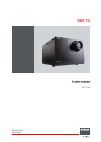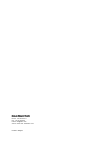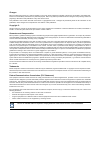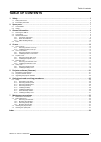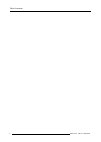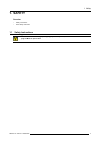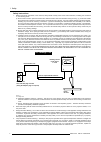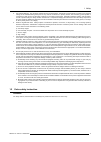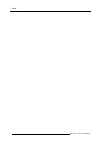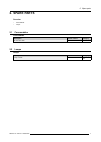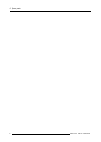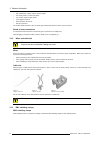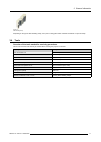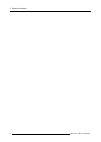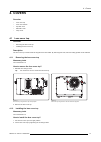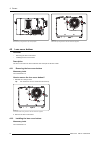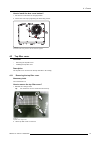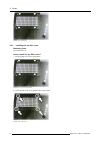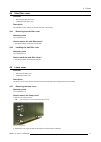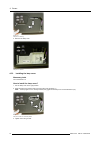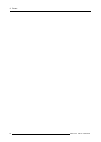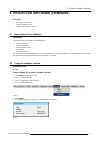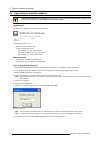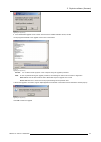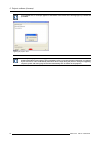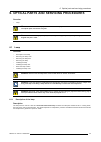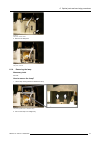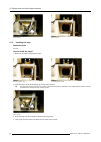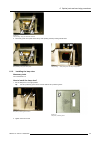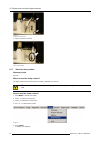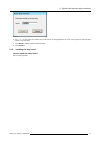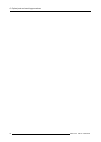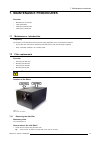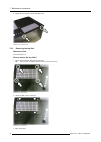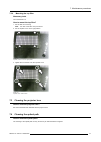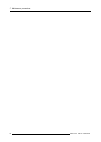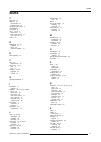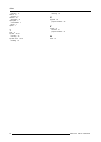Summary of SIM 7C R9011206
Page 1
Sim 7c service manual r9011206 r59770119/02 28/05/2008.
Page 2
Barco nv simulation products noordlaan 5, b-8520 kuurne phone: +32 56.36.82.11 fax: +32 56.36.84.86 e-mail: info@barco.Com visit us at the web: www.Barco.Com printed in belgium.
Page 3
Changes barco provides this manual ’as is’ without warranty of any kind, either expressed or implied, including but not limited to the implied war- ranties or merchantability and fitness for a particular purpose. Barco may make improvements and/or changes to the product(s) and/or the program(s) desc...
Page 5: Table Of Contents
Table of contents table of contents 1. Safety ................................................................................................................. 3 1.1 safety instructions . . . . . . . . . . . . . . . . . . . . . . . . . . . . . . . . . . . . . . . . . . . . . . . . . . . . . . . . . ...
Page 6
Table of contents 2 r59770119 sim 7c 28/05/2008.
Page 7: 1. Safety
1. Safety 1. Safety overview • safety instructions • extra safety instruction 1.1 safety instructions w arning : before removing/replacing any projector components, turn off the main power switch and un- plug the main ac power cable. R59770119 sim 7c 28/05/2008 3.
Page 8
1. Safety safety instructions 1. Before returning an instrument to the customer, always make a safety check of the entire instrument, including, but not limited to, the following items: a) be sure that no built-in protective devices are defective and/or have been defeated during servicing. (1) prote...
Page 9
1. Safety 5. Hot chassis warning - this projector chassis has two ground systems: the primary ground system is formed by the negative voltage of the rectified mains (power) and is only used as a reference in primary circuits; the secondary ground system is connected to earth ground via the earth con...
Page 10
1. Safety 6 r59770119 sim 7c 28/05/2008.
Page 11: 2. Spare Parts
2. Spare parts 2. Spare parts overview • consumables • lamps 2.1 consumables consumables description article number category air inlet dust filter r842331k co 2.2 lamps lamps description article number category lamp module r9841805 co r59770119 sim 7c 28/05/2008 7.
Page 12
2. Spare parts 8 r59770119 sim 7c 28/05/2008.
Page 13: 3. General Information
3. General information 3. General information 3.1 servicing the sim 7c important remark about servicing the sim 7c if a sim 7c projector fails, it will not be repaired on site, but it will be replaced by a good projector. This is why this service manual only contains procedures to replace lamps and ...
Page 14
3. General information • sh: smallest one, mainly used to connect signals • ph: mainly used to connect low power • vh: used to connect higher power • atx: biggest connector • board to board connectors • flex foil connectors the number mentioned next to the connector type indicates the amount of wire...
Page 15
3. General information image 3-5 emc shielding clamp depending on the type of emc shielding clamp, use a pair of cutting pliers and/or a slotted screwdriver to open the clamp. 3.4 tools overview of the tools needed for servicing procedures this is a list of all the tools that may be needed when serv...
Page 16
3. General information 12 r59770119 sim 7c 28/05/2008.
Page 17: 4. Covers
4. Covers 4. Covers overview • lens cover top • lens cover bottom • top filter cover • side filter cover • lamp cover 4.1 lens cover top overview • removing the lens cover top • installing the lens cover top description the lens cover top is used to hide the top part of the lens holder. By removing ...
Page 18
4. Covers image 4-3 lens cover top: fixing screws on top of the projector image 4-4 lens cover top: fixing screws on the front side of the projector 4.2 lens cover bottom overview • removing the lens cover bottom • installing the lens cover bottom description the lens cover bottom is used to hide th...
Page 19
4. Covers how to install the lens cover bottom? 1. Put the lens cover bottom in the right position 2. Fix the lens cover top by tightening the three fixing screws image 4-6 lens cover bottom: fixing screws on the front side of the projector 4.3 top filter cover overview • removing the top filter cov...
Page 20
4. Covers image 4-8 top filter cover: lift to remove 4.3.2 installing the top filter cover necessary tools torx screwdriver t10 how to install the top filter cover? 1. Put the top filter cover in the right position image 4-9 top filter cover: put it in the right position 2. Fix the top filter cover ...
Page 21
4. Covers 4.4 side filter cover overview • removing the side filter cover • installing the side filter cover description the side filter cover is used to fix the side dust filter in its housing. 4.4.1 removing the side filter cover necessary tools torx screwdriver t10 how to remove the side filter c...
Page 22
4. Covers image 4-12 lamp cover: removing 3. Remove the lamp cover image 4-13 lamp cover: removed 4.5.2 installing the lamp cover necessary tools torx screwdriver t10 how to install the lamp cover? 1. Put the lamp cover in the right position 2. Slide the lamp cover upward and to the front side of th...
Page 23
4. Covers image 4-15 lamp cover: fixing screws r59770119 sim 7c 28/05/2008 19.
Page 24
4. Covers 20 r59770119 sim 7c 28/05/2008.
Page 25
5. Projector software (firmware) 5. Projector software (firmware) overview • description of the software • projector software version • upgrading the projector software 5.1 description of the software description the projector software consists out of different parts: • projector application • fpga ...
Page 26
5. Projector software (firmware) 5.3 upgrading the projector software c aution : both pmps must be upgraded in this projector. This implicates that the following procedure must be done twice: once for the master pmp, once for the slave pmp. Upgrade tool the name of the upgrade tool is according to t...
Page 27
5. Projector software (firmware) image 5-5 upgrading the projector (2) 9. If the downloaded upgrade tool is a newer version than the installed software version, hit yes 10.The progression details of the upgrade can be seen in the window image 5-6 upgrading the projector (3) caution: do not switch of...
Page 28
5. Projector software (firmware) if the upgrade fails, a red ellipse appears at the bottom of the window and a message pops up. Restart the procedure. Image 5-8 upgrading the projector: failure on startup of the projector after an upgrade of its software, the controller checks the software of the di...
Page 29
6. Optical parts and servicing procedures 6. Optical parts and servicing procedures overview • lamp w arning : do not remove the projector covers before the projector has cooled down for at least 15 minutes. The optical parts can become very hot! C aution : never touch any optical part (mirror, lens...
Page 30
6. Optical parts and servicing procedures picture image 6-1 metal halide lamp 300w 6.1.2 removing the lamp cover how to remove the lamp cover? See concerning chapter. 6.1.3 removing the lamp door necessary tools torx screwdriver t10 how to remove the lamp door? 1. Unplug the lamp power connector ima...
Page 31
6. Optical parts and servicing procedures image 6-4 lamp door: fixation screws 3. Remove the lamp door image 6-5 lamp door: removed 6.1.4 removing the lamp necessary tools no tools. How to remove the lamp? 1. Lift the lamp locking handle to release the lamp image 6-6 lamp locking handle: lift it to ...
Page 32
6. Optical parts and servicing procedures image 6-7 lamp: removing image 6-8 lamp: removed 6.1.5 installing the lamp necessary tools no tools. How to install the lamp? 1. Make sure the lamp locking system is open image 6-9 lens locking system: open image 6-10 lens locking system: closed 2. Slide the...
Page 33
6. Optical parts and servicing procedures image 6-12 lamp inserting: firmly push the bottom side first 5. Then firmly push the top side of the lamp, while pushing the lamp locking handle down image 6-13 lamp inserting: firmly push the top side... Image 6-14 lamp inserting: ... While pushing down the...
Page 34
6. Optical parts and servicing procedures image 6-17 lamp door: fixation screws 3. Plug in the power connector image 6-18 lamp: power connector 6.1.7 reset the lamp runtime necessary tools no tools. When to reset the lamp runtime? The lamp runtime must be reset whenever a lamp is replaced by a new o...
Page 35
6. Optical parts and servicing procedures image 6-20 6. Use ← or → on the remote, the numeric keys on the remote, or the keypad on the top cover of the projector to enter the serial number of the new lamp 7. Press back a number of times to leave the menu 8. Press accept 6.1.8 installing the lamp cov...
Page 36
6. Optical parts and servicing procedures 32 r59770119 sim 7c 28/05/2008.
Page 37: 7. Maintenance Procedures
7. Maintenance procedures 7. Maintenance procedures overview • maintenance: introduction • filter replacement • cleaning the projector lens • cleaning the optical path 7.1 maintenance: introduction frequency the frequency of the maintenance procedures is mainly dependant on the environmental conditi...
Page 38
7. Maintenance procedures image 7-2 side filter cover: fixation screws 2. Use the handle on the side filter cover to pull out the filter a few centimeters image 7-3 side filter: pull it out a few centimeters 3. Release the side filter cover from the side filter by moving it first downward, then forw...
Page 39
7. Maintenance procedures image 7-6 side filter: removed 7.2.2 mounting the side filter necessary tools torx screwdriver t10 how to mount the side filter? 1. Insert the filter in its housing until it sticks out only a few centimeters note: the seal of the filter must point down! 2. Put the side filt...
Page 40
7. Maintenance procedures 4. Tighten the two screws to fix the side filter cover image 7-11 side filter cover: fixation screws 7.2.3 removing the top filter necessary tools torx screwdriver t10 how to remove the top filter? 1. Loosen the four screws fixing the top filter cover tip: these screws are ...
Page 41
7. Maintenance procedures 7.2.4 mounting the top filter necessary tools torx screwdriver t10 how to mount the top filter? 1. Put the filter in its housing note: the seal of the filter must point down! 2. Put the top filter cover in the right position image 7-14 top filter: put the cover in the right...
Page 42
7. Maintenance procedures 38 r59770119 sim 7c 28/05/2008.
Page 43: Index
Index index c cable ties 10 cleaning 37 optical path 37 projector lens 37 connector instructions 9 consumables 7 convention 9 cover 13–15, 17 lamp cover 17 lens cover bottom 14 lens cover top 13 covers 13 d description 21, 25 firmware 21 lamp 25 projector software 21 e emc shielding 10 f filter 33 r...
Page 44
Index removing 17 sim 7c 9 servicing 9 software 21 description 21 spare parts 7 consumables 7 lamps 7 spares 7 t tools 11 top filter 36–37 mounting 37 removing 36 top filter cover 15–16 installing 16 removing 15 u upgrade 22 projector software 22 v version 21 firmware 21 projector software 21 w wire...