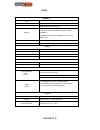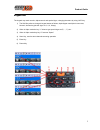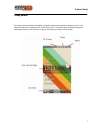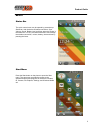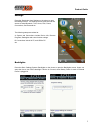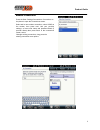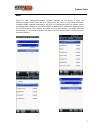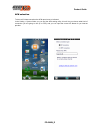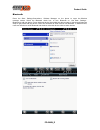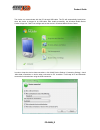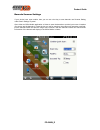Summary of PD-590
Page 1
Pd-590w tt_e document reversion v2.0 2015-10-21 pd-590 windows mobile 6.5 product guide.
Page 2
Pd-590w tt_e pd590 hardware cpu ti am3715 1ghz memory 512m flash, 512m sdram os windows mobile 6.5 professional wireless 1.Bluetooth 2.Wifi short distance wireless transmission module wlan802.11 3. Wcdma 3g modem and cdma2000 1x ev- do 3g modem option gps ublox the6th generation (option) wire transm...
Page 3
Appearance.
Page 4
Product guide 2 keypad use the keypad may send numeric, alphanumeric and special signs, changing the status by using “shift” key. 1) the shift key allow to change 4 keypad status as follows, apha upper case alpha lower case, numeric, arrows key (the blu signs on 2, 4, 6, 8 keys) 2) when in alpha mod...
Page 5
Product guide 3 today screen the today screen of the windows mobile 6.5 system shows some important messages such as time, status bar, start menu, settings, music, and email etc (the tt43 device does not support calling and messaging function). Users can open an app or set system by simply touch the...
Page 6
Product guide 4 basics status bar the quick control menu can be opened by press the top status bar. And the device wireless connection, sync, volume, sound, battery level, and time status are shown in the status bar. It is very convenient that users can manage the wireless connection, volume, batter...
Page 7
Product guide 5 settings press the start button then settings on the phone to open the settings screen. The settings screen gives the user the access to setup bluetooth, time, home, lock, power, connections, and personal etc. The following setups are related to: a. System and connections include dev...
Page 8
Product guide 6 modem connection press the start- settings-connections- connections on the phone to open the connections screen. Select add a new modem connection, select com5 as the modem, then press next. Use your provider settings, or leave user name and password blank (if provider allows) then p...
Page 9
Product guide 7 wi-fi press the start- settings-connections- wireless manager on the phone to open the wireless manager screen. Select the wi-fi check box to turn wi-fi on. The phone will scan for available wireless networks automatically. Tap wi-fi on connections screen, the network names and setti...
Page 10
Product guide pd-590w_e apn selection to have a 3g data connection the apn name have to indicated. In the setting > system folder you can find the apn setting utility, this will let you choose what kind of connection you are going to use (ip or ppp) and you can input the correct ap name for you inte...
Page 11
Product guide pd-590w_e bluetooth press the start- settings-connections- wireless manager on the phone to open the wireless manager screen. Select the bluetooth check box to turn bluetooth on. Use start settings bluetooth to add new device. Press ‘add new device’ then select the device users to conn...
Page 12
Product guide pd-590w_e the device can communicate with the pc through usb cable. The pc will automatically install driver when the device is plugged in by usb cable. After install successfully, the windows mobile device center will pop out. Users can manage and set the device in windows mobile devi...
Page 13
Product guide pd-590w_e barcode scanner settings if your device have scan module, then you can set a hot key to scan barcode use scanner setting under ‘start’-‘settings’-‘system’. Open either an office mobile application or notes to save the barcode or put the input cursor in textbox you want to put...
Page 14
Product guide pd-590w_e barcodeyes via denzlingen, 10 06062 - città della pieve (pg) italia internet: http://www.Barcodeyes.Com internet: http://www.Speedata.It internet: http://www.Speedata-italia.Com email: info@barcodeyes.Com tutti i marchi riportati nel presente catalogo appartengono ai legittim...