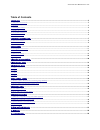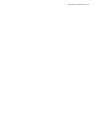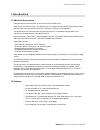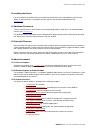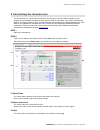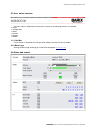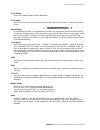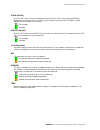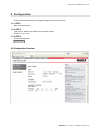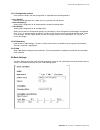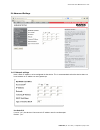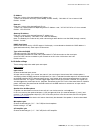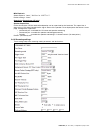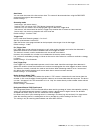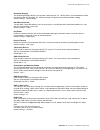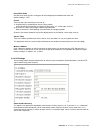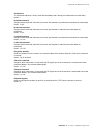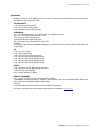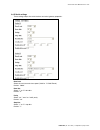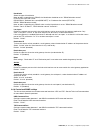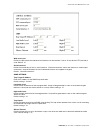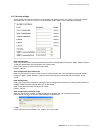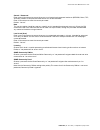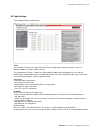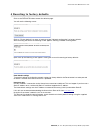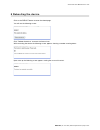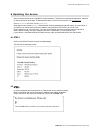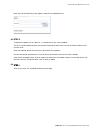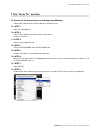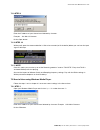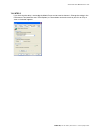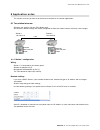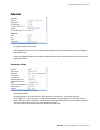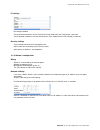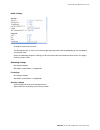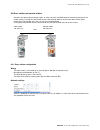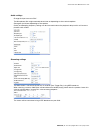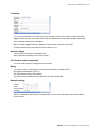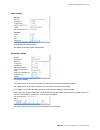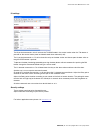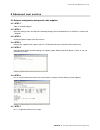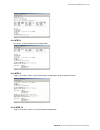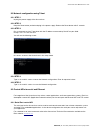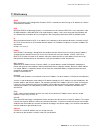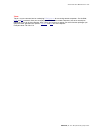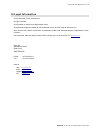- DL manuals
- BARIX
- Intercom System
- Annuncicom
- User manual
BARIX Annuncicom User manual
Summary of Annuncicom
Page 1
Annuncicom network-based, stand-alone intercom system for custom home installations and commercial applications firmware: version 4.07 released: october 2013 supports: • annuncicom 100 • annuncicom 200 • ps1 • annuncicom 60 • annuncicom 155 • ipam 100 • ipam 102 • ipam 302 user m anual.
Page 3
Annuncicom user manual version 4.07 table of contents 1 introduction ............................................................................................................................................................ 5 1.1 about the annuncicom ..................................................
Page 4
Annuncicom user manual version 4.07.
Page 5
Annuncicom user manual version 4.07 1 introduction 1.1 about the annuncicom congratulations on the purchase of your annuncicom from barix ag. What exactly is the annuncicom? The annuncicom is a network-based intercom, featuring fast setup, operation over existing network connections, flexible use an...
Page 6
Annuncicom user manual version 4.07 1.3 installing the device for the installation of the barix annuncicom devices please refer to the corresponding “quick install guide”. A printed version is included in the box and can also be downloaded from our site www.Barix.Com . 1.4 additional documents techn...
Page 7
Annuncicom user manual version 4.07 2 controlling the annuncicom the annuncicom has a local web server built in so that you can control it from anywhere on your network using a standard web browser (from your pc, pda or web tablet). This section describes the web ui as seen on the annuncicom 100. Fo...
Page 8
Annuncicom user manual version 4.07 2.1 user menu interface the menu frame is loaded once and remains in place as the following features are selected: ➢ home ➢ configuration ➢ status ➢ defaults ➢ update ➢ reboot 2.1.1 red bar on the red bar is displayed the hw type, mac address and the fw version lo...
Page 9
Annuncicom user manual version 4.07 2.2.1 stream shows the streaming mode and the audio format. 2.2.2 audio shows the current audio input and output peak levels in db, current volume in % and the audio input source. Volume slider in the audio section there is an imbedded volume slider. The volume le...
Page 10
Annuncicom user manual version 4.07 cts in (rs-232) click the "set" link to simulate cts being activated. Click the "clr" link to simulate cts being deactivated. The indicator next to "cts in" shows the physical status of the cts grey: inactive, green: active (simulation is not shown!) - not activat...
Page 11
Annuncicom user manual version 4.07 3 configuration to enter the annuncicom device configuration log onto its local web server. 3.1.1 step 1 open your web browser 3.1.2 step 2 type in the ip address of the annuncicom and press enter example: 192.168.11.164 3.1.3 step 3 click the config button 3.2 co...
Page 12
Annuncicom user manual version 4.07 3.2.1 configuration choices from software version 4.06 the configuration is simplified to the following options: ➢ basic settings allowing the configuration of a simple use case, typically with two devices ➢ advanced settings allowing the configuration of all the ...
Page 13
Annuncicom user manual version 4.07 3.4 advanced settings 3.4.1 network settings here a static ip address can be configured for the device. This is recommended so that the device does not have to obtain an ip address on every power-up. Use sonicip® if set to "yes" , the device will announce its ip a...
Page 14
Annuncicom user manual version 4.07 ip address enter the 4 values of the desired device ip address e.G.: "0.0.0.0" for automatic discovery (dhcp/bootp, ipzator, autoip), "192.168.0.12" for an internal lan default: "0.0.0.0" netmask enter the 4 values of the desired static ip e.G.: "0.0.0.0" for a de...
Page 15
Annuncicom user manual version 4.07 loop input to output choose "yes" to hear the attached input on the local line out (for testing only, feedback may occur when using a speaker). Default setting is "no" . Encoding choose between different encoding types (audio compression) and sampling frequencies....
Page 16
Annuncicom user manual version 4.07 qual. 0 1 2 3 4 5 6 7 44.1 65 68 73 80 90 105 125 140 22.05 35 38 40 45 50 60 75 90 output section volume choose between "0" % and "100" % in 5% steps. Default: "50" % bass choose between "-10" and "10" . Default: "0" treble choose between "-10" and "10" . Default...
Page 17
Annuncicom user manual version 4.07 mp3 emphasis select emphasis "none" , "50/15 us" or "ccitt j.17" . Default setting is "none" . Supervision (annuncicom 155 only) speaker supervision on the annuncicom 155 the attached loudspeaker can be supervised by the hardware. The supervision is done using a 1...
Page 18
Annuncicom user manual version 4.07 own name you can enter the name of the annuncicom here. This name will be returned when using the discover command (see technical documentation) default setting is "" . Streaming mode "send always" will stream always "send on talk" will stream if the talk button (...
Page 19
Annuncicom user manual version 4.07 streaming strategy the streaming strategy defines how a packet is built and sent. On "lowest latency" the encoded data will be sent directly after the encoding. On "optimal package" the packet will be filled up before sending. Default setting is "lowest latency" ....
Page 20
Annuncicom user manual version 4.07 relay while audio activate relay when sound is coming out of the analog output and deactivate when not. Default setting is "off" . Stream there are two ways streaming can be set up: 1) automatically by responding to the last calling station (to the device from whe...
Page 21
Annuncicom user manual version 4.07 init sequence this command sequence is always executed immediately after startup (see further below for commands). Default: "" i0 pushed command configure which command should be issued when the i0 button is pushed (see further below for commands). Default: "c=83"...
Page 22
Annuncicom user manual version 4.07 commands multiple commands can be added using the & character. They will be executed sequentially in the order that they appear in the configuration field. Talking mode c=83 : activate the talking mode c=84 : deactivate the talking mode c=91 : activate the forced ...
Page 23
Annuncicom user manual version 4.07 3.4.5 serial settings these settings adjust the serial interface and serial gateway properties. Baud rate select the serial transmission speed ( "300" to "115200" baud). Default: "9600" data bits select "7" or "8" data bits. Default: "8" parity select "no", "even"...
Page 24
Annuncicom user manual version 4.07 handshake select the type of handshake: note: on ports supporting only rs485, the handshake should be set to: "rs485 direction control" rts/cts lines not used: "none" rs232/rs422: "software flow control(xon/xoff)" or "hardware flow control (rts/cts)" rs485: "rs485...
Page 25
Annuncicom user manual version 4.07 web server port defines the port where the webserver of the device can be reached. If set to "0" the default http port (80) is used. Default: "0" serial interface 1 define the functionality of the 1st serial interface. "command interface" means the interface is us...
Page 26
Annuncicom user manual version 4.07 3.4.7 security settings these settings are used to secure access to the device on different levels. The status is shown next to each password ( "set" or "not set" ). Access is unrestricted for levels without a password (default setting). Save configuration enter u...
Page 27
Annuncicom user manual version 4.07 control / command enter up to 24 characters to secure the access to all control and command interfaces (web/cgi, serial, tcp, and udp). Without a valid password the device can not be controlled. Enter 25 characters to erase the current password. Default: "not set"...
Page 28
Annuncicom user manual version 4.07 3.5 table settings these settings adjust the table entries. Table up to 8 entries can be set in a table. Each entry can be configured to stream to a device, a multi- or broadcast address or to be a listener (server). The numbered links (table 1, table 2 etc.) allo...
Page 29
Annuncicom user manual version 4.07 port # enter the port number for each entry (between "0" and "65535"). If this port is set to "0" then the default ports are used (internet radio "80", tcp "2020", udp "udp receiver port" or if "0" then "3030"). Default setting is "0". Notes the choice of settings...
Page 30
Annuncicom user manual version 4.07 4 reverting to factory defaults click on the defaults button to enter the defaults page. You will see the following screen: click on "factory defaults" to revert all settings except "network configuration" to factory defaults. While restarting the device the follo...
Page 31
Annuncicom user manual version 4.07 5 rebooting the device click on the reboot button to enter the reboot page. You will see the following screen: click "reboot the device" to restart the annuncicom. While restarting the device the following screen appears showing a number counting down: upon start ...
Page 32
Annuncicom user manual version 4.07 6 updating the device barix constantly enhances the capabilities of their products. Therefore we recommend keeping the software on the annuncicom up-to-date. To download the latest firmware version please visit www.Barix.Com . Click on downloads and then click on ...
Page 33
Annuncicom user manual version 4.07 upon start up the following screen appears ready for the update process. 6.3 step 3 to upload an update click on "browse..." to locate the file you want to update. The file is named compound.Bin if you load the wrong file the device will not work and then the resc...
Page 34
Annuncicom user manual version 4.07 7 the “how to” section 7.1 how to set the annuncicom for listening using winamp follow these steps to ensure correct settings in the annuncicom. 7.1.1 step 1 open your web browser 7.1.2 step 2 type in the ip address of the annuncicom and hit enter. Example: 192.16...
Page 35
Annuncicom user manual version 4.07 7.1.9 step 9 enter the ip address of your annuncicom followed by /xstream. Example: 192.168.0.12/xstream hit the open button. 7.1.10 step 10 winamp will open the stream and buffer it. Wait a few seconds (to fill the buffer) before you can hear the input signal in ...
Page 36
Annuncicom user manual version 4.07 7.2.2 step 2 the media player will open the stream and connect to the annucicom. This is indicated by a single “)” going from left to right and back in the stream bar on the bottom right. 7.2.3 step 3 the media player will connect and indicate this by the play but...
Page 37
Annuncicom user manual version 4.07 7.2.5 step 5 if you think that the delay is too be big the media player can be tuned to shorten it. Change the setting in the performance tab (under the menu tools/options) as shown below and make sure that you click on play as soon as the button appears. Barix ag...
Page 38
Annuncicom user manual version 4.07 8 application notes this section will show you how to set the annuncicom devices in common applications. 8.1 two station intercom situation: two stations with one talk button each. Annuncicom’s default settings are already configured to allow two station intercom ...
Page 39
Annuncicom user manual version 4.07 audio settings change the input source to "mic". The microphone gain as well as the volume might need adjustment later on depending on the microphone and speaker used. Quality and sampling frequency settings can be decreased to lower the network traffic but this w...
Page 40
Annuncicom user manual version 4.07 io settings no changes needed. The i0 pushed command c=83 will activate the talk mode when the talk button is pressed. The i0 released command c=84 will deactivate the talk mode when the talk button is released. Security settings these settings need not to be chan...
Page 41
Annuncicom user manual version 4.07 audio settings change the input source to "mic". The microphone gain as well as the volume might need adjustment later on depending on the microphone and speaker used. Quality and sampling frequency settings can be increased to lower the playback delay but this wi...
Page 42
Annuncicom user manual version 4.07 8.2 door station and control station situation: one door and one control station. A visitor can push the ring button to activate the buzzer on the control station. Pushing the talk button on the control station permits to talk to the door station. When releasing t...
Page 43
Annuncicom user manual version 4.07 audio settings change the input source to "mic". The microphone gain might need adjustment later on depending on the used microphone. Same goes for volume depending on the speaker. Quality and sampling frequency settings can be increased to lower the playback dela...
Page 44
Annuncicom user manual version 4.07 io settings the i1 pushed command r=192.168.0.20/c=80 will activate the relay on the control station for the relay toggle duration time set in the control station when the ring button is pressed on the door station panel. The i1 released command has to be blank. A...
Page 45
Annuncicom user manual version 4.07 audio settings change the input source to "mic". See details under door station configuration. Streaming settings no changes needed. The control station is set to talk only when the talk button is pushed using udp broadcast. Pre trigger start can be adjusted to pr...
Page 46
Annuncicom user manual version 4.07 io settings the i0 pushed command c=83 will activate the talking mode in the control station when the talk button is pressed on the control station panel and deactivated when released (c=84). The i1 pushed command r=c=78 will activate the relay on the door station...
Page 47
Annuncicom user manual version 4.07 9 advanced user section 9.1 network configuration using serial cable supplied 9.1.1 step 1 open a terminal program. 9.1.2 step 2 go to the settings menu and adjust the following settings: baud rate 9600 bit/sec, 8 data bits, no parity and 1 stop bit. 9.1.3 step 3 ...
Page 49
Annuncicom user manual version 4.07 9.2 network configuration using telnet 9.2.1 step 1 unplug the power supply of the annuncicom. 9.2.2 step 2 keep the reset button pushed and plug in the power supply. Release the reset button after 5 seconds. 9.2.3 step 3 run a command session. Type telnet with th...
Page 50
Annuncicom user manual version 4.07 9.3.2 ethernet udp or tcp control commands the same control commands used on the serial port can be used as udp or tcp commands over ethernet. For more information and a detailed list of udp and tcp control commands refer to the annuncicom technical documentation ...
Page 51
10 faq and troubleshooting q: i don’t see any status lights on at all. A: make sure the power cable is correctly plugged into the unit and make sure the power supply is plugged into the wall. Q: red status light is flashing red. A: make sure the network cable is plugged into the unit. The status lig...
Page 52
Annuncicom user manual version 4.07 11 dictionary dhcp short for dynamic host configuration protocol, dhcp is a protocol used to assign an ip address to a device connected to a network. Dos microsoft dos (disk operating system) is a command line user interface. Ms-dos 1.0 was released in 1981 for ib...
Page 53
Annuncicom user manual version 4.07 telnet telnet is a user command and an underlying tcp/ip protocol for accessing remote computers. On the web, http and ftp protocols allow you to request specific files from remote computers, but not to actually be logged on as a user of that computer. With telnet...
Page 54
Annuncicom user manual version 4.07 12 legal information © 2014 barix ag, zurich, switzerland. All rights reserved. All information is subject to change without notice. All mentioned trademarks belong to their respective owners and are used for reference only. Barix, annuncicom, sonicip and ipzator ...