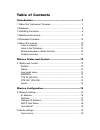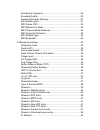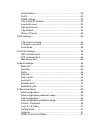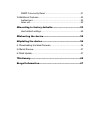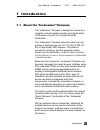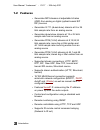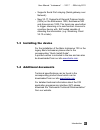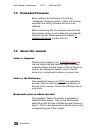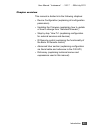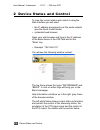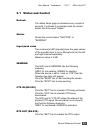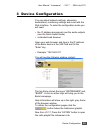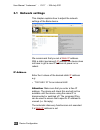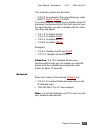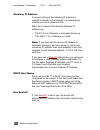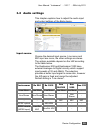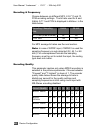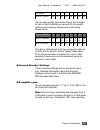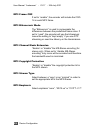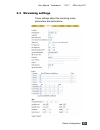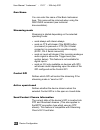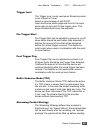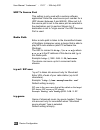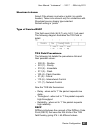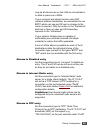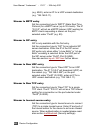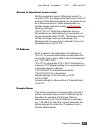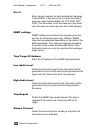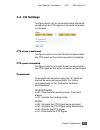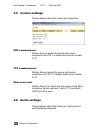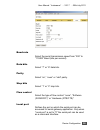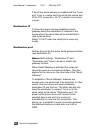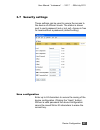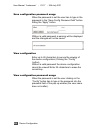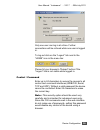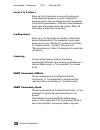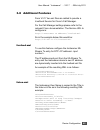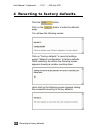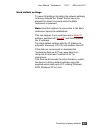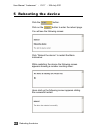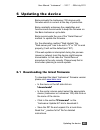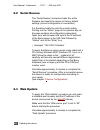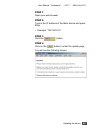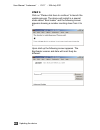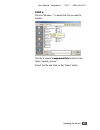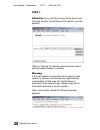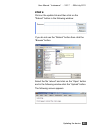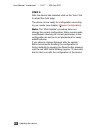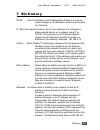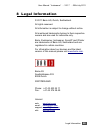- DL manuals
- BARIX
- Media Converter
- Instreamer
- User Manual
BARIX Instreamer User Manual
Summary of Instreamer
Page 1
Instreamer network audio encoder for commercial, industrial and security applications firmware: v3.17 released: 25th july 2011 supports : • instreamer (legacy) • instreamer 100 • exstreamer 1000, 500 • annuncicom series u se r m a n u a l.
Page 2
Table of contents 1introduction....................................................................7 1.1about the “instreamer” firmware...................................................7 1.2features........................................................................................8 1.3installi...
Page 3
Encoding & frequency..............................................................20 encoding quality.......................................................................20 advanced encoder settings......................................................21 a/d amplifier gain............................
Page 4
Domain name ..........................................................................42 port #........................................................................................43 snmp settings..........................................................................43 trap target ip address.....
Page 5
Snmp community read...........................................................51 3.8additional features.....................................................................52 livefeed.Xml...............................................................................52 listen.Xml........................
Page 7
User manual “instreamer“ - v3.17 - 25th july 2011 1 introduction 1.1 about the “instreamer” firmware the “instreamer” firmware is designed to serve as a versatile, network-enabled analog and digital audio- to-ethernet converter for commercial audio distribution. The “instreamer” firmware converts au...
Page 8
User manual “instreamer“ - v3.17 - 25th july 2011 1.2 features • generates mp3 streams at adjustable bit rates (vbr) from analog or digital (optical/coaxial s/p dif) sources • generates g.711 (alaw/ulaw) streams at 8 or 24 khz sample rate from an analog source • generates alaw/ulaw streams at 12 or ...
Page 9
User manual “instreamer“ - v3.17 - 25th july 2011 • supports serial port relaying (serial gateway over network) • new v3.17. Supports all general purpose inputs (gpis) on the exstreamer 1000, exstreamer 500 and annuncicom 1000. The inputs are used either to trigger streaming or to send contact closu...
Page 10
User manual “instreamer“ - v3.17 - 25th july 2011 1.5 preloaded firmware barix preloads the instreamer 100 with the “instreamer” firmware version. If other hw is being used then the factory firmware will have to be replaced. Before continuing with this manual make sure that the firmware version is u...
Page 11
User manual “instreamer“ - v3.17 - 25th july 2011 chapter overview this manual is divided into the following chapters: • device configuration (explaining all configuration parameters) • updating the firmware (explaining how to update or how to change from “standard firmware”) • step by step “how to”...
Page 12
User manual “instreamer“ - v3.17 - 25th july 2011 2 device status and control to view the current status and control it using the web interface you will need: • the ip address announced over the audio outputs (see the quick install guide) • a standard web browser open your web browser and type in th...
Page 13
User manual “instreamer“ - v3.17 - 25th july 2011 2.1 status and control refresh the status frame page is refreshed every couple of seconds. To refresh it on demand click the reload button left of the word “status”. Status shows the current status "inactive" or "sending". Input peak value the number...
Page 14
User manual “instreamer“ - v3.17 - 25th july 2011 click the "clr" link to deactivate the rts output. The led next to "rts out" has the following meaning: grey for inactivated, green for activated. Inputs inputs 1-4 are available on an exstreamer 1000 or 500, inputs 1-8 are available on an annuncicom...
Page 15
User manual “instreamer“ - v3.17 - 25th july 2011 3 device configuration you can adjust network settings, streaming destinations, monitoring settings and more with the web interface. To enter the configuration mode you will need: • the ip address announced over the audio outputs (see the quick insta...
Page 16
User manual “instreamer“ - v3.17 - 25th july 2011 3.1 network settings this chapter explains how to adjust the network settings of the barix device. We recommend that you set a static ip address. With a static (permanent) ip address the device does not have to get a new ip address at power on or reb...
Page 17
User manual “instreamer“ - v3.17 - 25th july 2011 the automatic options are as follow: • “0.0.0.0” for automatic discovery (discovery order: bootp, dhcp , ipzator , autoip) to enable automatic discovery but disable certain ip discovery functions set all but the third value to zero. For each function...
Page 18
User manual “instreamer“ - v3.17 - 25th july 2011 gateway ip address a correct setting of the gateway ip address is needed to stream to the internet or to destinations outside your local network (lan). Enter the 4 values of the desired gateway ip address e.G.: • "0.0.0.0" for no gateway or automatic...
Page 19
User manual “instreamer“ - v3.17 - 25th july 2011 3.2 audio settings this chapter explains how to adjust the audio input and output settings of the barix device. Input source choose the desired input source. Line mono and mic input are mono, the other settings are stereo. The options available depen...
Page 20
User manual “instreamer“ - v3.17 - 25th july 2011 encoding & frequency choose between six different mp3, 8 g.711 and 13 pcm encoding settings. The bit rate used for 8 and 24khz g.711 and pcm is displayed in kbit/sec. In the table below. Encoding / sampling freq. 8 khz 24 khz g.711 8bit (ulaw or alaw...
Page 21
User manual “instreamer“ - v3.17 - 25th july 2011 22.05khz mpeg2 16khz 28 30 34 40 44 48 56 64 the encoder quality table below shows the average bit rate in kbit/s (kilobits per second) for the quality settings and sampling frequencies in khz using stereo inputs. Encod./quality 0 1 2 3 4 5 6 7 mpeg1...
Page 22
User manual “instreamer“ - v3.17 - 25th july 2011 mp3 frame crc if set to “enable”, the encoder will include the crc- 16 in each mp3 frame. Mp3 bitreservoir mode the “bitreservoir” is used to compensate the differences between the predefined frame sizes. If set to “used”, the encoder will use the bi...
Page 23
User manual “instreamer“ - v3.17 - 25th july 2011 3.3 streaming settings these settings adjust the streaming mode, parameters and destinations. Device configuration 23.
Page 24
User manual “instreamer“ - v3.17 - 25th july 2011 own name you can enter the name of the barix instreamer here. This name will be returned when using the discover command (see technical documentation). Streaming mode streaming is started depending on the selected operating mode: • send always will s...
Page 25
User manual “instreamer“ - v3.17 - 25th july 2011 trigger level the trigger level is only used when streaming mode is set to send on level. Select a value between 0 and 32767. Open the device status page and look for the input peak value to get a hint for the trigger value. This page refreshes itsel...
Page 26
User manual “instreamer“ - v3.17 - 25th july 2011 udp tx source port this setting is only used with a custom software application. Enter the used source port number for a udp stream (between 0 and 65535). When set to 0 the source port is set to the same port as selected in the destination port (in s...
Page 27
User manual “instreamer“ - v3.17 - 25th july 2011 shoutcast stream select if the stream is private or public (icy-public header). Taken into account only for connection with shoutcast source stream type selected. Default setting is “public”. Type of service/dscp this field uses 6 bits (bit 2-7) only...
Page 28
User manual “instreamer“ - v3.17 - 25th july 2011 the following table illustrates the dscp values: stream to there are up to 8 destinations to stream to. Each one can be directed to a device, or a multi- or broadcast address (destination connection types) or be set up as a listener waiting for a con...
Page 29
User manual “instreamer“ - v3.17 - 25th july 2011 long as all devices are on the lan as a broadcast is no able to pass over a wan. If your receivers are behind routers using nat (network address translation) we recommend to use brtp which can use port 80 and no change to the router is required. Only...
Page 30
User manual “instreamer“ - v3.17 - 25th july 2011 (e.G. 4040), enter an ip for a udp unicast destination (e.G. “192.168.0.11). Stream to brtp entry set the connection type to “brtp” (barix real time protocol) for a brtp server (up to 32 clients). The ip “0.0.0.0” will act as a brtp listener (udp) wa...
Page 31
User manual “instreamer“ - v3.17 - 25th july 2011 stream to shoutcast source entry set the connection type to “shoutcast source” to connect (tcp) to a single shoutcast server. Enter ip and port of the shoutcast server for the device to act as a shoutcast source. When authentication is needed please ...
Page 32
User manual “instreamer“ - v3.17 - 25th july 2011 port # enter the port number for each destination (between 0 and 65535). If this port is set to 0 then the default ports are used (internet radio 80, tcp 2020, udp 3030). For shoutcast, enter the base port (the lower one, the same as clients put into...
Page 33
User manual “instreamer“ - v3.17 - 25th july 2011 3.4 i/o settings configure which of the commands below should be issued when the cts signal on the serial connector is activated cts close command configures which command should be issued when the cts signal on the serial connector is activated cts ...
Page 34
User manual “instreamer“ - v3.17 - 25th july 2011 3.5 control settings these settings adjust the control port properties. Udp command port defines the port where the device will receive commands via udp. To disable set this port number to “0”. Tcp command port defines the port where the device will ...
Page 35
User manual “instreamer“ - v3.17 - 25th july 2011 baud rate select the serial transmission speed from “300” to “115200” baud (bits per second). Data bits select “7” or “8” data bits. Parity select “no”, “even” or “odd” parity. Stop bits select “1” or “2” stop bits. Flow control select the type of fl...
Page 36
User manual “instreamer“ - v3.17 - 25th july 2011 if the active serial gateway is enabled and the "local port" is set to a value then this will be the source port of the tcp connection. On "0" a random source port is used. Destination ip to have this device actively establish a serial gateway select...
Page 37
User manual “instreamer“ - v3.17 - 25th july 2011 3.7 security settings these settings can be used to secure the access to the device on different levels. The status is shown next to each password (set or not set). Access is free for levels without a password (default setting). Save configuration en...
Page 38
User manual “instreamer“ - v3.17 - 25th july 2011 save configuration password usage when the password is set the user has to type in the password in the “save config password field” before hitting the “apply” button. Without a valid password a warning will be displayed and the changes will not be sa...
Page 39
User manual “instreamer“ - v3.17 - 25th july 2011 only one user can log in at a time. Further connections will be refused while one user is logged in. To log out click on the “logout” link next to the “home” icon in the menu bar. Please hit your browser’s “reload” button if the “logout” link is not ...
Page 40
User manual “instreamer“ - v3.17 - 25th july 2011 level 4 to 6 (user) enter up to 24 characters to secure the access to customized web pages in 3 levels. Intended for advanced users only, for details see the “instreamer technical documentation”. Without a valid password these user web pages cannot b...
Page 41
User manual “instreamer“ - v3.17 - 25th july 2011 3.8 additional features from v3.17 two xml files are added to provide a livefeed service for cisco's call manager. For the call manager settings please refer to the relevant cisco documentation. The service url to configure is: http:///livefeed.Xml. ...
Page 42
User manual “instreamer“ - v3.17 - 25th july 2011 4 reverting to factory defaults click the button. Click on the button to enter the defaults page. You will see the following screen: click on “factory defaults” to revert all settings except “network configuration” to factory defaults. While restarti...
Page 43
User manual “instreamer“ - v3.17 - 25th july 2011 hard default settings to revert all settings (including the network settings) to factory defaults the “reset” button has to be pressed for about 5 seconds while the barix instreamer is powered. Note: use this method if a connection to the barix instr...
Page 44
User manual “instreamer“ - v3.17 - 25th july 2011 5 rebooting the device click the button. Click on the button to enter the reboot page. You will see the following screen: click “reboot the device” to restart the barix instreamer. While restarting the device the following screen appears showing a nu...
Page 45
User manual “instreamer“ - v3.17 - 25th july 2011 6 updating the device barix preloads the instreamer 100 devices with firmware which is current at the day of production. Barix constantly enhances the capabilities and functions and recommends to keep the firmware on the barix instreamer up-to-date. ...
Page 46
User manual “instreamer“ - v3.17 - 25th july 2011 6.2 serial rescue the “serial rescue” procedure loads the entire firmware and resets the device to factory default settings (current configuration is overwritten). It is therefore helpful to note the current setting. Printing out the “status” page is...
Page 47
User manual “instreamer“ - v3.17 - 25th july 2011 step 1 open your web browser step 2 type in the ip address of the barix device and press enter • example: “192.168.0.12” step 3 click the button. Step 4 click on the button to enter the update page. You will see the following screen: updating the dev...
Page 48
User manual “instreamer“ - v3.17 - 25th july 2011 step 5 click on “please click here to continue” to launch the update process. The device will restart in a special mode called “boot loader” and the following screen appears showing a number counting down from 4 to 0. Upon start up the following scre...
Page 49
User manual “instreamer“ - v3.17 - 25th july 2011 step 6 click on "browse..." to select the file you want to update. The file is named compound.Bin located in the folder “update_rescue”. Select the file and click on the “open” button. Updating the device 49.
Page 50
User manual “instreamer“ - v3.17 - 25th july 2011 step 7 attention: if you load the wrong file the device will not work and the “serial rescue procedure” must be applied! Click on “upload” to start the upload process which will take approximately 2 minutes. Warning: if the web update is interrupted ...
Page 51
User manual “instreamer“ - v3.17 - 25th july 2011 step 8 click on the update link and then click on the "reboot" button in the following window: if you do not see the “reboot” button then click the “browse” button. Select the file “reboot” and click on the “open” button and in the following window c...
Page 52
User manual “instreamer“ - v3.17 - 25th july 2011 step 9 after the device has rebooted click on the “here” link to reload the main page. The device is now ready for configuration according to your needs (see chapter 3 device configuration ). Note: the “web update” procedure does not change the curre...
Page 53
User manual “instreamer“ - v3.17 - 25th july 2011 7 dictionary dhcp short for dynamic host configuration protocol, a protocol used to assign an ip address to a device connected to a network. Ip short for internet protocol, the ip is an address of a computer or other network device on a network using...
Page 54
User manual “instreamer“ - v3.17 - 25th july 2011 ping ping is a basic internet program that lets you verify that a particular ip address exists and can accept requests. Example: ping 192.168.2.10 sonicip barix sonicip ® technology is designed to vocally announce the barix devices current ip address...
Page 55
User manual “instreamer“ - v3.17 - 25th july 2011 8 legal information © 2011 barix ag, zurich, switzerland. All rights reserved. All information is subject to change without notice. All mentioned trademarks belong to their respective owners and are used for reference only. Barix, exstreamer, instrea...