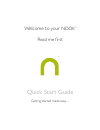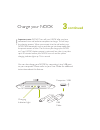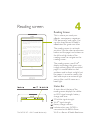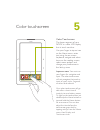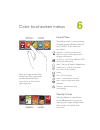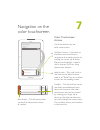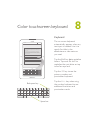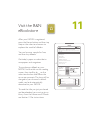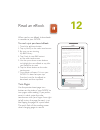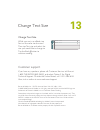Summary of NOOK 1st Edition
Page 1
™ ™ welcome to your nook quick start guide read me first getting started made easy….
Page 2
Learn more please read the user guide for complete information on all the features of your nook. It comes pre-loaded on your nook in the my documents section of my library. Please see section 12 for instructions to open my library. Once in my library, tap view my documents on the color touchscreen, ...
Page 3
Power button on the top edge of your nook is the silver power button. Press once and release to turn your nook on, to put it to sleep, and to wake it up. Press and hold for about 7 seconds to completely power off your nook. Reading screen see section 4. Page turn buttons turn back one page. Turn for...
Page 4
What comes with your nook 2 usb cable power adapter the small compartment at the bottom of the packaging with the silver nook logo contains the power adapter and the usb cable. Open the lid from the top..
Page 5
3 you must fully charge your nook before using it the first time. Plug your nook into a wall outlet using the power adapter and usb cable included with your nook. You can use your nook while it charges. The yellow charging indicator lights up while charging. When the light turns off, your nook is fu...
Page 6: Continued
3 continued you can also charge your nook by connecting it to a usb port on your computer. Please refer to your user guide for additional instructions about this feature. Important note: do not turn off your nook after you have connected it to a wall outlet or computer to charge. This will stop the c...
Page 7
Reading screen this is where you read your ebooks, newspapers, magazines, pdf documents, and more. You can also shop barnes & noble’s ebookstore for great new titles. The reading screen is not touch sensitive. Use the color touchscreen below and the page turn buttons on the left and right sides of t...
Page 8
Color touchscreen the lower segment of your nook is a color lcd display that is touch sensitive. Use your finger to tap an icon on the home menu, enter text using the on-screen keyboard, navigate and select items on the reading screen, select menu options, and change your preferences in the settings...
Page 9
Home menu the home menu is your jumping off point to the different areas of your nook. From here you can select: the daily—unique content from b&n, as well as subscription and lending notifications my library—all of your ebooks, pdfs, and other documents shop—barnes & noble’s ebookstore reading now—...
Page 10
Navigation on the color touchscreen 7 view my documents check for new b&n content view item details & options show covers color touchscreen actions use these buttons on the color touchscreen: up/down arrows—use these up and down arrow buttons to navigate on the reading screen by moving the cursor up...
Page 11
Color touchscreen keyboard 8 123 cancel search clear keyboard the on-screen keyboard automatically appears when any text input is needed. Use it to search for titles in the ebookstore or take notes as you read. Tap the shift key to capitalize letters. Tap once for shift to capitalize the next letter...
Page 12
9 before registering your nook, you must have : • wireless signal and connectivity • a valid barnes & noble online (bn.Com) account • a password with alphanumeric characters only and no signs, symbols, or special characters • a valid credit card and expiration date set as the default credit card in ...
Page 13
10 you need to register your nook to an existing barnes & noble online account to buy and enjoy ebooks and periodicals. Before you register, please make sure you have a wireless connection, either with 3g cellular (depending on your nook model) or wi-fi in a barnes & noble bookstore, at&t wi-fi hots...
Page 14
11 after your nook is registered, press the home button and then tap shop on the color touchscreen to explore the world of ebooks. You can browse, sample for free, and then buy ebooks. Get today’s paper or subscribe to newspapers and magazines. To purchase an ebook on your nook, find the title on th...
Page 15
12 when you buy an ebook, it downloads in seconds to your nook. To read a just purchased ebook: 1. Touch the home button 2. Tap my library on the color touchscreen 3. Be sure you are viewing my b&n library 4. Tap check for new b&n content on the color touchscreen 5. Use the up or down arrow buttons ...
Page 16
13 text size medium text font amasis barnes & noble, inc. 122 fifth avenue, new york, ny 10011 usa. © 2009-2010 barnes & noble, inc. All rights reserved. Nook and the nook logo are trademarks of barnes & noble, inc. Or its affiliates. Patent pending. Screenshots and product images are simulated and fo...