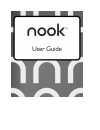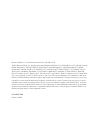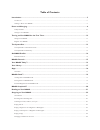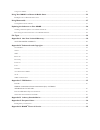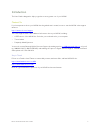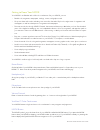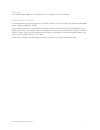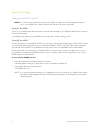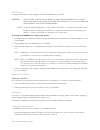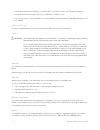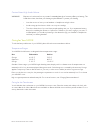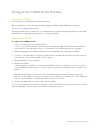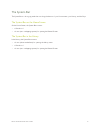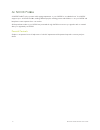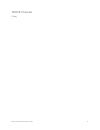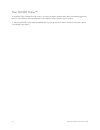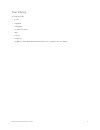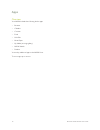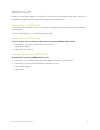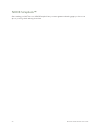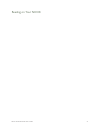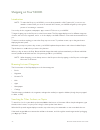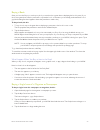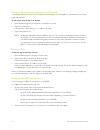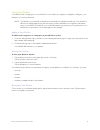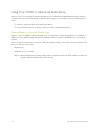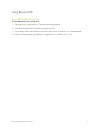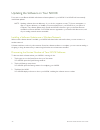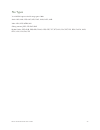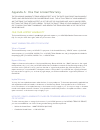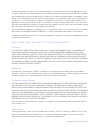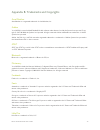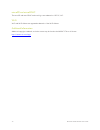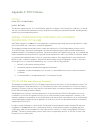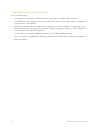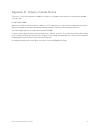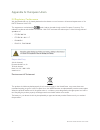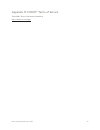Summary of Nook BNTV600
Page 2
Barnes & noble, inc. 122 fifth avenue, new york, ny 10011 usa. © 2012 barnes & noble, inc. All rights reserved. Nook®, nook book™, nook bookstore™, nook cloud™, nook developer™, nook friends™, nook kids™, nook magazine™, nook newspaper™, nook newsstand™, nook scrapbook™, nook store™, nook study™, no...
Page 3
Table of contents introduction .................................................................................................................................................... 5 contact us ..............................................................................................................
Page 4
Using your wishlist ......................................................................................................................................................................... 25 using your nook in a barnes & noble store ....................................................................
Page 5
Barnes & noble nook user guide 5 introduction this user guide is designed to help you get the most enjoyment out of your nook. Contact us if you have questions about your nook that this guide doesn’t answer, be sure to visit the nook online support center at: http://www.Nook.Com/support the online s...
Page 6
6 barnes & noble nook user guide getting to know your nook your nook is an ereader with a full-color touchscreen. On your nook, you can: • read books, magazines, newspapers, catalogs, comics, and graphic novels • shop over three million titles, including over one million free titles. Buy books, sing...
Page 7
Barnes & noble nook user guide 7 30-pin port your nook features 30-pin port for charging and for connecting to a personal computer. Microsd memory card slot your nook features enough built-in memory to hold thousands of books, along with many magazines, newspapers, photos, and personal files such as...
Page 8
8 barnes & noble nook user guide power and charging turning your nook on and off note: if you have set up a passcode to protect your nook, you will have to enter the passcode after you turn on your nook. See “using a device lock passcode to protect your nook”. Turning on your nook to turn on your no...
Page 9
Barnes & noble nook user guide 9 wall charging to charge your nook, use the charging components included with your nook. Caution: only use the barnes & noble power adapter and 30-pin usb cable supplied with your nook. Other power adapters might damage your nook and its battery. Do not use a power ad...
Page 10
10 barnes & noble nook user guide • avoid high temperatures for charging, use, and storage. For more information, see “temperature ranges.” • charge the battery half way before storing your nook for a week or more. • if you are not going to use your nook for more than 30 days, charge the battery to ...
Page 11
Barnes & noble nook user guide 11 caution about high audio volume warning: exposure to loud noise from any source for extended periods of time may affect your hearing. The louder the volume, the faster your hearing may be affected. To protect your hearing: • limit the amount of time you use headsets...
Page 12
12 barnes & noble nook user guide turning on your nook for the first time charge your nook you must charge your nook before using it the first time. Plug your nook into a wall outlet using the power adapter and 30-pin cable included with your device. You can use your nook while it charges. The charg...
Page 13
Barnes & noble nook user guide 13 the system bar the system bar is a short gray panel that runs along the buttom of your home screen, your library, and the shop. The system bar on the home screen on the home screen, the system bar contains: • a search tool • an icon (two overlapping squares) for ope...
Page 14
14 barnes & noble nook user guide an nook profiles a nook profile™ tailors content and shopping experiences on your nook for an individual user. Your nook supports up to six nook profiles, enabling different people, including parents and children, to use your nook and keep their content separate fro...
Page 15
Barnes & noble nook user guide 15 nook channels [ tbw ].
Page 16
16 barnes & noble nook user guide your nook today™ your nook today, available through a button on the home screen, presents daily offers and shopping suggestions based on your interests and recent purchases. It also displays today’s weather for your location. To access your nook today, press the noo...
Page 17
Barnes & noble nook user guide 17 your library your library holds: • books • magazines • newspapers • movies & tv shows • apps • catalogs • scrapbooks • any files you have sideloaded (transferred from your computer) onto your device.
Page 18
18 barnes & noble nook user guide apps overview your nook includes the following built-in apps: • browser • calendar • contacts • email • hulu plus • music player • my media (an image gallery) • nook friends • pandora you can buy additional apps in the nook store. To run an app, tap on its icon..
Page 19
Barnes & noble nook user guide 19 nook cloud™ in addition to the storage available on your nook, you can store books, periodicals, catalogs, videos, and more on the nook cloud, barnes & noble’s free virtual storage service for nook users. Viewing items in nook cloud if you have any items in nook clo...
Page 20
20 barnes & noble nook user guide nook scrapbook™ see something you like? Tear it out! Nook scrapbook lets you save magazines and catalog pages you love in one spot so you can go back and enjoy them later.
Page 21
Barnes & noble nook user guide 21 reading on your nook.
Page 22
22 barnes & noble nook user guide shopping on your nook introduction note: to access the shop on your nook, you must be connected to a wi-fi network. If you are not con- nected to a network but you are in an area with wi-fi access, your nook will guide you through the process of connecting to a netw...
Page 23
Barnes & noble nook user guide 23 buying a book once you’re in the shop, you can buy any book you see that has a green button displaying the book’s price. (if you don’t see a green button with a price next to a particular book, it’s because you’ve already purchased the book. A gray label reading pur...
Page 24
24 barnes & noble nook user guide buying a subscription to a magazine or newspaper your nook offers free 14-day trials of magazines and newspapers. You are eligible for one free trial for each news- paper and magazine. To start your free 14-day trial, do this: 1. Open the details page for the magazi...
Page 25
Barnes & noble nook user guide 25 using your wishlist your wishlist is like a shopping cart on your nook. You can add books, magazines, newspapers, and apps to your wishlist so you can buy them later. Note: the wishlist on your nook is separate from the wishlist on the bn.Com web site. Your wishlist...
Page 26
26 barnes & noble nook user guide using your nook in a barnes & noble store when you turn on your nook in a barnes & noble store, your nook automatically detects the wi-fi network running in the store. Your nook displays a special window, asking if you would like to connect to the instore net- work....
Page 27
Barnes & noble nook user guide 27 using bluetooth® turning bluetooth on and off to turn bluetooth on or off, do this: 1. Tap the gear icon in the status bar to open the quick settings window. 2. In the quick settings window, tap the all settings menu choice. 3. On the settings screen, tap the wirele...
Page 28
28 barnes & noble nook user guide updating the software on your nook from time to time barnes & noble will release software updates for your nook. Your nook will automatically install these updates. Note: updating software does not delete any of your books, magazines, movies, tv shows, newspapers, o...
Page 29
Barnes & noble nook user guide 29 file types your nook supports the following types of files. Audio: mp4, m4a, 3gp, aac, mp3, flac, wav, ogg, amr video: mp4, 3gp, webm, avi gallery pictures: jpeg, gif, png, bmp reader/other: pdf, epub, drp, epib, folio, ofip, cbz, txt, rtf, xls, doc, ppt, pps, ppsx,...
Page 30
30 barnes & noble nook user guide appendix a: one year limited warranty the following warranty terms were in effect as of the date your device was manufac- tured, and are provided for your reference only. The actual terms of your warranty are the terms that were in effect as of the date of your purc...
Page 31
Barnes & noble nook user guide 31 how do i return my nook to b&n? When you contact b&n at one of the numbers above, b&n will provide instructions to you as to how and where to return your nook. Your nook must be shipped, prepaid and insured, in appropriate protective packaging, together with proof o...
Page 32
32 barnes & noble nook user guide this limited warranty also does not cover cosmetic damage or normal wear and tear. This limited warranty does not apply to nooks sold as used, refurbished or reconditioned, except to the extent that such nook is a certified pre-owned nook that was purchased directly...
Page 33
Barnes & noble nook user guide 33 appendix b: trademarks and copyrights accuweather accuweather is a registered trademark of accuweather, inc. Adobe your nook contains adobe® reader® mobile software under license from adobe systems incorporated, copy- right © 1995-2010 adobe systems incorporated. Al...
Page 34
34 barnes & noble nook user guide microsd and microsdhc the microsd and microsdhc marks and logos are trademarks of sd-3c, llc. Wi-fi wi-fi and wi-fi alliance are registered trademarks of the wi-fi alliance. Additional information additional copyright, trademark, and other notices may be found in th...
Page 35
Barnes & noble nook user guide 35 appendix c: fcc notices fcc ids nook wi-fi: xhhbntv600-a model: bntv600 this device complies with part 15 of the fcc rules. Operation is subject to the following two conditions: (1) this de- vice may not cause harmful interference, and (2) this device must accept an...
Page 36
36 barnes & noble nook user guide other information related to the radio also note the following: • for information on connecting to wireless networks, see “using your nook at wi-fi hotspots”. • your nook has a wi-fi setting that turns off the radio. Wi-fi networking should be turned off on airplane...
Page 37
Barnes & noble nook user guide 37 appendix d: industry canada notice the term “ic” before the equipment certification number only signifies that the industry canada technical specifica- tions were met. Ic: 8961a-bntv600a operation is subject to the following two conditions: (1) this device may not c...
Page 38
38 barnes & noble nook user guide appendix g: european union eu regulatory conformance we, barnesandnoble.Com llc, hereby declare that this device is in conformance to all essential requirements of the r&tte directive 1999/5/ec. This equipment is marked with the symbol and can be used throughout the...
Page 39
Barnes & noble nook user guide 39 appendix h: nook ® terms of service the nook ® terms of service are located here: http://www.Nook.Com/legal.
Page 40
40 barnes & noble nook user guide.