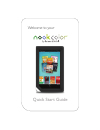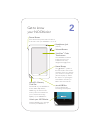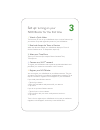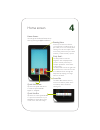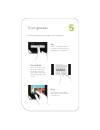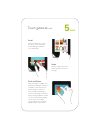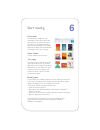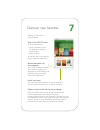Summary of NookColor
Page 1
Welcome to your quick start guide.
Page 2
1 charge your nookcolor ™ you must fully charge your nookcolor before using it the first time. Plug your nookcolor into a wall outlet using the power adapter and usb cable included with your nookcolor. You can use your nookcolor while it charges. The charging indicator light on the usb cable will sh...
Page 3
Home button this nook ™ symbol on the bottom face of the device is a button. Press it to wake up your device from sleep mode (turn the display on). When the device is on, pressing the home button will take you back to the home screen. Volume buttons power button press and hold the power button for a...
Page 4
3 set up: turning on your nookcolor for the first time 1. Watch a quick video the first time you turn on your nookcolor, there is a brief video to help you with the set-up and registration process of your nookcolor. 2. Read and accept the terms of service when the video has finished, your nookcolor ...
Page 5
Home screen you can get to the home screen at any time by pressing the home button. 4 reading now at the top of the home screen, you’ll find a link to whatever book or periodical you’ve most recently been reading. You’ll also find a pull-down menu listing other books, periodicals, and files you have...
Page 6
Touch gestures 5 press & hold touch your finger to the screen and hold it there for about 2 seconds. In many situations, pressing and holding will pop open a menu. Use the following gestures to navigate on your nookcolor. Drag press and hold on an object and slide it to another location on the scree...
Page 7: Cont.
Swipe glide your finger across the screen, usually to the left or the right. Pinch and zoom place two fingers—typically your thumb and forefinger—about an inch apart on the screen. Slide them together to “pinch in.” in most situations, pinching in zooms out an image or shrinks it. Slide your fingers...
Page 8
6 start reading find a book you’ll find books, magazines, and newspapers on the daily shelf of the home screen. You’ll also find them in your library. To navigate to the library, tap the white quick nav arrow in the status bar to display the quick nav bar. Then tap the library icon in the bar. Open ...
Page 9
7 discover new favorites shopping is fun and easy on your nookcolor. Shop at the nook store to visit the nook store: 1. Tap the quick nav arrow in the status bar to display the quick nav bar. 2. Tap the shop icon. On the store front, swipe left and right to read about special offers. Browse bestsell...
Page 10
Barnes & noble, inc. 122 fifth avenue, new york, ny 10011 usa. © 2010 barnes & noble, inc. All rights reserved. Nook, nookcolor, vividview, daily shelf, and the nook logos are trademarks of barnes & noble, inc. Or its affiliates. Patent pending. Screenshots and product images are simulated and for i...