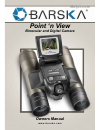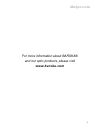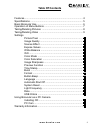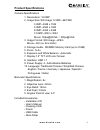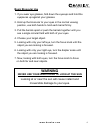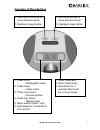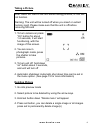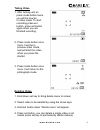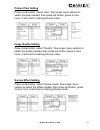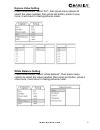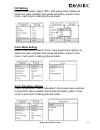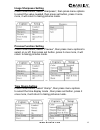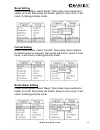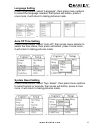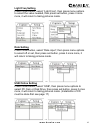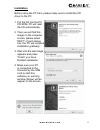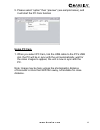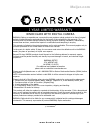- DL manuals
- Barska
- Binoculars
- Point ‘n View
- Owner's Manual
Barska Point ‘n View Owner's Manual
Summary of Point ‘n View
Page 1
1 point ‘n view binocular and digital camera owners manual w w w . B a r s k a . C o m meijer.Com.
Page 2: Www.Barska.Com
2 for more information about barska® and our optic products, please visit www.Barska.Com meijer.Com.
Page 3: Table of Contents
3 features...................................................................................... Specifications ............................................................................. Basic binocular use ................................................................... Operation of menu butt...
Page 4: Parts of The Binocular
4 1. Tft lcd display 2. Up button 3. Down button 4. Set button 5. Focus knob 6. Diopter adjustment 7. Eyepiece parts of the binocular 8. Objective lens 9. On / mode button 10. Barrel 11. Usb port 12. Sd slot 13. Battery compartment 14. Tripod adaptor screw w w w . B a r s k a . C o m *sd card not in...
Page 5: Product Specifications
5 product specifications camera specifications 1. Resolutions: 12.0mp 2. Image size: still image: 0.3mp---640*480 3.0mp--2048 x 1536 5.0mp--2560 x 1920 8.0mp--3264 x 2448 12.0mp--4032 x 3024 movie: 30fps@qvga / 20fps@vga 3. Image format: still image –jpeg movie—avi (no time limits) 4. Storage media ...
Page 6: Basic Binocular Use
6 basic binocular use 1. If you wear eye glasses, fold down the eyecups and hold the eyepieces up against your glasses. 2. Hold up the binocular to your eyes in the normal viewing position, use both hands to hold each barrel firmly. 3. Pull the barrels apart or push the barrels together until you se...
Page 7: Operation of Menu Buttons
7 operation of menu buttons 1. Use down arrow key to move around menus 2. Reduces image button 1. Use up arrow key to move around menus 2. Enlarges image button 1. Video mode key 2. Menu options key 3. Hold down for 2 seconds then it will be in menu mode 1. Press once - photograph mode 2. Press twic...
Page 8: Taking A Picture
8 taking a picture note: insert sd card to the unit before taking pictures, or unit will not function. Warning: the unit will be turned off when you insert or extract memory card. Please make sure that the unit is off before removing sd card 1. To turn camera on press “on” button for about 1-2 secon...
Page 9: Taking Video
9 1. After turning unit on press mode button twice, you will be now be in video mode. To start recording press set button, press set button again when you are finished recording. 2. Press mode button once more, it will be in preview video mode, and will start the video when you press the shutter. 3....
Page 10: Picture Pixel Setting
10 picture pixel setting press mode button, select “size”, then press menu options to select the pixel needed, then press set button, press it once more, it will return to taking pictures mode. → image quality setting press mode button, select “quality”, then press menu options to select the quality...
Page 11: Expose Value Setting
11 expose value setting press mode button, select “ev”, then press menu options to select the value needed, then press set button, press it once more, it will return to taking pictures mode. → white balance setting press mode button, select “white balance”, then press menu options to select the valu...
Page 12: Iso Setting
12 iso setting press mode button, select “iso”, then press menu options to select the value needed, then press set button, press it once more, it will return to taking pictures mode. → color mode setting press mode button, select “color”, then press menu options to select the value needed, then pres...
Page 13: Image Sharpness Setting
13 image sharpness setting press mode button, select “sharpness”, then press menu options to select the value needed, then press set button, press it once more, it will return to taking pictures mode. → preview function setting press mode button, select “preview”, then press menu options to select o...
Page 14: Burst Setting
14 burst setting press mode button, select “burst”, then press menu options to select on or off, then press set button, press it once more, it will return to taking pictures mode. → format setting press mode button, select “format”, then press menu options to select cancel or execute, then press set...
Page 15: Language Setting
15 language setting press mode button, select “language”, then press menu options to select the language needed, then press set button, press it once more, it will return to taking pictures mode. → auto off time setting press mode button, select “auto off”, then press menu options to select the time...
Page 16: Light Freq Setting
16 light freq setting press mode button, select “light freq”, then press menu options to select the value needed, then press set button, press it once more, it will return to taking pictures mode. → date setting press mode button, select “date input”, then press menu options to select off or set, th...
Page 17: Installation
17 installation before using the pc cam, please make sure to install the cd driver to the pc 1. Put the cd into the pc cd-rom, pc will read the cd automatically. 2. Then you will find this image on the computer screen, please select “next” of each dialog box, the pc will complete installation gradua...
Page 18: Using Pc Cam
18 5. Please select “option” then “preview” (see sample below), and it will start the pc cam function using pc cam 1. When you select pc cam, link the usb cable to the pc’s usb slot, the pc will be in sync with the unit automatically, wait for the video images to appear, the unit is now in sync with...
Page 19: Meijer.Com
19 © 2004 barska ® 4/04 bc-105 binoculars with digital camera 1 year limited warranty barska® optics, as manufacturer, warrants this new precision optical product to be free of original defects in materials and/or workmanship for the length of time specified by this warranty. This warranty does not ...
Page 20: Meijer.Com
20 w w w . B a r s k a . C o m © 2010 barska® bc155 meijer.Com.