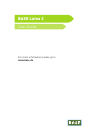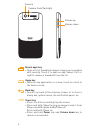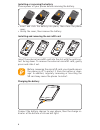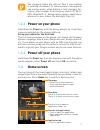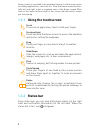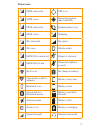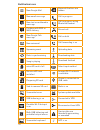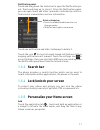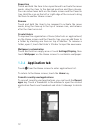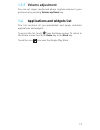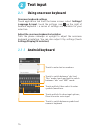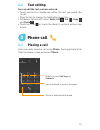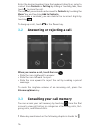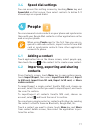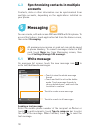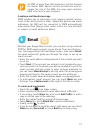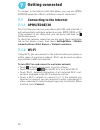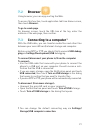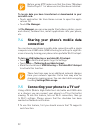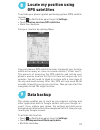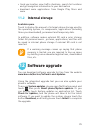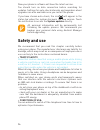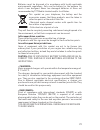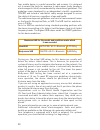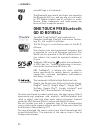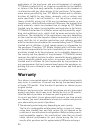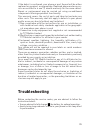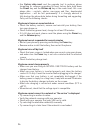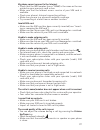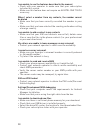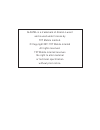Summary of Lutea 3
Page 1
Base lutea 3 user guide for more information please go to www.Base.De.
Page 2: Table of Contents
2 table of contents 1 your mobile ............................................................................. 3 2 text input ............................................................................... 14 3 phone call ................................................................................
Page 3: Your Mobile
3 your mobile 1.1 keys and connectors 1 back key touchscreen recent apps key home key front camera headset connector power key micro usb connector.
Page 4
4 camera camera flash/flashlight volume up volume down recent apps key • open a list of thumbnail images of apps you’ve worked with recently. Touch it to open an app. Swipe it left or right to remove a thumbnail from the list. Home key • while on any application or screen, touch to return to the hom...
Page 5: 1.2
5 1.2 getting started 1.2.1 set-up removing or installing the back cover inserting or removing the sim card you must insert your sim card to make phone calls. Please power off your phone and remove battery before inserting or removing the sim card. To install, place the sim card with chip facing dow...
Page 6
6 installing or removing the battery please power off your phone before removing the battery. • insert and click the battery into place, then close the phone cover. • unclip the cover, then remove the battery. Installing and removing the microsd card insert the external microsd card into the slot wi...
Page 7: 1.2.2
7 the charging status bar will not float if your battery is extendly consumed. To reduce power consumption and energy waste, when battery is fully charged, dis- connect your charger from the plug; switch off wi-fi, gps, bluetooth or background-running applications when not in use; reduce the backlig...
Page 8: 1.3.1
8 home screen is provided in an extended format to allow more space for adding applications, shortcuts etc. Slide the home screen horizon- tally left and right to get a complete view of the home screen. Blue lines at the lower left and right of the screen indicate which screen you are viewing. 1.3.1...
Page 9
9 status icons gprs connected gps is on gprs in use receiving location data from gps edge connected speakerphone is on edge in use roaming 3g connected no signal 3g in use vibrate mode hspa (3g+) connected ringer is silenced hspa (3g+) in use phone microphone is mute wi-fi is on no charge in battery...
Page 10
10 notification icons new google mail more notifications are hidden new email message call in progress new text or multimedia message call in progress using bluetooth headset problem with sms or mms delivery missed call new google talk message call on hold new voicemail call forwarding is on upcomin...
Page 11: 1.3.3
11 notification panel touch and drag down the status bar to open the notification pa- nel. Touch and drag up to close it. From the notification panel, you can open items and other reminders indicated by notifica- tion icons or view wireless service information. Touch one notification and slide it si...
Page 12: 1.3.6
12 reposition touch and hold the item to be repositioned to activate the move mode, drag the item to the desired position and then release. You can move items both on the home screen and the favorite tray. Hold the icon on the left or right edge of the screen to drag the item to another home screen....
Page 13: 1.3.7
13 1.3.7 volume adjustment you can set ringer, media and phone ringtone volume to your preference by pressing volume up/down key. 1.4 applications and widgets list the list contains all pre-embedded and newly installed applications and widgets. To access the list, touch from the home screen. To retu...
Page 14: Text Input
14 text input 2.1 using onscreen keyboard onscreen keyboard settings touch application tab from the home screen, select settings/ language & input, touch the settings icon on the right of android keyboard – a series of settings are available for your selection. Adjust the onscreen keyboard orientati...
Page 15: 2.2
15 2.2 text editing you can edit the text you have entered. • touch and hold or double-tap within the text you would like to edit. • drag the tap to change the highlighted selection. • following options will show: select all , cut , copy and paste . • touch the icon or touch the blank to go back wit...
Page 16: 3.2
16 enter the desired number from the keyboard directly or select a contact from contacts or call log by sliding or touching tabs, then touch to place the call. The number you entered can be saved to contacts by touching the menu 1 key and touching add to contacts. If you make a mistake, you can dele...
Page 17: 3.4
17 3.4 speed dial settings you can access this setting screen by touching menu key and speed dial on dial screen, then select contacts to define 2–9 screen keys as a speed dialer. People you can view and create contacts on your phone and synchronize these with your google mail contacts or other appl...
Page 18: Messaging
18 messaging you can create, edit and receive sms and mms with this phone. To access this feature, touch application tab from the home screen, then select messaging. All messages you receive or send out can only be saved in phone memory. To consult messages stored in sim card, touch menu key from me...
Page 19: Email
19 an sms of more than 160 characters will be charged as several sms. Specific letters (accent) will also in- crease the size of the sms, this may cause multiple sms to be sent to your recipient. Sending a multimedia message mms enables you to send video clips, images, photos, anima- tions, slides a...
Page 20: Getting Connected
20 getting connected to connect to the internet with this phone, you can use gprs/ edge/3g networks or wi-fi, whichever is most convenient. 7.1 connecting to the internet 7.1.1 gprs/edge/3g the first time you turn on your phone with sim card inserted, it will automatically configure network service:...
Page 21: 7.2
21 7.2 browser using browser, you can enjoy surfing the web. To access this function, touch application tab from home screen, then touch browser. To go to a web page on browser screen, touch the url box at the top, enter the address of the web page, then confirm. 7.3 connecting to a computer 1 with ...
Page 22: 7.4
22 before using mtp, make sure that the driver (windows media player 11 or above version) has been installed. To locate data you have transferred or downloaded in your microsd card: • touch application tab from home screen to open the appli- cations list. • touch file manager. In file manager, you c...
Page 23: Locate My Position Using
23 locate my position using gps satellites to activate your phone’s global positioning system (gps) satellite receiver: • touch on notification panel to get to settings. • touch location services/gps satellites • mark the checkbox. 8 find your location by opening maps: use your phone’s gps satellite...
Page 24: Factory Data Reset
24 if this function is activated, a wide variety of settings and data are backed up. This including your wi-fi passwords, book- marks, a list of the applications you’ve installed, the words you’ve added to the dictionary used by the onscreen keyboard, and most of the settings that you configure with...
Page 25: 11.2
25 • track you location, view traffic situations, search for locations and get navigation information to your destination • download more applications from google play store and more 11.2 internal storage available space touch to display the amount of internal phone storage used by the operating sys...
Page 26: Safety and Use
26 now your phone’s software will have the latest version. You should turn on data connection before searching for updates. Settings for auto-check intervals and reminders about upgrades are also available once you restart the phone. If you have chosen auto-check, the icon will appear in the status ...
Page 27
27 switch the phone off before boarding an aircraft. Switch the phone off when you are in health care facilities, except in designated areas. As with many other types of equipment now in regular use, mobile telephones can interfere with other electrical or electronic devices, or equipment using radi...
Page 28
28 parents should monitor their children’s use of video games or other features that incorporate flashing lights on the phones. All persons should discontinue use and consult a doctor if any of the following symp toms occur: convulsion, eye or muscle twitching, loss of aware- ness, involuntary movem...
Page 29
29 batteries must be disposed of in accordance with locally applicable environmental regulations. Only use the battery for the purpose for which it was designed. Never use damaged batteries or those not recommended by tct mobile limited and/or its affiliates. This symbol on your telephone, the batte...
Page 30
30 your mobile device is a radio transmitter and receiver. It is designed not to exceed the limits for exposure to radio waves (radio frequency electromagnetic fields) recommended by international guidelines. The guidelines were developed by an independent scientific organization (icnirp) and includ...
Page 31
31 as mobile devices offer a range of functions, they can be used in posi- tions other than against your ear. In such circumstances the device will be compliant with the guidelines when used with headset or usb data cable. If you are using another accessory ensure that whatever product is used is fr...
Page 32: One Touch 998 Bluetooth
32 • licences: microsd logo is a trademark. The bluetooth word mark and logos are owned by the bluetooth sig, inc. And any use of such marks by tct mobile limited and its affiliates is under license. Other trademarks and trade names are those of their respective owners. One touch 998 bluetooth qd id...
Page 33: General Information
33 general information • internet address: www.Base.De • hotline number: 1140 from the base network, 0163-163 11 40 from the german landline and other mobile networks you can contact us by email to ask any questions you may have. An electronic version of this user guide is available in german on our...
Page 34: Warranty
34 applications of the purchaser and non-infringement of copyright. Tct mobile limited will at no stage be responsible for the inability or failure of the third party materials to operate on this handset or in interaction with any other devices of the purchaser. To the maxi- mum extent permitted by ...
Page 35: Troubleshooting
35 if the defect is confirmed, your phone or part thereof will be either replaced or repaired, as appropriate. Repaired phone and accesso- ries are entitled to a one (1) month warranty for the same defect. Repair or replacement may be carried out using reconditioned components offering equivalent fu...
Page 36
36 • use factory data reset and the upgrade tool to perform phone formatting or software upgrading (to reset factory data, hold down the power key and the volume up key at the same time). All user phone data – contacts, photos, messages and files, downloaded applications – will be lost permanently. ...
Page 37
37 my phone cannot connect to the internet • check that the imei number (press *#06#) is the same as the one printed on your warranty card or box. • make sure that the internet access service of your sim card is available. • check your phone’s internet connecting settings. • make sure you are in a p...
Page 38
38 i am unable to use the features described in the manual • check with your operator to make sure that your subscription includes this service. • make sure this feature does not require an alcatel one touch accessory. When i select a number from my contacts, the number cannot be dialed • make sure ...
Page 39
39 the phone cannot be detected by others via bluetooth • make sure that bluetooth is turned on and your phone is visible to other users. • make sure that the two phones are within bluetooth’s detection range. How to make your battery last longer • make sure you follow the complete charge time (mini...
Page 40
Alcatel is a trademark of alcatel-lucent and is used under license by tct mobile limited. © copyright 2011 tct mobile limited all rights reserved. Tct mobile limited reserves the right to alter material or technical specification without prior notice..