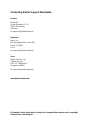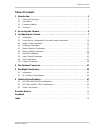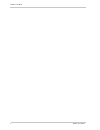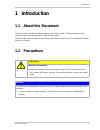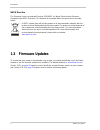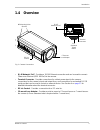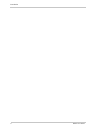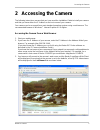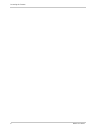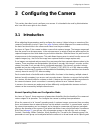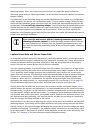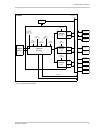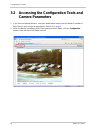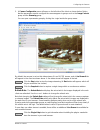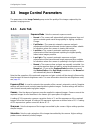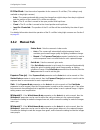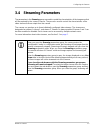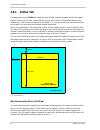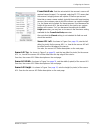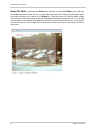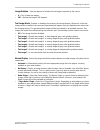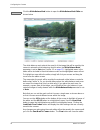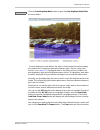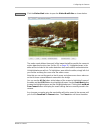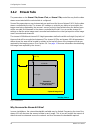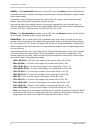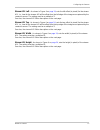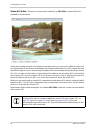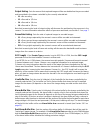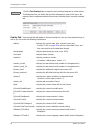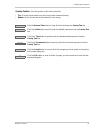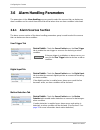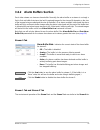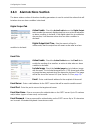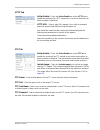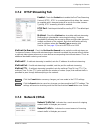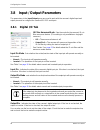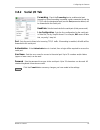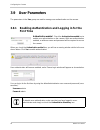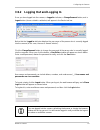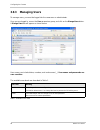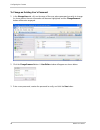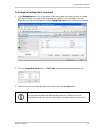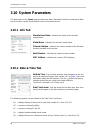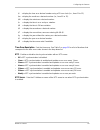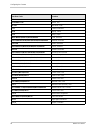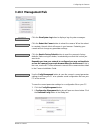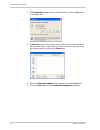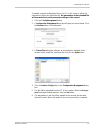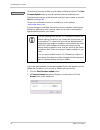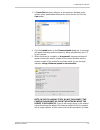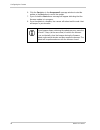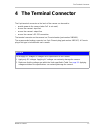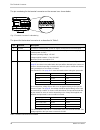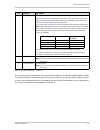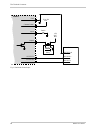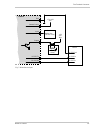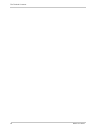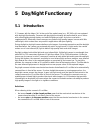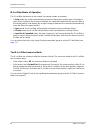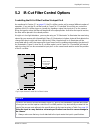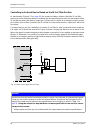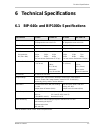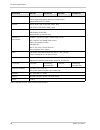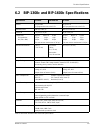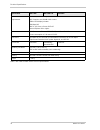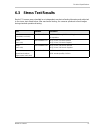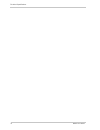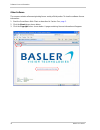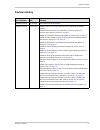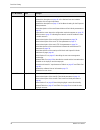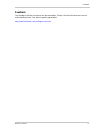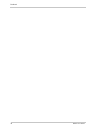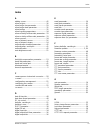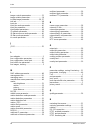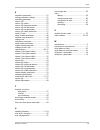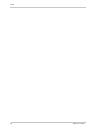- DL manuals
- Basler
- IP Camera
- BIP-1000c
- User Manual
Basler BIP-1000c User Manual
Summary of BIP-1000c
Page 1
Basler ip camera user’s manual document number: aw000721 version: 04 language: 000 (english) release date: 8 april 2009.
Page 2
Contacting basler support worldwide europe: basler ag an der strusbek 60 - 62 22926 ahrensburg germany bc.Support.Ip@baslerweb.Com americas: basler, inc. 855 springdale drive, suite 160 exton, pa 19341 u.S.A. Bc.Support.Ip@baslerweb.Com asia: basler asia pte. Ltd 8 boon lay way # 03 - 03 tradehub 21...
Page 3
Table of contents basler ip camera i table of contents 1 introduction . . . . . . . . . . . . . . . . . . . . . . . . . . . . . . . . . . . . . . . . . . . . . . . . . . . . . 1 1.1 about this document . . . . . . . . . . . . . . . . . . . . . . . . . . . . . . . . . . . . . . . . . . . . . . . . . ...
Page 4
Table of contents ii basler ip camera.
Page 5: 1 Introduction
Introduction basler ip camera 1 1 introduction 1.1 about this document this document is intended for administrative users of the camera. Previous experience with networking will be a great help when using this document. This document assumes that you have already followed the instructions in the ins...
Page 6: 1.3
Introduction 2 basler ip camera weee directive the european union has enacted directive 2002/96/ec on waste electrical and electronic equipment (the weee directive). This directive is only applicable in european union member states. A weee symbol (see left) on this product or its documentation indic...
Page 7: 1.4
Introduction basler ip camera 3 1.4 overview rj-45 network / poe - provides a 10/100 ethernet connection and can be used to connect power over ethernet (ieee 802.3af) to the camera. Terminal connector - provides connections for a direct power input to the camera, connections for the camera’s input a...
Page 8
Introduction 4 basler ip camera.
Page 9: 2 Accessing The Camera
Accessing the camera basler ip camera 5 2 accessing the camera the following instructions assume that you have used the installation guide to install your camera and that you know either the ip address or the host name of your camera. Your camera can be accessed from most standard operating systems ...
Page 10
Accessing the camera 6 basler ip camera.
Page 11: 3 Configuring The Camera
Configuring the camera basler ip camera 7 3 configuring the camera this section describes how to configure your camera. It is intended to be used by administrators who have full access rights to the camera. 3.1 introduction when adjusting the parameters used to configure the camera, it helps to have...
Page 12
Configuring the camera 8 basler ip camera streaming images. When you use the web client to open any parameter group (except the streaming group) and you adjust a parameter, you will find that the camera captures and streams images normally. The parameters in the streaming group can only be adjusted ...
Page 13
Configuring the camera basler ip camera 9 imaging sensor stream 0 encoder camera global parameters (sensor aoi and masks) image control parameters alarm parameters i/o parameters motion detection parameters system parameters stream 0 parameters live buffer alarm buffer mjpeg, mpeg 4 or h.264 stream ...
Page 14: 3.2
Configuring the camera 10 basler ip camera 3.2 accessing the configuration tools and camera parameters 1. If you have not already done so, start your web browser and access the basler surveillance web client in your camera as described in section 2 on page 5 . 2. When the basler surveillance web cli...
Page 15
Configuring the camera basler ip camera 11 3. A camera configuration menu will open on the left side of the client as shown below. Notice that the parameters used to configure the camera appear in groups such as the image controls group and the streaming group. You can open a parameter group by clic...
Page 16: 3.3
Configuring the camera 12 basler ip camera 3.3 image control parameters the parameters in the image controls group control the quality of the images captured by the camera's imaging sensor. 3.3.1 auto tab exposure mode - sets the camera’s exposure mode. Normal = the camera will automatically adjust ...
Page 17
Configuring the camera basler ip camera 13 backlight compensation - check the box to enable the camera’s backlight compensation feature. This feature automatically compensates when the main lighting comes from behind the image subject. White balance mode - sets the camera’s automatic white balance m...
Page 18: 3.3.2
Configuring the camera 14 basler ip camera ir filter mode - sets the mode of operation for the camera’s ir-cut filter. (this setting is only available on day/night cameras.) auto = the camera automatically senses the change from night to day or from day to night and sets the position of the camera’s...
Page 19: 3.4
Configuring the camera basler ip camera 15 3.4 streaming parameters the parameters in the streaming group are used to control the characteristics of the image area that will be captured by the camera’s sensor. They are also used to control the characteristics of the video streams that are output fro...
Page 20: 3.4.1
Configuring the camera 16 basler ip camera 3.4.1 global tab the parameters on the global tab control the way that the camera’s imaging sensor will capture images. Because the images captured by the sensor are used for all three video streams, the parameters on this tab are considered to be "global",...
Page 21
Configuring the camera basler ip camera 17 frame rate mode - sets the rate at which the camera’s sensor will capture frames (images). For example, selecting 15 fps means that the camera’s imaging sensor will capture 15 frames per second. Note that on some camera models, typically those with large im...
Page 22
Configuring the camera 18 basler ip camera sensor aoi editor - whenever the global tab is selected, a sensor aoi editor screen will also be available as shown below. You can use the editor to set the sensor aoi size and position rather than setting numbers in the boxes on the global tab. To set the ...
Page 23
Configuring the camera basler ip camera 19 image rotation - sets the degrees of rotation for the images captured by the sensor. 0° = don’t rotate the images. 180° = rotate the images 180 degrees. Test image mode - enables or disables the camera’s test image feature. When one of the test image modes ...
Page 24
Configuring the camera 20 basler ip camera click the white balance mask button to open the white balance mask editor as shown below. The white balance mask selects the area(s) of the image that will be used by the camera’s automatic white balancing function when the white balance mode parameter is s...
Page 25
Configuring the camera basler ip camera 21 click the auto-brightness mask button to open the auto brightness mask editor as shown below. The auto brightness mask defines the area(s) of the image that will be used by the camera when it performs automatic exposure, gain, and iris control (see section ...
Page 26
Configuring the camera 22 basler ip camera click the privacy mask button to open the privacy mask editor as shown below. The privacy mask defines the area(s) of the image that will be blacked out in the images in the video streams. Highlighted areas in the editor will be included in the privacy mask...
Page 27
Configuring the camera basler ip camera 23 click the motion mask button to open the motion mask editor as shown below. The motion mask defines the area(s) of the image that will be used for the camera’s motion detection function (see section 3.5 on page 32 ). Highlighted areas in the editor will be ...
Page 28: 3.4.2
Configuring the camera 24 basler ip camera 3.4.2 stream tabs the parameters on the stream 0 tab, stream 1 tab, and stream 2 tab, control the way that the video stream associated with the selected tab is configured. Some of the parameters on each stream tab are used to set the "area of interest" (aoi...
Page 29
Configuring the camera basler ip camera 25 encoder type - sets the encoder type for the stream controlled by the currently selected tab. Off = the video stream is disabled and no images will be streamed. This setting is only available on the stream 1 and stream 2 tabs. Stream 0 is always enabled, an...
Page 30
Configuring the camera 26 basler ip camera quality - if the encoder mode parameter is set to vbr, then the quality parameter will determine the quality level of the images in the stream controlled by the currently selected tab. A higher setting means better quality. Using higher quality settings wil...
Page 31
Configuring the camera basler ip camera 27 stream aoi left - as shown in figure 4 on page 24 , sets the left offset (in pixels) for the stream aoi, i.E., how far the stream aoi will be offset from the left edge of the image area captured by the camera’s sensor. The setting must be a multiple of 2. S...
Page 32
Configuring the camera 28 basler ip camera stream aoi editor - whenever a stream tab is selected, an aoi editor screen will also be available as shown below. Rather than setting numbers in the boxes on the stream tab, you can use the editor to set the aoi size and position for the stream controlled ...
Page 33
Configuring the camera basler ip camera 29 output scaling - sets the amount that captured images will be rescaled before they are encoded and transmitted in the stream controlled by the currently selected tab. 1:1 = no rescaling. 1:2 = rescale to 1/2 size. 1:4 = rescale to 1/4 size. 1:8 = rescale to...
Page 34
Configuring the camera 30 basler ip camera click the text overlay button to open the text overlay dialog box as shown below. The dialog box lets you define the text that will appear in a bar at the top or the bottom of each image transmitted in the stream controlled by the currently selected tab. Ov...
Page 35
Configuring the camera basler ip camera 31 overlay position - sets the position of the text overlay bar. Top = place the text overlay bar at the top of each streamed image. Bottom = place the text bar at the bottom of each image. Click the remove text button to clear all of the text from the overlay...
Page 36: 3.5
Configuring the camera 32 basler ip camera 3.5 motion detection parameters the parameters in the motion detection group are used to control the operation of the camera’s motion detection function. To understand what the parameters in this group do, you should have a basic idea about how motion detec...
Page 37
Configuring the camera basler ip camera 33 motion threshold - sets a threshold for motion detection. If the number of changed pixels in the current image is above the motion threshold and below the motion limit (see the next parameter), then motion will be detected. Motion limit - sets a limit for m...
Page 38: 3.6
Configuring the camera 34 basler ip camera 3.6 alarm handling parameters the parameters in the alarm handling group are used to select the sources that can declare an alarm condition and to control the actions that will be taken when an alarm condition is declared. 3.6.1 alarm sources section the al...
Page 39: 3.6.2
Configuring the camera basler ip camera 35 3.6.2 alarm buffers section each video stream can have an alarm buffer. Normally, the alarm buffer on a stream is a simply a first-in-first-out buffer that stores the last n captured images for the stream (n depends on the size of the images being encoded a...
Page 40: 3.6.3
Configuring the camera 36 basler ip camera 3.6.3 alarm actions section the alarm actions section of the alarm handling parameters is used to control the actions that will be taken when an alarm condition is declared. Digital output tab action enable - check the action enable box on the digital outpu...
Page 41
Configuring the camera basler ip camera 37 http tab action enable - check the action enable box on the http tab to enable the sending of an http request as an action to take when an alarm condition is declared. Http url - enter a valid url request. You could, for example, enter this request: http://...
Page 42: 3.7
Configuring the camera 38 basler ip camera 3.7 network parameters the parameters in the network group are used to set the camera’s ip configuration. 3.7.1 settings tab host name - assigns a host name to the camera. Only letters, digits, and dashes are allowed. No spaces or periods are allowed. (if d...
Page 43: 3.7.2
Configuring the camera basler ip camera 39 3.7.2 rtsp streaming tab enabled - check the enabled box to enable the real time streaming protocol (rtsp). Rtsp is a control protocol that allows the camera to negotiate which transport protocol to use for the video streams. Typically, rtsp streaming shoul...
Page 44: 3.8
Configuring the camera 40 basler ip camera 3.8 input / output parameters the parameters in the input/output group are used to work with the camera’s digital input and output pins and to configure the camera’s rs-232 serial port. 3.8.1 digital i/o tab ir filter announce mode - sets the mode for the c...
Page 45: 3.8.2
Configuring the camera basler ip camera 41 3.8.2 serial i/o tab forwarding - check the forwarding box to enable serial port forwarding. When forwarding is enabled, serial commands issued via tcp/ip over the designated port (see the port parameter below) will be forwarded to the serial port. Baud rat...
Page 46: 3.9
Configuring the camera 42 basler ip camera 3.9 user parameters the parameters in the user group are used to manage user authentication on the camera. 3.9.1 enabling authentication and logging in for the first time authentication enabled - check the authentication enabled box to enable user authentic...
Page 47: 3.9.2
Configuring the camera basler ip camera 43 3.9.2 logging out and logging in once you have logged into the camera, a logged in: indicator, a change password button, and a logout button (shown circled in red below) will appear in the basler tool bar. Notice that the logged in: indicator displays the u...
Page 48: 3.9.3
Configuring the camera 44 basler ip camera 3.9.3 managing users to manage users, you must be logged into the camera as an administrator. Once you are logged in, access the user parameters group, and click on the manage users button. A manage users tab will appear as shown below. User names can inclu...
Page 49
Configuring the camera basler ip camera 45 to add a new user 1. Click the new user button on the manage users tab. A user editor window will appear as shown below. 2. Enter a user name, select a user level (see section table 1: on page 44 ), enter a password, enter the password verification, and cli...
Page 50
Configuring the camera 46 basler ip camera to change an existing user’s password 1. In the manage users tab, click on the name of the user whose password you wish to change. As shown below, the user information will become highlighted, and the change password button will become ungrayed. 2. Click th...
Page 51
Configuring the camera basler ip camera 47 to change an existing user’s user level 1. In the manage users tab, click on the name of the user whose user level you wish to change (see section table 1: on page 44 for user level descriptions). As shown below, the user information will become highlighted...
Page 52: 3.10 System Parameters
Configuring the camera 48 basler ip camera 3.10 system parameters the parameters in the system group provide some basic information about the camera and allow you to set basic system characteristics such as the date and time. 3.10.1 info tab manufacturer name - indicates the name of the camera’s man...
Page 53
Configuring the camera basler ip camera 49 time zone description - sets the time zone. See table 2 on page 50 for a list of locations that correspond to the time zone codes shown in the drop down list. Ntp - enables or disables clock synchronization with an ntp server. Off = ntp synchronization is d...
Page 54
Configuring the camera 50 basler ip camera time zone code location utc-0 london, england irt-4:30irst-4:30 tehran, iran ist-5:30 new delhi, india ict-7 jakarta, indonesia cst-8 beijing, china jst-9 tokyo, japan awst-8awdt-9,m10.5.0,m3.5.0/03:00:00 perth, australia acst-9:30acdt-10:30,m10.5.0/02:00:0...
Page 55: 3.10.3 Management Tab
Configuring the camera basler ip camera 51 3.10.3 management tab click the show system log button to display a log of system messages. Click the restart the camera button to reboot the camera. When the reboot is complete, the web client will reopen in your browser. Restarting your camera will not ch...
Page 56
Configuring the camera 52 basler ip camera 3. A file download window will open as shown below. Click the save button in the dialog box. 4. A save as dialog box will open as shown below. Select a location where the file will be saved, enter a file name (we recommend using .Cfg as the file name extens...
Page 57
Configuring the camera basler ip camera 53 to upload a saved configuration file on your pc to the camera, follow the steps below. When you upload the file, the parameters in the uploaded file will overwrite the current parameter settings in the camera. 1. Click the config management button. 2. A con...
Page 58
Configuring the camera 54 basler ip camera occasionally, firmware updates may be made available to the field. The start firmware update button is used to start the firmware update process. To determine the version of the firmware currently in your camera, access the info tab (see page 48 ). To see i...
Page 59
Configuring the camera basler ip camera 55 3. A choose file dialog box will open as shown below. Navigate to the location of the downloaded firmware file, select the file, and click the open button. 4. Click the upload button on the firmware upload dialog box. A message will appear indicating that t...
Page 60
Configuring the camera 56 basler ip camera 6. Click the yes button in the are you sure? Message window to start the update or the no button to cancel the update. 7. If you clicked the yes button a message will appear indicating that the firmware update is in progress. 8. Once the update is complete,...
Page 61: 4 The Terminal Connector
The terminal connector basler ip camera 57 4 the terminal connector the 6-pin terminal connector on the back of the camera can be used to: provide power to the camera (when poe is not used). Access the camera’s input line. Access the camera’s output line. Access the camera’s rs-232 connection. The t...
Page 62
The terminal connector 58 basler ip camera the pin numbering for the terminal connector on the camera is as shown below. The pinout for the terminal connector is as described in table 3. Pin function description 1 ground ground (for camera power, for the i/o signals, and for the rs-232 serial port) ...
Page 63
The terminal connector basler ip camera 59 we recommend that connections to the input and the output be made with shielded cable and that the cable shields be connected to ground. If you are unable to connect the cable shields to ground or if you use unshielded cable, we recommend that you install a...
Page 64
The terminal connector 60 basler ip camera gnd camera power rs-232 rx rs-232 tx output input 1 2 3 4 5 6 +7 to +20 vdc +24 vdc max switch relay device rs-232 gnd rs-232 rx rs-232 tx camera fig. 6: switched ground input.
Page 65
The terminal connector basler ip camera 61 (applies 0 to + 24 vdc max) gnd camera power rs-232 rx rs-232 tx output input 1 2 3 4 5 6 +7 to +20 vdc +24 vdc max relay device rs-232 gnd rs-232 rx rs-232 tx camera device fig. 7: direct device input.
Page 66
The terminal connector 62 basler ip camera.
Page 67: 5 Day/night Functionary
Day/night functionary basler ip camera 63 5 day/night functionary 5.1 introduction ip cameras with the letters "dn" at the end of the model name (e.G., bip-640c-dn) are equipped with day/night functionality. Cameras with day/night functionality are well-suited for use in areas with natural lighting ...
Page 68
Day/night functionary 64 basler ip camera ir-cut filter modes of operation the ir-cut filter mechanism in the camera has several modes of operation: in auto mode, the camera automatically senses the change from night to day or from day to night. When a night-to day change is detected, the camera wil...
Page 69: 5.2
Day/night functionary basler ip camera 65 5.2 ir-cut filter control options controlling the ir-cut filter position via input pin 0 as mentioned in section 5.1 on page 63 , the ir-cut filter can be set for several different modes of operation. If you set the ir-cut filter mode to "input pin 0 control...
Page 70
Day/night functionary 66 basler ip camera controlling an external device based on the ir-cut filter position as mentioned in section 5.1 on page 63 , the camera includes a feature called the ir-cut filter announce mode. When this feature is enabled, the camera will announce the current position of t...
Page 71: 6 Technical Specifications
Technical specifications basler ip camera 67 6 technical specifications 6.1 bip-640c and bip1000c specifications specification bip-640c bip-640c-dn bip-1000c bip-1000c-dn sensor sony icx424 1/3" progressive scan color ccd sony icx204 1/3" progressive scan color ccd effective pixels 640 (h) x 480 (v)...
Page 72
Technical specifications 68 basler ip camera alarm management ring buffer for pre and post alarm events triggered by motion detection or external input image upload via ftp or email protocols tcp/ip, http, udp, icmp, arp, dhcp, ntp, rtp, rtsp, rtcp, smtp, igmp, upnp processor / memory 600 mhz dual c...
Page 73: 6.2
Technical specifications basler ip camera 69 6.2 bip-1300c and bip-1600c specifications specification bip-1300c bip-1300c-dn bip-1600c sensor sony icx445 1/3" progressive scan color ccd sony icx274 1/1.8" progressive scan color ccd effective pixels 1280 (h) x 960 (v) 1600 (h) x 1200 (v) pixel size 3...
Page 74
Technical specifications 70 basler ip camera minimum pc requirements pentium 4, 2.4 ghz or higher, 256 mb ram or more agp graphics card, 64 mb ram or more 1280 x 1024 display or better 100 mbps nic win 2k, xp, vista, or server 2003 os internet explorer 6.0 or higher power poe (power over ethernet ie...
Page 75: 6.3
Technical specifications basler ip camera 71 6.3 stress test results basler ip cameras were submitted to an independent mechanical testing laboratory and subjected to the stress tests listed below. After mechanical testing, the cameras produced normal images during standard operational testing. Test...
Page 76
Technical specifications 72 basler ip camera.
Page 77
Software license information basler ip camera 73 appendix a software license information mpeg-4: this product is licensed under the mpeg-4 visual patent portfolio license for the personal and non-commercial use of a consumer for (i) encoding video in compliance with the mpeg-4 visual standard ("mpeg...
Page 78
Software license information 74 basler ip camera other software the camera contains software originating from a variety of third parties. To view the software license information: 1. Start the surveillance web client as described in section 2 on page 5 . 2. Click the about tab as shown below. 3. Cli...
Page 79
Revision history basler ip camera 75 revision history doc. Id number date changes aw00072101000 30 jul 2008 initial release of this document. Aw00072102000 19 dec 2008 added section 1.3 on page 2 pointing out the availability of firmware updates. Updated the web browser recommendation and the proced...
Page 80
Revision history 76 basler ip camera aw00072103000 24 mar 2009 added the weee information to page 2 . Updated the description on page 11 of the refresh rate and added a description of the plugin help button. Updated the description on page 12 of the manual setting for the exposure mode parameter. Ad...
Page 81
Feedback basler ip camera 77 feedback your feedback will help us improve our documentation. Please click the link below to access an online feedback form. Your input is greatly appreciated. Http://www.Baslerweb.Com/umfrage/survey.Html.
Page 82
Feedback 78 basler ip camera.
Page 83
Index basler ip camera 79 index a adding a user............................................45 alarm actions ............................................36 alarm buffer size parameter .....................29 alarm buffer state parameter ....................35 alarm buffers ..............................
Page 84
Index 80 basler ip camera i image controls parameters ...................... 12 image rotation parameter ......................... 19 include image parameter ...................36 , 37 info tab ..................................................... 48 input pin ..........................................
Page 85
Index basler ip camera 81 s saturation parameter ................................12 saving parameter settings ........................51 sensitivity parameter ................................32 sensor aoi ...............................................16 sensor aoi editor ..............................
Page 86
Index 82 basler ip camera.