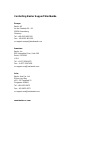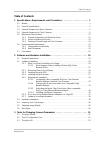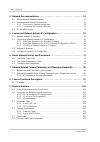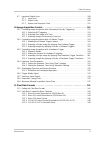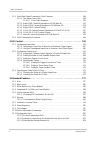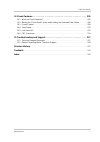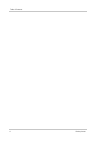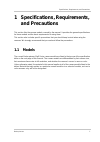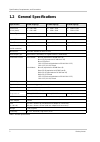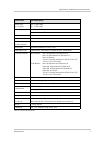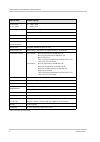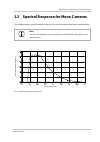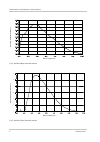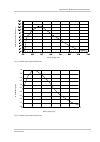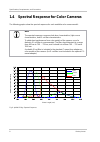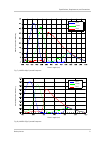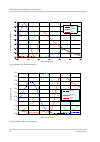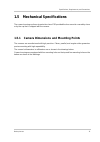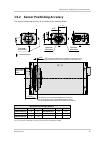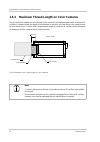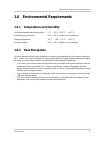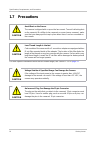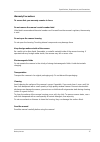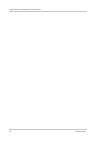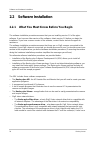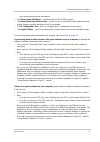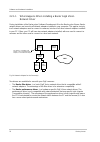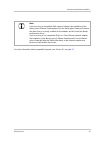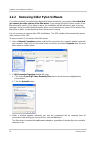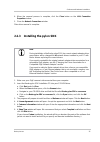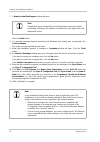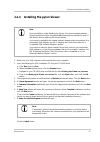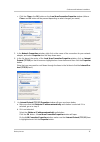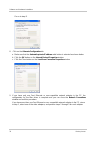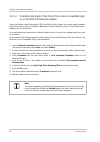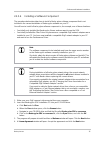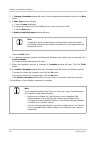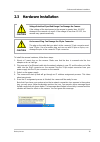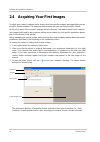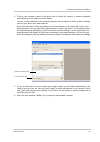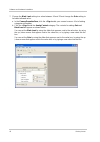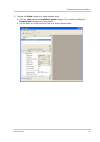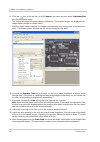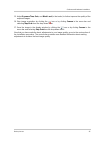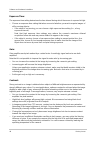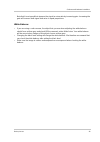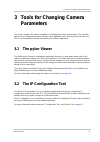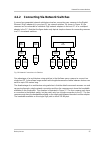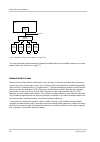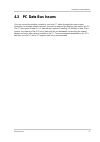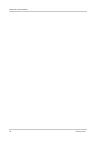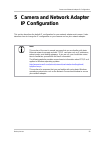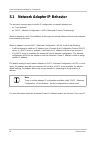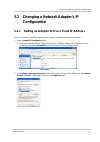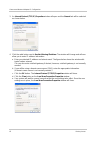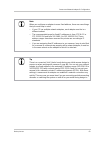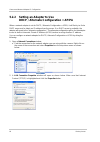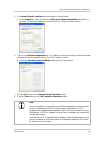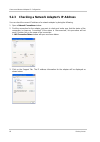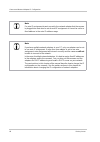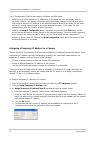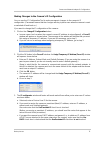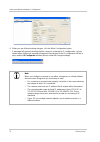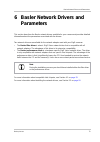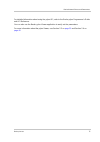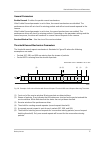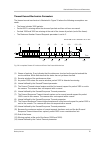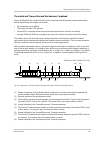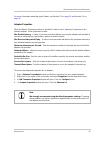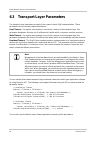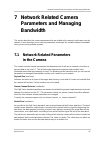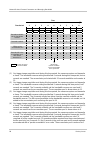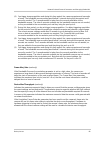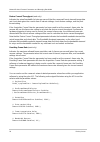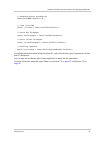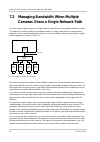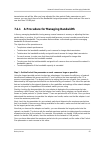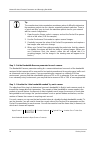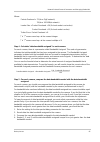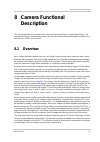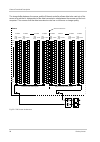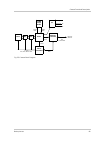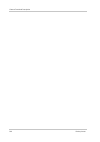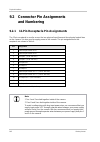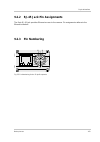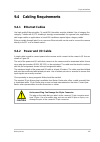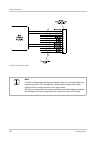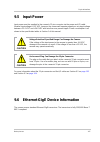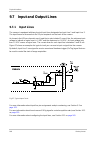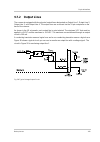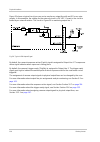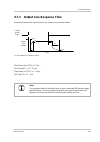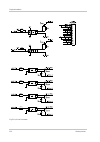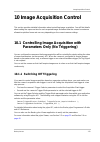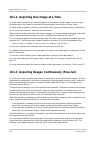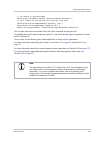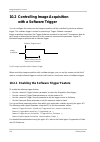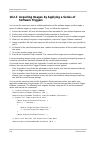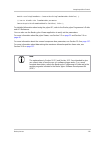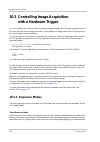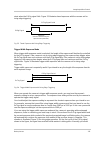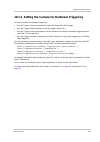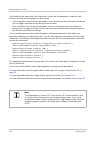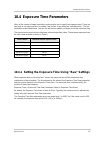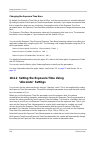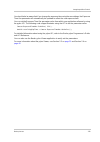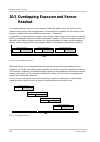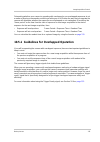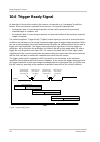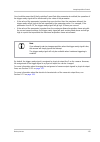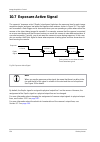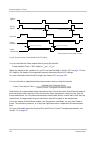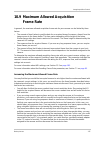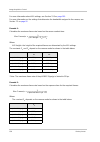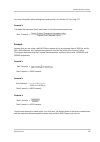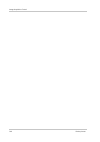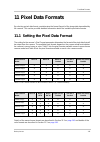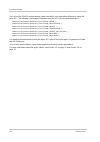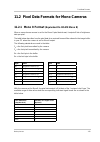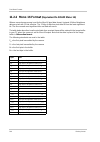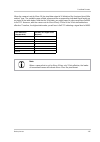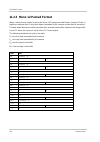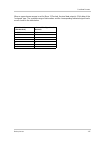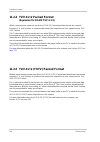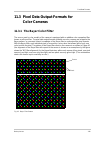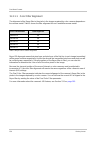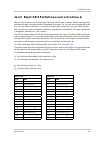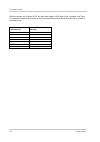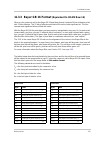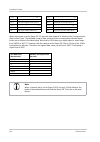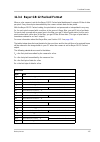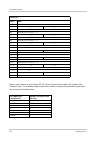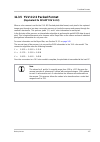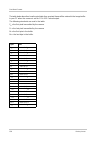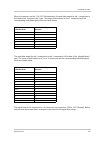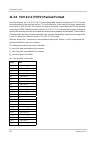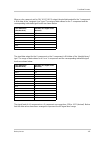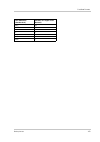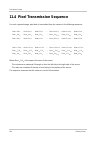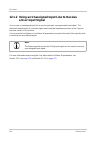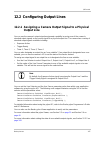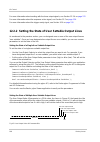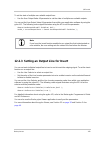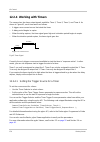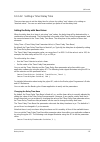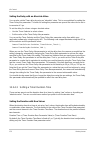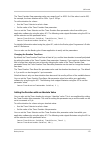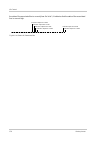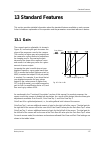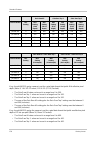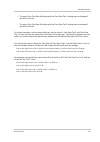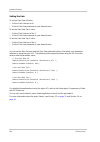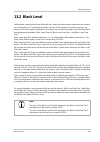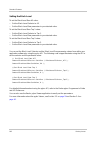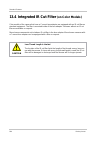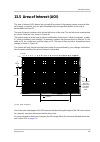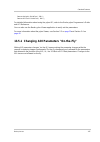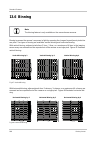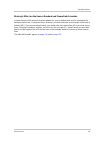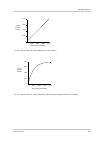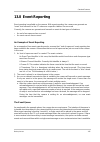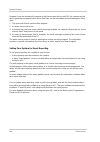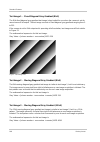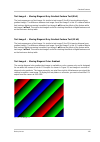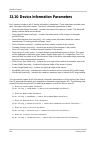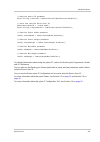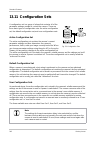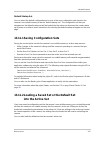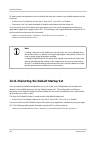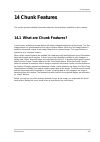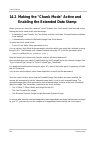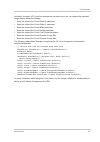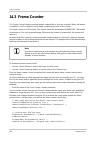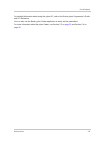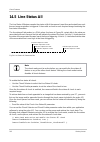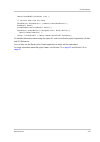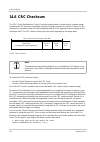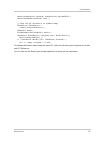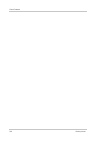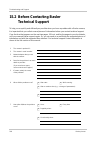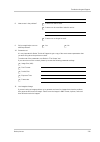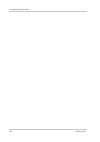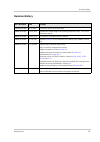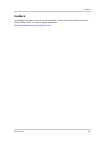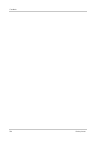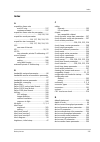- DL manuals
- Basler
- Digital Camera
- Pioneer
- User Manual
Basler Pioneer User Manual - Ip Configuration
Camera and Network Adapter IP Configuration
Basler pioneer
59
5 Camera and Network Adapter
IP Configuration
This section describes the default IP configuration for your network adapter and camera. It also
describes how to change the IP configuration on your camera and on your network adapter.
Note
This section of the user’s manual assumes that you are familiar with basic
Ethernet network concepts and with TCP/IP concepts such as IP addresses,
subnet masks, and default gateways. If you are not, you should take some
time to familiarize yourself with this basic information.
The following website provides comprehensive information about TCP/IP as it
applies to Windows operating systems:
http://www.microsoft.com/technet/network/evaluate/technol/tcpipfund/
This section also assumes that you are familiar with using basic Windows
operating system tools such as the Network Connections window to access
your network adapter.
Summary of Pioneer
Page 1
Basler pioneer user’s manual for gige vision cameras document number: aw000151 version: 06 language: 000 (english) release date: 20 september 2007.
Page 2
For customers in the u.S.A. This equipment has been tested and found to comply with the limits for a class a digital device, pursuant to part 15 of the fcc rules. These limits are designed to provide reasonable protection against harmful interference when the equipment is operated in a commercial en...
Page 3
Contacting basler support worldwide europe: basler ag an der strusbek 60 - 62 22926 ahrensburg germany tel.: +49-4102-463-500 fax.: +49-4102-463-599 vc.Support.Europe@baslerweb.Com americas: basler, inc. 855 springdale drive, suite 160 exton, pa 19341 u.S.A. Tel.: +1-877-934-8472 fax.: +1-877-934-76...
Page 5: Table of Contents
Table of contents basler pioneer i table of contents 1 specifications, requirements, and precautions . . . . . . . . . . . . . . . . . . . . . . . 1 1.1 models . . . . . . . . . . . . . . . . . . . . . . . . . . . . . . . . . . . . . . . . . . . . . . . . . . . . . . . . . . . . . . 1 1.2 general sp...
Page 6
Table of contents ii basler pioneer 4 network recommendations . . . . . . . . . . . . . . . . . . . . . . . . . . . . . . . . . . . . . . . 53 4.1 recommended network adapters . . . . . . . . . . . . . . . . . . . . . . . . . . . . . . . . . . . . . . . . 53 4.2 recommended network architectures . ....
Page 7
Table of contents basler pioneer iii 9.7 input and output lines . . . . . . . . . . . . . . . . . . . . . . . . . . . . . . . . . . . . . . . . . . . . . . . . 108 9.7.1 input lines . . . . . . . . . . . . . . . . . . . . . . . . . . . . . . . . . . . . . . . . . . . . . . . . . . . 108 9.7.2 output...
Page 8
Table of contents iv basler pioneer 11.3 pixel data output formats for color cameras. . . . . . . . . . . . . . . . . . . . . . . . . . . . . . 149 11.3.1 the bayer color filter . . . . . . . . . . . . . . . . . . . . . . . . . . . . . . . . . . . . . . . . . . 149 11.3.1.1 color filter alignment . ...
Page 9
Table of contents basler pioneer v 14 chunk features. . . . . . . . . . . . . . . . . . . . . . . . . . . . . . . . . . . . . . . . . . . . . . . . 205 14.1 what are chunk features?. . . . . . . . . . . . . . . . . . . . . . . . . . . . . . . . . . . . . . . . . . . . . 205 14.2 making the "chunk mo...
Page 10
Table of contents vi basler pioneer.
Page 11: And Precautions
Specifications, requirements, and precautions basler pioneer 1 1 specifications, requirements, and precautions this section lists the camera models covered by the manual. It provides the general specifications for those models and the basic requirements for using them. This section also includes spe...
Page 12: 1.2
Specifications, requirements, and precautions 2 basler pioneer 1.2 general specifications specification pia640-210gm/gc pia1000-48gm/gc pia1600-35gm/gc sensor size (h x v pixels) gm: 648 x 488 gc: 646 x 486 gm: 1004 x 1004 gc: 1000 x 1000 gm: 1608 x 1208 gc: 1604 x 1204 sensor type kodak kai-0340 ko...
Page 13
Specifications, requirements, and precautions basler pioneer 3 specification pia1900-32gm/gc sensor size (h x v pixels) gm: 1928 x 1084 gc: 1926 x 1082 sensor type kodak kai-2093 progressive scan ccd optical size 1" pixel size 7.4 µm x 7.4 µm max. Frame rate (at full resolution) 32 fps mono/color al...
Page 14
Specifications, requirements, and precautions 4 basler pioneer specification pia2400-12gm/gc sensor size (h x v pixels) gm: 2456 x 2058 gc: 2454 x 2056 sensor type sony icx625ala/aqa progressive scan ccd optical size 2/3" pixel size 3.45 µm x 3.45 µm max. Frame rate (at full resolution) 12 fps mono/...
Page 15: 1.3
Specifications, requirements, and precautions basler pioneer 5 1.3 spectral response for mono cameras the following graphs show the spectral response for each available monochrome camera model. Fig. 1: pia640-210gm spectral response note the spectral response curves exclude lens characteristics and ...
Page 16
Specifications, requirements, and precautions 6 basler pioneer fig. 2: pia1000-48gm spectral response fig. 3: pia1600-35gm spectral response wave length (nm) absolute q u an tum ef ficiency wave length (nm) absolute q u an tum ef ficiency.
Page 17
Specifications, requirements, and precautions basler pioneer 7 fig. 4: pia1900-32gm spectral response fig. 5: pia2400-12gm spectral response wave length (nm) ab solute quantum ef fici ency 1.0 0.9 0.8 0.7 0.6 0.5 0.4 0.3 0.2 0.1 0.0 4 0 0 5 0 0 6 0 0 7 0 0 8 0 0 90 0 10 0 0 wave length (nm) wave len...
Page 18: 1.4
Specifications, requirements, and precautions 8 basler pioneer 1.4 spectral response for color cameras the following graphs show the spectral response for each available color camera model . Fig. 6: pia640-210gc spectral response note the spectral response curves exclude lens characteristics, light ...
Page 19
Specifications, requirements, and precautions basler pioneer 9 fig. 7: pia1000-48gc spectral response fig. 8: pia1600-35gc spectral response wave length (nm) blue green red absolu te q uan tu m ef fi cien cy wave length (nm) blue green red ab solu te quantum ef fi ci ency.
Page 20
Specifications, requirements, and precautions 10 basler pioneer fig. 9: pia1900-32gc spectral response fig. 10: pia2400-12gc spectral response wave length (nm) blue green red absolu te q uan tu m ef fi cien cy 1.0 0.9 0.8 0.7 0.6 0.5 0.4 0.3 0.2 0.1 0.0 4 0 0 4 5 0 50 0 5 5 0 6 0 0 65 0 7 00 wave le...
Page 21: 1.5
Specifications, requirements, and precautions basler pioneer 11 1.5 mechanical specifications the camera housing conforms to protection class ip30 provided the lens mount is covered by a lens or by the cap that is shipped with the camera. 1.5.1 camera dimensions and mounting points the cameras are m...
Page 22
Specifications, requirements, and precautions 12 basler pioneer fig. 11: mechanical dimensions (in mm) bottom side 2 x m3; 4.5 deep 2 x m3; 4 deep 9.7 80.2 44 6.45 85.4 86.7 98.5 photosensitive surface of the sensor 17.526 9.7 80.2 2 x m3; 4.5 deep 2 x m3; 3.5 deep top side ca.13.5 32.
Page 23: 1.5.2
Specifications, requirements, and precautions basler pioneer 13 1.5.2 sensor positioning accuracy the sensor positioning accuracy is as shown in the drawings below. Fig. 12: sensor positioning accuracy (in mm unless otherwise noted) = reference plane to the length of the housing ± 0.25 x ± 0.4 cente...
Page 24: 1.5.3
Specifications, requirements, and precautions 14 basler pioneer 1.5.3 maximum thread length on color cameras the c-mount lens adapter on color models of the camera is normally equipped with an internal ir cut filter. As shown below, the length of the threads on any lens you use with a color camera m...
Page 25: 1.6
Specifications, requirements, and precautions basler pioneer 15 1.6 environmental requirements 1.6.1 temperature and humidity housing temperature during operation: 0 °c ... +50 °c (+32 °f ... +122 °f) humidity during operation: 20 % ... 80 %, relative, non-condensing storage temperature: -20 °c ... ...
Page 26: 1.7
Specifications, requirements, and precautions 16 basler pioneer 1.7 precautions for more specific information about the lens thread length, see section 1.5.3 on page 14 . Avoid dust on the sensor the camera is shipped with a cap on the lens mount. To avoid collecting dust on the camera’s ir cut filt...
Page 27
Specifications, requirements, and precautions basler pioneer 17 warranty precautions to ensure that your warranty remains in force: do not remove the camera’s serial number label if the label is removed and the serial number can’t be read from the camera’s registers, the warranty is void. Do not ope...
Page 28
Specifications, requirements, and precautions 18 basler pioneer.
Page 29: 2 Software and Hardware
Software and hardware installation basler pioneer 19 2 software and hardware installation this section provides the information you will need to install and operate the camera. The installation procedure includes both software and hardware installation. The installation procedure in this section ass...
Page 30: 2.2
Software and hardware installation 20 basler pioneer 2.2 software installation 2.2.1 what you must know before you begin the software installation procedure assumes that you are installing version 1.0 of the pylon software. If you have an older version of the software, obtain version 1.0 before you ...
Page 31
Software and hardware installation basler pioneer 21 more robust packet resend mechanism. The basler pylon 1394 driver - a camera driver for ieee 1394 cameras. The basler pylon direct show driver - a driver for use in combination with applications that display images using the windows direct show mo...
Page 32
Software and hardware installation 22 basler pioneer 2.2.1.1 what happens when installing a basler gige vision network driver during installation of the basler pylon software development kit or the basler pylon viewer, basler network drivers are bound to all network adapters installed in your comput...
Page 33
Software and hardware installation basler pioneer 23 for more information about compatible chipsets, see section 4.1 on page 53 . Note if you are using a compatible gige network adapter, the installation of the basler pylon software development kit or the basler pylon viewer will remove the driver t...
Page 34: 2.2.2
Software and hardware installation 24 basler pioneer 2.2.2 removing older pylon software if you have version 0.9 or below of the basler filter driver installed on your system, it is critical that you remove the older version of the filter driver. If you attempt to install a newer version of the filt...
Page 35: 2.2.3
Software and hardware installation basler pioneer 25 4. When the removal process is complete, click the close button on the lan connection properties window. 5. Close the network connections window. Filter driver removal is complete. 2.2.3 installing the pylon sdk 1. Make sure your gige camera is di...
Page 36
Software and hardware installation 26 basler pioneer 7. A ready to install the program window will open. Click the install button. 8. If a warning message appears indicating that windows logo testing was not passed, click continue anyway. This action may be required several times. 9. When the instal...
Page 37: 2.2.4
Software and hardware installation basler pioneer 27 2.2.4 installing the pylon viewer 1. Make sure your gige camera is disconnected from your computer. 2. Insert the basler pylon sdk installation cd into your cd-rom drive. A. Click start and click run. B. When the run window opens, click the browse...
Page 38
Software and hardware installation 28 basler pioneer 8. If a warning message appears indicating that windows logo testing was not passed, click continue anyway. This action may be required several times. 9. When the installation process is complete, a completed window will open. Click the finish but...
Page 39: 2.2.5
Software and hardware installation basler pioneer 29 2.2.5 adjusting the installation this section provides information on adjustments that must be made after the installation of the basler pylon software development kit or the basler pylon viewer and on additional adjustments that may be required. ...
Page 40
Software and hardware installation 30 basler pioneer 2.2.5.1 configuring a non-compatible gige or a fast ethernet network adapter used with your cameras the following procedures assume that the basler filter driver was installed on your pc during installation of the basler pylon sdk, during installa...
Page 41
Software and hardware installation basler pioneer 31 c. Click the close or the ok button on the local area connection properties window (either a close or an ok button will be present depending on what changes you made). 5. In the network connections window, right click on the name of the connection...
Page 42
Software and hardware installation 32 basler pioneer go on to step 8. 8. Click on the alternate configuration tab. A. Make sure that the automatic private ip address radio button is selected as shown below. B. Click the ok button on the internet protocol properties window. C. Click the close button ...
Page 43
Software and hardware installation basler pioneer 33 2.2.5.2 changing the driver association for a compatible gige network adapter during installation of the basler pylon sdk or the basler pylon viewer, the current network adapter- driver associations are changed for all network drivers installed in...
Page 44
Software and hardware installation 34 basler pioneer 2.2.5.3 unbinding the basler filter driver from a non-compatible gige or a fast ethernet network adapter during installation of the basler pylon sdk or the basler pylon viewer, the current network adapter- driver associations will be changed for a...
Page 45
Software and hardware installation basler pioneer 35 2.2.5.4 installing a software component the procedure below describes how to install a basler pylon software component that is not included in the current installation of basler pylon software on your pc. You will have to install a basler pylon so...
Page 46
Software and hardware installation 36 basler pioneer 5. A customer information window will open. Enter the appropriate information and click the next button. 6. A setup type window will open. A. Choose custom installation. B. Deselect all components of the software that you do not want to install. C...
Page 47: 2.2.6
Software and hardware installation basler pioneer 37 2.2.6 if you are using multiple network adapters in a single pc with a typical installation of gige cameras, the default network adapter settings will cause each adapter to use what is known as automatic private ip addressing (apipa) to assign its...
Page 48: 2.2.7
Software and hardware installation 38 basler pioneer 2.2.7 software licensing information lwip tcp/ip implementation the software in this camera includes the lwip tcp/ip implementation. The copyright information for this implementation is as follows: copyright (c) 2001, 2002 swedish institute of com...
Page 49: 2.3
Software and hardware installation basler pioneer 39 2.3 hardware installation to install the camera hardware, follow these steps: 1. Mount a c-mount lens on the camera. Make sure that the lens is screwed onto the lens adapter as far as it will go. 2. Plug one end of an ethernet cable into the netwo...
Page 50: 2.4
Software and hardware installation 40 basler pioneer 2.4 acquiring your first images to adjust your camera’s settings and to acquire and view your first images, we suggest that you use the pylon viewer software. The following steps assume that you are using the pylon viewer. At this point, many of t...
Page 51
Software and hardware installation basler pioneer 41 4. Click on your camera’s name in the device tree to select the camera. A camera properties pane will open in the viewer as shown below. You can use the selections in the camera properties pane to adjust all of the cameras settings such as gain, b...
Page 52
Software and hardware installation 42 basler pioneer 7. Change the black level setting to a value between 16 and 32 and change the gain setting to its lowest allowed value: a. In the camera properties pane, click the + sign beside your camera’s name. A list of setting categories will appear. B. Clic...
Page 53
Software and hardware installation basler pioneer 43 8. Change the shutter setting to its lowest allowed value: a. Click the + sign beside the acquisition controls category. The controls for setting the exposure time will appear as shown below. B. Use the slider to set the exposure time to its lowes...
Page 54
Software and hardware installation 44 basler pioneer 9. Click the icon in the tool bar or click camera in the menu bar and select continuous shot from the drop down menu. The camera will begin to acquire images continuously. The acquired images are displayed in an image display window as shown below...
Page 55
Software and hardware installation basler pioneer 45 15. Adjust exposure time, gain, and black level (in that order) to further improve the quality of the acquired images. 16. Stop image acquisition by clicking the icon or by clicking camera in the menu bar and selecting stop grab from the drop down...
Page 56: 2.5
Software and hardware installation 46 basler pioneer 2.5 adjusting image quality in the following descriptions, we will discuss image quality in terms of focus, depth of focus, brightness and contrast. You can adjust image quality with regard to these criteria by choosing appropriate settings. Howev...
Page 57
Software and hardware installation basler pioneer 47 brightness: among the factors determining the brightness of an image are the intensity of the illumination, the setting of the lens aperture, and the settings for black level, exposure time, and gain. We recommend that you choose bright illuminati...
Page 58
Software and hardware installation 48 basler pioneer exposure time: the exposure time setting determines the time interval during which the sensor is exposed to light. Choose an exposure time setting that takes account of whether you want to acquire images of still or moving objects: if the object i...
Page 59
Software and hardware installation basler pioneer 49 note that itis not possible to improve the signal-to-noise ratio by increasing gain. Increasing the gain will increase both signal and noise in equal proportions. White balance: if you are using a color camera, the object that you use when adjusti...
Page 60: 2.6
Software and hardware installation 50 basler pioneer 2.6 next steps we assume that you have succeeded in acquiring images and controlling the camera using the pylon viewer and that you were able to optimize the image quality. To meet the requirements of your application, you will likely need to make...
Page 61: 3 Tools For Changing Camera
Tools for changing camera parameters basler pioneer 51 3 tools for changing camera parameters this section explains the options available for changing the camera’s parameters. The available options let you change parameters either by using standalone tools that access the camera via a gui or by acce...
Page 62: 3.3
Tools for changing camera parameters 52 basler pioneer 3.3 the pylon api you can access all of the camera’s parameters and can control the camera’s full functionality from within your application software by using basler’s pylon api. The basler pylon programmer’s guide and api reference contains an ...
Page 63: 4 Network Recommendations
Network recommendations basler pioneer 53 4 network recommendations this section describes the recommended adapters and architectures for the network to which your cameras are attached. 4.1 recommended network adapters the recommended network adapters for use with basler gige cameras are adapters of...
Page 64: 4.2
Network recommendations 54 basler pioneer 4.2 recommended network architectures 4.2.1 peer-to-peer network architecture a strongly recommended network architecture is direct peer-to-peer connection between your cameras and your host pc. As shown in figure 15, the cameras can be connected to individu...
Page 65: 4.2.2
Network recommendations basler pioneer 55 4.2.2 connecting via network switches a second recommended network architecture involves connecting your cameras to the gigabit ethernet (gige) adapter(s) in your host pc via network switches. As shown in figure 16, the cameras can be connected to individual...
Page 66
Network recommendations 56 basler pioneer fig. 17: multiple cameras converging to a single path for more information about managing network bandwidth when using multiple cameras on a single network path, see section 6 on page 73 . Network switch issues when selecting gige network switches for use in...
Page 67: 4.3
Network recommendations basler pioneer 57 4.3 pc data bus issues if you are connecting multiple cameras to your host pc, either through direct peer-to-peer connections or through network switches, you must be aware of the data bus type used in the pc. The pci bus typical of older pcs is theoreticall...
Page 68
Network recommendations 58 basler pioneer.
Page 69: Ip Configuration
Camera and network adapter ip configuration basler pioneer 59 5 camera and network adapter ip configuration this section describes the default ip configuration for your network adapter and camera. It also describes how to change the ip configuration on your camera and on your network adapter. Note t...
Page 70: 5.1
Camera and network adapter ip configuration 60 basler pioneer 5.1 network adapter ip behavior the two most common ways to set the ip configuration on network adapters are: as "fixed address" as "dhcp / alternate configuration = apipa (automatic private ip addressing)" when an adapter is set for fixe...
Page 71: 5.2
Camera and network adapter ip configuration basler pioneer 61 5.2 changing a network adapter’s ip configuration 5.2.1 setting an adapter to use a fixed ip address you can configure a network adapter to use a fixed ip address by doing the following: 1. Open a network connections window. A. Find the c...
Page 72
Camera and network adapter ip configuration 62 basler pioneer 3. An internet protocol (tcp/ip) properties window will open and the general tab will be selected as shown below. 4. Click the radio button next to use the following ip address. The window will change and will now allow you to enter ip ad...
Page 73
Camera and network adapter ip configuration basler pioneer 63 note when you configure an adapter to use a fixed address, there are some things that you must keep in mind: if your pc has multiple network adapters, each adapter must be in a different subnet. The recommended range for fixed ip addresse...
Page 74: 5.2.2
Camera and network adapter ip configuration 64 basler pioneer 5.2.2 setting an adapter to use dhcp / alternate configuration = apipa when a network adapter is set for dhcp / alternate configuration = apipa, it will first try to find a dhcp server and to obtain an ip address from the server. If no dh...
Page 75
Camera and network adapter ip configuration basler pioneer 65 3. An internet protocol properties window will open as shown below. A. On the general tab, make sure that the obtain an ip address automatically radio button is selected. (this sets the adapter to check for a dhcp server as its first choi...
Page 76: 5.2.3
Camera and network adapter ip configuration 66 basler pioneer 5.2.3 checking a network adapter’s ip address you can check the current ip address of a network adapter by doing the following. 1. Open a network connections window. 2. Find the connection for the adapter you want to check and make sure t...
Page 77: 5.3
Camera and network adapter ip configuration basler pioneer 67 5.3 camera ip behavior when a camera is powered on or reset, it exhibits the following behavior when it tries to connect to an ethernet network: it checks to see if the camera has been configured to use a persistent (fixed) ip address. If...
Page 78
Camera and network adapter ip configuration 68 basler pioneer note for auto ip assignment to work correctly, the network adapter that the camera is plugged into must also be set for auto ip assignment or it must be set for a fixed address in the auto ip address range. Note if you have multiple netwo...
Page 79: 5.4
Camera and network adapter ip configuration basler pioneer 69 5.4 changing a camera’s ip configuration an application called the ip configuration tool is included as part of the pylon driver installation package. The ip configuration tool lets you make changes to the ip configuration of your camera....
Page 80
Camera and network adapter ip configuration 70 basler pioneer the ip configuration tool has two modes, list mode and edit mode: when the tool is first opened it is in list mode. In list mode, the tool can display a list of detected cameras, can display information about the camera selected in the li...
Page 81
Camera and network adapter ip configuration basler pioneer 71 making changes to the camera’s ip configuration you can use the ip configuration tool to make permanent changes to the camera’s ip configuration. (permanent means that the changes will stay in place even when the camera is reset or switch...
Page 82
Camera and network adapter ip configuration 72 basler pioneer 4. When you are finished making changes, click the write configuration button. A message will appear indicating that the camera is restarting its ip configuration cycle as shown below. When this message disappears the changes to the ip co...
Page 83: Parameters
Basler network drivers and parameters basler pioneer 73 6 basler network drivers and parameters this section describes the basler network drivers available for your camera and provides detailed information about the parameters associated with the drivers. Two network drivers are available for the ne...
Page 84: 6.1
Basler network drivers and parameters 74 basler pioneer 6.1 the basler filter driver the basler filter driver is a basic driver gige vision network driver. It is designed to be compatible with most network adapter cards. The functionality of the filter driver is relatively simple. For each frame, th...
Page 85
Basler network drivers and parameters basler pioneer 75 for detailed information about using the pylon api, refer to the basler pylon programmer’s guide and api reference. You can also use the basler pylon viewer application to easily set the parameters. For more information about the pylon viewer, ...
Page 86: 6.2
Basler network drivers and parameters 76 basler pioneer 6.2 the basler performance driver the basler performance driver is a hardware specific gige vision network driver compatible with network adapters that use specific intel chipsets. The main advantage of the performance driver is that it signifi...
Page 87
Basler network drivers and parameters basler pioneer 77 general parameters enable resend - enables the packet resend mechanisms. If the enable resend parameter is set to false, the resend mechanisms are disabled. The performance driver will not check for missing packets and will not send resend requ...
Page 88
Basler network drivers and parameters 78 basler pioneer resend request threshold - this parameter determines the location of the resend request threshold within the receive window as shown in figure 18. The parameter value is in per cent of the width of the receive window. In figure 18 the resend re...
Page 89
Basler network drivers and parameters basler pioneer 79 timeout resend mechanism parameters the timeout resend mechanism is illustrated in figure 19 where the following assumptions are made: the frame includes 3000 packets. Packet 1002 is missing within the stream of packets and has not been recover...
Page 90
Basler network drivers and parameters 80 basler pioneer maximum number resend requests - the maximum number resend requests parameter sets the maximum number of resend requests the performance driver will send to the camera for each missing packet. Resend timeout - the resend timeout parameter defin...
Page 91
Basler network drivers and parameters basler pioneer 81 threshold and timeout resend mechanisms combined figure 20 illustrates the combined action of the threshold and the timeout resend mechanisms where the following assumptions are made: all parameters set to default. The frame includes 3000 packe...
Page 92
Basler network drivers and parameters 82 basler pioneer (9) because the maximum number of resend requests has been sent and the last resend response timeout interval has expired, packet 1002 is now considered as lost. (10) end of the frame. (11) missing packets at the end of the frame (2999 and 3000...
Page 93
Basler network drivers and parameters basler pioneer 83 for more information about the pylon viewer, see section 2.2 on page 20 and section 2.4 on page 40 . Adapter properties when the basler performance driver is installed, it adds a set of "advanced" properties to the network adapter. These proper...
Page 94: 6.3
Basler network drivers and parameters 84 basler pioneer 6.3 transport layer parameters the transport layer parameters are part of the camera’s basic gige implementation. These parameters do not normally require adjustment. Read timeout - if a register read request is sent to the camera via the trans...
Page 95: 7 Network Related Camera
Network related camera parameters and managing bandwidth basler pioneer 85 7 network related camera parameters and managing bandwidth this section describes the camera parameters that are related to the camera’s performance on the network. It also describes how to use the parameters to manage the av...
Page 96
Network related camera parameters and managing bandwidth 86 basler pioneer the packet size parameter should always be set to the maximum size that your network adapter and network switches (if used) can handle. Inter-packet delay (read/write) sets the delay in ticks between the packets sent by the c...
Page 97
Network related camera parameters and managing bandwidth basler pioneer 87 bandwidth reserve (read/write) used to reserve a portion of the assigned bandwidth for packet resends and for the transmission of control data between the camera and the host pc. The setting is expressed as a percentage of th...
Page 98
Network related camera parameters and managing bandwidth 88 basler pioneer (1) you trigger image acquisition and during this time period, the camera acquires and transmits a frame. The bandwidth reserve setting would allow 5 resends during this time period, but no resends are needed. The accumulator...
Page 99
Network related camera parameters and managing bandwidth basler pioneer 89 (6) you trigger image acquisition and during this time period, the camera acquires and transmits a frame. The bandwidth reserve setting would allow 5 resends during this time period and 1 resend is needed. The 1 resend needed...
Page 100
Network related camera parameters and managing bandwidth 90 basler pioneer device current throughput (read only) indicates the actual bandwidth (in bytes per second) that the camera will use to transmit image data and chunk data given the current area of interest settings, chunk feature settings, an...
Page 101
Network related camera parameters and managing bandwidth basler pioneer 91 // bandwidth reserve accumulation camera.Gevscbwra.Setvalue( 10 ); // frame jitter max int64_t jittermax = camera.Gevscfjm.Getvalue(); // device max throughput int64_t maxthroughput = camera.Gevscdmt.Getvalue(); // device cur...
Page 102: 7.2
Network related camera parameters and managing bandwidth 92 basler pioneer 7.2 managing bandwidth when multiple cameras share a single network path if you are using a single camera on a gige network, the problem of managing bandwidth is simple. The network can easily handle the bandwidth needs of a ...
Page 103: 7.2.1
Network related camera parameters and managing bandwidth basler pioneer 93 transmission rate will be. After you have adjusted the inter-packet delay parameter on each camera, you can check the sum of the bandwidth assigned parameter values and see if the sum is now less than 125 mbyte/s. 7.2.1 a pro...
Page 104
Network related camera parameters and managing bandwidth 94 basler pioneer step 2 - set the bandwidth reserve parameter for each camera. The bandwidth reserve parameter setting for a camera determines how much of the bandwidth assigned to that camera will be reserved for lost packet resends and for ...
Page 105
Network related camera parameters and managing bandwidth basler pioneer 95 where: packet overhead = 72 (for a gige network) 78 (for a 100 mbit/s network) leader size = packet overhead + 36 (if chunk mode is not active) packet overhead + 12 (if chunk mode is active) trailer size = packet overhead + 8...
Page 106
Network related camera parameters and managing bandwidth 96 basler pioneer step 6 - check that the total bandwidth assigned is less than the network capacity. 1. For each camera, determine the current value of the bandwidth assigned parameter. The value is in byte/s. (make sure that you determine th...
Page 107: 8 Camera Functional
Camera functional description basler pioneer 97 8 camera functional description this section provides an overview of the camera’s functionality from a system perspective. The overview will aid your understanding when you read the more detailed information included in the next sections of the user’s ...
Page 108
Camera functional description 98 basler pioneer the image buffer between the sensor and the ethernet controller allows data to be read out of the sensor at a rate that is independent of the data transmission rate between the camera and the host computer. This ensures that the data transmission rate ...
Page 109
Camera functional description basler pioneer 99 fig. 23: camera block diagram sensor adc fpga ethernet controller 24 mb image buffer image data image data i/o extrig expactive trigrdy micro- controller control: aoi, gain, black level control data image data and control data ethernet network image da...
Page 110
Camera functional description 100 basler pioneer.
Page 111: 9 Physical Interface
Physical interface basler pioneer 101 9 physical interface this section provides detailed information, such as pinouts and voltage requirements, for the physical interface on the camera. This information will be especially useful during your initial design- in process. 9.1 general description of the...
Page 112: 9.2
Physical interface 102 basler pioneer 9.2 connector pin assignments and numbering 9.2.1 12-pin receptacle pin assignments the 12 pin receptacle is used to access the two physical input lines and four physical output lines on the camera. It is also used to supply power to the camera. The pin assignme...
Page 113: 9.2.2
Physical interface basler pioneer 103 9.2.2 rj-45 jack pin assignments the 8-pin rj-45 jack provides ethernet access to the camera. Pin assignments adhere to the ethernet standard. 9.2.3 pin numbering fig. 25: pin numbering for the 12-pin receptacle 1 12 2 3 4 5 6 7 8 9 10 11.
Page 114: 9.3
Physical interface 104 basler pioneer 9.3 connector types 9.3.1 8-pin rj-45 jack the 8-pin jack for the camera’s ethernet connection is a standard rj-45 connector. The recommended mating connector is any standard 8-pin rj-45 plug. Green and yellow leds this rj-45 jack on the camera includes a green ...
Page 115: 9.4
Physical interface basler pioneer 105 9.4 cabling requirements 9.4.1 ethernet cables use high-quality ethernet cables. To avoid emi, the cables must be shielded. Use of category 6 or category 7 cables with s/stp shielding is strongly recommended. As a general rule, applications with longer cables or...
Page 116
Physical interface 106 basler pioneer fig. 26: power and i/o cable note to avoid a voltage drop with long input power wires, we recommend that you supply input power vcc through two separate wires between the power supply and the camera as shown in the figure above. We also recommend that you supply...
Page 117: 9.5
Physical interface basler pioneer 107 9.5 input power input power must be supplied to the camera’s 12-pin connector via the power and i/o cable. Nominal input voltage is +12 vdc, however, the camera will operate properly on any input voltage between +12.0 vdc and +24.0 vdc with less than one percent...
Page 118: 9.7
Physical interface 108 basler pioneer 9.7 input and output lines 9.7.1 input lines the camera is equipped with two physical input lines designated as input line 1 and input line 2. The input lines are accessed via the 12-pin receptacle on the back of the camera. As shown in the i/o line schematic, e...
Page 119: 9.7.2
Physical interface basler pioneer 109 9.7.2 output lines the camera is equipped with four physical output lines designated as output line 1, output line 2, output line 3, and output line 4. The output lines are accessed via the 12-pin receptacle on the back of the camera. As shown in the i/o schemat...
Page 120
Physical interface 110 basler pioneer figure 29 shows a typical circuit you can use to monitor an output line with an led or an opto- coupler. In this example, the voltage for the external circuit is +24 vdc. Current in the circuit is limited by an external resistor. The circuit in figure 29 is moni...
Page 121: 9.7.3
Physical interface basler pioneer 111 9.7.3 output line response time response times for the output lines on the camera are as shown below. Fig. 30: output line response times time delay rise (tdr) = 1.5 µs rise time (rt) = 1.3 - 5.0 µs time delay fall (tdf) = 1 - 20 µs fall time (ft) = 1 - 5 µs not...
Page 122
Physical interface 112 basler pioneer fig. 31: i/o line schematic.
Page 123
Image acquisition control basler pioneer 113 10 image acquisition control this section provides detailed information about controlling image acquisition. You will find details about setting the exposure time for each acquired image and about how the camera’s maximum allowed acquisition frame rate ca...
Page 124
Image acquisition control 114 basler pioneer 10.1.2 acquiring one image at a time in “single frame” operation, the camera acquires and transmits a single image. To select single frame operation, the camera’s acquisition mode parameter must be set to single frame. To begin image acquisition, execute ...
Page 125
Image acquisition control basler pioneer 115 // set camera in continous mode camera.Acquisitionmode.Setvalue( acquisitionmode_continuous ); // set a frame rate and getting the resulting frame rate camera.Acquisitionframerateenable.Setvalue( true ); camera.Acquisitionframerateabs.Setvalue( 20.5 ); do...
Page 126: With A Software Trigger
Image acquisition control 116 basler pioneer 10.2 controlling image acquisition with a software trigger you can configure the camera so that image acquisition will be controlled by issuing a software trigger. The software trigger is issued by executing a trigger software command. Image acquisition s...
Page 127: One Software Trigger
Image acquisition control basler pioneer 117 you can also use the basler pylon viewer application to easily set the parameters. For more information about the pylon viewer, see section 2.2 on page 20 and section 2.4 on page 40 . 10.2.2 acquiring a single image by applying one software trigger you ca...
Page 128: Software Triggers
Image acquisition control 118 basler pioneer 10.2.3 acquiring images by applying a series of software triggers you can set the camera to react to multiple applications of the software trigger and then apply a series of software triggers to acquire images. To do so, follow this sequence: 1. Access th...
Page 129
Image acquisition control basler pioneer 119 double resultingframerate = camera.Resultingframerateabs.Getvalue( ); // how to disable the framerateabs parameter camera.Acquisitionframerateenable.Setvalue( false ); for detailed information about using the pylon api, refer to the basler pylon programme...
Page 130: With A Hardware Trigger
Image acquisition control 120 basler pioneer 10.3 controlling image acquisition with a hardware trigger you can configure the camera so that an external hardware trigger (extrig) signal applied to one of the input lines will control image acquisition. A rising edge or a falling edge of the extrig si...
Page 131
Image acquisition control basler pioneer 121 starts when the extrig signal falls. Figure 33 illustrates timed exposure with the camera set for rising edge triggering. Fig. 33: timed exposure with rising edge triggering trigger width exposure mode when trigger width exposure mode is selected, the len...
Page 132
Image acquisition control 122 basler pioneer expect exposure to take place only when the extrig signal is high. But since the signal falls while the previous frame is still reading out, the camera automatically extends exposure until the readout is complete. On the second cycle of the extrig signal ...
Page 133
Image acquisition control basler pioneer 123 10.3.2 setting the camera for hardware triggering to set the camera for hardware triggering: use the trigger selector parameter to select the acquisition start trigger. Use the trigger mode parameter to set the trigger mode to on. Use the trigger source p...
Page 134: Hardware Trigger Transition
Image acquisition control 124 basler pioneer 10.3.3 acquiring a single image by applying one hardware trigger transition you can set the camera to react to a single transition of an external hardware trigger (extrig) signal and then you can transition the extrig signal to begin image acquisition. Wh...
Page 135: Hardware Trigger Transitions
Image acquisition control basler pioneer 125 for more information about the pylon viewer, see section 2.2 on page 20 and section 2.4 on page 40 . For more information about the trigger ready signal, see section 10.6 on page 132 . For more information about the camera’s exposure time parameter, see s...
Page 136
Image acquisition control 126 basler pioneer you should also be aware that if the acquisition frame rate abs parameter is enabled, it will influence the rate at which images can be acquired: if the acquisition frame rate abs parameter is set to a value less than the maximum allowed, you can trigger ...
Page 137
Image acquisition control basler pioneer 127 10.4 exposure time parameters many of the camera’s image acquisition modes require you to specify an exposure time. There are two ways to set exposure time: by setting "raw" values or by setting an "absolute value". The two methods are described below. Yo...
Page 138: "absolute" Settings
Image acquisition control 128 basler pioneer changing the exposure time base by default, the exposure time base is fixed at 20 µs, and the exposure time is normally adjusted by setting the value of the exposure time raw parameter. However, if you require an exposure time that is longer than what you...
Page 139
Image acquisition control basler pioneer 129 you should also be aware that if you change the exposure time using the raw settings, the exposure time abs parameter will automatically be updated to reflect the new exposure time. You can set the exposure time abs parameter value from within your applic...
Page 140: Readout
Image acquisition control 130 basler pioneer 10.5 overlapping exposure and sensor readout the image acquisition process on the camera includes two distinct parts. The first part is the exposure of the pixels in the imaging sensor. Once exposure is complete, the second part of the process – readout o...
Page 141
Image acquisition control basler pioneer 131 determining whether your camera is operating with overlapped or non-overlapped exposures is not a matter of issuing a command or switching a setting on or off. Rather the way that you operate the camera will determine whether the exposures are overlapped ...
Page 142: 10.6 Trigger Ready Signal
Image acquisition control 132 basler pioneer 10.6 trigger ready signal as described in the previous section, the cameras can operate in an “overlapped” acquisition fashion. When the camera is operated in this manner, it is especially important that: the exposure time of a new image acquisition not s...
Page 143
Image acquisition control basler pioneer 133 you should be aware that if the acquisition frame rate abs parameter is enabled, the operation of the trigger ready signal will be influenced by the value of the parameter: if the value of the parameter is greater than zero but less than the maximum allow...
Page 144: 10.7 Exposure Active Signal
Image acquisition control 134 basler pioneer 10.7 exposure active signal the camera’s “exposure active” (expac) signal goes high when the exposure time for each image acquisition begins and goes low when the exposure time ends as shown in figure 39. This signal can be used as a flash trigger and is ...
Page 145
Image acquisition control basler pioneer 135 10.8 acquisition timing chart figure 40 shows a timing chart for image acquisition and transmission. The chart assumes that exposure is triggered by an extrig signal with rising edge activation and that the camera is set for the timed exposure mode. As fi...
Page 146
Image acquisition control 136 basler pioneer fig. 40: exposure start controlled with an extrig signal you can calculate the frame readout time by using this formula: frame readout time = ( aoi height x c 1 µs ) + c 2 µs where the values for the constants c 1 and c 2 are from the table in section 10....
Page 147: Frame Rate
Image acquisition control basler pioneer 137 10.9 maximum allowed acquisition frame rate in general, the maximum allowed acquisition frame rate for your camera can be limited by three factors: the amount of time it takes to read the data for an acquired image (known as a frame) from the image sensor...
Page 148
Image acquisition control 138 basler pioneer for more information about aoi settings, see section 13.5 on page 185 . For more information on the settings that determine the bandwidth assigned to the camera, see section 7.2 on page 92 . Formula 1: calculates the maximum frame rate based on the sensor...
Page 149
Image acquisition control basler pioneer 139 for more information about setting the exposure time, see section 10.4 on page 127 . Formula 3: calculates the maximum frame rate based on the frame transmission time: example assume that you are using a pia640-210gm camera set for an exposure time of 200...
Page 150
Image acquisition control 140 basler pioneer.
Page 151: 11 Pixel Data Formats
Pixel data formats basler pioneer 141 11 pixel data formats by selecting a pixel data format, you determine the format (layout) of the image data transmitted by the camera. This section provides detailed information about the available pixel data formats. 11.1 setting the pixel data format the setti...
Page 152
Pixel data formats 142 basler pioneer you can set the pixel format parameter value from within your application software by using the pylon api. The following code snippet illustrates using the api to set the parameter value: camera.Pixelformat.Setvalue( pixelformat_mono8 ); camera.Pixelformat.Setva...
Page 153: 11.2.1 Mono 8 Format
Pixel data formats basler pioneer 143 11.2 pixel data formats for mono cameras 11.2.1 mono 8 format (equivalent to dcam mono 8) when a monochrome camera is set for the mono 8 pixel data format, it outputs 8 bits of brightness data per pixel. The table below describes how the pixel data for a receive...
Page 154: 11.2.2 Mono 16 Format
Pixel data formats 144 basler pioneer 11.2.2 mono 16 format (equivalent to dcam mono 16) when a monochrome camera is set for the mono16 pixel data format, it outputs 16 bits of brightness data per pixel with 12 bits effective. The 12 bits of effective pixel data fill from the least significant bit. ...
Page 155
Pixel data formats basler pioneer 145 when the camera is set for mono 16, the pixel data output is 16 bit data of the “unsigned short (little endian)” type. The available range of data values and the corresponding indicated signal levels are as shown in the table below. Note that for 16 bit data, yo...
Page 156
Pixel data formats 146 basler pioneer 11.2.3 mono 12 packed format when a monochrome camera is set for the mono 12 packed pixel data format, it outputs 12 bits of brightness data per pixel. Every three bytes transmitted by the camera contain data for two pixels. The table below describes how the pix...
Page 157
Pixel data formats basler pioneer 147 when a monochrome camera is set for mono 12 packed, the pixel data output is 12 bit data of the “unsigned” type. The available range of data values and the corresponding indicated signal levels are as shown in the table below. This data value (hexadecimal) indic...
Page 158
Pixel data formats 148 basler pioneer 11.2.4 yuv 4:2:2 packed format (equivalent to dcam yuv 4:2:2) when a monochrome camera is set for the yuv 4:2:2 packed pixel data format, the camera transmits y, u, and v values in a fashion that mimics the output from a color camera set for yuv 4:2:2 packed. Th...
Page 159: Color Cameras
Pixel data formats basler pioneer 149 11.3 pixel data output formats for color cameras 11.3.1 the bayer color filter the sensor used in color models of the camera is equipped with an additive color separation filter known as a bayer filter. The pixel data output formats available on color cameras ar...
Page 160
Pixel data formats 150 basler pioneer 11.3.1.1 color filter alignment the alignment of the bayer filter to the pixels in the images acquired by color cameras depends on the camera model. Table 9 shows the filter alignment for each available camera model. Bayer gb alignment means that pixel zero and ...
Page 161: 11.3.2 Bayer Gb 8 Format
Pixel data formats basler pioneer 151 11.3.2 bayer gb 8 format (equivalent to dcam raw 8) when a color camera is set for the bayer gb 8 pixel data format, it outputs 8 bits of data per pixel and the pixel data is not processed or interpolated in any way. So, for each pixel covered with a red lens, y...
Page 162
Pixel data formats 152 basler pioneer with the camera set for bayer gb 8, the pixel data output is 8 bit data of the “unsigned char” type. The available range of data values and the corresponding indicated signal levels are as shown in the table below. This data value (hexadecimal) indicates this si...
Page 163: 11.3.3 Bayer Gb 16 Format
Pixel data formats basler pioneer 153 11.3.3 bayer gb 16 format (equivalent to dcam raw 16) when a color camera is set for the bayer gb 16 pixel data format, it outputs 16 bits of data per pixel with 12 bits effective. The 12 bits of effective pixel data fill from the least significant bit. The four...
Page 164
Pixel data formats 154 basler pioneer when the camera is set for bayer gb 16, the pixel data output is 16 bit data of the “unsigned short (little endian)” type. The available range of data values and the corresponding indicated signal levels are as shown in the table below. Note that for 16 bit data...
Page 165
Pixel data formats basler pioneer 155 11.3.4 bayer gb 12 packed format when a color camera is set for the bayer gb 12 packed pixel dataformat, it outputs 12 bits of data per pixel. Every three bytes transmitted by the camera contain data for two pixels. With the bayer gb 12 packed coding, the pixel ...
Page 166
Pixel data formats 156 basler pioneer when a color camera is set for bayer gb 12 packed, the pixel data output is 12 bit data of the “unsigned” type. The available range of data values and the corresponding indicated signal levels are as shown in the table below. Odd lines byte data b 0 red value fo...
Page 167
Pixel data formats basler pioneer 157 11.3.5 yuv 4:2:2 packed format (equivalent to dcam yuv 4:2:2) when a color camera is set for the yuv 422 packed pixel data format, each pixel in the captured image goes through a two step conversion process as it exits the sensor and passes through the camera’s ...
Page 168
Pixel data formats 158 basler pioneer the table below describes how the pixel data for a received frame will be ordered in the image buffer in your pc when the camera is set for yuv 4:2:2 packed output. The following standards are used in the table: p 0 = the first pixel transmitted by the camera p ...
Page 169
Pixel data formats basler pioneer 159 when the camera is set for yuv 4:2:2 packed output, the pixel data output for the y component is 8 bit data of the “unsigned char” type. The range of data values for the y component and the corresponding indicated signal levels are shown below. The pixel data ou...
Page 170
Pixel data formats 160 basler pioneer 11.3.6 yuv 4:2:2 (yuyv) packed format on color cameras, the yuv 4:2:2 (yuyv) packed pixel data format is similar to the yuv 4:2:2 pixel format described in the previous section. The only difference is the order of the bytes transmitted to the host pc. With the y...
Page 171
Pixel data formats basler pioneer 161 when a color camera is set for yuv 4:2:2 (yuyv) output, the pixel data output for the y component is 8 bit data of the “unsigned char” type. The range of data values for the y component and the corresponding indicated signal levels are shown below. The pixel dat...
Page 172: 11.3.7 Mono 8 Format
Pixel data formats 162 basler pioneer 11.3.7 mono 8 format (equivalent to dcam mono 8) when a color camera is set for the mono 8 pixel data format, the pixel values in each captured image are first interpolated and converted to the yuv color model as described for the yuv 4:2:2 packed format. The ca...
Page 173
Pixel data formats basler pioneer 163 this data value (hexadecimal) indicates this signal level (decimal) 0xff 255 0xfe 254 • • • • • • 0x01 1 0x00 0
Page 174
Pixel data formats 164 basler pioneer 11.4 pixel transmission sequence for each captured image, pixel data is transmitted from the camera in the following sequence: where row 0 col 0 is the upper left corner of the sensor the columns are numbered 0 through m from the left side to the right side of t...
Page 175: 12 I/o Control
I/o control basler pioneer 165 12 i/o control this section describes how to configure the camera’s two physical input lines and four physical output lines. It also provides information about monitoring the state of the input and output lines. For more detailed information about the physical and elec...
Page 176: A User Input Signal
I/o control 166 basler pioneer 12.1.2 using an unassigned input line to receive a user input signal you can use an unassigned input line to receive your own, user-generated input signal. The electrical characteristics of your input signal must meet the requirements shown in the physical interface se...
Page 177: Output Line
I/o control basler pioneer 167 12.2 configuring output lines 12.2.1 assigning a camera output signal to a physical output line you can use the camera’s output signal assignment capability to assign one of the camera’s standard output signals as the source signal for a physical output line. The camer...
Page 178
I/o control 168 basler pioneer for more information about working with the timer output signals, see section 12.2.4 on page 170 for more information about the exposure active signal, see section 10.7 on page 134 . For more information about the trigger ready signal, see section 10.6 on page 132 . 12...
Page 179
I/o control basler pioneer 169 to set the state of multiple user settable output lines: use the user output value all parameter to set the state of multiple user settable outputs. You can set the user output value all parameter from within your application software by using the pylon api. The follow...
Page 180: 12.2.4 Working With Timers
I/o control 170 basler pioneer 12.2.4 working with timers the camera has four timer output signals available: timer 1, timer 2, timer 3, and timer 4. As shown in figure 43, each timer works as follows: a trigger source event occurs that starts the timer. A delay period begins to expire. When the del...
Page 181
I/o control basler pioneer 171 12.2.4.2 setting a timer delay time there are two ways to set the delay time for a timer: by setting "raw" values or by setting an "absolute value". You can use whichever method you prefer to set the delay time. Setting the delay with raw values when the delay time for...
Page 182
I/o control 172 basler pioneer setting the delay with an absolute value you can also set the timer delay by using an "absolute" value. This is accomplished by setting the timer delay abs parameter. The units for setting this parameter are µs and the value can be set in increments of 1 µs. To set the...
Page 183
I/o control basler pioneer 173 the timer duration raw parameter value can range from 1 to 4095. So if the value is set to 100, for example, the timer duration will be 100 x 1 µs or 100 µs. To set the duration for a timer: use the timer selector to select a timer. Set the value of the timer duration ...
Page 184
I/o control 174 basler pioneer when you use the timer duration abs parameter to set the duration time, the camera accomplishes the setting change by automatically changing the timer duration raw parameter to achieve the value specified by the timer duration abs setting. This leads to a limitation th...
Page 185
I/o control basler pioneer 175 12.3 checking the state of the i/o lines 12.3.1 checking the state of a single output line you can determine the current state of an individual output line. To check the state of a line: use the line selector parameter to select an output line. Read the value of the li...
Page 186
I/o control 176 basler pioneer the state of the associated line is currently low. If a bit is 1, it indicates that the state of the associated line is current high. Fig. 44: line status all parameter bits indicates output line 1 state indicates output line 2 state indicates output line 3 state indic...
Page 187: 13 Standard Features
Standard features basler pioneer 177 13 standard features this section provides detailed information about the standard features available on each camera. It also includes an explanation of the operation and the parameters associated with each feature. 13.1 gain the camera’s gain is adjustable. As s...
Page 188
Standard features 178 basler pioneer . . If e.G. The pia640-210 gm/gc camera is set for a pixel data format that yields 8 bit effective pixel depth (mono 8, yuv 4:2:2 packed, yuv 4:2:2 (yuyv) packed): the gain raw all value can be set in a range from 0 to 500. The gain raw tap 1 value can be set in ...
Page 189
Standard features basler pioneer 179 the sum of the gain raw all setting plus the gain raw tap 1 setting must be between 0 and 400 (inclusive). The sum of the gain raw all setting plus the gain raw tap 2 setting must be between 0 and 400 (inclusive). For normal operation, we recommend that you set t...
Page 190
Standard features 180 basler pioneer setting the gain to set the gain raw all value: set the gain selector to all. Set the gain raw parameter to your desired value. To set the gain raw tap 1 value: set the gain selector to tap 1. Set the gain raw parameter to your desired value. To set the gain raw ...
Page 191: 13.2 Black Level
Standard features basler pioneer 181 13.2 black level adjusting the camera’s black level will result in an offset to the pixel values output from the camera. As mentioned in the "functional description" section of this manual, for readout purposes, the sensor used in the camera is divided into two h...
Page 192
Standard features 182 basler pioneer setting the black level to set the black level raw all value: set the black level selector to all. Set the black level raw parameter to your desired value. To set the black level raw tap 1 value: set the black level selector to tap 1. Set the black level raw para...
Page 193: 13.3 White Balance
Standard features basler pioneer 183 13.3 white balance (on color models) white balance capability has been implemented on color models of the camera. White balancing can be used to adjust the color balance of the images transmitted from the camera. Setting the white balance with the white balancing...
Page 194: (On Color Models)
Standard features 184 basler pioneer 13.4 integrated ir cut filter (on color models) color models of the camera that have a c-mount lens adapter are equipped with an ir cut filter as standard equipment. The filter is mounted inside of the lens adapter. Cameras without an ir cut filter are available ...
Page 195: 13.5 Area of Interest (Aoi)
Standard features basler pioneer 185 13.5 area of interest (aoi) the area of interest (aoi) feature lets you specify a portion of the imaging sensor array and after each image is acquired, only the pixel information from the specified portion of the array is transmitted to the host pc. The area of i...
Page 196
Standard features 186 basler pioneer setting the aoi by default, the aoi is set to use the full resolution of the camera’s sensor. You can change the size and the position of the aoi by changing the value of the camera’s x offset, y offset, width, and height parameters. The value of the x offset par...
Page 197
Standard features basler pioneer 187 camera.Height.Setvalue( 200 ); camera.Offsety.Setvalue( 100 ); for detailed information about using the pylon api, refer to the basler pylon programmer’s guide and api reference. You can also use the basler pylon viewer application to easily set the parameters. F...
Page 198: 13.6 Binning
Standard features 188 basler pioneer 13.6 binning binning increases the camera’s response to light by summing the charges from adjacent pixels into one pixel. Two types of binning are available: vertical binning and horizontal binning. With vertical binning, adjacent pixels from 2 lines, 3 lines, or...
Page 199
Standard features basler pioneer 189 the availability of binning differs between the camera models: you can combine vertical and horizontal binning. This, however, may cause objects to appear dis- torted in the image. For more information on possible image distortion due to combined vertical and hor...
Page 200
Standard features 190 basler pioneer 13.6.1 considerations when using binning increased response to light using binning can greatly increase the camera’s response to light. When binning is enabled, ac- quired images may look overexposed. If this is the case, you can reduce the lens aperture, reduce ...
Page 201
Standard features basler pioneer 191 binning’s effect on the sensor readout and frame rate formulas in several areas of the manual, formulas appear for sensor readout time and for calculating the maximum frame rate. In several of these formulas, you must enter the current height of the area of inter...
Page 202: 13.7 Luminance Lookup Table
Standard features 192 basler pioneer 13.7 luminance lookup table the camera can capture pixel values at a 12 bit depth. When a monochrome camera is set for the mono 16 or mono 12 packed pixel format, the camera outputs 12 effective bits. Normally, the 12 effective bits directly represent the 12 bit ...
Page 203
Standard features basler pioneer 193 fig. 49: lookup table with values mapped in a linear fashion fig. 50: lookup table with values mapped for higher camera output at low sensor readings 0 1024 2048 3072 4095 12 bit sensor reading 0 1024 2048 3072 4095 12 bit camera output 0 1024 2048 3072 4095 12 b...
Page 204
Standard features 194 basler pioneer using the luminance lookup table to get 8 bit output as mentioned above, when the camera is set for a pixel format where it outputs 12 effective bits, the lookup table is used to perform a 12 bit to 12 bit conversion. But the lookup table can also be used in 12 b...
Page 205: 13.8 Event Reporting
Standard features basler pioneer 195 13.8 event reporting event reporting is available on the camera. With event reporting, the camera can generate an "event" and transmit it to the pc whenever a specific situation has occurred. Currently, the camera can generate and transmit an event for two types ...
Page 206
Standard features 196 basler pioneer however if you are operating the camera at high frame rates with a small aoi, the camera may be able to generate and queue events faster than they can be transmitted and acknowledged. In this case: 1. The queue will fill and events will be dropped. 2. An event ov...
Page 207: 13.9 Test Images
Standard features basler pioneer 197 13.9 test images all cameras include the ability to generate test images. Test images are used to check the camera’s basic functionality and its ability to transmit an image to the host pc. Test images can be used for service purposes and for failure diagnostics....
Page 208
Standard features 198 basler pioneer test image 1 - fixed diagonal gray gradient (8 bit) the 8 bit fixed diagonal gray gradient test image is best suited for use when the camera is set for monochrome 8 bit output. The test image consists of fixed diagonal gray gradients ranging from 0 to 255. If the...
Page 209
Standard features basler pioneer 199 test image 4 - moving diagonal gray gradient feature test (8 bit) the basic appearance of test image 4 is similar to test image 2 (the 8 bit moving diagonal gray gradient image). The difference between test image 4 and test image 2 is this: if a camera feature th...
Page 210
Standard features 200 basler pioneer 13.10 device information parameters each camera includes a set of "device information" parameters. These parameters provide some basic information about the camera. The device information parameters include: device vendor name (read only) - contains the name of t...
Page 211
Standard features basler pioneer 201 // read the device id parameter pylon::string_t deviceid = camera.Devicefirmwareversion.Getvalue(); // write and read the device user id camera.Deviceuserid = "custom name"; pylon::string_t deviceuserid = camera.Deviceuserid.Getvalue(); // read the sensor width p...
Page 212: 13.11 Configuration Sets
Standard features 202 basler pioneer 13.11 configuration sets a configuration set is a group of values that contains all of the parameter settings needed to control the camera. There are three basic types of configuration sets: the active configuration set, the default configuration set, and user co...
Page 213: Into The Active Set
Standard features basler pioneer 203 default startup set you can select the default configuration set or one of the user configuration sets stored in the camera’s non-volatile memory to be the "default startup set." the configuration set that you designate as the default startup set will be loaded i...
Page 214
Standard features 204 basler pioneer to load a saved configuration set or the default set from the camera’s non-volatile memory into the active set: set the user set selector to user set 1, user set 2, user set 3, or default. Execute a user set load command to load the selected set into the active s...
Page 215: 14 Chunk Features
Chunk features basler pioneer 205 14 chunk features this section provides detailed information about the chunk features available on each camera. 14.1 what are chunk features? In most cases, enabling a camera feature will simply change the behavior of the camera. The test image feature is a good exa...
Page 216
Chunk features 206 basler pioneer 14.2 making the "chunk mode" active and enabling the extended data stamp before you can use any of the camera’s "chunk" features, the "chunk mode" must be made active. Making the chunk mode active does two things: it makes the frame counter, the time stamp, and the ...
Page 217
Chunk features basler pioneer 207 included in the pylon api. Once the chunk parser has been used, you can retrieve the extended image data by doing the following: read the value of the chunk offset x parameter. Read the value of the chunk offset y parameter. Read the value of the chunk width paramet...
Page 218: 14.3 Frame Counter
Chunk features 208 basler pioneer 14.3 frame counter the frame counter feature numbers images sequentially as they are acquired. When the feature is enabled, a chunk is added to each image containing the value of the counter. The frame counter is a 32 bit value. The counter starts at 0 and wraps at ...
Page 219
Chunk features basler pioneer 209 result.Getpayloadsize() ); int64_t framecounter = camera.Chunkframecounter.Getvalue(); for detailed information about using the pylon api, refer to the basler pylon programmer’s guide and api reference. You can also use the basler pylon viewer application to easily ...
Page 220: 14.4 Time Stamp
Chunk features 210 basler pioneer 14.4 time stamp the time stamp feature adds a chunk to each acquired image containing a time stamp that was generated when image acquisition was triggered. The time stamp is a 64 bit value. The time stamp is based on a counter that counts the number of "time stamp c...
Page 221
Chunk features basler pioneer 211 for detailed information about using the pylon api, refer to the basler pylon programmer’s guide and api reference. You can also use the basler pylon viewer application to easily set the parameters. For more information about the pylon viewer, see section 2.2 on pag...
Page 222: 14.5 Line Status All
Chunk features 212 basler pioneer 14.5 line status all the line status all feature samples the status of all of the camera’s input lines and output lines each time an image acquisition is triggered. It then adds a chunk to each acquired image containing the line status information. The line status a...
Page 223
Chunk features basler pioneer 213 camera.Chunkenable.Setvalue( true ); // retrieve data from the chunk ichunkparser &chunkparser = *camera.Createchunkparser(); grabresult result; streamgrabber.Retrieveresult( result ); chunkparser.Attachbuffer( (unsigned char*) result.Buffer(), result.Getpayloadsize...
Page 224: 14.6 Crc Checksum
Chunk features 214 basler pioneer 14.6 crc checksum the crc (cyclic redundancy check) checksum feature adds a chunk to each acquired image containing a crc checksum calculated using the z-modem method. As shown in figure 6-2, the checksum is calculated using all of the image data and all of the appe...
Page 225
Chunk features basler pioneer 215 camera.Chunkselector.Setvalue( chunkselector_payloadcrc16 ); camera.Chunkenable.Setvalue( true ); // check the crc checksum of an grabbed image ichunkparser &chunkparser = *camera.Createchunkparser(); grabresult result; streamgrabber.Retrieveresult( result ); chunkp...
Page 226
Chunk features 216 basler pioneer.
Page 227
Troubleshooting and support basler pioneer 217 15 troubleshooting and support this section outlines the resources available to you if you need help working with your camera. 15.1 technical support resources if you need advice about your camera or if you need assistance troubleshooting a problem with...
Page 228: Technical Support
Troubleshooting and support 218 basler pioneer 15.2 before contacting basler technical support to help you as quickly and efficiently as possible when you have a problem with a basler camera, it is important that you collect several pieces of information before you contact technical support. Copy th...
Page 229
Troubleshooting and support basler pioneer 219 8 how severe is the problem? Camera can still be used. Camera can be used after i take this action: camera can no longer be used. 9 did your application ever run without problems? Yes no 10 parameter set it is very important for basler technical support...
Page 230
Troubleshooting and support 220 basler pioneer.
Page 231: Revision History
Revision history basler pioneer 221 revision history doc. Id number date changes aw00015101000 9 feb 2007 preliminary version of the document. Aw00015102000 22 feb 2007 updated the camera weight and operating temperatur range. This is still a preliminary version. Aw00015103000 24 may 2007 first rele...
Page 232
Revision history 222 basler pioneer.
Page 233: Feedback
Feedback basler pioneer 223 feedback your feedback will help us improve our documentation. Please click the link below to access an online feedback form. Your input is greatly appreciated. Http://www.Baslerweb.Com/umfrage/survey.Html.
Page 234
Feedback 224 basler pioneer.
Page 235: Index
Index basler pioneer 225 index a acquisition frame rate and aoi size.....................................137 maximum allowed ............................137 acquisition frame rate abs parameter........... ...............................................114, 118, 126 acquisition mode parameter ..........
Page 236
Index 226 basler pioneer device version parameter....................... 200 dhcp ip addressing ................................ 67 dhcp server ............................................ 67 dimensions ................................... 2, 3, 4, 11 direct show driver..................................
Page 237
Index basler pioneer 227 l leds.......................................................101 lens adapter........................................2, 3, 4 lens thread length.....................................14 level controlled exposure mode..............121 line inverter parameter .......................
Page 238
Index 228 basler pioneer r read timeout parameter............................ 84 receive window ........................................ 76 receive window size parameter................ 77 reduced resolution ................................. 190 resend request batching parameter ......... 78 resend ...