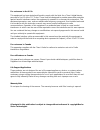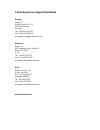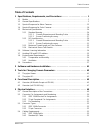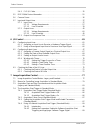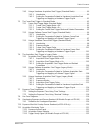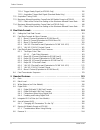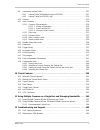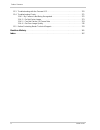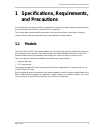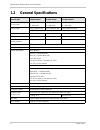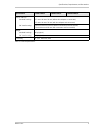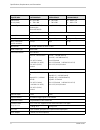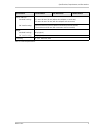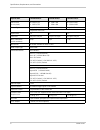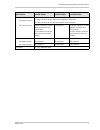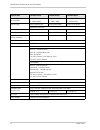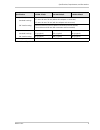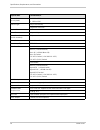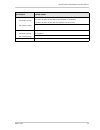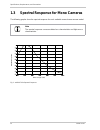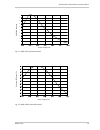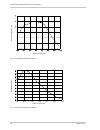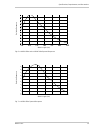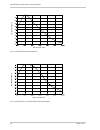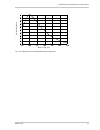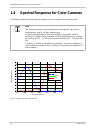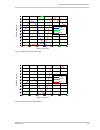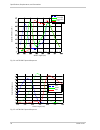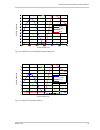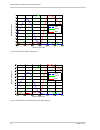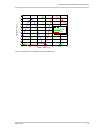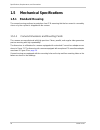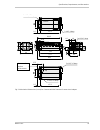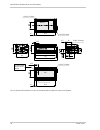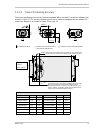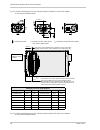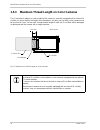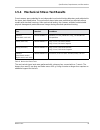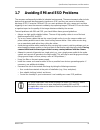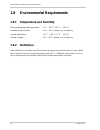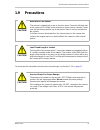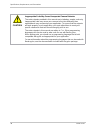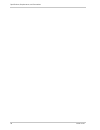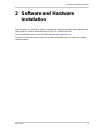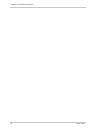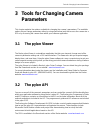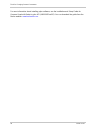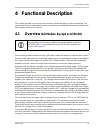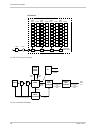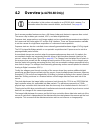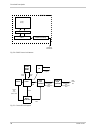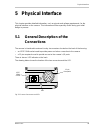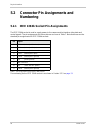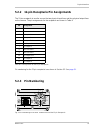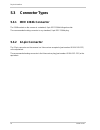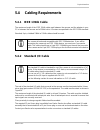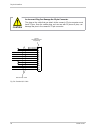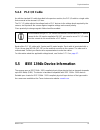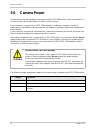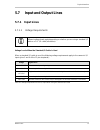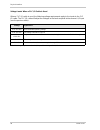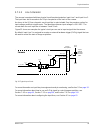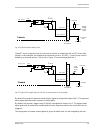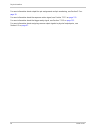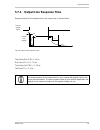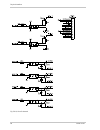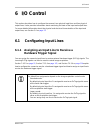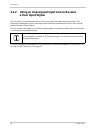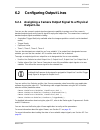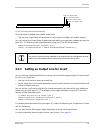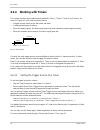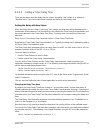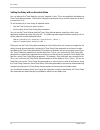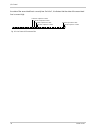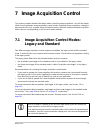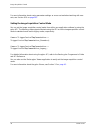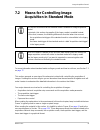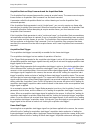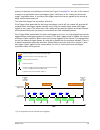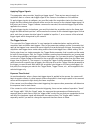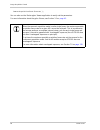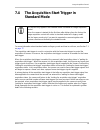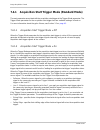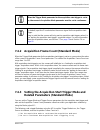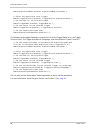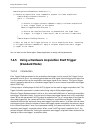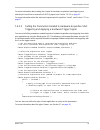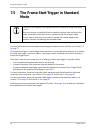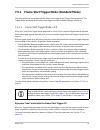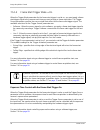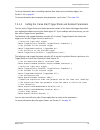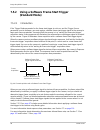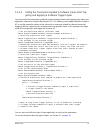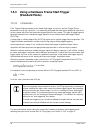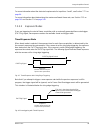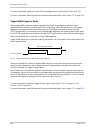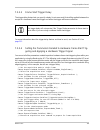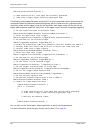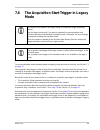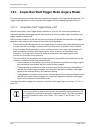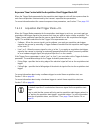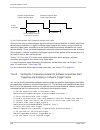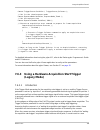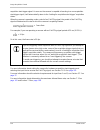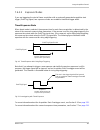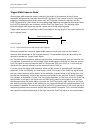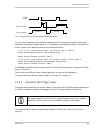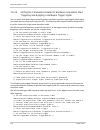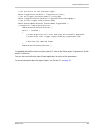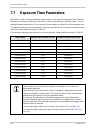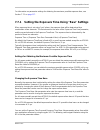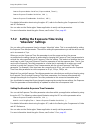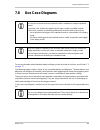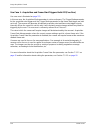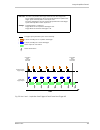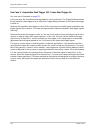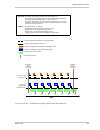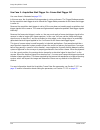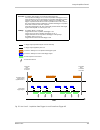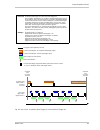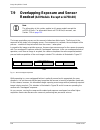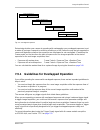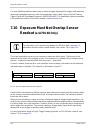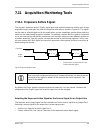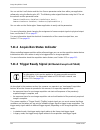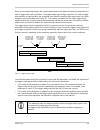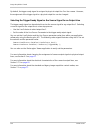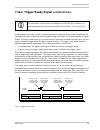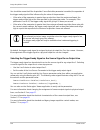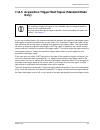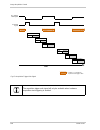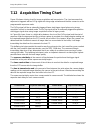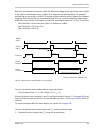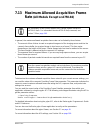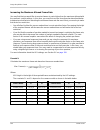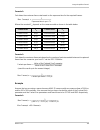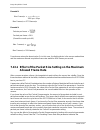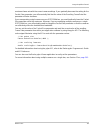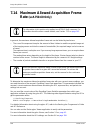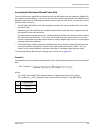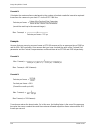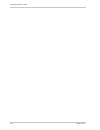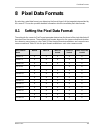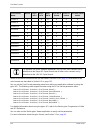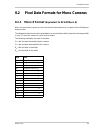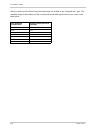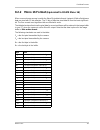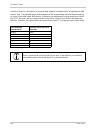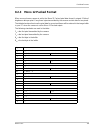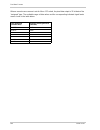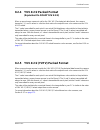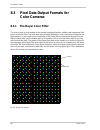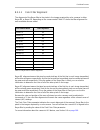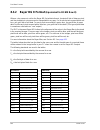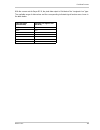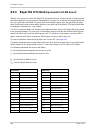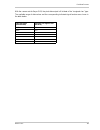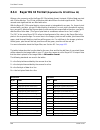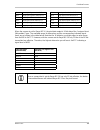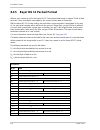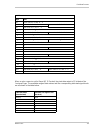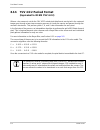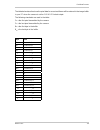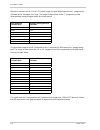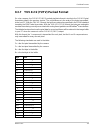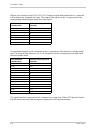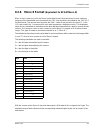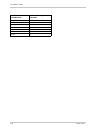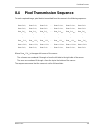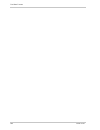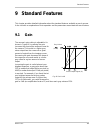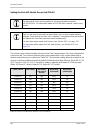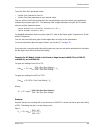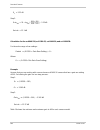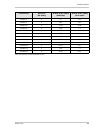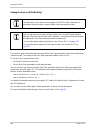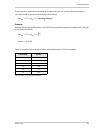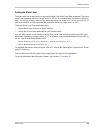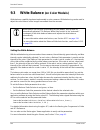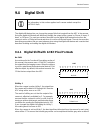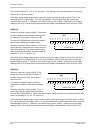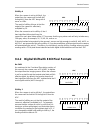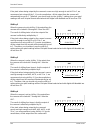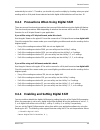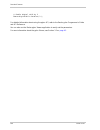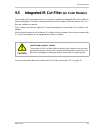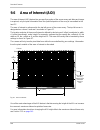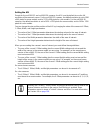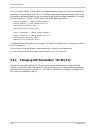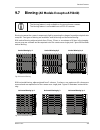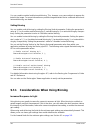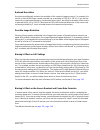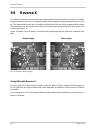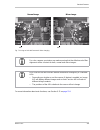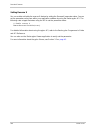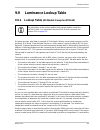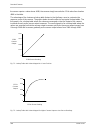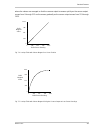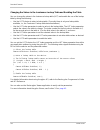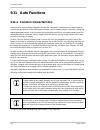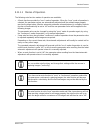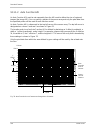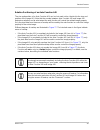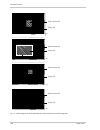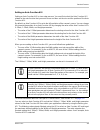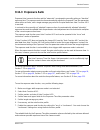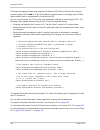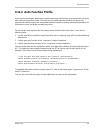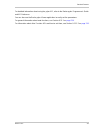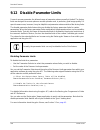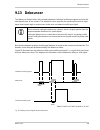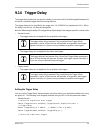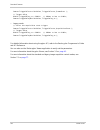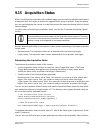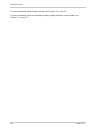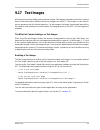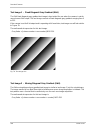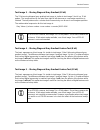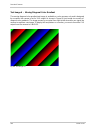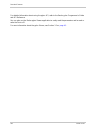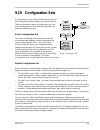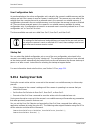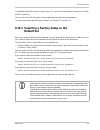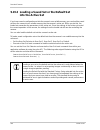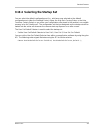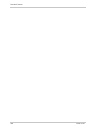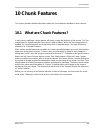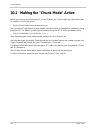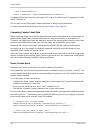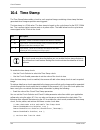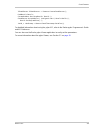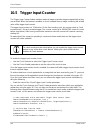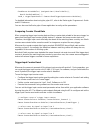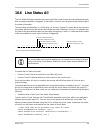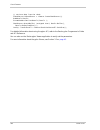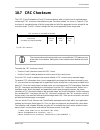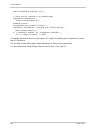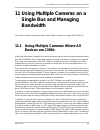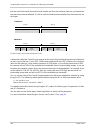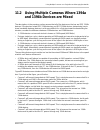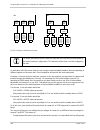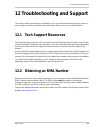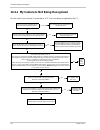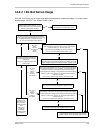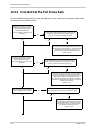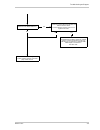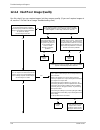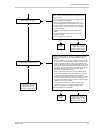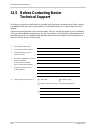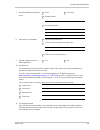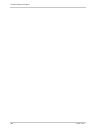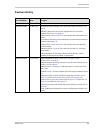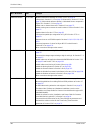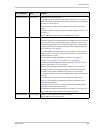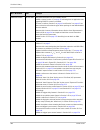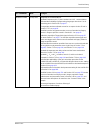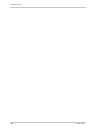- DL manuals
- Basler
- Security Camera
- SCOUT LIGHT
- User Manual
Basler SCOUT LIGHT User Manual
Summary of SCOUT LIGHT
Page 1
Basler scout user’s manual for scout-f cameras used with basler’s pylon api document number: aw000125 version: 12 language: 000 (english) release date: 14 april 2011.
Page 2
For customers in the u.S.A. This equipment has been tested and found to comply with the limits for a class a digital device, pursuant to part 15 of the fcc rules. These limits are designed to provide reasonable protection against harmful interference when the equipment is operated in a commercial en...
Page 3
Contacting basler support worldwide europe: basler ag an der strusbek 60 - 62 22926 ahrensburg germany tel.: +49-4102-463-515 fax.: +49-4102-463-599 bc.Support.Europe@baslerweb.Com americas: basler, inc. 855 springdale drive, suite 203 exton, pa 19341 u.S.A. Tel.: +1-610-280-0171 fax.: +1-610-280-76...
Page 5
Table of contents basler scout i table of contents 1 specifications, requirements, and precautions . . . . . . . . . . . . . . . . . . . . . . . 1 1.1 models . . . . . . . . . . . . . . . . . . . . . . . . . . . . . . . . . . . . . . . . . . . . . . . . . . . . . . . . . . . . . . 1 1.2 general spec...
Page 6
Table of contents ii basler scout 5.4.3 plc i/o cable . . . . . . . . . . . . . . . . . . . . . . . . . . . . . . . . . . . . . . . . . . . . . . . . . 55 5.5 ieee 1394b device information . . . . . . . . . . . . . . . . . . . . . . . . . . . . . . . . . . . . . . . . . . 55 5.6 camera power . . . ....
Page 7
Table of contents basler scout iii 7.4.5 using a hardware acquisition start trigger (standard mode) . . . . . . . . . . . . . 90 7.4.5.1 introduction . . . . . . . . . . . . . . . . . . . . . . . . . . . . . . . . . . . . . . . . . . . 90 7.4.5.2 setting the parameters related to hardware acquisitio...
Page 8
Table of contents iv basler scout 7.11.4 trigger ready signal (sca750-60 only) . . . . . . . . . . . . . . . . . . . . . . . . . . . . 135 7.11.5 acquisition trigger wait signal (standard mode only) . . . . . . . . . . . . . . . . . 137 7.12 acquisition timing chart. . . . . . . . . . . . . . . . . ...
Page 9
Table of contents basler scout v 9.9 luminance lookup table . . . . . . . . . . . . . . . . . . . . . . . . . . . . . . . . . . . . . . . . . . . . . . 207 9.9.1 lookup table (all models except sca750-60) . . . . . . . . . . . . . . . . . . . . . . . . 207 9.9.2 lookup table (sca750-60 only) . . . ....
Page 10
Table of contents vi basler scout 12.3 troubleshooting with the camera led. . . . . . . . . . . . . . . . . . . . . . . . . . . . . . . . . . . . 270 12.4 troubleshooting charts . . . . . . . . . . . . . . . . . . . . . . . . . . . . . . . . . . . . . . . . . . . . . . . 271 12.4.1 my camera is not ...
Page 11: And Precautions
Specifications, requirements, and precautions basler scout 1 1 specifications, requirements, and precautions this chapter lists the camera models covered by the manual. It provides the general specifications for those models and the basic requirements for using them. This chapter also includes speci...
Page 12: 1.2
Specifications, requirements, and precautions 2 basler scout 1.2 general specifications specification sca640-70fm/fc sca640-74fm/fc sca640-120fm/fc sensor size (h x v pixels) fm: 659 x 494 fc: 658 x 492 fm: 659 x 494 fc: 658 x 492 fm: 659 x 494 fc: 658 x 492 sensor type sony icx424 al/aq sony icx414...
Page 13
Specifications, requirements, and precautions basler scout 3 specification sca640-70fm/fc sca640-74fm/fc sca640-120fm/fc size (l x w x h) (standard housing) 73.7 mm x 44 mm x 29 mm (without lens adapter or connectors) 85.5 mm x 44 mm x 29 mm (with lens adapter and connectors) (90° head housing) 91.6...
Page 14
Specifications, requirements, and precautions 4 basler scout specification sca750-60fm/fc sca780-54fm/fc sca1000-20fm/fc sensor size (h x v pixels) fm: 752 x 480 fc: 750 x 480 fm: 782 x 582 fc: 780 x 580 fm: 1034 x 779 fc: 1032 x 778 sensor type aptina mt9v022 (formerly known as the micron mt9v022) ...
Page 15
Specifications, requirements, and precautions basler scout 5 specification sca750-60fm/fc sca780-54fm/fc sca1000-20fm/fc size (l x w x h) (standard housing) 73.7 mm x 44 mm x 29 mm (without lens adapter or connectors) 85.5 mm x 44 mm x 29 mm (with lens adapter and connectors) (90° head housing) 91.6...
Page 16
Specifications, requirements, and precautions 6 basler scout specification sca1000-30fm/fc sca1300-32fm/fc sca1390-17fm/fc sensor size (h x v pixels) fm: 1034 x 779 fc: 1032 x 778 fm: 1296 x 966 fc: 1294 x 964 fm: 1392 x 1040 fc: 1390 x 1038 sensor type sony icx204 al/ak sony icx445 ala/aqa sony icx...
Page 17
Specifications, requirements, and precautions basler scout 7 specification sca1000-30fm/fc sca1300-32fm/fc sca1390-17fm/fc size (l x w x h) (standard housing) 73.7 mm x 44 mm x 29 mm (without lens adapter or connectors) 85.5 mm x 44 mm x 29 mm (with lens adapter and connectors) (90° head housing) 91...
Page 18
Specifications, requirements, and precautions 8 basler scout specification sca1400-17fm/fc sca1400-30fm/fc sca1600-14fm/fc sensor size (h x v pixels) fm: 1392 x 1040 fc: 1390 x 1038 fm: 1392 x 1040 fc: 1390 x 1038 fm: 1626 x 1236 fc: 1624 x 1234 sensor type sony icx285 al/aq sony icx285 al/aq sony i...
Page 19
Specifications, requirements, and precautions basler scout 9 specification sca1400-17fm/fc sca1400-30fm/fc sca1600-14fm/fc size (l x w x h) (standard housing) 73.7 mm x 44 mm x 29 mm (without lens adapter or connectors) 85.5 mm x 44 mm x 29 mm (with lens adapter and connectors) (90° head housing) 91...
Page 20
Specifications, requirements, and precautions 10 basler scout specification sca1600-28fm/fc sensor size (h x v pixels) fm: 1626 x 1232 fc: 1624 x 1230 sensor type sony icx274 al/aq progressive scan ccd optical size 1/1.8" pixel size 4.4 µm x 4.4 µm max. Frame rate (at full resolution) 28 fps mono/co...
Page 21
Specifications, requirements, and precautions basler scout 11 specification sca1600-28fm/fc size (l x w x h) (standard housing) 73.7 mm x 44 mm x 29 mm (without lens adapter or connectors) 85.5 mm x 44 mm x 29 mm (with lens adapter and connectors) (90° head housing) - weight (standard housing) 170 g...
Page 22: 1.3
Specifications, requirements, and precautions 12 basler scout 1.3 spectral response for mono cameras the following graphs show the spectral response for each available monochrome camera model. Fig. 1: sca640-70fm spectral response note the spectral response curves excludes lens characteristics and l...
Page 23
Specifications, requirements, and precautions basler scout 13 fig. 2: sca640-74fm spectral response fig. 3: sca640-120fm spectral response wave length (nm) rela ti ve r e spon se wave length (nm) quantum ef fi ci ency (%).
Page 24
Specifications, requirements, and precautions 14 basler scout fig. 4: sca750-60fm spectral response fig. 5: sca780-54fm spectral response wave length (nm) quantum ef ficiency (%) wave length (nm) re lative respo n se.
Page 25
Specifications, requirements, and precautions basler scout 15 fig. 6: sca1000-20fm and sca1000-30fm spectral response fig. 7: sca1300-32fm spectral response wave length (nm) rela ti ve r espon se 1.0 0.9 0.8 0.7 0.6 0.5 0.4 0.3 0.2 0.1 0.0 4 0 0 5 0 0 6 0 0 7 0 0 8 0 0 90 0 10 0 0 wave length (nm) r...
Page 26
Specifications, requirements, and precautions 16 basler scout fig. 8: sca1390-17fm spectral response fig. 9: sca1400-17fm and sca1400-30fm spectral response wave length (nm) rela ti ve r espon se wave length (nm) re lative resp onse.
Page 27
Specifications, requirements, and precautions basler scout 17 fig. 10: sca1600-14fm and sca1600-28fm spectral response wave length (nm) rela ti ve r espon se.
Page 28: 1.4
Specifications, requirements, and precautions 18 basler scout 1.4 spectral response for color cameras the following graphs show the spectral response for each available color camera model . Fig. 11: sca640-70fc spectral response note the spectral response curves exclude lens characteristics, light s...
Page 29
Specifications, requirements, and precautions basler scout 19 fig. 12: sca640-74fc spectral response fig. 13: sca640-120fc spectral response wave length (nm) relative response blue green red wave length (nm) rela ti ve r e spon se blue green red.
Page 30
Specifications, requirements, and precautions 20 basler scout fig. 14: sca750-60fc spectral response fig. 15: sca780-54fc spectral response wave length (nm) quantum ef ficiency (%) blue green (b) green (r) red wave length (nm) relative response blue green red.
Page 31
Specifications, requirements, and precautions basler scout 21 fig. 16: sca1000-20fc and sca1000-30fc spectral response fig. 17: sca1300-32fc spectral response wave length (nm) relative response blue green red 1.0 0.9 0.8 0.7 0.6 0.5 0.4 0.3 0.2 0.1 0.0 4 0 0 4 5 0 5 0 0 5 5 0 6 0 0 6 5 0 7 0 0 wave ...
Page 32
Specifications, requirements, and precautions 22 basler scout fig. 18: sca1390-17fc spectral response fig. 19: sca1400-17fc and sca1400-30fc spectral response wave length (nm) r e lative re sp onse blue green red wave length (nm) relative response blue green red.
Page 33
Specifications, requirements, and precautions basler scout 23 fig. 20: sca1600-14fc and sca1600-28fc spectral response wave length (nm) r e lative re sp onse blue green red.
Page 34: 1.5
Specifications, requirements, and precautions 24 basler scout 1.5 mechanical specifications 1.5.1 standard housing the camera housing conforms to protection class ip30 assuming that the lens mount is covered by a lens or by the cap that is shipped with the camera. 1.5.1.1 camera dimensions and mount...
Page 35
Specifications, requirements, and precautions basler scout 25 fig. 21: mechanical dimensions (in mm) for cameras with the standard c-mount lens adapter photosensitive surface of the sensor 17.5 2 x m3; 3.5 deep 9.7 2 x m3; 4.5 deep 67.2 top 2 x m3; 4.5 deep 9.7 2 x m3; 4 deep 67.2 bottom 44 80.15 6....
Page 36
Specifications, requirements, and precautions 26 basler scout fig. 22: mechanical dimensions (in mm) for cameras with an option cs-mount lens adapter top 12.5 photosensitive surface of the sensor 2x m3; 3.5 deep 67.2 2x m3; 4.5 deep 4.7 bottom 67.2 2x m3; 4 deep 4.7 2x m3; 4.5 deep 32 4.5 16 2x m3; ...
Page 37
Specifications, requirements, and precautions basler scout 27 1.5.1.2 sensor positioning accuracy the sensor positioning accuracy for cameras equipped with a standard c-mount lens adapter is as shown in figure 23. The sensor positioning accuracy for cameras equipped with an optional cs- mount lens a...
Page 38
Specifications, requirements, and precautions 28 basler scout fig. 23: sensor positioning accuracy for cameras with the standard c-mount lens adapter (in mm unless otherwise noted) fig. 24: sensor positioning accuracy for cameras with an optional cs-mount lens adapter (in mm unless otherwise noted) ...
Page 39: 1.5.2
Specifications, requirements, and precautions basler scout 29 1.5.2 90° head housing the camera housing conforms to protection class ip30 assuming that the lens mount is covered by a lens or by the cap that is shipped with the camera. 1.5.2.1 camera dimensions and mounting points in scout cameras wi...
Page 40
Specifications, requirements, and precautions 30 basler scout fig. 25: mechanical dimensions (in mm) for cameras (90° head) with the standard c-mount lens adapter 3.25 32.1 2 x m3; 4.5 deep 3.25 51.15 3.75 2 x m3; 4 deep 2 x m3; 4.8 deep 32.1 15.6 3.1 12.9 12.85 2 x m3; 4.5 deep 2 x m3; 4.5 deep 97 ...
Page 41
Specifications, requirements, and precautions basler scout 31 1.5.2.2 sensor positioning accuracy the sensor positioning accuracy for cameras equipped with a standard c-mount lens adapter is as shown in figure 26. Fig. 26: sensor positioning accuracy for cameras (90° head) with the standard c-mount ...
Page 42: 1.5.3
Specifications, requirements, and precautions 32 basler scout 1.5.3 maximum thread length on color cameras the c-mount lens adapter on color models of the camera is normally equipped with an internal ir cut filter. As shown below, the length of the threads on any lens you use with a color camera mus...
Page 43: 1.5.4
Specifications, requirements, and precautions basler scout 33 1.5.4 mechanical stress test results scout cameras were submitted to an independent mechanical testing laboratory and subjected to the stress tests listed below. The mechanical stress tests were performed on selected camera models with st...
Page 44: 1.6
Specifications, requirements, and precautions 34 basler scout 1.6 software licensing information the software in the camera includes the lwip tcp/ip implementation. The copyright information for this implementation is as follows: copyright (c) 2001, 2002 swedish institute of computer science. All ri...
Page 45: 1.7
Specifications, requirements, and precautions basler scout 35 1.7 avoiding emi and esd problems the cameras are frequently installed in industrial environments. These environments often include devices that generate electromagnetic interference (emi) and they are prone to electrostatic discharge (es...
Page 46: 1.8
Specifications, requirements, and precautions 36 basler scout 1.8 environmental requirements 1.8.1 temperature and humidity housing temperature during operation: 0 °c ... +50 °c (+32 °f ... +122 °f) humidity during operation: 20 % ... 80 %, relative, non-condensing storage temperature: -20 °c ... +8...
Page 47: 1.9
Specifications, requirements, and precautions basler scout 37 1.9 precautions for more specific information about the lens thread length, see section 1.5.3 on page 32 . Avoid dust on the sensor the camera is shipped with a cap on the lens mount. To avoid collecting dust on the camera’s ir cut filter...
Page 48
Specifications, requirements, and precautions 38 basler scout inappropriate code may cause unexpected camera behavior the code snippets provided in this manual are included as sample code only. Inappropriate code may cause your camera to function differently than expected and may compromise your app...
Page 49
Specifications, requirements, and precautions basler scout 39 warranty precautions to ensure that your warranty remains in force: do not remove the camera’s serial number label if the label is removed and the serial number can’t be read from the camera’s registers, the warranty is void. Do not open ...
Page 50
Specifications, requirements, and precautions 40 basler scout.
Page 51: 2 Software and Hardware
Software and hardware installation basler scout 41 2 software and hardware installation the information you will need to install and operate the camera is included in the installation and setup guide for cameras used with basler’s pylon api, (aw000611xx000). You can download the guide from the basle...
Page 52
Software and hardware installation 42 basler scout.
Page 53: 3 Tools For Changing Camera
Tools for changing camera parameters basler scout 43 3 tools for changing camera parameters this chapter explains the options available for changing the camera’s parameters. The available options let you change parameters either by using stand-alone tools that access the camera via a gui or by acces...
Page 54
Tools for changing camera parameters 44 basler scout for more information about installing pylon software, see the installation and setup guide for cameras used with basler’s pylon api (aw000611xx000). You can download the guide from the basler website: www.Baslerweb.Com.
Page 55: 4 Functional Description
Functional description basler scout 45 4 functional description this chapter provides an overview of the camera’s functionality from a system perspective. The overview will aid your understanding when you read the more detailed information included in the later chapters of the user’s manual. 4.1 ove...
Page 56
Functional description 46 basler scout fig. 28: ccd sensor architecture fig. 29: camera block diagram ccd sensor vert. Shift reg. Vert. Shift reg. Vert. Shift reg. Vert. Shift reg. Pixels pixels pixels pixels horizontal shift register adc vgc sensor adc fpga link layer controller physical layer cont...
Page 57: 4.2
Functional description basler scout 47 4.2 overview (sca750-60 only) each camera provides features such as a full frame shutter and electronic exposure time control. The sensor chip includes gain controls, adcs, and other digital devices. Exposure start, exposure time, and charge readout can be cont...
Page 58
Functional description 48 basler scout fig. 30: cmos sensor architecture fig. 31: camera block diagram cmos sensor pixel array digitized pixel data adcs analog processing digital processing fpga 24 mb image buffer image data image data i/o extrig e.G. Expactive, trigrdy micro- controller control: ao...
Page 59: 5 Physical Interface
Physical interface basler scout 49 5 physical interface this chapter provides detailed information, such as pinouts and voltage requirements, for the physical interface on the camera. This information will be especially useful during your initial design-in process. 5.1 general description of the con...
Page 60: 5.2
Physical interface 50 basler scout 5.2 connector pin assignments and numbering 5.2.1 ieee 1394b socket pin assignments the ieee 1394b socket is used to supply power to the camera and to interface video data and control signals. The pin assignments for the socket are as shown in table 7. Note that th...
Page 61: 5.2.2
Physical interface basler scout 51 5.2.2 12-pin receptacle pin assignments the 12 pin receptacle is used to access the two physical input lines and four physical output lines on the camera. The pin assignments for the receptacle are shown in table 8. Pin numbering for the 12-pin receptacle is as sho...
Page 62: 5.3
Physical interface 52 basler scout 5.3 connector types 5.3.1 ieee 1394b connector the 1394b socket on the camera is a standard, 9-pin ieee 1394b bilingual socket. The recommended mating connector is any standard, 9-pin ieee 1394b plug. 5.3.2 12-pin connector the 12-pin connector on the camera is a h...
Page 63: 5.4
Physical interface basler scout 53 5.4 cabling requirements 5.4.1 ieee 1394b cable the maximum length of the ieee 1394b cable used between the camera and the adapter in your pc or between the camera and a 1394b hub is 4.5 meters as specified in the ieee 1394 standard. Standard, 9-pin, shielded 1394b...
Page 64
Physical interface 54 basler scout fig. 34: standard i/o cable an incorrect plug can damage the 12-pin connector the plug on the cable that you attach to the camera’s 12-pin connector must have 12 pins. Use of a smaller plug, such as one with 10 pins or 8 pins, can damage the pins in the camera’s 12...
Page 65: 5.4.3
Physical interface basler scout 55 5.4.3 plc i/o cable as with the standard i/o cable described in the previous section, the plc i/o cable is a single cable that connects to the camera’s i/o lines. The plc i/o cable adjusts the voltage levels of plc devices to the voltage levels required by the came...
Page 66: 5.6
Physical interface 56 basler scout 5.6 camera power camera power must be supplied to the camera via the ieee 1394b cable. Power consumption is as shown in the specification tables in section 1 of this manual. If your camera is connected to an ieee 1394b adapter in a desktop computer, consult the ins...
Page 67: 5.7
Physical interface basler scout 57 5.7 input and output lines 5.7.1 input lines 5.7.1.1 voltage requirements : voltage levels when the standard i/o cable is used when a standard i/o cable is used, the following voltage requirements apply to the camera’s i/o inputs (pins 3 and 4 of the 12-pin recepta...
Page 68
Physical interface 58 basler scout voltage levels when a plc i/o cable is used when a plc i/o cable is used, the following voltage requirements apply to the inputs to the plc i/o cable. The plc i/o cable will adjust the voltages to the levels required at the camera’s i/o input (see the previous tabl...
Page 69
Physical interface basler scout 59 5.7.1.2 line schematic the camera is equipped with two physical input lines designated as input line 1 and input line 2. The input lines are accessed via the 12-pin receptacle on the back of the camera. As shown in the i/o line schematic, each input line is opto-is...
Page 70: 5.7.2
Physical interface 60 basler scout 5.7.2 output lines 5.7.2.1 voltage requirements the following voltage requirements apply to the i/o output vcc (pin 10 of the 12-pin receptacle): 5.7.2.2 line schematic the camera is equipped with four physical output lines designated as output line 1, output line ...
Page 71
Physical interface basler scout 61 fig. 36: typical voltage output circuit figure 37 shows a typical circuit you can use to monitor an output line with an led or an opto- coupler. In this example, the voltage for the external circuit is +24 vdc. Current in the circuit is limited by an external resis...
Page 72
Physical interface 62 basler scout for more information about output line pin assignments and pin numbering, see section 5.2 on page 50 . For more information about the exposure active signal, see section 7.11.1 on page 131 . For more information about the trigger ready signal, see section 7.11.3 on...
Page 73: 5.7.3
Physical interface basler scout 63 5.7.3 output line response time response times for the output lines on the camera are as shown below. Fig. 38: output line response times time delay rise (tdr) = 1.5 µs rise time (rt) = 1.3 - 5.0 µs time delay fall (tdf) = 1 - 20 µs fall time (ft) = 1 - 5 µs the re...
Page 74
Physical interface 64 basler scout fig. 39: i/o line schematic.
Page 75: 6 I/o Control
I/o control basler scout 65 6 i/o control this section describes how to configure the camera’s two physical input lines and four physical output lines. It also provides information about monitoring the state of the input and output lines. For more detailed information about the physical and electric...
Page 76: 6.1.2
I/o control 66 basler scout 6.1.2 using an unassigned input line to receive a user input signal you can use an unassigned input line to receive your own, user-generated input signal. The electrical characteristics of your input signal must meet the requirements shown in the physical interface sectio...
Page 77: 6.2
I/o control basler scout 67 6.2 configuring output lines 6.2.1 assigning a camera output signal to a physical output line you can use the camera’s output signal assignment capability to assign one of the camera’s standard output signals as the source signal for a physical output line. The camera has...
Page 78: 6.2.2
I/o control 68 basler scout for more information about working with the timer output signals, see section 6.2.4 on page 70 for more information about the exposure active signal, see section 7.11.1 on page 131 . For more information about the trigger ready signal, see section 7.11.3 on page 132 and s...
Page 79: 6.2.3
I/o control basler scout 69 fig. 40: user output value all parameter bits to set the state of multiple user settable output lines: use the user output value all parameter to set the state of multiple user settable outputs. You can set the user output value all parameter from within your application ...
Page 80: 6.2.4
I/o control 70 basler scout 6.2.4 working with timers the camera has four timer output signals available: timer 1, timer 2, timer 3, and timer 4. As shown in figure 41, each timer works as follows: a trigger source event occurs that starts the timer. A delay period begins to expire. When the delay e...
Page 81
I/o control basler scout 71 6.2.4.2 setting a timer delay time there are two ways to set the delay time for a timer: by setting "raw" values or by setting an "absolute value". You can use whichever method you prefer to set the delay time. Setting the delay with raw values when the delay time for a t...
Page 82
I/o control 72 basler scout setting the delay with an absolute value you can also set the timer delay by using an "absolute" value. This is accomplished by setting the timer delay abs parameter. The units for setting this parameter are µs and the value can be set in increments of 1 µs. To set the de...
Page 83
I/o control basler scout 73 6.2.4.3 setting a timer duration time there are two ways to set the duration time for a timer: by setting "raw" values or by setting an "absolute value". You can use whichever method you prefer to set the duration time. Setting the duration with raw values when the durati...
Page 84
I/o control 74 basler scout setting the duration with an absolute value you can also set the timer duration by using an "absolute" value. This is accomplished by setting the timer duration abs parameter. The units for setting this parameter are µs and the value can be set in increments of 1 µs. To s...
Page 85: 6.3
I/o control basler scout 75 6.3 checking the state of the i/o lines 6.3.1 checking the state of a single output line you can determine the current state of an individual output line. To check the state of a line: use the line selector parameter to select an output line. Read the value of the line st...
Page 86
I/o control 76 basler scout the state of the associated line is currently low. If a bit is 1, it indicates that the state of the associated line is current high. Indicates output line 1 state indicates output line 2 state indicates output line 3 state indicates output line 4 state indicates input li...
Page 87: 7 Image Acquisition Control
Image acquisition control basler scout 77 7 image acquisition control this section provides detailed information about controlling image acquisition. You will find details about choosing between image acquisition control modes, triggering image acquisition, setting the exposure time for each acquire...
Page 88
Image acquisition control 78 basler scout for more information about saving parameter settings as a user set and about working with user sets, see section 9.19 on page 243 . Setting the image acquisition control mode you can set the image acquisition control mode from within your application softwar...
Page 89: 7.2
Image acquisition control basler scout 79 7.2 means for controlling image acquisition in standard mode for more information about standard mode and legacy mode and how to set them, see section 7.1 on page 77 . This section presents an overview of the elements involved with controlling the acquisitio...
Page 90
Image acquisition control 80 basler scout acquisition start and stop commands and the acquisition mode the acquisition start command prepares the camera to acquire frames. The camera cannot acquire frames unless an acquisition start command has first been executed. A parameter called the acquisition...
Page 91
Image acquisition control basler scout 81 process of exposing and reading out a frame (see figure 43 on page 81 ). As soon as the camera is ready to accept another frame start trigger signal, it will return to the "waiting for frame start trigger" acquisition status. A new frame start trigger signal...
Page 92
Image acquisition control 82 basler scout applying trigger signals the paragraphs above mention "applying a trigger signal". There are two ways to apply an acquisition start or a frame start trigger signal to the camera: via software or via hardware. To apply trigger signals via software, you must f...
Page 93: 7.3
Image acquisition control basler scout 83 7.3 acquisition start and stop commands and the acquisition mode (legacy and standard mode) executing an acquisition start commmand prepares the camera to acquire frames. You must execute an acquisition start command before you can begin acquiring frames. Ex...
Page 94
Image acquisition control 84 basler scout camera.Acquisitionstart.Execute( ); you can also use the basler pylon viewer application to easily set the parameters. For more information about the pylon viewer, see section 3.1 on page 43 . When the camera's acquisition mode is set to single frame, the ma...
Page 95: 7.4
Image acquisition control basler scout 85 7.4 the acquisition start trigger in standard mode for more information about standard mode and legacy mode and how to set them, see section 7.1 on page 77 . The acquisition start trigger is used in conjunction with the frame start trigger to control the acq...
Page 96: 7.4.1
Image acquisition control 86 basler scout 7.4.1 acquisition start trigger mode (standard mode) the main parameter associated with the acquisition start trigger is the trigger mode parameter. The trigger mode parameter for the acquisition start trigger has two available settings: off and on. For more...
Page 97: 7.4.2
Image acquisition control basler scout 87 7.4.2 acquisition frame count (standard mode) when the trigger mode parameter for the acquisition start trigger is set to on, you must set the value of the camera’s acquisition frame count parameter. The value of the acquisition frame count can range from 1 ...
Page 98
Image acquisition control 88 basler scout camera.Acquisitionmode.Setvalue( acquisitionmode_continuous ); // select the acquisition start trigger camera.Triggerselector.Setvalue( triggerselector_acquisitionstart ); // set the mode for the selected trigger camera.Triggermode.Setvalue( triggermode_on )...
Page 99: 7.4.4
Image acquisition control basler scout 89 7.4.4 using a software acquisition start trigger (standard mode) 7.4.4.1 introduction if the camera’s acquisition start trigger mode parameter is set to on and the acquisition start trigger source parameter is set to software, you must apply a software acqui...
Page 100: 7.4.5
Image acquisition control 90 basler scout camera.Acquisitionframecount.Setvalue( 5 ); // execute an acquisition start command to prepare for frame acquisition camera.Acquisitionstart.Execute( ); while ( ! Finished ) { // execute a trigger software command to apply a software acquisition // start tri...
Page 101
Image acquisition control basler scout 91 for more information about setting the camera for hardware acquisition start triggering and selecting the input line to receive the exastrig signal, see section 7.4.5.2 on page 91 . For more information about the electrical requirements for input lines 1 and...
Page 102: 7.5
Image acquisition control 92 basler scout 7.5 the frame start trigger in standard mode for more information about standard mode and legacy mode and how to set them, see section 7.1 on page 77 . The frame start trigger is used to begin frame acquisition. Assuming that the camera is in a "waiting for ...
Page 103: 7.5.1
Image acquisition control basler scout 93 7.5.1 frame start trigger mode (standard mode) the main parameter associated with the frame start trigger is the trigger mode parameter. The trigger mode parameter for the frame start trigger has two available settings: off and on. 7.5.1.1 frame start trigge...
Page 104
Image acquisition control 94 basler scout 7.5.1.2 frame start trigger mode = on when the trigger mode parameter for the frame start trigger is set to on, you must apply a frame start trigger signal to the camera each time you want to begin a frame acquisition. The trigger source parameter specifies ...
Page 105
Image acquisition control basler scout 95 for more information about controlling exposure time when using a hardware trigger, see section 7.4.5 on page 90 . For more information about exposure time parameters, see section 7.7 on page 116 . 7.5.1.3 setting the frame start trigger mode and related par...
Page 106: 7.5.2
Image acquisition control 96 basler scout 7.5.2 using a software frame start trigger (standard mode) 7.5.2.1 introduction if the trigger mode parameter for the frame start trigger is set to on and the trigger source parameter is set to software, you must apply a software frame start trigger signal t...
Page 107
Image acquisition control basler scout 97 7.5.2.2 setting the parameters related to software frame start trig- gering and applying a software trigger signal you can set all of the parameters needed to perform software frame start triggering from within your application software by using the basler p...
Page 108: 7.5.3
Image acquisition control 98 basler scout 7.5.3 using a hardware frame start trigger (standard mode) 7.5.3.1 introduction if the trigger mode parameter for the frame start trigger is set to on and the trigger source parameter is set to e.G. Input line 1, an externally generated electrical signal app...
Page 109
Image acquisition control basler scout 99 for more information about the electrical requirements for input lines 1 and 2, see section 7.7.1 on page 84 . For more information about determining the maximum allowed frame rate, see section 7.13 on page 143 and section 7.14 on page 148 . 7.5.3.2 exposure...
Page 110
Image acquisition control 100 basler scout for more information about the frame start overtrigger event, see section 9.16 on page 235 . For more information about the camera’s exposure time parameters, see section 7.7 on page 116 . Trigger width exposure mode when trigger width exposure mode is sele...
Page 111
Image acquisition control basler scout 101 7.5.3.3 frame start trigger delay the trigger delay feature lets you specify a delay (in microseconds) that will be applied between the receipt of a hardware frame start trigger and when the trigger will become effective. For more information about the trig...
Page 112
Image acquisition control 102 basler scout camera.Acquisitionstart.Execute( ); // frame acquisition will start when the externally generated // frame start trigger signal (exfstrig signal)goes high the following code snippet illustrates using the api to set the parameter values and execute the comma...
Page 113: 7.6
Image acquisition control basler scout 103 7.6 the acquisition start trigger in legacy mode for more information about standard mode and legacy mode and how to set them, see section 7.1 on page 77 . The acquistion start trigger is used to begin frame acquisition. Assuming that the camera is in a "wa...
Page 114: 7.6.1
Image acquisition control 104 basler scout 7.6.1 acquisition start trigger mode (legacy mode) the main parameter associated with the acquisition start trigger is the trigger mode parameter. The trigger mode parameter for the acquisition start trigger has two available settings: off and on. 7.6.1.1 a...
Page 115
Image acquisition control basler scout 105 exposure time control with the acquisition start trigger mode off when the trigger mode parameter for the acquisition start trigger is set to off, the exposure time for each frame acquisition is determined by the camera’s exposure time parameters. For more ...
Page 116
Image acquisition control 106 basler scout exposure time control with the acquisition start trigger mode on when the trigger mode parameter for the acquisition start trigger is set to on and the trigger source parameter is set to software, the exposure time for each frame acquisition is determined b...
Page 117: 7.6.2
Image acquisition control basler scout 107 camera.Acquisitionframerateenable.Setvalue( true ); camera.Acquisitionframerateabs.Setvalue( 60.0 ); // start frame capture camera.Acquisitionstart.Execute( ); for detailed information about using the pylon api, refer to the basler pylon programmer’s guide ...
Page 118
Image acquisition control 108 basler scout fig. 48: frame acquisition with a software acquisition start trigger when you are using a software trigger signal to start each frame acquisition, the frame rate will be determined by how often you apply a software trigger signal to the camera, and you shou...
Page 119: 7.6.3
Image acquisition control basler scout 109 camera.Triggersource.Setvalue ( triggersource_software ); // set for the timed exposure mode camera.Exposuremode.Setvalue( exposuremode_timed ); // set the exposure time camera.Exposuretimeabs.Setvalue( 3000 ); // execute an acquisition start command to pre...
Page 120
Image acquisition control 110 basler scout acquisition start trigger signal. As soon as the camera is capable of reacting to a new acquisition start trigger signal, it will automatically return to the "waiting for acquisition start trigger" acquisition status. When the camera is operating under cont...
Page 121
Image acquisition control basler scout 111 7.6.3.2 exposure modes if you are triggering the start of frame acquisition with an externally generated acquisition start trigger (exastrig) signal, two exposure modes are available: timed and trigger width. Timed exposure mode when timed mode is selected,...
Page 122
Image acquisition control 112 basler scout trigger width exposure mode when trigger width exposure mode is selected, the length of the exposure for each frame acquisition will be directly controlled by the exastrig signal. If the camera is set for rising edge triggering, the exposure time begins whe...
Page 123
Image acquisition control basler scout 113 fig. 52: trigger width exposure mode with overlapped exposure you can set the exposure time parameter value and select an exposure mode from within your application software by using the pylon api. The following code snippets illustrate using the api to set...
Page 124
Image acquisition control 114 basler scout 7.6.3.4 setting the parameters related to hardware acquisition start triggering and applying a hardware trigger signal you can set all of the parameters needed to perform hardware acquisition start triggering from within your application by using the basler...
Page 125
Image acquisition control basler scout 115 // set the source for the selected trigger camera.Triggersource.Setvalue ( triggersource_line1 ); // set the trigger activation mode to rising edge camera.Triggeractivation.Setvalue( triggeractivation_risingedge ); // set for the trigger width exposure mode...
Page 126: 7.7
Image acquisition control 116 basler scout 7.7 exposure time parameters many of the camera’s image acquisition modes require you to specify an exposure time. There are two ways to set exposure time: by setting "raw" values or by setting an "absolute value". The two methods are described below. You c...
Page 127: 7.7.1
Image acquisition control basler scout 117 for information on parameter settings for obtaining the maximum possible exposure time, see section 7.7.1 on page 117 . 7.7.1 setting the exposure time using "raw" settings when exposure time is set using "raw" values, the exposure time will be determined b...
Page 128: 7.7.2
Image acquisition control 118 basler scout camera.Exposuremode.Setvalue( exposuremode_timed ); camera.Exposuretimeraw.Setvalue( 100 ); camera.Exposuretimebaseabs.Setvalue( 186 ); for detailed information about using the pylon api, refer to the basler pylon programmer’s guide and api reference. You c...
Page 129: 7.8
Image acquisition control basler scout 119 7.8 use case diagrams for more information about standard mode and legacy mode and how to set them, see section 7.1 on page 77 . The following pages contain a series of use case descriptions and diagrams. The descriptions and diagrams are designed to illust...
Page 130
Image acquisition control 120 basler scout use case 1 - acquisition and frame start triggers both off (free run) use case one is illustrated on page 121 . In this use case, the acquisition mode parameter is set to continuous. The trigger mode parameter for the acquisition start trigger and the trigg...
Page 131
Image acquisition control basler scout 121 fig. 53: use case 1 - acquisition start trigger off and frame start trigger off use case: "free run" (acquisition start trigger off and frame start trigger off) the acquisition start trigger is off. The camera will generate acquisition start trigger signals...
Page 132
Image acquisition control 122 basler scout use case 2 - acquisition start trigger off - frame start trigger on use case two is illustrated on page 123 . In this use case, the acquisition mode parameter is set to continuous. The trigger mode parameter for the acquisition start trigger is set to off a...
Page 133
Image acquisition control basler scout 123 fig. 54: use case 2 - acquisition start trigger off and frame start trigger on use case: acquisition start trigger off and frame start trigger on the acquisition start trigger is off. The camera will generate acquisition start trigger signals internally wit...
Page 134
Image acquisition control 124 basler scout use case 3 - acquisition start trigger on - frame start trigger off use case three is illustrated on page 125 . In this use case, the acquisition mode parameter is set to continuous. The trigger mode parameter for the acquisition start trigger is set to off...
Page 135
Image acquisition control basler scout 125 fig. 55: use case 3 - acquisition start trigger on and frame start trigger off use case: acquisition start trigger on and frame start trigger off the acquisition start trigger is on, and the acquisition start trigger source is set to input line 1. The user ...
Page 136
Image acquisition control 126 basler scout use case 4 - acquisition and frame start triggers both on use case four is illustrated on page 127 . In this use case, the acquisition mode parameter is set to continuous. The trigger mode parameter for the acquisition start trigger is set to on and the tri...
Page 137
Image acquisition control basler scout 127 fig. 56: use case 4 - acquisition start trigger on and frame start trigger on use case: acquisition start trigger on and frame start trigger on the acquisition start trigger is on, and the acquisition start trigger source is set to software. The user must e...
Page 138: 7.9
Image acquisition control 128 basler scout 7.9 overlapping exposure and sensor readout (all models except sca750-60) the image acquisition process on the camera includes two distinct parts. The first part is the exposure of the pixels in the imaging sensor. Once exposure is complete, the second part...
Page 139: 7.9.1
Image acquisition control basler scout 129 fig. 58: overlapped exposure determining whether your camera is operating with overlapped or non-overlapped exposures is not a matter of issuing a command or switching a setting on or off. Rather the way that you operate the camera will determine whether th...
Page 140: Readout
Image acquisition control 130 basler scout for more detailed guidelines about using an external trigger signal with the trigger width exposure mode and overlapped exposure, refer to the application notes called "using a specific external trigger signal with overlapped exposure" (aw000565xx000). The ...
Page 141
Image acquisition control basler scout 131 7.11 acquisition monitoring tools 7.11.1 exposure active signal the camera’s “exposure active” (expac) signal goes high when the exposure time for each image acquisition begins and goes low when the exposure time ends as shown in figure 60. This signal can ...
Page 142: 7.11.3 Trigger Ready Signal
Image acquisition control 132 basler scout you can set the line selector and the line source parameter value from within your application software by using the basler pylon api. The following code snippet illustrates using the api to set the selector and the parameter value: camera.Lineselector.Setv...
Page 143
Image acquisition control basler scout 133 when you are acquiring images, the camera automatically calculates the earliest moment that it is safe to trigger each new acquisition. The trigger ready signal will go high when it is safe to trigger an acquisition, will go low when the acquisition has sta...
Page 144
Image acquisition control 134 basler scout by default, the trigger ready signal is assigned to physical output line 2 on the camera. However, the assignment of the trigger signal to a physical output line can be changed. Selecting the trigger ready signal as the source signal for an output line the ...
Page 145: 7.11.4 Trigger Ready Signal
Image acquisition control basler scout 135 7.11.4 trigger ready signal (sca750-60 only) as described in an earlier section, on these cameras the exposure for an image acquisition must not begin until readout of the previously acquired image has ended. The camera supplies a “trigger ready” (trigrdy) ...
Page 146
Image acquisition control 136 basler scout you should be aware that if the acquisition frame rate abs parameter is enabled, the operation of the trigger ready signal will be influenced by the value of the parameter: if the value of the parameter is greater than zero but less than the maximum allowed...
Page 147: Only)
Image acquisition control basler scout 137 7.11.5 acquisition trigger wait signal (standard mode only) as you are acquiring frames, the camera automatically monitors the acquisition start trigger status and supplies a signal that indicates the current status. The acquisition trigger wait signal will...
Page 148
Image acquisition control 138 basler scout the acquisition trigger wait signal will only be available when hardware acquisition start triggering is enabled. Time = camera is in a "waiting for acquisition start trigger" status acq. Trigger wait signal frame acquisition exp. Readout frame acquisition ...
Page 149
Image acquisition control basler scout 139 selecting the acquisition trigger wait signal as the source signal for an output line the acquisition trigger wait signal can be selected to act as the source signal for camera output line 1, line 2, line 3, or line 4. Selecting a source signal for an outpu...
Page 150
Image acquisition control 140 basler scout 7.12 acquisition timing chart figure 64 shows a timing chart for image acquisition and transmission. The chart assumes that exposure is triggered with an extrig signal with rising edge activation and that the camera is set for programmable exposure mode. Th...
Page 151
Image acquisition control basler scout 141 note that, if the debouncer feature is used, the debouncer setting for the input line must be added to the exposure start delays shown in table 14 to determine the total start delay. For example, assume that you are using an sca640-70 camera and that you ha...
Page 152
Image acquisition control 142 basler scout 2. Calculate the base transmission time (t b ) using these formulas: (round the result up to the nearest integer) t b = packets per frame x 125 µs 3. Compare the results: if t b ≤ t r , then t e = t r + 250 µs if t b > t r , then t e = t b + 250 µs you can ...
Page 153: Rate
Image acquisition control basler scout 143 7.13 maximum allowed acquisition frame rate (all models except sca750-60) in general, the maximum allowed acquisition frame rate can be limited by three factors: the amount of time it takes to read an acquired image out of the imaging sensor and into the ca...
Page 154
Image acquisition control 144 basler scout increasing the maximum allowed frame rate you may find that you would like to acquire frames at a rate higher than the maximum allowed with the camera’s current settings. In this case, you must first use the three formulas described below to determine what ...
Page 155
Image acquisition control basler scout 145 formula 2: calculates the maximum frame rate based on the exposure time for the acquired frames: where the constant c 3 depends on the camera model as shown in the table below: formula 3: calculates the maximum frame rate based on the number of packets need...
Page 156: Allowed Frame Rate
Image acquisition control 146 basler scout formula 2: max frames/s = 477.5 frames/s formula 3: packets per frame = 39.9 (round the result up to 40.) max frames/s = 200 frames/s formula one returns the lowest value. So in this case, the limiting factor is the sensor readout time and the maximum allow...
Page 157
Image acquisition control basler scout 147 maximum frame rate with the current camera settings. If you gradually decrease the setting for the packet size parameter, you will eventually find that the value of the resulting frame rate abs parameter will also decrease. If you are operating a single cam...
Page 158: Rate
Image acquisition control 148 basler scout 7.14 maximum allowed acquisition frame rate (sca750-60 only) in general, the maximum allowed acquisition frame rate can be limited by two factors: the sum of the exposure time plus the amount of time it takes to read the acquired image out of the imaging se...
Page 159
Image acquisition control basler scout 149 increasing the maximum allowed frame rate you may find that you would like to acquire frames at a rate higher than the maximum allowed with the camera’s current settings. In this case, you must first use the two formulas described below to determine what fa...
Page 160
Image acquisition control 150 basler scout formula 2: calculates the maximum frame rate based on the number of packets needed to transmit a captured frame from the camera to your host pc via the ieee 1394 bus: (round the result up to the nearest integer) example assume that you are using a monochrom...
Page 161: Allowed Frame Rate
Image acquisition control basler scout 151 7.14.1 effect of the packet size setting on the maximum allowed frame rate after a camera acquires a frame, the image data is read out from the sensor into a buffer. Once the frame has been read out to the buffer, the data is packetized and transmitted acro...
Page 162
Image acquisition control 152 basler scout.
Page 163: 8 Pixel Data Formats
Pixel data formats basler scout 153 8 pixel data formats by selecting a pixel data format, you determine the format (layout) of the image data transmitted by the camera. This section provides detailed information about the available pixel data formats. 8.1 setting the pixel data format the setting f...
Page 164
Pixel data formats 154 basler scout details of the monochrome formats are described in section 8.2 on page 155 and details of the color formats are described in section 8.3 on page 162 . You can set the pixel format parameter value from within your application software by using the pylon api. The fo...
Page 165: 8.2
Pixel data formats basler scout 155 8.2 pixel data formats for mono cameras 8.2.1 mono 8 format (equivalent to dcam mono 8) when a monochrome camera is set for the mono 8 pixel data format, it outputs 8 bits of brightness data per pixel. The table below describes how the pixel data for a received fr...
Page 166
Pixel data formats 156 basler scout with the camera set for mono8, the pixel data output is 8 bit data of the “unsigned char” type. The available range of data values and the corresponding indicated signal levels are as shown in the table below. This data value (hexadecimal) indicates this signal le...
Page 167: 8.2.2
Pixel data formats basler scout 157 8.2.2 mono 16 format (equivalent to dcam mono 16) when a monochrome camera is set for the mono16 pixel data format, it outputs 16 bits of brightness data per pixel with 12 bits effective. The 12 bits of effective pixel data fill from the least significant bit. The...
Page 168
Pixel data formats 158 basler scout when the camera is set for mono 16, the pixel data output is 16 bit data of the “unsigned short (little endian)” type. The available range of data values and the corresponding indicated signal levels are as shown in the table below. Note that for 16 bit data, you ...
Page 169: 8.2.3
Pixel data formats basler scout 159 8.2.3 mono 12 packed format when a monochrome camera is set for the mono 12 packed pixel data format, it outputs 12 bits of brightness data per pixel. Every three bytes transmitted by the camera contain data for two pixels. The table below describes how the pixel ...
Page 170
Pixel data formats 160 basler scout when a monochrome camera is set for mono 12 packed, the pixel data output is 12 bit data of the “unsigned” type. The available range of data values and the corresponding indicated signal levels are as shown in the table below. This data value (hexadecimal) indicat...
Page 171: 8.2.4
Pixel data formats basler scout 161 8.2.4 yuv 4:2:2 packed format (equivalent to dcam yuv 4:2:2) when a monochrome camera is set for the yuv 4:2:2 packed pixel data format, the camera transmits y, u, and v values in a fashion that mimics the output from a color camera set for yuv 4:2:2 packed. The y...
Page 172: 8.3
Pixel data formats 162 basler scout 8.3 pixel data output formats for color cameras 8.3.1 the bayer color filter the sensor used in color models of the camera is equipped with an additive color separation filter known as a bayer filter. The pixel data output formats available on color cameras are re...
Page 173
Pixel data formats basler scout 163 8.3.1.1 color filter alignment the alignment of the bayer filter to the pixels in the images acquired by color cameras is either bayer bg or bayer rg depending on the camera model. Table 17 shows the filter alignment for each available camera model. Bayer bg align...
Page 174: 8.3.2
Pixel data formats 164 basler scout 8.3.2 bayer bg 8 format (equivalent to dcam raw 8) when a color camera is set for the bayer bg 8 pixel data format, it outputs 8 bits of data per pixel and the pixel data is not processed or interpolated in any way. So, for each pixel covered with a red lens, you ...
Page 175
Pixel data formats basler scout 165 with the camera set for bayer bg 8, the pixel data output is 8 bit data of the “unsigned char” type. The available range of data values and the corresponding indicated signal levels are as shown in the table below. This data value (hexadecimal) indicates this sign...
Page 176: 8.3.3
Pixel data formats 166 basler scout 8.3.3 bayer rg 8 format (equivalent to dcam raw 8) when a color camera is set for the bayer rg 8 pixel data format, it outputs 8 bits of data per pixel and the pixel data is not processed or interpolated in any way. So, for each pixel covered with a red lens, you ...
Page 177
Pixel data formats basler scout 167 with the camera set for bayer rg8, the pixel data output is 8 bit data of the “unsigned char” type. The available range of data values and the corresponding indicated signal levels are as shown in the table below. This data value (hexadecimal) indicates this signa...
Page 178: 8.3.4
Pixel data formats 168 basler scout 8.3.4 bayer bg 16 format (equivalent to dcam raw 16) when a color camera is set for the bayer bg 16 pixel data format, it outputs 16 bits of data per pixel with 12 bits effective. The 12 bits of effective pixel data fill from the least significant bit. The four un...
Page 179
Pixel data formats basler scout 169 when the camera is set for bayer bg 16, the pixel data output is 16 bit data of the “unsigned short (little endian)” type. The available range of data values and the corresponding indicated signal levels are as shown in the table below. Note that for 16 bit data, ...
Page 180: 8.3.5
Pixel data formats 170 basler scout 8.3.5 bayer bg 12 packed format when a color camera is set for the bayer bg 12 packed pixel data format, it outputs 12 bits of data per pixel. Every three bytes transmitted by the camera contain data for two pixels. With the bayer bg 12 packed coding, the pixel da...
Page 181
Pixel data formats basler scout 171 when a color camera is set for bayer bg 12 packed, the pixel data output is 12 bit data of the “unsigned” type. The available range of data values and the corresponding indicated signal levels are as shown in the table below. Odd rows byte data b 0 green value for...
Page 182: 8.3.6
Pixel data formats 172 basler scout 8.3.6 yuv 4:2:2 packed format (equivalent to dcam yuv 4:2:2) when a color camera is set for the yuv 422 packed pixel data format, each pixel in the captured image goes through a two step conversion process as it exits the sensor and passes through the camera’s ele...
Page 183
Pixel data formats basler scout 173 the table below describes how the pixel data for a received frame will be ordered in the image buffer in your pc when the camera is set for yuv 4:2:2 packed output. The following standards are used in the table: p 0 = the first pixel transmitted by the camera p n ...
Page 184
Pixel data formats 174 basler scout when the camera is set for yuv 4:2:2 packed output, the pixel data output for the y component is 8 bit data of the “unsigned char” type. The range of data values for the y component and the corresponding indicated signal levels are shown below. The pixel data outp...
Page 185: 8.3.7
Pixel data formats basler scout 175 8.3.7 yuv 4:2:2 (yuyv) packed format on color cameras, the yuv 4:2:2 (yuyv) packed pixel data format is similar to the yuv 4:2:2 pixel format described in the previous section. The only difference is the order of the bytes transmitted to the host pc. With the yuv ...
Page 186
Pixel data formats 176 basler scout when a color camera is set for yuv 4:2:2 (yuyv) output, the pixel data output for the y component is 8 bit data of the “unsigned char” type. The range of data values for the y component and the corresponding indicated signal levels are shown below. The pixel data ...
Page 187: 8.3.8
Pixel data formats basler scout 177 8.3.8 mono 8 format (equivalent to dcam mono 8) when a color camera is set for the mono 8 pixel data format, the pixel values in each captured image are first interpolated and converted to the yuv color model as described for the yuv 4:2:2 packed format. The camer...
Page 188
Pixel data formats 178 basler scout this data value (hexadecimal) indicates this signal level (decimal) 0xff 255 0xfe 254 • • • • • • 0x01 1 0x00 0
Page 189: 8.4
Pixel data formats basler scout 179 8.4 pixel transmission sequence for each captured image, pixel data is transmitted from the camera in the following sequence: where row 0 col 0 is the upper left corner of the sensor the columns are numbered 0 through m from the left side to the right side of the ...
Page 190
Pixel data formats 180 basler scout.
Page 191: 9 Standard Features
Standard features basler scout 181 9 standard features this chapter provides detailed information about the standard features available on each camera. It also includes an explanation of their operation and the parameters associated with each feature. 9.1 gain the camera’s gain setting is adjustable...
Page 192
Standard features 182 basler scout setting the gain (all models except sca750-60) the camera’s gain is determined by the value of the gain raw parameter. Gain raw is adjusted on a decimal scale. The minimum decimal setting varies depending on the camera model and on whether vertical binning is enabl...
Page 193
Standard features basler scout 183 to set the gain raw parameter value: set the gain selector to gain all. Set the gain raw parameter to your desired value. You can set the gain selector and the gain raw parameter value from within your application software by using the pylon api. The following code...
Page 194
Standard features 184 basler scout step 2: calculation for the sca640-120, sca1300-32, sca1400-30, and sca1600-28: for the entire range of raw settings: where: example: assume that you are working with a monochrome sca1400-30 camera that has a gain raw setting of 500. Calculating the gain is a two s...
Page 195
Standard features basler scout 185 camera model db gain at min setting db gain at max setting (8 bit depth) db gain at max setting (16 bit depth) sca640-70 0 27 8.8 sca640-74 0 28.3 10.1 sca640-120 0 23.34 8.98 sca780-54 0 25.9 7.7 sca1000-20 0 26.6 8.4 sca1000-30 0 25.5 7.3 sca1300-32 0 19.75 3.59 ...
Page 196
Standard features 186 basler scout setting the gain (sca750-60 only) the camera’s gain is determined by the value of the gain raw parameter. Gain raw is adjusted on a decimal scale. The range for the gain raw parameter setting is from 0 to 22. To set the gain raw parameter value: set the gain select...
Page 197
Standard features basler scout 187 if you know the current decimal setting for the gain raw, you can use the following formula to calculate the db of gain that will result from that setting: example: assume that you are working with an sca750-60 camera that has a gain raw setting of 18. The gain is ...
Page 198: 9.2
Standard features 188 basler scout 9.2 black level adjusting the camera’s black level will result in an offset to the pixel values output by the camera. Increasing the black level setting will result in a positive offset in the digital values output for the pixels. Decreasing the black level setting...
Page 199
Standard features basler scout 189 setting the black level the black level can be adjusted by changing the value of the black level raw parameter. The black level raw parameter value can range from 0 to 255 on all camera models except the sca750-60 fm/fc. On sca750-60 fm/fc cameras, the parameter va...
Page 200: 9.3
Standard features 190 basler scout 9.3 white balance (on color models) white balance capability has been implemented on color cameras. White balancing can be used to adjust the color balance of the images transmitted from the cameras. Setting the white balance with the white balancing scheme used on...
Page 201: 9.4
Standard features basler scout 191 9.4 digital shift the digital shift feature lets you change the group of bits that is output from the adc in the camera. Using the digital shift feature will effectively multiply the output of the camera by 2 times, 4 times, 8 times, or 16 times. The next two secti...
Page 202
Standard features 192 basler scout only include values of 2, 4, 6, 8, 10, and so on. This absence of some gray values is commonly referred to as "missing codes". If the pixel values being output by the camera’s sensor are high enough to set bit 11 to 1, we recommend not using shift by 1. If you do n...
Page 203: 9.4.2
Standard features basler scout 193 shift by 4 when the camera is set to shift by 4, the output from the camera will include bit 7 through bit 0 from the adc along with 4 zeros as lsbs. The result of shifting 4 times is that the output of the camera is effectively multiplied by 16. When the camera is...
Page 204
Standard features 194 basler scout if the pixel values being output by the camera’s sensor are high enough to set bit 11 to 1, we recommend not using shift by 1. If you do nonetheless, all bits output from the camera will automatically be set to 1. Therefore, you should only use the shift by 1 setti...
Page 205: 9.4.3
Standard features basler scout 195 automatically be set to 1. Therefore, you should only use the multiply by 4 setting when your pixel readings with an 8 bit pixel format selected and with digital shift disabled are all less than 16. 9.4.3 precautions when using digital shift there are several check...
Page 206
Standard features 196 basler scout // enable digital shift by 2 camera.Digitalshift.Setvalue( 2 ); for detailed information about using the pylon api, refer to the basler pylon programmer’s guide and api reference. You can also use the basler pylon viewer application to easily set the parameters. Fo...
Page 207: 9.5
Standard features basler scout 197 9.5 integrated ir cut filter (on color models) color models of the camera that have a c-mount lens adapter are equipped with an ir cut filter as standard equipment. The filter is mounted inside of the lens adapter. Cameras without an ir cut filter are available on ...
Page 208: 9.6
Standard features 198 basler scout 9.6 area of interest (aoi) the area of interest (aoi) feature lets you specify a portion of the sensor array and after each image is acquired, only the pixel information from the specified portion of the array is transmitted to the host pc. The area of interest is ...
Page 209
Standard features basler scout 199 setting the aoi except for the sca1300-32 and sca1600-28 cameras, the aoi is set by default to use the full resolution of the camera’s sensor. For the sca1300-32 cameras, the default resolution is set to 1280 x 960 pixels for mono models, and to 1278 x 958 pixels f...
Page 210: 9.6.1
Standard features 200 basler scout you can set the x offset, y offset, width, and height parameter values from within your application software by using the basler pylon api. The following code snippets illustrate using the api to get the maximum allowed settings and the increments for the width and...
Page 211: 9.7
Standard features basler scout 201 9.7 binning (all models except sca750-60) binning increases the camera’s response to light by summing the charges from adjacent pixels into one pixel. Two types of binning are available: vertical binning and horizontal binning. With vertical binning, adjacent pixel...
Page 212: 9.7.1
Standard features 202 basler scout you can combine vertical and horizontal binning. This, however, may cause objects to appear dis- torted in the image. For more information on possible image distortion due to combined vertical and horizontal binning, see below. Setting binning you can enable vertic...
Page 213
Standard features basler scout 203 reduced resolution using binning effectively reduces the resolution of the camera’s imaging sensor. For example, the sensor in the sca780-54gm camera normally has a resolution of 782 (h) x 582 (v). If you set this camera to use horizontal binning by 3 and vertical ...
Page 214: 9.8
Standard features 204 basler scout 9.8 reverse x the reverse x feature is a horizontal mirror image feature. When the reverse x feature is enabled, the pixel values for each line in a captured image will be swapped end-for-end about the line’s cen- ter. This means that for each line, the value of th...
Page 215
Standard features basler scout 205 for more information about auto functions, see section 9.11 on page 214 . For color cameras, provisions are made ensuring that the effective color filter alignment will be constant for both, normal and mirror images. Aois used for the auto function feature will beh...
Page 216
Standard features 206 basler scout setting reverse x you can enable or disable the reverse x feature by setting the reversex parameter value. You can set the parameter value from within your application software by using the basler pylon api. The following code snippet illustrates using the api to s...
Page 217: 9.9
Standard features basler scout 207 9.9 luminance lookup table 9.9.1 lookup table (all models except sca750-60) on these cameras, pixel data is acquired at 12 bit depth. When a monochrome camera is set for the mono 16 or mono 12 packed pixel format or a color camera is set for the bayer bg 16 or the ...
Page 218
Standard features 208 basler scout the sensor reports a value above 4088, the camera simply transmits the 12 bit value from location 4088 in the table. The advantage of the luminance lookup table feature is that it allows a user to customize the response curve of the camera. The graphs below show th...
Page 219
Standard features basler scout 209 using the luminance lookup table to get 8 bit output as mentioned above, when the camera is set for a pixel format where it outputs 12 effective bits, the lookup table is used to perform a 12 bit to 12 bit conversion. But the lookup table can also be used in 12 bit...
Page 220: 9.9.2
Standard features 210 basler scout 9.9.2 lookup table (sca750-60 only) on these cameras, pixel data is acquired at 10 bit depth. Before the pixel values are transmitted out of the camera, the two least significant bits are dropped and the pixel data is transmitted at 8 bit depth. Normally, the 10 bi...
Page 221
Standard features basler scout 211 where the values are arranged so that the camera output increases quickly as the sensor output moves from 0 through 512 and increases gradually as the sensor output moves from 513 through 1023. Fig. 74: lookup table with values mapped in a linear fashion fig. 75: l...
Page 222
Standard features 212 basler scout changing the values in the luminance lookup table and enabling the table you can change the values in the luminance lookup table (lut) and enable the use of the lookup table by doing the following: use the lut selector to select a lookup table. (currently there is ...
Page 223: 9.10 Gamma
Standard features basler scout 213 9.10 gamma the gamma correction feature lets you modify the brightness of the pixel values output by the camera’s sensor to account for a non-linearity in the human perception of brightness. To accomplish the correction, a gamma correction factor ( γ) is applied to...
Page 224: 9.11 Auto Functions
Standard features 214 basler scout 9.11 auto functions 9.11.1 common characteristics auto functions control image properties and are the "automatic" counterparts of certain features such as the gain feature or the white balance feature, which normally require "manually" setting the related parameter...
Page 225
Standard features basler scout 215 9.11.1.1 modes of operation the following auto function modes of operation are available: all auto functions provide the "once" mode of operation. When the "once" mode of operation is selected, the parameter values are automatically adjusted until the related image...
Page 226
Standard features 216 basler scout 9.11.1.2 auto function aoi an auto function aoi must be set separately from the aoi used to define the size of captured images (the image aoi). You can specify a portion of the sensor array and only the pixel data from the specified portion will be used for auto fu...
Page 227
Standard features basler scout 217 relative positioning of an auto function aoi the size and position of an auto function aoi can be, but need not be, identical to the size and position of the image aoi. Note that the overlap between auto function aoi and image aoi determines whether and to what ext...
Page 228
Standard features 218 basler scout 0 1 0 2 3 4 5 6 7 8 9 10 11 12 13 14 15 16 17 18 19 20 21 22 23 24 25 26 27 28 29 30 1 2 3 4 5 6 7 8 9 10 11 12 13 14 15 16 17 18 19 0 1 0 2 3 4 5 6 7 8 9 10 11 12 13 14 15 16 17 18 19 20 21 22 23 24 25 26 27 28 29 30 1 2 3 4 5 6 7 8 9 10 11 12 13 14 15 16 17 18 19...
Page 229
Standard features basler scout 219 setting an auto function aoi setting an auto function aoi is a two-step process: you must first select the auto function aoi related to the auto function that you want to use and then set the size and the position of the auto function aoi. By default, an auto funct...
Page 230
Standard features 220 basler scout // select the appropriate auto function aoi for gain auto and exposure auto // control. Currently auto function aoi 1 is predefined to gather the pixel // data needed for gain auto and exposure auto control // set the position and size of the auto function aoi came...
Page 231: 9.11.2 Gain Auto
Standard features basler scout 221 9.11.2 gain auto gain auto is the "automatic" counterpart of the manual gain feature. When the gain auto function is operational, the gain raw (all) parameter value is automatically adjusted within set limits, until a target average gray value for the pixel data fr...
Page 232
Standard features 222 basler scout // select the appropriate auto function aoi for luminance statistics // currently autofunctionaoiselector_aoi1 is predefined to gather // luminance statistics // set position and size of the auto function aoi camera.Autofunctionaoiselector.Setvalue( autofunctionaoi...
Page 233: 9.11.3 Exposure Auto
Standard features basler scout 223 9.11.3 exposure auto exposure auto is an auto function and the "automatic" counterpart to manually setting an "absolute" exposure time. The exposure auto function automatically adjusts the exposure time abs parameter value within set limits, until a target average ...
Page 234
Standard features 224 basler scout the target average gray value may range from 0 (black) to 255 (white). Note that this range of numbers applies to 8 bit and to 16 bit (12 bit effective) output modes. Accordingly, also for 16 bit output modes, black is represented by 0 and white by 255. You can car...
Page 235
Standard features basler scout 225 9.11.4 auto function profile if you want to use the gain auto function and the exposure auto function at the same time, you must also set the auto function profile. The auto function profile specifies whether the gain or the exposure time will be kept as low as pos...
Page 236: 9.11.5 Balance White Auto
Standard features 226 basler scout 9.11.5 balance white auto balance white auto is the "automatic" counterpart to manually setting the white balance. The balance white auto function is only available on color models. Automatic white balancing is a two-step process. First, the balance ratio abs param...
Page 237
Standard features basler scout 227 for detailed information about using the pylon api, refer to the basler pylon programmer’s guide and api reference. You can also use the basler pylon viewer application to easily set the parameters. For general information about auto functions, see section 9.11.1 o...
Page 238
Standard features 228 basler scout 9.12 disable parameter limits for each camera parameter, the allowed range of parameter values normally is limited. The factory limits are designed to ensure optimum camera operation and, in particular, good image quality. For special camera uses, however, it may b...
Page 239: 9.13 Debouncer
Standard features basler scout 229 9.13 debouncer the debouncer feature aids in discriminating between valid and invalid input signals and only lets valid signals pass to the camera. The debouncer value specifies the minimum time that an input signal must remain high or remain low in order to be con...
Page 240
Standard features 230 basler scout setting the debouncer the debouncer value is determined by the value of the line debouncer time abs parameter value. The parameter is set in microseconds and can be set in a range from 0 to approximately 1 s. To set a debouncer: use the line selector to select the ...
Page 241: 9.14 Trigger Delay
Standard features basler scout 231 9.14 trigger delay the trigger delay feature lets you specify a delay (in microseconds) that will be applied between the receipt of a hardware trigger and it becoming effective. The trigger delay can be specified in the range from 0 to 10000000 µs (equivalent to 10...
Page 242
Standard features 232 basler scout camera.Triggerselector.Setvalue( triggerselector_framestart ); // trigger delay double triggerdelay_us = 1000.0 // 1000us == 1ms == 0.001s; camera.Triggerdelayabs.Setvalue( triggerdelay_us ); legacy mode: // select the acquisition start trigger camera.Triggerselect...
Page 243: 9.15 Acquisition Status
Standard features basler scout 233 9.15 acquisition status when controlling image acquisition with a software trigger you can use the acquisition status feature to detemine when the camera is ready to be triggered for an image acquisition. Using this feature, you can avoid triggering the camera at a...
Page 244
Standard features 234 basler scout for more information about the pylon viewer, see section 3.1 on page 43 . For more information about the standard and legacy image acquisition control modes, see section 7.1 on page 77 ..
Page 245: 9.16 Event Reporting
Standard features basler scout 235 9.16 event reporting event reporting is available on the camera. With event reporting, the camera can generate an "event" and after some intermediate steps transmit a related event message to the pc whenever a specific situation has occurred. Currently, the camera ...
Page 246
Standard features 236 basler scout however if you are operating the camera at high frame rates with a small aoi, the camera may be able to generate and queue events faster than they can be transmitted and acknowledged. In this case: 1. The queue will fill and events will be dropped. 2. An event over...
Page 247: 9.17 Test Images
Standard features basler scout 237 9.17 test images all cameras include the ability to generate test images. Test images are used to check the camera’s basic functionality and its ability to transmit an image to the host pc. Test images can be used for service purposes and for failure diagnostics. F...
Page 248
Standard features 238 basler scout test image 1 - fixed diagonal gray gradient (8 bit) the 8 bit fixed diagonal gray gradient test image is best suited for use when the camera is set for monochrome 8 bit output. The test image consists of fixed diagonal gray gradients ranging from 0 to 255. If the c...
Page 249
Standard features basler scout 239 test image 3 - moving diagonal gray gradient (12 bit) the 12 bit moving diagonal gray gradient test image is similar to test image 2, but it is a 12 bit pattern. The image moves by one pixel from right to left whenever a new image acquisition is initiated. The test...
Page 250
Standard features 240 basler scout test image 6 - moving diagonal color gradient the moving diagonal color gradient test image is available on color cameras only and is designed for use when the camera is set for yuv output. As shown in figure 80, test image six consists of diagonal color gradients....
Page 251
Standard features basler scout 241 9.18 device information parameters each camera includes a set of "device information" parameters. These parameters provide some basic information about the camera. The device information parameters include: device vendor name (read only) - contains the name of the ...
Page 252
Standard features 242 basler scout for detailed information about using the pylon api, refer to the basler pylon programmer’s guide and api reference. You can also use the basler pylon viewer application to easily read the parameters and to read or write the device id. For more information about the...
Page 253: 9.19 Configuration Sets
Standard features basler scout 243 9.19 configuration sets a configuration set is a group of values that contains all of the parameter settings needed to control the camera. There are three basic types of configuration sets: the active configuration set, the default configuration set, and user confi...
Page 254: 9.19.1 Saving User Sets
Standard features 244 basler scout user configuration sets as mentioned above, the active configuration set is stored in the camera’s volatile memory and the settings are lost if the camera is reset or if power is switched off. The camera can save most of the settings from the current active set to ...
Page 255: Default Set
Standard features basler scout 245 for detailed information about using the pylon api, refer to the basler pylon programmer’s guide and api reference. You can also use the basler pylon viewer application to easily set the parameters. For more information about the pylon viewer, see section 3.1 on pa...
Page 256: Into The Active Set
Standard features 246 basler scout 9.19.3 loading a saved set or the default set into the active set if you have saved a configuration set into the camera’s non-volatile memory, you can load the saved set from the camera’s non-volatile memory into the camera’s active set. When you do this, the loade...
Page 257
Standard features basler scout 247 9.19.4 selecting the startup set you can select the default configuration set (i.E., whichever was selected as the default configuration set, either the standard factory setup, the high gain factory setup, or the auto functions factory setup) or one of the user con...
Page 258
Standard features 248 basler scout.
Page 259: 10 Chunk Features
Chunk features basler scout 249 10 chunk features this section provides detailed information about the chunk features available on each camera. 10.1 what are chunk features? In most cases, enabling a camera feature will simply change the behavior of the camera. The test image feature is a good examp...
Page 260
Chunk features 250 basler scout 10.2 making the "chunk mode" active before you can use any of the camera’s "chunk" features, the "chunk mode" must be made active. To make the chunk mode active: set the chunk mode active parameter to true. You can set the chunk mode active parameter value from within...
Page 261: 10.3 Frame Counter
Chunk features basler scout 251 10.3 frame counter the frame counter feature numbers frames sequentially as they are acquired. When the feature is enabled, a chunk is added to each frame containing the value of the counter. The frame counter is a 32 bit value. The counter starts at 0 and increments ...
Page 262
Chunk features 252 basler scout result.Getpayloadsize() ); int64_t framecounter = camera.Chunkframecounter.Getvalue(); for detailed information about using the pylon api, refer to the basler pylon programmer’s guide and api reference. You can also use the basler pylon viewer application to easily se...
Page 263
Chunk features basler scout 253 // select reset by signal on input line 2 camera.Counterresetsource.Setvalue( counterresetsource_line2 ); // select reset by software camera.Counterresetsource.Setvalue( counterresetsource_software ); // execute reset by software camera.Counterreset.Execute(); // disa...
Page 264: 10.4 Time Stamp
Chunk features 254 basler scout 10.4 time stamp the time stamp feature adds a chunk to each acquired image containing a time stamp that was generated when image acquisition was triggered. The time stamp is a 32 bit value. The time stamp is based on the cycle timers for the ieee 1394b bus. The counte...
Page 265
Chunk features basler scout 255 ichunkparser &chunkparser = *camera.Createchunkparser(); grabresult result; streamgrabber.Retrieveresult( result ); chunkparser.Attachbuffer( (unsigned char*) result.Buffer(), result.Getpayloadsize() ); int64_t timestamp = camera.Chunktimestamp.Getvalue(); for detaile...
Page 266: 10.5 Trigger Input Counter
Chunk features 256 basler scout 10.5 trigger input counter the trigger input counter feature numbers external image acquisition triggers sequentially as they are received. When the feature is enabled, a chunk is added to each image containing the related value of the trigger input counter. The trigg...
Page 267
Chunk features basler scout 257 chunkparser.Attachbuffer( (unsigned char*) result.Buffer(), result.Getpayloadsize() ); int64_t triggerinputcounter = camera.Chunktriggerinputcounter.Getvalue(); for detailed information about using the pylon api, refer to the basler pylon programmer’s guide and api re...
Page 268
Chunk features 258 basler scout // select reset by software camera.Counterresetsource.Setvalue( counterresetsource_software ); // execute reset by software camera.Counterreset.Execute(); // disable reset camera.Counterresetsource.Setvalue( counterresetsource_off ); for detailed information about usi...
Page 269: 10.6 Line Status All
Chunk features basler scout 259 10.6 line status all the line status all feature samples the status of all of the camera’s input lines and output lines each time an image acquisition is triggered. It then adds a chunk to each acquired image containing the line status information. The line status all...
Page 270
Chunk features 260 basler scout // retrieve data from the chunk ichunkparser &chunkparser = *camera.Createchunkparser(); grabresult result; streamgrabber.Retrieveresult( result ); chunkparser.Attachbuffer( (unsigned char*) result.Buffer(), result.Getpayloadsize() ); int64_t linestatusall = camera.Ch...
Page 271: 10.7 Crc Checksum
Chunk features basler scout 261 10.7 crc checksum the crc (cyclic redundancy check) checksum feature adds a chunk to each acquired image containing a crc checksum calculated using the z-modem method. As shown in figure 6-2, the checksum is calculated using all of the image data and all of the append...
Page 272
Chunk features 262 basler scout camera.Chunkenable.Setvalue( true ); // check the crc checksum of an grabbed image ichunkparser &chunkparser = *camera.Createchunkparser(); grabresult result; streamgrabber.Retrieveresult( result ); chunkparser.Attachbuffer( (unsigned char*) result.Buffer(), result.Ge...
Page 273: Single Bus and Managing
Using multiple cameras on a single bus and managing bandwidth basler scout 263 11 using multiple cameras on a single bus and managing bandwidth this section includes information about using multiple cameras on a single ieee 1394 bus. 11.1 using multiple cameras where all devices are 1394b most of th...
Page 274
Using multiple cameras on a single bus and managing bandwidth 264 basler scout that we could have made the packet sizes smaller and thus the total byte load per cycle would be less than the maximum allowed. It is ok to make the total byte load smaller than the maximum, but not larger. Fig. 84: packe...
Page 275: And 1394B Devices Are Mixed
Using multiple cameras on a single bus and managing bandwidth basler scout 265 11.2 using multiple cameras where 1394a and 1394b devices are mixed the descriptions in the previous section assume that all of the devices on the bus are ieee 1394b devices. If the bus has mixed ieee 1394a devices and ie...
Page 276
Using multiple cameras on a single bus and managing bandwidth 266 basler scout fig. 85: examples of mixed device types so what does all of this mean when we are trying to share bandwidth between devices operating at different speeds on the same bus? Some examples will provide the best explanation. E...
Page 277
Using multiple cameras on a single bus and managing bandwidth basler scout 267 at s400 speed. At s400, the maximum number of bytes that can be transmitted in a bus cycle is 4096. During the part of the bus cycle when the packet for camera 2 is transmitted, the bus will operate at s800 speed. At s800...
Page 278
Using multiple cameras on a single bus and managing bandwidth 268 basler scout 11.2.1 recommended packet size when you change the value of the packet size setting on a camera, there is something that you must keep in mind. If you lower the packet size setting, the camera takes longer to transmit eac...
Page 279: 12.1 Tech Support Resources
Troubleshooting and support basler scout 269 12 troubleshooting and support this section outlines the resources available to you if you need help working with your camera. It also provides some basic troubleshooting information that you can use to solve problems. 12.1 tech support resources the trou...
Page 280
Troubleshooting and support 270 basler scout 12.3 troubleshooting with the camera led if the camera boots up successfully, the led on the back of the camera will light and will remain green continuously. If an error condition is detected, the led will begin to flash. The number of flashes indicates ...
Page 281: 12.4 Troubleshooting Charts
Troubleshooting and support basler scout 271 12.4 troubleshooting charts the following pages contain several troubleshooting charts that can help you find the cause of problems users sometimes encounter. The charts assume that you are familiar with the camera’s features and settings. If you are not,...
Page 282
Troubleshooting and support 272 basler scout 12.4.1 my camera is not being recognized use this chart if your camera is connected to a pc, but is not being recognized by the pc. Correct the power source no yes no does your pc have a windows xp or a windows 2000 operating system? Go to the “i do not g...
Page 283
Troubleshooting and support basler scout 273 12.4.2 i do not get an image use this chart if you get no image at all when you attempt to capture an image. If you get a poor quality image, use the "poor image quality" chart. No go to the “my camera is not being recognized” troubleshooting chart. Yes n...
Page 284
Troubleshooting and support 274 basler scout 12.4.3 i can not get the full frame rate use this troubleshooting chart if you are attempting to run the camera at its maximum stated frame rate and you are not able to do so. No yes when the packet size setting is set low, it increases the number of pack...
Page 285
Troubleshooting and support basler scout 275 is there more than one camera attached to the ieee 1394 bus? No leave one camera attached to the bus and detach all of the others. Can the attached camera now run at a higher frame rate? Yes the ieee bus does not have sufficient bandwidth to transmit the ...
Page 286
Troubleshooting and support 276 basler scout 12.4.4 i get poor image quality use this chart if you can capture images, but they are poor quality. (if you can’t capture images at all, use the "i do not get an image" troubleshooting chart.) yes no no no yes yes no yes yes no no yes make sure that you ...
Page 287
Troubleshooting and support basler scout 277 no are the images too light? Yes take the following actions. After you complete each action, capture several images to see if the problem has been corrected: check your light source. Try decreasing the intensity of your light source if possible. Check the...
Page 288: Technical Support
Troubleshooting and support 278 basler scout 12.5 before contacting basler technical support to help you as quickly and efficiently as possible when you have a problem with a basler camera, it is important that you collect several pieces of information before you contact basler technical support. Co...
Page 289
Troubleshooting and support basler scout 279 7 how often did/does the problem occur? Once. Every time. Regularly when: occasionally when: 8 how severe is the problem? Camera can still be used. Camera can be used after i take this action: camera can no longer be used. 9 did your application ever run ...
Page 290
Troubleshooting and support 280 basler scout.
Page 291
Revision history basler scout 281 revision history doc. Id number date changes aw00012501000 10 jan 2007 initial release of this document. Aw00012502000 20 mar 2007 updated the camera weights in the specification table in section 1.2 on page 2 . Added the dimensions for cameras equipped with cs-moun...
Page 292
Revision history 282 basler scout aw00012504000 12 oct 2007 modified mechanical drawings in section 1.5.1.1 on page 24 (dimensions), section 1.5.2.1 on page 29 (dimensions), section 1.5.2.2 on page 31 (front module reference planes), and deleted excess receptacle in figure 22 in section 1.5.1.1 on p...
Page 293
Revision history basler scout 283 aw00012507000 5 mar 2008 integrated the sca1400-30fm/fc. Corrected the type of interface in the table in section 1.5.2.2 on page 31 . Added information on the lens to which the mechanical shock tests apply in section 1.5.4 on page 31 . Added information on the input...
Page 294
Revision history 284 basler scout aw00012510000 18 feb 2009 integrated information for the sca640-120fm/fc. Added a note to section 1.7 on page 35 indicating than an application note regarding emi/esd control is available. The text in sections section 2 on page 41 and section 3 on page 43 has been r...
Page 295
Revision history basler scout 285 aw00012512000 14 apr 2011 integrated the sca1600-28fm/fc. Updated european and u.S. Phone numbers and u.S. Contact address. Indicated the availability of programming languages other than c++ for use with pylon in section 1.9 on page 37 . Changed the maximum allowed ...
Page 296
Revision history 286 basler scout.
Page 297
Index basler scout 287 index a acquisition frame count parameter ....87 , 89 acquisition frame rate and aoi size ............................143 , 148 maximum allowed ...................143 , 148 acquisition frame rate abs parameter .......... .......................................... 93 , 95 , 104...
Page 298
Index 288 basler scout d debouncer and exposure start delay ................ 141 explained ........................................ 229 setting ............................................. 230 default configuration set ........................ 243 device firmware version parameter ....... 241 devic...
Page 299
Index basler scout 289 image property target value .....................................214 input lines configuring .........................................65 electrical characteristics ....................59 voltage requirements .........................57 installation hardware ......................
Page 300
Index 290 basler scout resulting frame rate abs parameter ............. .......................................143 , 147 , 148 , 151 return material authorization ................. 269 reverse x explained ........................................ 204 rma number ..........................................