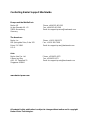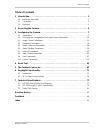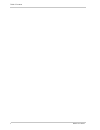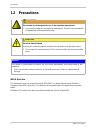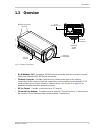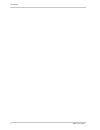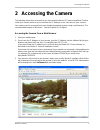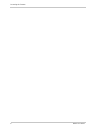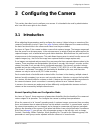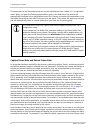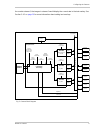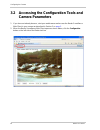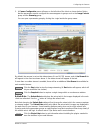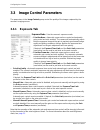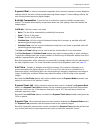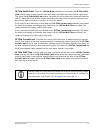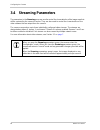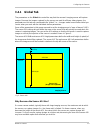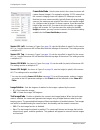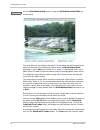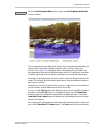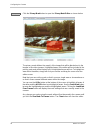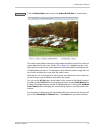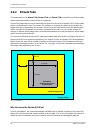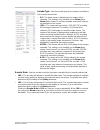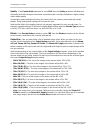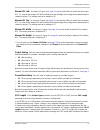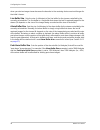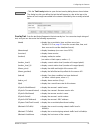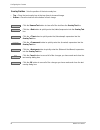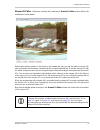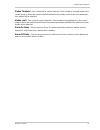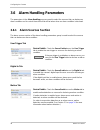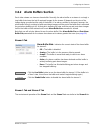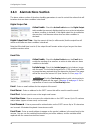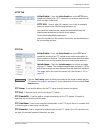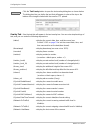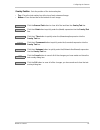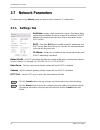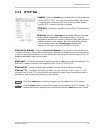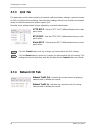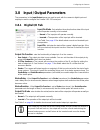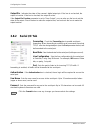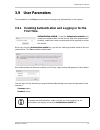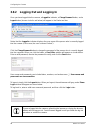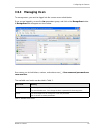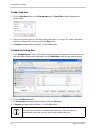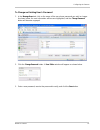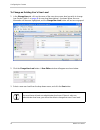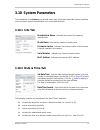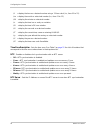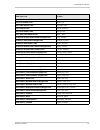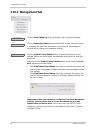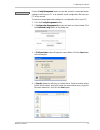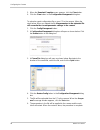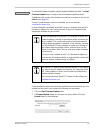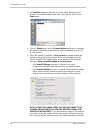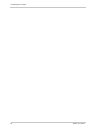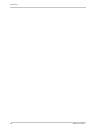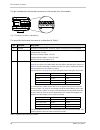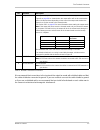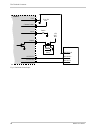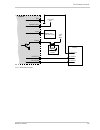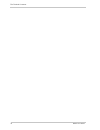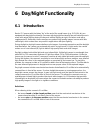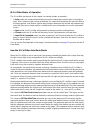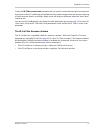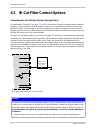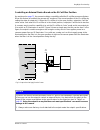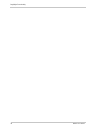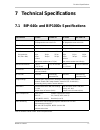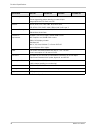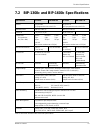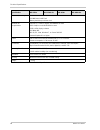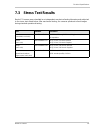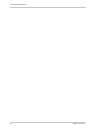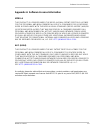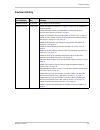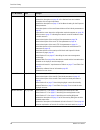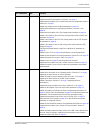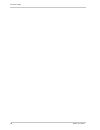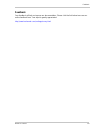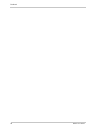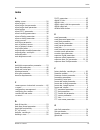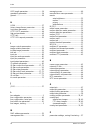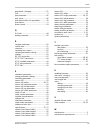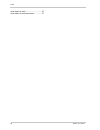- DL manuals
- Basler Vision Technologies
- IP Camera
- BIP-1000c
- User Manual
Basler Vision Technologies BIP-1000c User Manual
Summary of BIP-1000c
Page 1
Basler ip camera user’s manual document number: aw000721 version: 07 language: 000 (english) release date: 26 june 2010
Page 2
Contacting basler support worldwide europe and the middle east: basler ag phone: +49-4102-463-303 an der strusbek 60 - 62 fax: +49-4102-463-599 22926 ahrensburg email: bc.Support.Ip.Emea@baslerweb.Com germany the americas: basler, inc. Phone: +1-610-280-0171 855 springdale drive, suite 203 fax: +1-6...
Page 3
Table of contents basler ip camera i table of contents 1 introduction . . . . . . . . . . . . . . . . . . . . . . . . . . . . . . . . . . . . . . . . . . . . . . . . . . . . . 1 1.1 about this document . . . . . . . . . . . . . . . . . . . . . . . . . . . . . . . . . . . . . . . . . . . . . . . . . ...
Page 4
Table of contents ii basler ip camera.
Page 5: 1 Introduction
Introduction basler ip camera 1 1 introduction 1.1 about this document this document is intended for administrative users of the camera. Previous experience with networking will be a great help when using this document. This document assumes that you have already followed the instructions in the bas...
Page 6: 1.2
Introduction 2 basler ip camera 1.2 precautions weee directive the european union has enacted directive 2002/96/ec on waste electrical and electronic equipment (the weee directive). This directive is only applicable in european union member states. All basler ip cameras have been manufactured after ...
Page 7: 1.3
Introduction basler ip camera 3 1.3 overview rj-45 network / poe - provides a 10/100 ethernet connection and can be used to connect power over ethernet (ieee 802.3af) to the camera. Terminal connector - provides connections for a direct power input to the camera, connections for the camera’s input a...
Page 8
Introduction 4 basler ip camera.
Page 9: 2 Accessing The Camera
Accessing the camera basler ip camera 5 2 accessing the camera the following instructions assume that you have used the basler ip camera installation guide to install your camera and that you know either the ip address or the host name of your camera. Your camera can be accessed from most standard o...
Page 10
Accessing the camera 6 basler ip camera.
Page 11: 3 Configuring The Camera
Configuring the camera basler ip camera 7 3 configuring the camera this section describes how to configure your camera. It is intended to be used by administrators who have full access rights to the camera. 3.1 introduction when adjusting the parameters used to configure the camera, it helps to have...
Page 12
Configuring the camera 8 basler ip camera the parameters in the streaming group can only be adjusted when the camera is in "configuration" mode. When you open the streaming parameters group in the web client, the camera will automatically be placed in the configuration mode. Any changes you make to ...
Page 13
Configuring the camera basler ip camera 9 for encoder stream 0, the images in stream 0 would display the current rate in the text overlay. See section 3.4.1 on page 19 for more information about setting text overlays. Imaging sensor stream 0 encoder camera global parameters (sensor aoi and masks) im...
Page 14: 3.2
Configuring the camera 10 basler ip camera 3.2 accessing the configuration tools and camera parameters 1. If you have not already done so, start your web browser and access the basler surveillance web client in your camera as described in section 2 on page 5 . 2. When the basler surveillance web cli...
Page 15
Configuring the camera basler ip camera 11 3. A camera configuration menu will open on the left side of the client as shown below. Notice that the parameters used to configure the camera appear in groups such as the image controls group and the streaming group. You can open a parameter group by clic...
Page 16: 3.3
Configuring the camera 12 basler ip camera 3.3 image control parameters the parameters in the image controls group control the quality of the images captured by the camera's imaging sensor. 3.3.1 exposure tab exposure mode - sets the camera’s exposure mode. Prioritize none = automatic exposure time ...
Page 17
Configuring the camera basler ip camera 13 exposure offset - is used to customize the operation of the camera’s automatic controls. Negative settings will bias the auto controls toward producing darker images. Positive settings will bias the auto controls toward producing lighter images. Backlight c...
Page 18
Configuring the camera 14 basler ip camera gain limit - when automatic gain control is enabled, (see exposure mode above) the gain limit parameter sets the maximum amount of gain that the automatic gain control can use. If the gain limit is set to "off", there will be no limit for the automatic gain...
Page 19: 3.3.2
Configuring the camera basler ip camera 15 3.3.2 appearance tab sharpness - sets the sharpness of the images transmitted by the camera. Higher settings produce sharper images. Saturation - sets the color saturation of the images transmitted by the camera. Higher settings produce more saturated (colo...
Page 20: 3.3.3
Configuring the camera 16 basler ip camera red gain - if the white balance mode parameter (see above) is set to manual, then the red gain parameter can be used to adjust the intensity of the red in the captured images. Decrease the setting to make the images less red, and increase the setting to mak...
Page 21
Configuring the camera basler ip camera 17 ir filter switch level - when the ir filter mode parameter is set to auto, the ir filter switch level setting is mainly used to adjust when the camera will switch from day mode to night mode. The higher the ir filter switch level setting, the darker it must...
Page 22: 3.4
Configuring the camera 18 basler ip camera 3.4 streaming parameters the parameters in the streaming group are used to control the characteristics of the image area that will be captured by the camera’s sensor. They are also used to control the characteristics of the video streams that are output fro...
Page 23: 3.4.1
Configuring the camera basler ip camera 19 3.4.1 global tab the parameters on the global tab control the way that the camera’s imaging sensor will capture images. Because the images captured by the sensor are used for all three video streams, the parameters on this tab are considered to be "global",...
Page 24
Configuring the camera 20 basler ip camera frame rate mode - sets the rate at which the camera’s sensor will capture frames (images). For example, selecting 15 fps means that the camera’s imaging sensor will capture 15 frames per second. Note that on some camera models, typically those with large im...
Page 25
Configuring the camera basler ip camera 21 stream display - selects the plugin that will be used to display encoded images in the web client’s stream tabs. Automatic = automatically selects the most appropriate plugin from the plugins currently installed on your web browser. No display = display of ...
Page 26
Configuring the camera 22 basler ip camera click the white balance mask button to open the white balance mask editor as shown below. The white balance mask defines the area(s) of the image that will be used by the camera’s automatic white balancing function when the white balance mode parameter is s...
Page 27
Configuring the camera basler ip camera 23 click the auto-brightness mask button to open the auto brightness mask editor as shown below. The auto brightness mask defines the area(s) of the image that will be used by the camera when it performs automatic exposure, gain, and iris control (see section ...
Page 28
Configuring the camera 24 basler ip camera click the privacy mask button to open the privacy mask editor as shown below. The privacy mask defines the area(s) of the image that will be blacked out in the images in the video streams. Highlighted areas in the editor will be included in the privacy mask...
Page 29
Configuring the camera basler ip camera 25 click the motion mask button to open the motion mask editor as shown below. The motion mask defines the area(s) of the image that will be used for the camera’s motion detection function (see section 3.5 on page 34 ). Highlighted areas in the editor will be ...
Page 30: 3.4.2
Configuring the camera 26 basler ip camera 3.4.2 stream tabs the parameters on the stream 0 tab, stream 1 tab, and stream 2 tab, control the way that the video stream associated with the selected tab is configured. Some of the parameters on each stream tab are used to set the "area of interest" (aoi...
Page 31
Configuring the camera basler ip camera 27 encoder type - sets the encoder type for the stream controlled by the currently selected tab. Off = the video stream is disabled and no images will be streamed. This setting is only available on the stream 1 and stream 2 tabs. Stream 0 is always enabled, an...
Page 32
Configuring the camera 28 basler ip camera quality - if the encoder mode parameter is set to vbr, then the quality parameter will determine the quality level of the images in the stream controlled by the currently selected tab. A higher setting means better quality. Using higher quality settings wil...
Page 33
Configuring the camera basler ip camera 29 stream aoi left - as shown in figure 4 on page 26 , sets the left offset (in pixels) for the stream aoi, i.E., how far the stream aoi will be offset from the left edge of the image area captured by the camera’s sensor. The setting must be a multiple of 8. *...
Page 34
Configuring the camera 30 basler ip camera when you start an image stream because the decoder in the receiving device must wait longer for the initial i-frames. Live buffer size - sets the size (in kilobytes) of the live buffer for the stream controlled by the currently selected tab. The live buffer...
Page 35
Configuring the camera basler ip camera 31 click the text overlay button to open the text overlay dialog box as shown below. The dialog box lets you define the text that will appear in a bar at the top or the bottom of each image transmitted in the stream controlled by the currently selected tab. Ov...
Page 36
Configuring the camera 32 basler ip camera overlay position - sets the position of the text overlay bar. Top = place the text overlay bar at the top of each streamed image. Bottom = place the text bar at the bottom of each image. Click the remove text button to clear all of the text from the overlay...
Page 37
Configuring the camera basler ip camera 33 stream aoi editor - whenever a stream tab is selected, a stream aoi editor screen will also be available as shown below. Rather than setting numbers in the boxes on the stream tab, you can use the editor to set the aoi size and position for the stream contr...
Page 38: 3.5
Configuring the camera 34 basler ip camera 3.5 motion detection parameters the parameters in the motion detection group are used to control the operation of the camera’s motion detection function. To understand what the parameters in this group do, you should have a basic idea about how motion detec...
Page 39
Configuring the camera basler ip camera 35 motion threshold - sets a threshold for motion detection. If the number of changed pixels in the current image is above the motion threshold and below the motion limit (see the next parameter), then motion will be detected. Motion limit - sets a limit for m...
Page 40: 3.6
Configuring the camera 36 basler ip camera 3.6 alarm handling parameters the parameters in the alarm handling group are used to select the sources that can declare an alarm condition and to control the actions that will be taken when an alarm condition is declared. 3.6.1 alarm sources section the al...
Page 41: 3.6.2
Configuring the camera basler ip camera 37 3.6.2 alarm buffers section each video stream can have an alarm buffer. Normally, the alarm buffer on a stream is a simply a ring buffer that stores the last n captured images for the stream (n depends on the size of the images being encoded and the size of...
Page 42: 3.6.3
Configuring the camera 38 basler ip camera 3.6.3 alarm actions section the alarm actions section of the alarm handling parameters is used to control the actions that will be taken when an alarm condition is declared. Digital output tab action enable - check the action enable box on the digital outpu...
Page 43
Configuring the camera basler ip camera 39 http tab action enable - check the action enable box on the http tab to enable the sending of an http request as an action to take when an alarm condition is declared. Http url - enter a valid url request. You could, for example, enter this request: http://...
Page 44
Configuring the camera 40 basler ip camera click the text overlay button to open the text overlay dialog box as shown below. The dialog box lets you define the text that will appear in a bar at the top or the bottom of the image included with the email or ftp upload. Overlay text - sets the text tha...
Page 45
Configuring the camera basler ip camera 41 overlay position - sets the position of the text overlay bar. Top = place the text overlay bar at the top of each streamed image. Bottom = place the text bar at the bottom of each image. Click the remove text button to clear all of the text from the overlay...
Page 46: 3.7
Configuring the camera 42 basler ip camera 3.7 network parameters the parameters in the network group are used to set the camera’s ip configuration. 3.7.1 settings tab host name - assigns a host name to the camera. Only letters, digits, and dashes are allowed. No spaces or periods are allowed. (if d...
Page 47: 3.7.2
Configuring the camera basler ip camera 43 3.7.2 rtsp tab enabled - check the enabled box to enable the real time streaming protocol (rtsp). Rtsp is a control protocol that allows the camera to negotiate which transport protocol to use for the video streams. Typically, rtsp streaming should be enabl...
Page 48: 3.7.3
Configuring the camera 44 basler ip camera 3.7.3 qos tab the parameters on this tab are used to set network traffic prioritization settings, commonly known as qos or quality of service settings. Note that these settings will only have an effect on networks where all network switches and routers supp...
Page 49: 3.8
Configuring the camera basler ip camera 45 3.8 input / output parameters the parameters in the input/output group are used to work with the camera’s digital input and output pins and to configure the camera’s rs-232 serial port. 3.8.1 digital i/o tab input pin mode - sets whether the active/inactive...
Page 50: 3.8.2
Configuring the camera 46 basler ip camera output pin - indicates the state of the camera’s digital output pin. If the box is unchecked, the output is inactive. If the box is checked, the output is active. If the output pin function parameter is set to "user output", you can also use the box to set ...
Page 51: 3.9
Configuring the camera basler ip camera 47 3.9 user parameters the parameters in the user group are used to manage user authentication on the camera. 3.9.1 enabling authentication and logging in for the first time authentication enabled - check the authentication enabled box to enable user authentic...
Page 52: 3.9.2
Configuring the camera 48 basler ip camera 3.9.2 logging out and logging in once you have logged into the camera, a logged in: indicator, a change password button, and a logout button (shown circled in red below) will appear in the basler tool bar. Notice that the logged in: indicator displays the u...
Page 53: 3.9.3
Configuring the camera basler ip camera 49 3.9.3 managing users to manage users, you must be logged into the camera as an administrator. Once you are logged in, access the user parameters group, and click on the manage users button. A manage users tab will appear as shown below. User names can inclu...
Page 54
Configuring the camera 50 basler ip camera to add a new user 1. Click the new user button on the manage users tab. A user editor window will appear as shown below. 2. Enter a user name, select a user level (see section table 1: on page 49 ), enter a password, reenter the password to verify, and clic...
Page 55
Configuring the camera basler ip camera 51 to change an existing user’s password 1. In the manage users tab, click on the name of the user whose password you wish to change. As shown below, the user information will become highlighted, and the change password button will become ungrayed. 2. Click th...
Page 56
Configuring the camera 52 basler ip camera to change an existing user’s user level 1. In the manage users tab, click on the name of the user whose user level you wish to change (see section table 1: on page 49 for user level descriptions). As shown below, the user information will become highlighted...
Page 57: 3.10 System Parameters
Configuring the camera basler ip camera 53 3.10 system parameters the parameters in the system group provide some basic information about the camera and allow you to set basic system characteristics such as the date and time. 3.10.1 info tab manufacturer name - indicates the name of the camera’s man...
Page 58
Configuring the camera 54 basler ip camera time zone description - sets the time zone. See table 2 on page 55 for a list of locations that correspond to the time zone codes shown in the drop down list. Ntp - enables or disables clock synchronization with an ntp server. Off = ntp synchronization is d...
Page 59
Configuring the camera basler ip camera 55 time zone code location coordinated universal time london, england asia, iran (summer) time tehran, iran asia, indian standard time new delhi, india asia, indochina time jakarta, indonesia asia, china standard time beijing, china asia, japan/korea standard ...
Page 60: 3.10.3 Management Tab
Configuring the camera 56 basler ip camera 3.10.3 management tab click the show system log button to display a log of system messages. Click the restart the camera button to reboot the camera. When the reboot is complete, the web client will reopen in your browser. Restarting your camera will not ch...
Page 61
Configuring the camera basler ip camera 57 use the config management button to save the camera’s current parameter settings to a file on your pc or to upload a saved configuration file from your pc to the camera. To save the current parameter settings to a configuration file on your pc: 1. Click the...
Page 62
Configuring the camera 58 basler ip camera 5. When the download complete screen appears, click the close button. 6. Click the close button in the configuration management dialog box. To upload a saved configuration file on your pc to the camera, follow the steps below. When you upload the file, the ...
Page 63
Configuring the camera basler ip camera 59 occasionally, firmware updates may be made available to the field. The start firmware update button is used to start the firmware update process. To determine the version of the firmware currently in your camera, access the info tab (see page 53 ). To see i...
Page 64
Configuring the camera 60 basler ip camera 3. A choose file dialog box will open as shown below. Navigate to the location of the downloaded firmware file, select the file, and click the open button. 4. Click the upload button on the firmware upload dialog box. A message will appear indicating that t...
Page 65
Configuring the camera basler ip camera 61 6. Click the yes button in the are you sure? Message window to start the update or the no button to cancel the update. 7. If you clicked the yes button a message will appear indicating that the firmware update is in progress. 8. Once the update is complete,...
Page 66
Configuring the camera 62 basler ip camera.
Page 67: 4 Reset Tool
Reset tool basler ip camera 63 4 reset tool a reset tool is available that will let you reset the camera via its rs-232 serial connection. This tool is especially useful if you have enabled user management on the camera and you can no longer remember your administrative password. The tool resets all...
Page 68
Reset tool 64 basler ip camera.
Page 69: 5 The Terminal Connector
The terminal connector basler ip camera 65 5 the terminal connector the 6-pin terminal connector on the back of the camera can be used to: provide power to the camera (when poe is not used). Access the camera’s input line. Access the camera’s output line. Access the camera’s rs-232 connection. The t...
Page 70
The terminal connector 66 basler ip camera the pin numbering for the terminal connector on the camera is as shown below. The pinout for the terminal connector is as described in table 3. Pin function description 1 ground ground (for camera power, for the i/o signals, and for the rs-232 serial port) ...
Page 71
The terminal connector basler ip camera 67 we recommend that connections to the input and the output be made with shielded cable and that the cable shields be connected to ground. If you are unable to connect the cable shields to ground or if you use unshielded cable, we recommend that you install a...
Page 72
The terminal connector 68 basler ip camera gnd camera power rs-232 rx rs-232 tx output input 1 2 3 4 5 6 +7 to +20 vdc +24 vdc max switch relay device rs-232 gnd rs-232 rx rs-232 tx camera fig. 6: switched ground input.
Page 73
The terminal connector basler ip camera 69 (applies 0 to + 24 vdc max) gnd camera power rs-232 rx rs-232 tx output input 1 2 3 4 5 6 +7 to +20 vdc +24 vdc max relay device rs-232 gnd rs-232 rx rs-232 tx camera device fig. 7: direct device input.
Page 74
The terminal connector 70 basler ip camera.
Page 75: 6 Day/night Functionality
Day/night functionality basler ip camera 71 6 day/night functionality 6.1 introduction basler ip cameras with the letters "dn" at the end of the model name (e.G., bip-640c-dn) are equipped with day/night functionality. Cameras with day/night functionality are well-suited for use in areas with natura...
Page 76
Day/night functionality 72 basler ip camera ir-cut filter modes of operation the ir-cut filter mechanism in the camera has several modes of operation: in auto mode, the camera automatically senses the change from night to day or from day to night. When a day-to-night change is detected, the camera w...
Page 77
Day/night functionality basler ip camera 73 finally, the ir filter current level parameter lets you see the current darkness level as measured by the auto controls. Familiarizing yourself with how this value changes when the camera is viewing a dark scene and when it is viewing a bright scene will h...
Page 78: 6.2
Day/night functionality 74 basler ip camera 6.2 ir-cut filter control options controlling the ir-cut filter position via input pin 0 as mentioned in section 6.1 on page 71 , the ir-cut filter can be set for several different modes of operation. If you set the ir-cut filter mode to "input pin 0 contr...
Page 79
Day/night functionality basler ip camera 75 controlling an external device based on the ir-cut filter position as mentioned on page 73 , the camera includes a capability called the ir-cut filter announce feature. When this feature is enabled, the camera will "announce" the current position of the ir...
Page 80
Day/night functionality 76 basler ip camera.
Page 81: 7 Technical Specifications
Technical specifications basler ip camera 77 7 technical specifications 7.1 bip-640c and bip1000c specifications specification bip-640c bip-640c-dn bip-1000c bip-1000c-dn sensor sony icx424 1/3" progressive scan color ccd sony icx204 1/3" progressive scan color ccd effective pixels 640 (h) x 480 (v)...
Page 82
Technical specifications 78 basler ip camera alarm management ring buffer for pre and post alarm events triggered by motion detection or external input image upload via ftp, email, or http protocols tcp/ip, http, ftp, udp, icmp, arp, dhcp, ntp, rtp, rtsp, rtcp, smtp, igmp, zeroconf, qos layer 3 proc...
Page 83: 7.2
Technical specifications basler ip camera 79 7.2 bip-1300c and bip-1600c specifications specification bip-1300c bip-1300c-dn bip-1600c bip-1600c-dn sensor sony icx445 1/3" progressive scan color ccd sony icx274 1/1.8" progressive scan color ccd effective pixels 1280 (h) x 960 (v) 1600 (h) x 1200 (v)...
Page 84
Technical specifications 80 basler ip camera processor / memory 600 mhz dual core multimedia dsp, fpga 128 mb ram, 8 mb flash battery backed-up real time clock minimum pc requirements pentium 4, 2.4 ghz or higher, 256 mb ram or more agp graphics card, 64 mb ram or more 1280 x 1024 display or better ...
Page 85: 7.3
Technical specifications basler ip camera 81 7.3 stress test results basler ip cameras were submitted to an independent mechanical testing laboratory and subjected to the stress tests listed below. After mechanical testing, the cameras produced normal images during standard operational testing. Test...
Page 86
Technical specifications 82 basler ip camera.
Page 87
Software license information basler ip camera 83 appendix a software license information mpeg-4: this product is licensed under the mpeg-4 visual patent portfolio license for the personal and non-commercial use of a consumer for (i) encoding video in compliance with the mpeg-4 visual standard ("mpeg...
Page 88
Software license information 84 basler ip camera other software the camera contains software originating from a variety of third parties. To view the software license information: 1. Start the surveillance web client as described in section 2 on page 5 . 2. Click the about tab as shown below. 3. Cli...
Page 89
Revision history basler ip camera 85 revision history doc. Id number date changes aw00072101000 30 jul 2008 initial release of this document. Aw00072102000 19 dec 2008 added information to section 1.1 on page 1 pointing out the availability of firmware updates. Updated the web browser recommendation...
Page 90
Revision history 86 basler ip camera aw00072103000 24 mar 2009 added the weee information to page 2 . Updated the description on page 11 of the refresh rate and added a description of the plugin help button. Updated the description on page 12 of the manual setting for the exposure mode parameter. Ad...
Page 91
Revision history basler ip camera 87 aw00072106000 28 jan 2010 updated the firmware version level stated in section 1.1 on page 1 . Updated the weee information in section 1.2 on page 2 . Updated the description of the normal mode and the configuration mode in section 3.1 on page 7 . Added new setti...
Page 92
Revision history 88 basler ip camera.
Page 93
Feedback basler ip camera 89 feedback your feedback will help us improve our documentation. Please click the link below to access an online feedback form. Your input is greatly appreciated. Http://www.Baslerweb.Com/umfrage/survey.Html.
Page 94
Feedback 90 basler ip camera.
Page 95
Index basler ip camera 91 index a adding a user............................................50 alarm actions ............................................38 alarm buffer size parameter .....................30 alarm buffer state parameter ....................37 alarm buffers ..............................
Page 96
Index 92 basler ip camera gop length parameter ............................. 30 granularity parameter ............................... 34 ground ...................................................... 66 h h.264 ....................................................... 27 history image frames parameter ...
Page 97
Index basler ip camera 93 passwords, changing................................51 poe.............................................................3 port parameter..........................................46 port, serial.................................................46 post alarm buffer size paramete...
Page 98
Index 94 basler ip camera white balance mask ................................. 22 white balance mode parameter................ 15.