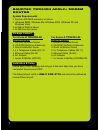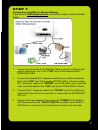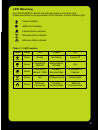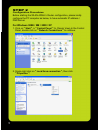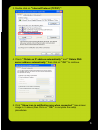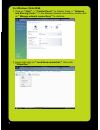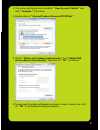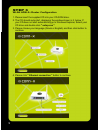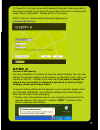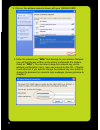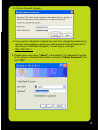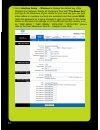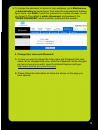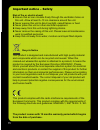Summary of TW263R4
Page 2: Package Content
1 package content installation & setup baudtec tw263r4 adsl2+ modem router system requirements 1. Pentium 200 mhz processor or above 2. Windows 98se, windows me, windows 2000, windows xp and windows vista. 3. 64 mb of ram or above 4. 25 mb free disk space for annex-b tw263r4-b2 adsl2+ router 1. Adsl...
Page 3
2 step 1 connection of adsl2+ modem router if you have an isdn telephone line connect the modem router as shown below: 1. Connect one end of the rj-45 ethernet cable to your pc’s ethernet port and the other end to one of the 4"lan" ports of the wireless adsl modem router. 2. Connect the supplied rj1...
Page 4
3 if you have a pstn telephone line (normal analog line) connect the router as shown below: 1. Connect the supplied rj45 ethernet cable from your pc's ethernet port to one of the 3 lan ports of the adsl2+ router's. Attention: the lan port no 4 (purple marking) can only be used for set-top-box (stb) ...
Page 5: Led Meaning
4 led meaning your wlan adsl2+ router has indicator lights on the front side. Please see below for an explanation of the function of each indicator light. : power indicator : adsl link indicator : internet active indicator : wireless active indicator : ethernet active indicator table 1.1: led functi...
Page 6
5 step 2 configuration procedures before starting the wlan adsl2+ router configuration, please kindly configure the pc computer as below, to have automatic ip address / dns server. For windows 98se / me / 2000 / xp 1.Click on " start " -> " control panel " (in classic view).In the control panel, dou...
Page 7
6 3.Double click on " internet protocol (tcp/ip) ". 4.Check " obtain an ip address automatically " and " obtain dns server address automatically " then click on " ok " to continue. 5. Click " show icon in notification area when connected " (see screen image in 3. Above) then click on " ok " to compl...
Page 8: For Windows Vista-32/64
7 for windows vista-32/64 1.Click on " start " -> " control panel " (in classic view) -> " network and sharing center ". In the manage network connections, double click on " manage network connections " to continue. 2. Single right click on " local area connection ", then click " properties "..
Page 9
8 3. The screen will display the information " user account control " and click " continue " to continue. 4.Double click on " internet protocol version 4(tcp/ipv4) ". 5. Check " obtain an ip address automatically " and " obtain dns server address automatically " then click on " ok " to continue. 6.Y...
Page 10
9 step 3 wlan adsl2+ router configuration 1. Please insert the supplied cd into your cd-rom drive. 2. The cd should auto-start, displaying the window shown in 3. Below. If your cd does not start automatically go to windows explorer, select your cd drive and double click " setup.Exe ". 3. Please choo...
Page 11
10 5. Please fill in the user name and password fields with those ones which have been provided to you during the purchase of the conn-x package and press "save configuration". Please wait for 2-3 minutes. Note: the user name must be followed by @otenet,gr ( username@otenet.Gr ). Step 4 connect wire...
Page 12
11 2. Click on the wireless network shown with your unique ssid. 3. Enter the network key “wpa” that belongs to your wireless network (you will find the key written on the sticker underneath the modem, noted as “wpa”).You can later change this network key via the wireless configuration menu. (see us...
Page 13
12 4. Click on connect or apply 5. If you want to change the network key, and /or to change the password on device’s login webpage, launch your web browser (internet explorer 6.0 and above, or netscape navigator 7.0 and above), and type http://192.168.1.1 6. Please enter user name ("admin" is the de...
Page 14
13 7. Go to interface setup → wireless to change the default key of the wireless lan network. Delete all characters from field "pre-share key" and type 8~63 characters of your desire for your new key (you can type either letters or numbers, symbols are excluded) and then press save (write the passwo...
Page 15
14 8. To change the password on device’s login webpage, go to maintenance -> administration as below figure, then enter the new password to below figure twice, and save it (write the password on a piece of paper in case you forget it).The default is admin (username) and password, the "admin password...
Page 16: From The Date Of Purchase.
15 important notice – safety risk of fire or electric shock! Z ensure that air can circulate freely through the ventilation holes on this unit. Allow at least 5~10 cm clearance around the unit. Z never expose this unit to direct sunlight, naked flames or heat. Z never place this unit on other electr...
Page 17
16.