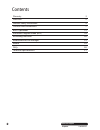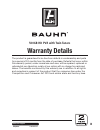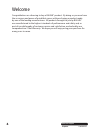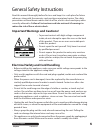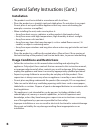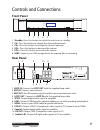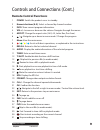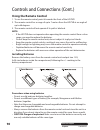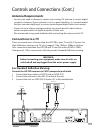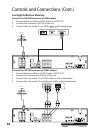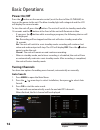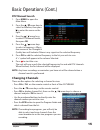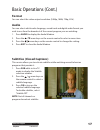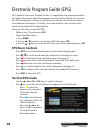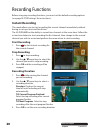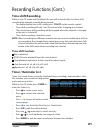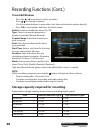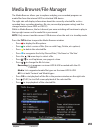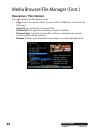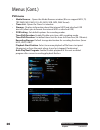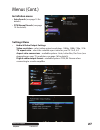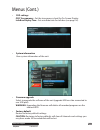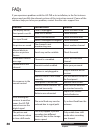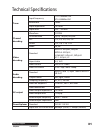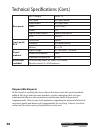- DL manuals
- Bauhn
- DVR
- AS-PVR500R
- Instruction Manual
Bauhn AS-PVR500R Instruction Manual
Summary of AS-PVR500R
Page 1
N13275 instruction manual model number: as-pvr500r 500gb hd pvr with twin tuners 1300 886 649.
Page 2
2 after sales support telephone: 1300 886 649 contents warranty 3 welcome 4 general safety instructions 5 controls and connections 7 basic operations 14 electronic program guide (epg) 18 recording functions 20 media browser/file manager 23 menus 25 faqs 30 technical specifications 31.
Page 3: Warranty Details
3 after sales support telephone: 1300 886 649 500gb hd pvr with twin tuners warranty details the product is guaranteed to be free from defects in workmanship and parts for a period of 24 months from the date of purchase. Defects that occur within this warranty period, under normal use and care, will...
Page 4
4 after sales support telephone: 1300 886 649 congratulations on choosing to buy a bauhn® product. By doing so you now have the assurance and peace of mind that comes with purchasing a product made by one of the leading manufacturers. All products brought to you by bauhn® are manufactured to the hig...
Page 5
5 after sales support telephone: 1300 886 649 general safety instructions read this manual thoroughly before first use and keep it in a safe place for future reference, along with the warranty card, purchase receipt and carton. The safety precautions enclosed herein reduce the risk of fire, electric...
Page 6: Installation
6 after sales support telephone: 1300 886 649 general safety instructions (cont.) installation • the product must be installed in accordance with local laws. • place the product on a straight, rigid and stable place. Do not place it on carpet. Do not place it on top of another appliance that may cau...
Page 7: Front Panel
7 after sales support telephone: 1300 886 649 controls and connections front panel rear panel 1 standby: press this button to switch the unit on or to standby. 2 ch-: press this button to change the channel downwards. 3 ch+: press this button to change the channel upwards. 4 vol-: press this button ...
Page 8: The Remote Control
8 after sales support telephone: 1300 886 649 controls and connections (cont.) the remote control.
Page 9: Remote Control Functions
9 after sales support telephone: 1300 886 649 remote control functions 1 power: switch the product on or to standby. 2 numeric buttons (0-9): select a channel by channel number. 3 info: show current program information. 4 vol+/-: increase or decrease the volume. Navigate through the menus. 5 aspect:...
Page 10: Using The Remote Control
10 after sales support telephone: 1300 886 649 controls and connections (cont.) using the remote control 1. To use the remote control, point it towards the front of the hd pvr. 2. The remote control has a range of up to 7 metres from the hd pvr at an angle of up to 60 degrees. 3. The remote control ...
Page 11: Antenna Requirements
11 after sales support telephone: 1300 886 649 controls and connections (cont.) antenna requirements • you may not need to change or replace your existing tv antenna to receive digital reception. However, if your antenna is not in a good condition, it is recommended that you consider replacing it to...
Page 12
12 after sales support telephone: 1300 886 649 controls and connections (cont.) for high definition viewing: connect the hd pvr receiver via hdmi output 1. Connect the loop cable to loop in and to loop out. 2. Connect the antenna to ant in of the unit. 3. Connect the unit to the tv via hdmi cable, a...
Page 13: For Audio Connection:
13 after sales support telephone: 1300 886 649 controls and conections (cont.) for audio connection: connect via spdif (optical/coaxial), mixed audio l/r output 1. Connect the loop cable to loop in and to loop out. 2. Connect the antenna with ant in of the unit. 3. Connect the unit to the amplifier ...
Page 14: Tuning Channels
14 after sales support telephone: 1300 886 649 basic operations tuning channels you have two options for adding new channels, automatically or manually. Auto search 1. Press menu to open the main menu. 2. Press the / arrow keys to select installation, then press to select auto search. 3. Press ok to...
Page 15: Dtv Manual Search
15 after sales support telephone: 1300 886 649 basic operations (cont.) dtv manual search 1. Press menu to open the main menu. 2. Press the / arrow keys to select installation, then press to enter the menu on the right. 3. Press the / arrow keys to select dtv manual search, then press ok. 4. Press t...
Page 16: Info Box
16 after sales support telephone: 1300 886 649 basic operations (cont.) info box display information about the channel you are currently viewing, including channel number, channel name, current program, next program, signal strength/quality, current time. 1. Press info while in live tv mode to displ...
Page 17: Subtitles (Closed Captions)
17 after sales support telephone: 1300 886 649 subtitles (closed captions) this service allows you to activate subtitles while watching normal television programs that provide it. 1. Press sub while in live tv mode to display the subtitle selection window. 2. Press the / arrow keys on the remote con...
Page 18: Epg Basic Controls
18 after sales support telephone: 1300 886 649 electronic program guide (epg) epg stands for electronic program guide. It is supplied by the program providers and offers information about the programs to be broadcast. Before you can view any epg information, you have to ‘activate’ every channel for ...
Page 19: Horizontal Epg Mode
19 after sales support telephone: 1300 886 649 electronic program guide (cont.) horizontal epg mode • press the / arrow or ch+ / ch- keys to select a channel. • press the / arrow keys to cycle through the programs on the right side for the selected channel. • press to view the previous day's program...
Page 20: Instant Recording
20 after sales support telephone: 1300 886 649 recording functions before using any recording functions, you must set the default recording options (see page 26 'pvr settings' for instructions). Instant recording this mode allows you to start recording the current channel immediately without having ...
Page 21: Time-Shift Recording
21 after sales support telephone: 1300 886 649 time-shift recording while in live tv mode and if enabled, the unit will automatically start time-shift recording the channel currently being viewed. • to enable/disable time-shift, simply press t.Shift on the remote control. • time-shift recording will...
Page 22: Timer Edit Window
22 after sales support telephone: 1300 886 649 recording functions (cont.) timer edit window • press the / arrow keys to select an option • press / to change an option. • use the number buttons to enter date, start time and duration options directly. • press ok to save options and close the edit win...
Page 23
23 after sales support telephone: 1300 886 649 media browser/file manager the media browser allows you to explore and play your recorded programs or media files from the internal hdd or attached usb device. The right side will display information about the currently selected file such as recorded ti...
Page 24: Operation / File Options
24 after sales support telephone: 1300 886 649 operation / file options press to display the file options menu. • copy: copies the selected file to the inner hdd or usb device selected in the pvr menu. • select all: fast option for selecting all files. • unselect all: fast option for cancelling sele...
Page 25: Main Menu
25 after sales support telephone: 1300 886 649 main menu menu selection and adjustment 1. Press menu to display the main menu. 2. Press the / arrow keys to select a menu. 3. Press ok or to enter the menu. 4. Press the / arrow keys to select a menu item. 5. Press ok or / to adjust the menu option/val...
Page 26: Pvr Menu
26 after sales support telephone: 1300 886 649 pvr menu • media browser - opens the media browser window (file can support mpg, ts, trp, wmv, mp4, mkv, flv, avi, mov, vob, mp3, wav format). • timer list - opens the timer list window. • storage - displays information about the internal hdd and attach...
Page 27: Installation Menu
27 after sales support telephone: 1300 886 649 menus (cont.) installation menu • auto search (see page 14 for details). • dtv manual search (see page 15 for details). Settings menu • audio & video output settings video resolution - select video output resolutions: 1080p, 1080i, 720p, 576i. Tv aspect...
Page 28
28 after sales support telephone: 1300 886 649 menus (cont.) • time mode - auto. Display existing date - automatically set from broadcast signal. Display existing time - automatically set from broadcast signal. Daylight saving time - enable/disable summer time (+1hr). Region - select your time zone....
Page 29
29 after sales support telephone: 1300 886 649 menus (cont.) • osd settings osd transparency - set the transparency level for on-screen display. Info box display time - set auto hide time for info box (see page 16). • system information view system information of the unit. • firmware upgrade select ...
Page 30
30 after sales support telephone: 1300 886 649 faqs if you experience problems with this hd pvr or its installation, in the first instance please read carefully the relevant sections of this instruction manual. If none of the solutions help you solve your problem, contact the after sales support lin...
Page 31
31 after sales support telephone: 1300 886 649 tuner input frequency 174~230mhz uhf 474~858mhz vhf bandwidth 7mhz input impedance 75 ohms input level -80 ~ -20 dbm channel decoding waveform cofdm demodulation qpsk, 16qam, 64qam fec 1/2, 2/3, 3/4, 5/6, 7/8 guard 1/4, 1/8, 1/16, 1/32 mode 2k, 8k video...
Page 32: Responsible Disposal
32 after sales support telephone: 1300 886 649 responsible disposal at the end of its working life, do not throw this device out with your household rubbish. Electrical and electronic products contain substances that can have a detrimental effect on the environment and human health if disposed of in...