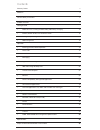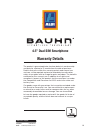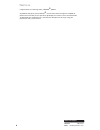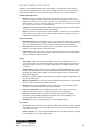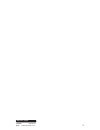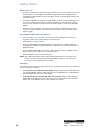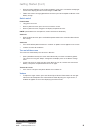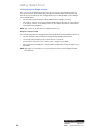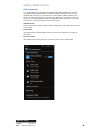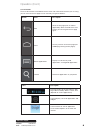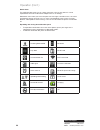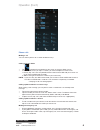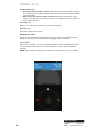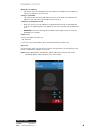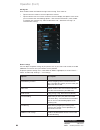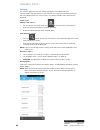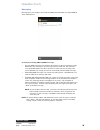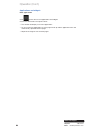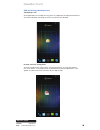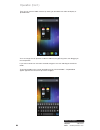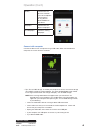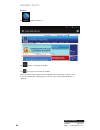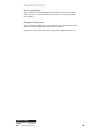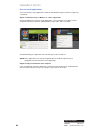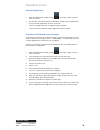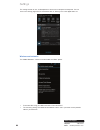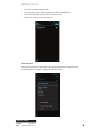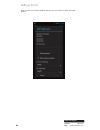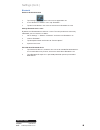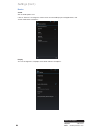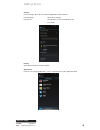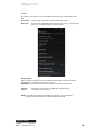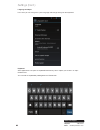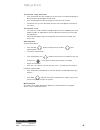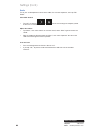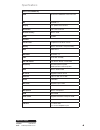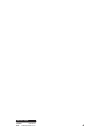- DL manuals
- Bauhn
- Cell Phone
- ASP-4500Z
- Instruction Manual
Bauhn ASP-4500Z Instruction Manual
Summary of ASP-4500Z
Page 1
Instruction manual model number: asp-4500z 4.5” dual sim smartphone after sales support telephone: 1300 886 649 email: info@tempoaustralia.Com.Au.
Page 2
Contents warranty details 3 welcome 4 general safety instructions 5 product overview 8 getting started • before first use, inserting the sim card(s) and battery, charging 10 • buttons, switch on/off, turn on/off the screen 11 • linking with your google account 12 • sim management 13 operation • ente...
Page 3: Warranty Details
3 after sales support telephone: 1300 886 649 email: info@tempoaustralia.Com.Au warranty details the product is guaranteed to be free from defects in workmanship and parts for a period of 12 months from the date of purchase. Defects that occur within this warranty period, under normal use and care, ...
Page 4
4 after sales support telephone: 1300 886 649 email: info@tempoaustralia.Com.Au congratulations on choosing to buy a bauhn ® product. All products brought to you by bauhn ® are manufactured to the highest standards of performance and safety and, as part of our philosophy of customer service and sati...
Page 5
5 after sales support telephone: 1300 886 649 email: info@tempoaustralia.Com.Au read this manual thoroughly before first use and keep it in a safe place for future reference, along with the completed warranty card, purchase receipt and carton. The safety precautions enclosed herein reduce the risk o...
Page 6
6 after sales support telephone: 1300 886 649 email: info@tempoaustralia.Com.Au general safety instructions (cont.) wi-fi wireless fidelity bt bluetooth tf card trans flash (also named micro sd) sim card mobile service card • battery handling: do not expose the battery to high temperatures. Take car...
Page 7
7 after sales support telephone: 1300 886 649 email: info@tempoaustralia.Com.Au.
Page 8
8 after sales support telephone: 1300 886 649 email: info@tempoaustralia.Com.Au product overview 1 power button 2 micro usb socket 3 options / settings 4 home 5 back / return 6 front camera 7 light sensors 8 earpiece 9 3.5mm hands free socket 10 rear camera 11 flash 12 micro sd card slot 13 battery ...
Page 9
9 after sales support telephone: 1300 886 649 email: info@tempoaustralia.Com.Au product overview (cont.) 15 sim 1 bay (wcdma/gsm) 16 sim 2 bay (gsm) 17 cover removal groove 18 microphone 19 volume up/down 20 search 21 notification bar 19 12 13 14 16 15 10 11 1 9.
Page 10
10 after sales support telephone: 1300 886 649 email: info@tempoaustralia.Com.Au before first use • unpack the product but keep all packaging materials until you have made sure your new 3g smartphone is undamaged and in good working order. Plastic wrapping can be a suffocation hazard for babies and ...
Page 11
11 after sales support telephone: 1300 886 649 email: info@tempoaustralia.Com.Au getting started (cont.) • when the phone indicates a full charge (the battery status icon is located in the top right corner of the display), disconnect the charger or usb cable. • follow one of these charging procedure...
Page 12
12 after sales support telephone: 1300 886 649 email: info@tempoaustralia.Com.Au getting started (cont.) linking with your google account when you turn on the phone for the first time, you can sign in to your google account so you can synchronise gmail/google mail, calendar and contacts between your...
Page 13
13 after sales support telephone: 1300 886 649 email: info@tempoaustralia.Com.Au getting started (cont.) sim management this 3g smartphone can be used with two sim cards: sim1 and sim2. Bay number (1) supports gsm and wcdma; bay number (2) supports gsm only. When you have two sim cards inserted, you...
Page 14
14 after sales support telephone: 1300 886 649 email: info@tempoaustralia.Com.Au operation entering your pin if you want to use a sim card that is preset with a pin (personal identification number), you will have to enter the pin to proceed. Just follow the prompts to enter the sim pin and then tap ...
Page 15
15 after sales support telephone: 1300 886 649 email: info@tempoaustralia.Com.Au operation (cont.) icons description from left to right: wi-fi signal status, sim signal status, battery status, current time (depends on current applications). Click to display a list of all applications and widgets. Cl...
Page 16
16 after sales support telephone: 1300 886 649 email: info@tempoaustralia.Com.Au operation (cont.) notifications the notification bar shows you at a quick glance the status of your phone. It can be expanded to show more information and quick access to settings. Notification icons inform you of the r...
Page 17
17 after sales support telephone: 1300 886 649 email: info@tempoaustralia.Com.Au operation (cont.) phone calls making a call you can make a phone call a number of different ways. Calling using the dialler • tap (call/phone) at the bottom of the screen to enter the dialler screen. • in dialler mode, ...
Page 18
18 after sales support telephone: 1300 886 649 email: info@tempoaustralia.Com.Au operation (cont.) incoming phone calls • receiving a phone call from a contact: when you receive a phone call from a contact, the incoming call screen appears, displaying the caller id icon, name and phone number of the...
Page 19
19 after sales support telephone: 1300 886 649 email: info@tempoaustralia.Com.Au operation (cont.) muting the microphone • tap “mute” to turn the microphone on or off. When the microphone is turned off, the “mute” icon appears in the status bar. Putting a call on hold • tap “hold” to put the call on...
Page 20
20 after sales support telephone: 1300 886 649 email: info@tempoaustralia.Com.Au operation (cont.) call log tab enter the dial number and slide to the right to the call log. Then select to: • tap the name or number in the list to phone the contact. • tap the contact icon of a name or number in the l...
Page 21
21 after sales support telephone: 1300 886 649 email: info@tempoaustralia.Com.Au airplane mode to enable/disable airplane mode, choose one of the following options: • press “home” > “menu”, then tap “settings” > “wireless controls”. • press and hold the power button and then tap “airplane mode”. • i...
Page 22
22 after sales support telephone: 1300 886 649 email: info@tempoaustralia.Com.Au contacts the contacts application lets you manage your phone, messaging and email communications with the contacts in your contacts list. If you are synchronising contacts with your google account via your pc tools, any...
Page 23
23 after sales support telephone: 1300 886 649 email: info@tempoaustralia.Com.Au operation (cont.) messaging messaging lets you compose and send text (sms) and multimedia messages (mms) to other mobile phones. Creating and sending sms and mms messages • any text (sms) messages you compose that conta...
Page 24
24 after sales support telephone: 1300 886 649 email: info@tempoaustralia.Com.Au operation (cont.) applications and widgets enter applications click to enter the list of all applications and widgets. Click on the apps tab in the top left corner. • this window will display a list of the applications....
Page 25
25 after sales support telephone: 1300 886 649 email: info@tempoaustralia.Com.Au operation (cont.) add and manage desktop icons add desktop icons at the application list or widget list, long press any application or widget and the device will shift into desktop, then drag the icon to any place on th...
Page 26
26 after sales support telephone: 1300 886 649 email: info@tempoaustralia.Com.Au operation (cont.) then you can view the folder contents by clicking on the folder icon and it will display as pictured below. You can change the icon positions inside the folder by long pressing them, then dragging to t...
Page 27
27 after sales support telephone: 1300 886 649 email: info@tempoaustralia.Com.Au operation (cont.) connect with computer connect the device with a computer using a usb cable. When connected with a computer, the screen will show as below. Gallery choose from the pictures stored on your 3g smartphone ...
Page 28
28 after sales support telephone: 1300 886 649 email: info@tempoaustralia.Com.Au browser tap to open the browser. Operation (cont.) tap to open a new browser window. Tap to close the current browser window. When the internet signal is poor and the web page does not load, tap “refresh” in the menu to...
Page 29
29 after sales support telephone: 1300 886 649 email: info@tempoaustralia.Com.Au operations (cont.) screen compatibility when the device is installed with programs designed for small screen and cannot show in full screen, a screen zoom menu will pop up. You must confirm it to open those programs. Ba...
Page 30
30 after sales support telephone: 1300 886 649 email: info@tempoaustralia.Com.Au operations (cont.) get and install applications there are two ways to get applications software: download through this device or copy from a computer. Option 1: download using a “market” or ‘“store” application download...
Page 31
31 after sales support telephone: 1300 886 649 email: info@tempoaustralia.Com.Au uninstall applications • open the applications window and tap , then tap on “apps” from the menu on the left. • use the tabs at the top and scroll up and down through the list of applications until you find the applicat...
Page 32
32 after sales support telephone: 1300 886 649 email: info@tempoaustralia.Com.Au the setting function on this 3g smartphone is like that on a computer control panel. You can access the settings page from the notifications bar or “setting” icon in the applications list. Wireless and networks the “mob...
Page 33
33 after sales support telephone: 1300 886 649 email: info@tempoaustralia.Com.Au settings (cont.) • tap “wi-fi” to open the wi-fi function. • to the right of the “wi-fi” label is the button to enable and disable wi-fi. • press the on/off button to turn the wi-fi function on or off • click on the net...
Page 34
34 after sales support telephone: 1300 886 649 email: info@tempoaustralia.Com.Au settings (cont.) there are more useful advanced wi-fi settings when you choose to “show advanced options”..
Page 35
35 after sales support telephone: 1300 886 649 email: info@tempoaustralia.Com.Au bluetooth enable or disable bluetooth 1. Tap “settings” at the main menu or applications list. 2. In the “wireless & networks” menu, tap “bluetooth”. 3. Tap the on/off button in the menu on the left to turn bluetooth on...
Page 36
36 after sales support telephone: 1300 886 649 email: info@tempoaustralia.Com.Au device sound set all sound options here. Click on “volumes” to change the volume levels for multimedia players and applications, and also for notifications and alarms. Display you can set brightness, wallpaper, auto-rot...
Page 37
37 after sales support telephone: 1300 886 649 email: info@tempoaustralia.Com.Au storage internal storage: space for installation of applications (apk software) phone storage: space for file storage external sd: storage space on the removable sd card (if inserted) battery show battery balance and co...
Page 38
38 after sales support telephone: 1300 886 649 email: info@tempoaustralia.Com.Au settings (cont.) personalisation location services allows you to enable or disable the various location services such as gps..
Page 39
39 after sales support telephone: 1300 886 649 email: info@tempoaustralia.Com.Au settings (cont.) security the security menu contains many useful options for securing your 3g smartphone and data. Screen lock: change or set a protection method for locking the screen. Owner info: enter text that will ...
Page 40
40 after sales support telephone: 1300 886 649 email: info@tempoaustralia.Com.Au language and input in this area you can change the system language and change settings for the keyboard. Keyboard some applications can open the keyboard automatically; others require you to click in an input field/area...
Page 41
41 after sales support telephone: 1300 886 649 email: info@tempoaustralia.Com.Au settings (cont.) text selection - copy, share, find • press and hold on one of the words you wish to select. The word will highlight in blue and a blue tab will appear at both ends. • press and drag the blue tabs to hig...
Page 42
42 after sales support telephone: 1300 886 649 email: info@tempoaustralia.Com.Au settings (cont.) backup and reset reset to factory settings: when some applications or the phone itself do work properly, you can use this function to return the 3g smartphone to factory default settings. But you will l...
Page 43
43 after sales support telephone: 1300 886 649 email: info@tempoaustralia.Com.Au settings (cont.) development note: this section contains settings for advanced android users only, such as application developers. By default all settings in this area are set to “off”. About displays some information a...
Page 44
44 after sales support telephone: 1300 886 649 email: info@tempoaustralia.Com.Au settings (cont.) radio to use your 3g smartphone to listen to the radio, first inset the earphones, then tap “fm radio”. Selectable channel • tap “ok” to select the or icon to scan through the frequency band or fine-tun...
Page 45
45 after sales support telephone: 1300 886 649 email: info@tempoaustralia.Com.Au specifications processor and memory cpu qualcomm msm8225 1ghz dual core os android 4.1 display 4.5” qhd ips lcd screen resolution 960 x 540 resolution internal memory built-in 4gb ram 512mb features touchscreen capaciti...
Page 46: Repair and Refurbished
46 after sales support telephone: 1300 886 649 email: info@tempoaustralia.Com.Au repair and refurbished goods or parts notice unfortunately, from time to time, faulty products are manufactured which need to be returned to the supplier for repair. Please be aware that if your product is capable of re...
Page 47
47 after sales support telephone: 1300 886 649 email: info@tempoaustralia.Com.Au.