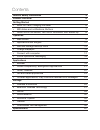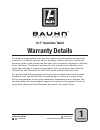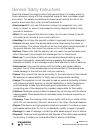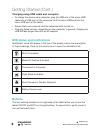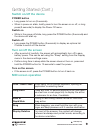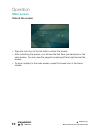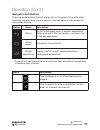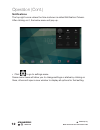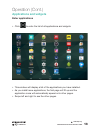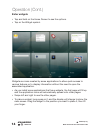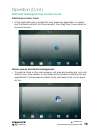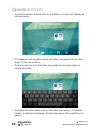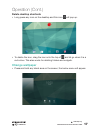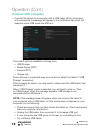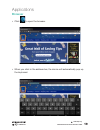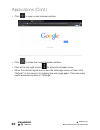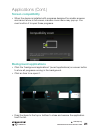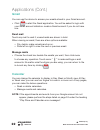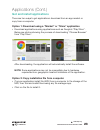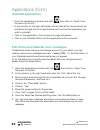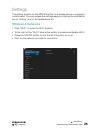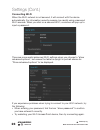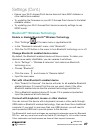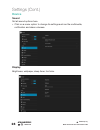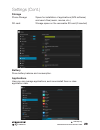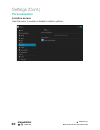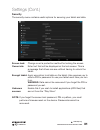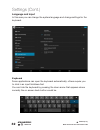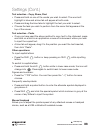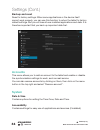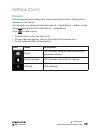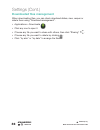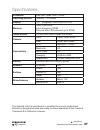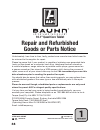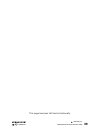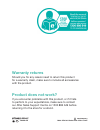- DL manuals
- Bauhn
- Tablet
- AT101-014
- Manual
Bauhn AT101-014 Manual
Summary of AT101-014
Page 1
Model number: at101-014 10.1” quad core tablet 1300 886 649 model: at101-014 product code: 47952 11/2014 www.Tempo.Org aus.
Page 2
General safety instructions 3 product overview 5 getting started • micro sd card, charging the tablet 6 • mid status and notifications, buttons 7 • switch on/off the device, turn on/off the screen, mid screen op. 8 operation • main screen 9 • applications and widgets 12 • add and manage desktop icon...
Page 3: 10.1” Quad Core Tablet
10.1” quad core tablet warranty details the product is guaranteed to be free from defects in workmanship and parts for a period of 12 months from the date of purchase. Defects that occur within this warranty period, under normal use and care, will be repaired, replaced or refunded at our discretion....
Page 4
4 1300 886 649 model: at101-014 product code: 47952 11/2014 www.Tempo.Org aus read this manual thoroughly before first use and keep it in a safe place for future reference, along with the completed warranty card, purchase receipt and carton. The safety precautions enclosed herein reduce the risk of ...
Page 5: Maintenance
5 1300 886 649 model: at101-014 product code: 47952 11/2014 www.Tempo.Org aus general safety instructions (cont.) maintenance • keep the device dry. Do not let the device, battery or charger come into contact with water vapour or operate it with wet hands. Contact with water will cause the device to...
Page 6
6 1300 886 649 model: at101-014 product code: 47952 11/2014 www.Tempo.Org aus product overview 1 2 3 4 5 6 7 8 9 10 1. Front camera 2. Rear camera 3. Power button 4. Volume buttons 5. Micro sd card socket 6. Mini hdmi socket 7. Micro usb socket 8. Microphone 9. Headphones output 10. Speaker.
Page 7: Micro Sd Card
7 1300 886 649 model: at101-014 product code: 47952 11/2014 www.Tempo.Org aus getting started micro sd card your 10.1” quad core tablet is compatible with class 10 micro sd cards, up to 32gb in capacity. • power off your mid (mobile internet device), then insert your micro sd card into the micro sd ...
Page 8: Mid Status and Notifications
8 1300 886 649 model: at101-014 product code: 47952 11/2014 www.Tempo.Org aus getting started (cont.) mid status and notifications notification icons will appear in the top of the screen; below is a description of their meanings. Click on the column box to open the notification list. Buttons the two...
Page 9: Switch On/off The Device
9 1300 886 649 model: at101-014 product code: 47952 11/2014 www.Tempo.Org aus getting started (cont.) switch on/off the device power button • long press to turn on (3 seconds). • when in power-on state, briefly press to turn the screen on or off, or long press (3 seconds) to display the power off me...
Page 10: Main Screen
10 1300 886 649 model: at101-014 product code: 47952 11/2014 www.Tempo.Org aus operation • drag the lock icon to the left side to unlock the screen. • after unlocking the screen, you will see the last item you had open or the main screen. You can view the pages by swiping left and right across the s...
Page 11: Navigation Soft Buttons
11 1300 886 649 model: at101-014 product code: 47952 11/2014 www.Tempo.Org aus operation (cont.) navigation soft buttons there are some buttons that will always be on the screen. No matter what functions you are using, you can return to the last page or main screen by using these buttons. Button nam...
Page 12: Notifications
12 1300 886 649 model: at101-014 product code: 47952 11/2014 www.Tempo.Org aus operation (cont.) • click to go to settings menu. Some menu items will allow you to change settings or status by clicking on them, others will open a new window to display all options for that setting. Notifications the t...
Page 13: Applications and Widgets
13 1300 886 649 model: at101-014 product code: 47952 11/2014 www.Tempo.Org aus operation (cont.) applications and widgets enter applications • click to enter the list of all applications and widgets. • this window will display a list of the applications you have installed. • as you install more appl...
Page 14: Enter Widgets
14 1300 886 649 model: at101-014 product code: 47952 11/2014 www.Tempo.Org aus operation (cont.) enter widgets • tap and hold on the home screen to see the options. • tap on the widget symbol. Widgets are icons created by some applications to allow quick access to various features or to display info...
Page 15: Add Home Screen Icons
15 1300 886 649 model: at101-014 product code: 47952 11/2014 www.Tempo.Org aus operation (cont.) add and manage home screen icons add home screen icons • at the application list or widget list, long press any application or widget and the device will shift into home screen, then drag them to any pla...
Page 16
16 1300 886 649 model: at101-014 product code: 47952 11/2014 www.Tempo.Org aus operation (cont.) • to view the folder contents, click on the folder icon and it will display as pictured below. • to change the folder name, click on the folder, then click on “unnamed folder”. A keyboard will appear. Ty...
Page 17: Delete Desktop Shortcuts
17 1300 886 649 model: at101-014 product code: 47952 11/2014 www.Tempo.Org aus operation (cont.) delete desktop shortcuts • long press any icon on the desktop and this icon will pop up. • to delete the icon, drag the icon onto the top of and let go when it is a red colour. This also works for deleti...
Page 18: Connect With Computer
18 1300 886 649 model: at101-014 product code: 47952 11/2014 www.Tempo.Org aus operation (cont.) connect with computer • connect the device to a computer with a usb cable. When connected with a computer, a message will appear in the notification bar which will describe which usb mode the mid is in. ...
Page 19: Browser
19 1300 886 649 model: at101-014 product code: 47952 11/2014 www.Tempo.Org aus browser • click to open the browser. • when you click in the address bar, the device will automatically pop up the keyboard. Applications.
Page 20
20 1300 886 649 model: at101-014 product code: 47952 11/2014 www.Tempo.Org aus • click to open a new browser window. • click to close the current browser window. • click at the top right corner to show the browser menu. • when the internet signal is poor and the web page does not load, click “refres...
Page 21: Screen Compatibility
21 1300 886 649 model: at101-014 product code: 47952 11/2014 www.Tempo.Org aus applications (cont.) screen compatibility • when the device is installed with programs designed for smaller screens and cannot show in full screen, a screen zoom menu may pop up. You must confirm it to open those programs...
Page 22: Gmail
22 1300 886 649 model: at101-014 product code: 47952 11/2014 www.Tempo.Org aus applications (cont.) gmail you can use the device to access your emails stored in your gmail account. • click to start the gmail application. You will be asked to login with your gmail account details or create a gmail ac...
Page 23: Get and Install Applications
23 1300 886 649 model: at101-014 product code: 47952 11/2014 www.Tempo.Org aus applications (cont.) get and install applications there are two ways to get applications: download from an app market or copy from a computer. Option 1: download using a “market” or “store” application • download applicat...
Page 24: Uninstall Applications
24 1300 886 649 model: at101-014 product code: 47952 11/2014 www.Tempo.Org aus uninstall applications • open the applications window and click , then click on “apps” from the menu on the left. • in the window on the right-hand side, use the tabs at the top and scroll up and down through the list of ...
Page 25: Wireless & Networks
25 1300 886 649 model: at101-014 product code: 47952 11/2014 www.Tempo.Org aus the setting function on the mid is like that on a mobile phone or computer control panel. You can access the settings page by clicking the notification bar or “setting” icon in the applications list. Wireless & networks s...
Page 26: Connecting Wi-Fi
26 1300 886 649 model: at101-014 product code: 47952 11/2014 www.Tempo.Org aus there are more useful advanced wi-fi settings when you choose to “show advanced options”, but ensure the tablet is upright in portrait stance for “show advanced options” to be displayed. If you experience problems when tr...
Page 27: Bluetooth
27 1300 886 649 model: at101-014 product code: 47952 11/2014 www.Tempo.Org aus settings (cont.) bluetooth (r) wireless technology enable or disable bluetooth (r) wireless technology • click “settings” at the main menu or applications list. • in the “wireless & networks” menu, click “bluetooth”. • cl...
Page 28: Device
28 1300 886 649 model: at101-014 product code: 47952 11/2014 www.Tempo.Org aus settings (cont.) device sound set all sound options here. • click on a menu option to change its settings such as the multimedia, notification and alarm volumes. Display brightness, wallpaper, sleep timer, font size..
Page 29: Storage
29 1300 886 649 model: at101-014 product code: 47952 11/2014 www.Tempo.Org aus storage phone storage: space for installation of applications (apk software) and user’s files (music, movies, etc.) sd card: storage space on the removable sd card (if inserted) battery show battery balance and consumptio...
Page 30: Personalisation
30 1300 886 649 model: at101-014 product code: 47952 11/2014 www.Tempo.Org aus settings (cont.) personalisation location access use this menu to enable or disable location options..
Page 31: Security
31 1300 886 649 model: at101-014 product code: 47952 11/2014 www.Tempo.Org aus settings (cont.) security the security menu contains useful options for securing your tablet and data. Screen lock: change or set a protection method for locking the screen. Owner info: enter text that will be displayed o...
Page 32: Language and Input
32 1300 886 649 model: at101-014 product code: 47952 11/2014 www.Tempo.Org aus language and input in this area you can change the system language and change settings for the keyboard. Keyboard some applications can open the keyboard automatically; others require you to click in an input field/area f...
Page 33
33 1300 886 649 model: at101-014 product code: 47952 11/2014 www.Tempo.Org aus settings (cont.) text selection - copy, share, find • press and hold on one of the words you wish to select. The word will highlight in blue and a blue tab will appear at both ends. • press and drag the blue tabs to highl...
Page 34: Backup and Reset
34 1300 886 649 model: at101-014 product code: 47952 11/2014 www.Tempo.Org aus settings (cont.) backup and reset reset to factory settings: when some applications or the device itself cannot work properly, you can use this function to return the tablet to factory default settings. But you will lose ...
Page 35: Camera
35 1300 886 649 model: at101-014 product code: 47952 11/2014 www.Tempo.Org aus settings (cont.) camera the camera has photo-taking and video-recording functions. There are two cameras on the device. You can find your camera photos and video at > applications > gallery, or see camera videos and all o...
Page 36: Downloaded Files Management
36 1300 886 649 model: at101-014 product code: 47952 11/2014 www.Tempo.Org aus settings (cont.) downloaded files management when downloading files, you can check download status, view, reopen or delete them using “download management”. • applications > downloads . • click any one to open it. • choos...
Page 37
37 1300 886 649 model: at101-014 product code: 47952 11/2014 www.Tempo.Org aus specifications processor rk3188t quad core 1.4ghz operating system android™ 4.4 kitkat display 10.1” (diagonal) 1280 x 800 ips lcd memory ram 2gb ddr3 internal memory 32gb external micro sd card slot up to 32gb touch scre...
Page 38: 10.1” Quad Core Tablet
38 model: at101-014 product code: 47952 11/2014 10.1” quad core tablet repair and refurbished goods or parts notice unfortunately, from time to time, faulty products are manufactured which need to be returned to the supplier for repair. Please be aware that if your product is capable of retaining us...
Page 39
39 1300 886 649 model: at101-014 product code: 47952 11/2014 www.Tempo.Org aus this page has been left blank intentionally..
Page 40: Warranty Returns
Warranty returns should you for any reason need to return this product for a warranty claim, make sure to include all accessories with the product. Product does not work? If you encounter problems with this product, or if it fails to perform to your expectations, make sure to contact our after sales...