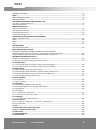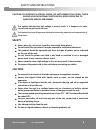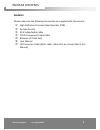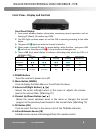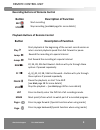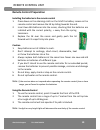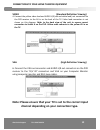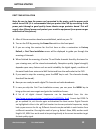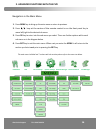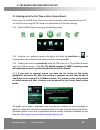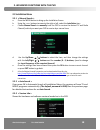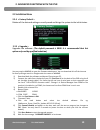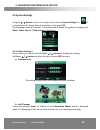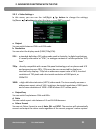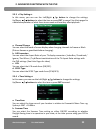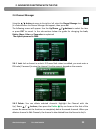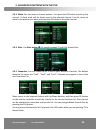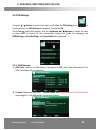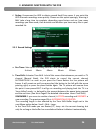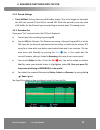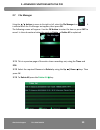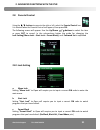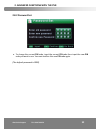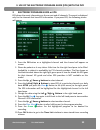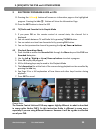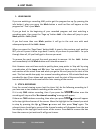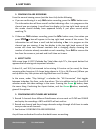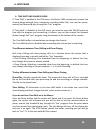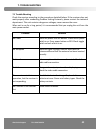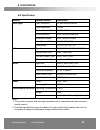- DL manuals
- Bauhn
- DVR
- HDPVR2400
- Instruction Manual
Bauhn HDPVR2400 Instruction Manual
High Definition Personal Video Recorder
Instruction Guide
Model Number: HDPVR2400
The original Instruction Manual was produced by Bauhn. This revised unofficial document was
produced by Referee (Whirlpool User ID: #288710) on: 30/06/2009. It is a collaborative effort in
conjunction with feedback from other Whirlpool Users to improve the original Bauhn document. All
copyright information remains with the original owner Bauhn.
After Sales Support
C€
TEL: 1300 766 659
Summary of HDPVR2400
Page 1
High definition personal video recorder instruction guide model number: hdpvr2400 the original instruction manual was produced by bauhn. This revised unofficial document was produced by referee (whirlpool user id: #288710) on: 30/06/2009. It is a collaborative effort in conjunction with feedback fro...
Page 2: Hdpvr2400
After sales support tel: 1300 766 659 2 hdpvr2400 what your 2 year warranty means great care has gone into the manufacture of this product and it should therefore provide you with years of good service when used properly. In the event of product failure within its intended use over the course of the...
Page 3
After sales support tel: 1300 766 659 3 warranty statement ----------------------------------------------------------------------------------------------------------------------- p2 index ----------------------------------------------------------------------------------------------------------------...
Page 4: Safety
After sales support tel: 1300 766 659 4 caution: to prevent electrical shock, do not remove the cover. There are no user serviceable parts inside. Refer servicing to qualified service personnel. This symbol indicates that high voltage is present inside. It is dangerous to make contact with any part ...
Page 5: Contents
After sales support tel: 1300 766 659 5 contents please make sure the following accessories are supplied with the receiver. High-definition personal video recorder (pvr) remote control rca video/audio cable ypbpr component video cable batteries (2 x aaa size) user manual iec connector cable (short c...
Page 6: Front Panel Display
After sales support tel: 1300 766 659 6 front view – display and controls front panel display 1. Front panel window displays information concerning current operation such as starting up (good), ch number (eg. C009). 2. The leds light up when power on and the pvr is operating according to the table b...
Page 7: Rear Panel Connections
After sales support tel: 1300 766 659 7 rear panel connections 1. Ant in used to connect an antenna. 2. Ant out (loop out) used to connect an extra analogue or digital receiver, vcr etc. . Please connect loop pass through with supplied iec connector cable (m) with ant in (s) as shown above with red ...
Page 8
After sales support tel: 1300 766 659 8 all features of the receiver can be controlled with the remote control. 1. Power: press to switch between in operation [normal state] and standby mode. 2. Tv/radio: press to switch between tv and radio mode. 3. Mute: press to mute the sound. Press again to tur...
Page 9: Button
After sales support tel: 1300 766 659 9 recording buttons of remote control button description of function rec start recording stop stop recording [see hint page for more details] playback buttons of remote control button description of function play start playback at the beginning of the current re...
Page 10: Remote Control Preparation
After sales support tel: 1300 766 659 10 remote control preparation installing the batteries in the remote control 1. Press down on the retaining catch on the lid of the battery recess on the remote control and remove the lid by sliding towards the end. 2. Insert two aaa batteries into the recess, c...
Page 11: Ypbpr Or Component Cable
After sales support tel: 1300 766 659 11 connect to your home theatre equipment [tv, audio receiver, etc.] this section covers connecting the pvr to a tv (with a vga connection) or a computer monitor by various cable connections: a. Component cable with audio by audio l/r (red and white lead). B. Hd...
Page 12: Video
After sales support tel: 1300 766 659 12 video (standard definition viewing) 4. Connect the yellow video lead and audio l/r (red and white lead) out connectors on the pvr receiver to the av in on the back of the tv. Video lead connection is not shown on this diagram. Refer to the back view of the un...
Page 13: Getting Started
After sales support tel: 1300 766 659 13 first time installation note: be sure to have the power cord connected to the mains, and the power point switch turned on. (it is recommended that you protect the pvr by connecting to the power point through a good quality home theatre surge protector board. ...
Page 14: Switching Programs
After sales support tel: 1300 766 659 14 trying out the remote control to operate the pvr functions switching programs 1. Press the numeric keys (0-9) on the remote control to select the channel number you want. 2. Alternatively press the / buttons at the centre of the remote control or on the fr...
Page 15: Change Tv/radio Mode
After sales support tel: 1300 766 659 15 change tv/radio mode 1. Press tv/radio key to change the program list mode between tv and radio. View program information 1. Press info key to view the detailed information of current program. 2. Press info or exit to exit the information view. Subtitle 1. Pr...
Page 16
After sales support tel: 1300 766 659 16 navigation in the main menu 1. Press menu key to bring up the main menu or return to previous. 2. Press /keys at the centre of the remote control or on the front panelkey to move left/right to the desired sub menu. 3. Press ok key to enter into the sub men...
Page 17: 2.1
After sales support tel: 1300 766 659 17 2.1 turn on your tv and pvr. Ensure that you have all the necessary cables connected for your tv. If it is the first time using the pvr, below is an explanation of all the menu settings. 2.1.1 press the menu button to bring up the following screen. 2.1.2 usin...
Page 18: 2.2 Installation Menu
After sales support tel: 1300 766 659 18 2.2 installation menu 2.2.1 a. Press the menu button to bring up the installation screen b. Using the > or installation icon c. Choose manual search to manually tune the pvr to receive the desired tv and radio channel/s which you want your pvr to receive by a...
Page 19: 2.2 Installation Menu
After sales support tel: 1300 766 659 19 2.2 installation menu 2.2.4 deletes all the data and settings currently saved and brings the system to the initial status. 2.2.5 upgrades the software. (the default password is 0000. It is recommended that this option only used by qualified technician) pvr up...
Page 20: 2.3 System Settings
After sales support tel: 1300 766 659 20 2.3 system settings using the / buttons to move to the right or left, select the system settings icon (it is selected when the system settings text appears, then press ok. The following screen will appear. In the sub-sections below the guide for changing th...
Page 21: /
After sales support tel: 1300 766 659 21 2.3.2 in this menu, you can use the left/right / buttons to change the settings, up/down / buttons to select the item or press exit to cancel. A. Output you can switch between ypbpr and vga mode b. Resolution you can select the display mode (1080i/720p/57...
Page 22: /
After sales support tel: 1300 766 659 22 2.3.3 in this menu, you can use the left/right / buttons to change the settings, up/down / buttons to select the item or press exit to cancel. See hints pages for a detailed explanation of what these terms mean and how they affect playback.. A. Channel ch...
Page 23: 2.4 Channel Manager
After sales support tel: 1300 766 659 23 2.4 channel manager using the / buttons to move to the right or left, select the channel manager icon (it is selected when the channel manager text appears, then press ok. The following screen will appear. Use the up/down / buttons to select the item or p...
Page 24
After sales support tel: 1300 766 659 24 2.4.3 move: you can move a channel position. First press the ok button to pick up the channel. A check mark will be shown next to the selected channel. Use the cursor to move to the position you want and press the ok button to drop the channel. 2.4.4 alter: u...
Page 25: 2.5 Pvr Settings
After sales support tel: 1300 766 659 25 2.5 pvr settings using the / buttons to move to the right or left, select the pvr settings icon (it is selected when the pvr settings text appears), then press ok. The following screen will appear. Use the up/down / buttons to select the item or press exi...
Page 26
After sales support tel: 1300 766 659 26 c. Defrag: compresses the hdd to obtain unused hard drive space. It can assist the hdd to access recordings more quickly. Please use this option sparingly. Warning it may take a long time to complete, depending upon factors such as: how many recordings you ha...
Page 27
After sales support tel: 1300 766 659 27 2.5.2 record settings c. Time shiftbuf: sets up the time shift buffer length. This is the length of time that the pvr will record if time shift is turned on. After this period is over the time shift buffer for the channel you are watching in normal state tv v...
Page 28: 2.6 Timer Settings
After sales support tel: 1300 766 659 28 2.6 timer settings using the / buttons to move to the right or left, select the timer settings icon it is selected when the timer settings text appears, then press ok. The following screen will appear. Use the up/down / buttons to select the item or press...
Page 29: 2.6 Timer Settings
After sales support tel: 1300 766 659 29 2.6 timer settings 2.6.5 event set the action to be performed by the pvr when the timer is triggered. Power off, record, or liveplay. 2.6.6 channel to select the channel name for this item, press ok. Use the / buttons to move to select by highlighting the c...
Page 30: 2.7 File Manager
After sales support tel: 1300 766 659 30 2.7 file manager using the / buttons to move to the right or left, select the file manager icon it is selected when the file manager text appears, then press ok. The following screen will appear. Use the ok button to enter the item or press exit to cancel. ...
Page 31: 2.8 Parental Control
After sales support tel: 1300 766 659 31 2.8 parental control using the / buttons to move to the right or left, select the parental control icon it is selected when the parental control text appears, then press ok. The following screen will appear. Use the up/down / buttons to select the item or...
Page 32: 2.8.2 Password Set
After sales support tel: 1300 766 659 32 2.8.2 password set a. To change the current pin code, input the current pin code then input the new pin code you want to use. You must confirm this new pin code again. (the default password is 0000) 2. Advanced functions with the pvr.
Page 33
After sales support tel: 1300 766 659 33 3 electronic program guide or epg epg shows the event information on the current and all channels. The event is displayed only for the channels that have epg information. If you press epg, the following screen will appear 1. Press the ok button on a highlight...
Page 34
After sales support tel: 1300 766 659 34 3 electronic program guide or epg 11. Pressing the yellow button will access an information page on the highlighted program. Pressing the info button will close the information page 12. Press the exit button to close the epg 4.1 tv/radio and favorite list in ...
Page 35: Frequently Asked Questions
After sales support tel: 1300 766 659 35 frequently asked questions what is a hd receiver and pvr (personal video recorder)? A hdtv receiver is a device that receives and decodes high definition tv signals. A hd receiver is generally connected to televisions that are hd ready. Can i connect my hd re...
Page 36: Stop
After sales support tel: 1300 766 659 36 1. Using marks if you are watching a recording and you’ve got the progress bar up (by pressing the info button), when you press the mark button a small red line will appear on the progress bar. That’s your mark. If you go back to the beginning of your recorde...
Page 37: Info.
After sales support tel: 1300 766 659 37 3. Confirm you are recording from the normal viewing screen (not the timer list) do the following. A. If you are confirming it is only one station recording, press the info. Button once. The information bar will have a small red dot indicating a rec. Is in pr...
Page 38: 6. Hint Pages
After sales support tel: 1300 766 659 38 6. Time shift and chase playing if ‘time shift’ is enabled in the pvr menu, the bauhn 2400 continuously streams the channel being watched (into a temporary recording buffer file). You can then pause, rewind, fast forward & play through the “live” program. If ...
Page 39: 6. Hint Pages
After sales support tel: 1300 766 659 39 7. Glossary ac3: dolby digital is the common version containing up to six discrete channels of sound, sometimes known as 5.1 surround sound. An av receiver is needed to play this sound ar: aspect ratioof the tv display. This is affected by by settings on the ...
Page 40: 6. Hint Pages
After sales support tel: 1300 766 659 40 8. Letterbox all older television screens had a width-to-height ratio, or aspect ratio, of 4:3. Tv programs were shot and broadcast in the 4:3 aspect ratio. In hdtv and most tv shows are now displayed in a 16:9, or wide-screen, aspect ratio. Most new televisi...
Page 41: 6. Hint Pages
After sales support tel: 1300 766 659 41 3. The third option is to set the aspect-ratio of the tv to panorama or theatre- wide. The black bars will be gone, and the image will stretch to fill the screen. It will look distorted at the extreme left and right but properly proportioned near the centre. ...
Page 42: 7. Troubleshooting
After sales support tel: 1300 766 659 42 7.1 trouble shooting check the receiver according to the procedures detailed below. If the receiver does not work properly after conducting problem solving protocols, please contact the technical department. This unit contains dangerous voltages, never remove...
Page 43
After sales support tel: 1300 766 659 43 8.0 specification section detailed section explanation input signal input frequency 49~861mhzuhf&vhf input impedance 75 ohm channel bandwidth 6m, 7m & 8mhz ofdm spectrum 2k/8k-carrier hierarchical modulation mode qpsk, 16qam, 64qam guard interval modes 1/4, 1...