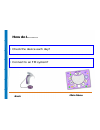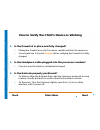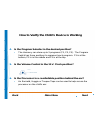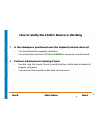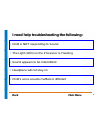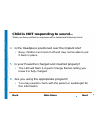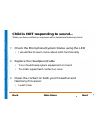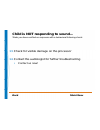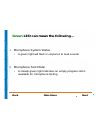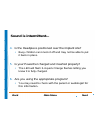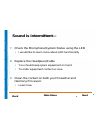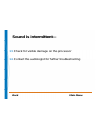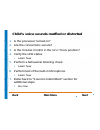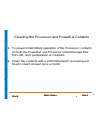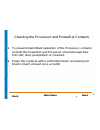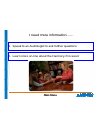- DL manuals
- Bionics
- Hearing Aid
- Harmony
- Troubleshooting Manual
Bionics Harmony Troubleshooting Manual - Green
Summary of Harmony
Page 1
Welcome to the harmony™ interactive troubleshooting guide press the button to begin.
Page 2
Harmony™ interactive troubleshooting guide these guides have been created to systematically lead you through active troubleshooting with the harmony ™ sound processor. To use these guides simply review the choices and make your selection by clicking on the accompanying box. The menu bar at the botto...
Page 3: Harmony™ Sound Processor
Harmony™ sound processor we encourage you to review the processor components before proceeding. Next.
Page 4: Describes Your Situation:
Choose from the item below that best choose from the item below that best describes your situation: describes your situation: i want to learn how to perform a task i need help with troubleshooting a problem back.
Page 5: How Do I………
How do i……… • check the device each day? • connect to an fm system? Back main menu.
Page 6: Back
How to verify the child’s device is working 1. Is the powercel in place and fully charged? • sliding the powercel on the processor module will turn the device on • you should see 3-4 quick orange blinks verifying the powercel is fully charged 2. Is the headpiece cable plugged into the processor modu...
Page 7: Back
How to verify the child’s device is working 4. Is the program selector in the desired position? • the harmony can store up to 3 programs (p1, p2, p3). The program switch has three positions to represent each program. P1 is at the bottom, p2 is in the middle and p3 is at the top. 5. Is the volume con...
Page 8: Back
How to verify the child’s device is working 7. Is the headpiece positioned over the implant (internal device)? • you should feel the magnetic attraction • you should also see the led flash green in response to loud sounds 8. Perform a behavioral listening check • use the ling six sound check to veri...
Page 9: Back
Performing a behavioral listening check • using the ling six sounds (ah, ee, oo, sh, s and mm) you can determine a cochlear implant’s effectiveness by verifying that the child is able to detect all aspects of speech as the six sounds encompass the frequency range of all phonemes. Back main menu.
Page 10: Connecting to An Fm System
Connecting to an fm system 1. Ensure that you have the appropriate equipment. • iconnect earhook • mlxs • transmitter 2. Ensure that the fm system is functioning appropriately by listening to the fm system through an amplified speaker or walkman-style earphones. 3. Make sure all components are turne...
Page 11: Connecting to An Fm System
Connecting to an fm system 5. Insert a size 10 zinc air battery into the iconnect 6. Turn down the volume on the harmony processor 7. Turn on the fm transmitter, mlxs, and slide the powercel onto the harmony 8. Make sure the following settings are in place: • 1 dot setting on the mlxs • 50/50 mixing...
Page 12: Connecting to An Fm System
Connecting to an fm system 9. Gradually turn up the volume on the harmony processor 10. Assess performance: • in quiet using an auditory only task • verify fm benefit by determining performance in noise – ci+fm • perform daily functional checks and monitor performance back next main menu.
Page 13: Back
I need help troubleshooting the following: • child is not responding to sound • the light (led) on the processor is flashing • sound appears to be intermittent • headpiece will not stay on • child’s voice sounds muffled or different back main menu.
Page 14: Back
Child is not responding to sound— *note you have verified no response with a behavioral listening check. 1. Verify the sound processor is on • remember that sliding on the powercel turns the processor on 2. Check your connections including powercel, earhook and headpiece-cable • make sure they are s...
Page 15: Back
Child is not responding to sound— *note you have verified no response with a behavioral listening check. 4. Is the headpiece positioned over the implant site? • busy children can knock it off and may not be able to put it back in place. 5. Is your powercel charged and inserted properly? • the led wi...
Page 16: Back
Child is not responding to sound— *note you have verified no response with a behavioral listening check. 7. Check the microphone/system status using the led • i would like to learn more about led functionality 8. Replace the headpiece/cable • you should keep spare equipment on hand • to order equipm...
Page 17: Main Menu
Harmony led functionality chart main menu back next.
Page 18: Back
Child is not responding to sound— *note you have verified no response with a behavioral listening check. 10. Remove any materials that may be covering the microphone (i.E. Scarf, hat, headband) 11. Perform a test of the built in microphone using an empty program slot • learn how 12. Try another audi...
Page 19: Back
Child is not responding to sound— *note you have verified no response with a behavioral listening check. 13. Check for visible damage on the processor 14. Contact the audiologist for further troubleshooting • contact us now! Back main menu.
Page 20: Orange
The light (led) on the processor is flashing…. 1. What is the color of the flashing light? • orange (battery) • green (microphone) • red (communication error) back main menu.
Page 21: Orange
Orange led can mean the following: 1. Powercel status • 3 to 4 quick flashes indicates the powercel is fully charged. • 2 quick flashes indicates the powercel is sufficiently charged to power the system. • 1 quick flash indicates the powercel is nearly depleted • 0 change the powercel immediately 2....
Page 22: Green
Green led can mean the following… 1. Microphone system status • a green light will flash in response to loud sounds 2. Microphone test mode • a steady green light indicates an empty program slot is available for microphone testing back next main menu.
Page 23: Red
Red led can mean the following… 1. Lock status • blinks at 1 second intervals indicating no lock with the implant 2. Intellink™ • rapid blinks indicating wrong implant is connected 3. Error conditions • steady light indicates a processor error • remove the powercel and re-insert it to reset the proc...
Page 24: Sound Is Intermittent:
Sound is intermittent: 1. Verify the sound processor is on • remember that sliding on the powercel turns the processor on 2. Check your connections including powercel, earhook and headpiece-cable • make sure they are secure 3. Verify that the volume dial is in the 12 o’ clock position back next main...
Page 25: Back
4. Is the headpiece positioned over the implant site? • busy children can knock it off and may not be able to put it back in place. 5. Is your powercel charged and inserted properly? • the led will flash 3-4 quick orange flashes letting you know it is fully charged. 6. Are you using the appropriate ...
Page 26: Back
7. Check the microphone/system status using the led • i would like to learn more about led functionality 8. Replace the headpiece/cable • you should keep spare equipment on hand • to order equipment contact us now 9. Clean the contact on both your powercel and harmony processor • learn how back next...
Page 27: Main Menu
Harmony led functionality chart main menu back next.
Page 28: Back
10. Remove any materials that may be covering the microphone (i.E. Scarf, hat, headband) 11. Perform a test of the built in microphone using an empty program slot • learn how 12. Try another audio input source • such as an auxiliary microphone or your direct connect earhook interfaced with an audio ...
Page 29: Back
13. Check for visible damage on the processor 14. Contact the audiologist for further troubleshooting back sound is intermittent— main menu.
Page 30: Back
Headpiece will not stay on….. 1. Caution: adding too many magnets to the headpiece may cause physical discomfort and can potentially damage the skin around the implant site 2. How long has it been since surgery? Swelling is common for 1-2 months following surgery. 3. If significant time had elapsed,...
Page 31: Back
Child’s voice sounds muffled or distorted 1. Is the processor turned on? 2. Are the connections secure? 3. Is the volume control in the 12 o’ clock position? 4. Verify the led status • learn how 5. Perform a behavioral listening check • learn how 6. Perform test of the built-in microphone • learn ho...
Page 32: Main Menu
Harmony led functionality chart main menu back next.
Page 33: Back
Performing a test of the built-in microphone 1. Note: to assess the microphone, you will need to have an empty program slot on the processor. You will also need a direct connect system and an audio interface cable 2. Using the mic tester headphones supplied by advanced bionics attach to the direct c...
Page 34: Back
Performing a behavioral listening check • using the ling six sounds (ah, ee, oo, sh, s and mm) you can determine a cochlear implant’s effectiveness by verifying that the child is able to detect all aspects of speech as the six sounds encompass the frequency range of all phonemes. Back main menu.
Page 35: Back
Performing a test of the built-in microphone 1. Note: to assess the microphone, you will need to have an empty program slot on the processor. You will also need a direct connect system and an audio interface cable 2. Using the mic tester headphones supplied by advanced bionics attach to the direct c...
Page 36: Back
Performing a test of the built-in microphone 1. Note: to assess the microphone, you will need to have an empty program slot on the processor. You will also need a direct connect system and an audio interface cable 2. Using the mic tester headphones supplied by advanced bionics attach to the direct c...
Page 37: Back
How to try another audio input source 1. By connecting the direct connect system, audio interface cable and either an auxiliary microphone or portable listening device you can verify if the child can receive sound through another sound source. 2. Should the child receive sound with another audio sou...
Page 38: Back
How to try another audio input source 1. By connecting the direct connect system, audio interface cable and either an auxiliary microphone or portable listening device you can verify if the child can receive sound through another sound source. 2. Should the child receive sound with another audio sou...
Page 39: Main Menu
Cleaning the processor and powercel contacts 1. To prevent intermittent operation of the processor, contacts on both the powercel and processor should be kept free from dirt, dust, perspiration or moisture. 2. Clean the contacts with a soft bristle brush (a hearing aid brush is best) at least once a...
Page 40: Main Menu
Cleaning the processor and powercel contacts 1. To prevent intermittent operation of the processor, contacts on both the powercel and processor should be kept free from dirt, dust, perspiration or moisture. 2. Clean the contacts with a soft bristle brush (a hearing aid brush is best) at least once a...
Page 41: Main Menu
1. Speak to an audiologist to ask further questions 2. Learn more on-line about the harmony processor i need more information…… main menu.
Page 42: Main Menu
Speak to an audiologist please call us for further assistance: • hours of operation: 5 am to 5 pm pst (877) 829-0026 us and canada (800) 678-3575 tty (661) 362-1400 ext. 2101 main menu next back.
Page 43: Main Menu
Speak to an audiologist please call us for further assistance: • hours of operation: 5 am to 5 pm pst (877) 829-0026 us and canada (800) 678-3575 tty (661) 362-1400 ext. 2101 main menu next back.
Page 44: Main Menu
Speak to an audiologist please call us for further assistance: • hours of operation: 5 am to 5 pm pst (877) 829-0026 us and canada (800) 678-3575 tty (661) 362-1400 ext. 2101 main menu next back.
Page 45: Main Menu
Speak to an audiologist please call us for further assistance: • hours of operation: 5 am to 5 pm pst (877) 829-0026 us and canada (800) 678-3575 tty (661) 362-1400 ext. 2101 main menu next back.