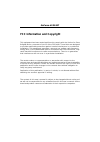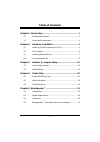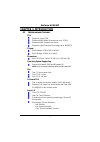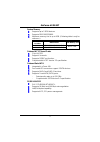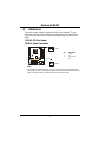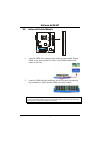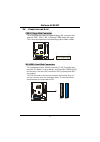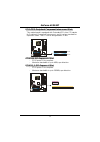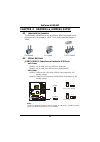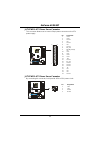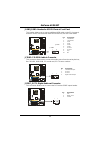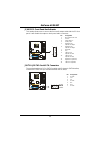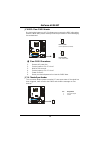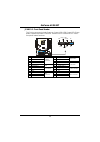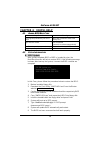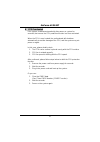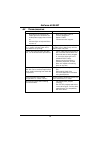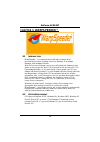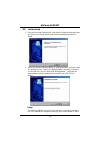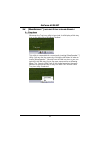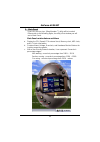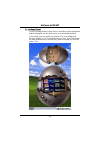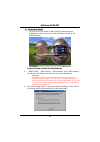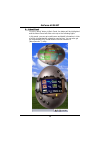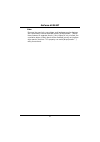Geforce 6100-m7 i fcc information and copyright this equipment has been tested and found to comply with the limits of a class b digital device, pursuant to part 15 of the fcc rules. These limits are designed to provide reasonable protection against harmful interference in a residential installation....
Table of contents ii chapter 1: introduction .............................................................. 1 1.1 motherboard features ..................................................................... 1 1.2 layout and components................................................................. 4 ...
Geforce 6100-m7 1 chapter 1: introduction 1.1 m otherboard f eatures cpu supports socket 754. Supports amd athlon 64 processor up to 3700+. Supports amd sempron processor. Supports hypertransport technology up to 1600mt/s. Chipset north bridge: nvidia geforce6100. South bridge: nvidia nforce 410. Di...
Geforce 6100-m7 2 system memory supports up to 2 ddr devices. Supports ddr-266/333/400. Maximum memory size is up to 2gb. (following table is only for reference.) dimm socket location ddr module total memory size dimm1 128mb/256mb/512mb/1gb *1 dimm2 128mb/256mb/512mb/1gb *1 max is 2 gb. Onboard ac’9...
Geforce 6100-m7 3 internal on-board i/o connectors and headers 1 front panel header supports front panel facilities. 1 cd-in connector supports 1 cd-rom audio-in device. 1 front audio header supports front panel audio function. 1 s/pdif-out connector supports digital audio-out function. 1 chassis op...
Geforce 6100-m7 4 1.2 l ayout and c omponents nforce 410 j p rnt 1 jkbms1 jusb1 jaudio1 jusblan1 bios pci-ex1_1 pci-ex16 pci1 fdd1 bat1 jc om 1 jusbv1 jcdin1 codec lan phy jfaudio1 jatxpwr2 jspdif_out1 pci2 super i/o jusbv2 jusb2 jusb3 dim m 2 dim m 1 jsfan1 jci1 jcmos1 jpanel1 ide 1 ide 2 jatxpwr1 ...
Geforce 6100-m7 5 chapter 2: hardware installation 2.1 i nstalling c entral p rocessing u nit (cpu) step 1: pull the lever toward direction a from the socket and then raise the lever up to a 90-degree angle. 90 a step 2: look for the black triangle on socket, and the white triangle on cpu should poi...
Geforce 6100-m7 6 2.2 fan h eaders these fan headers support cooling-fans built in the computer. The fan cable and connector may be different according to the fan manufacturer. Connect the fan cable to the connector while matching the black wire to pin#1. Jcfan1: cpu fan header jsfan1: system fan he...
Geforce 6100-m7 7 2.3 i nstalling s ystem m emory di m m 1 di m m 2 1. Unlock a dimm slot by pressing the retaining clips outward. Align a dimm on the slot such that the notch on the dimm matches the break on the slot. 2. Insert the dimm vertically and firmly into the slot until the retaining chip s...
Geforce 6100-m7 8 2.4 c onnectors and s lots fdd1: floppy disk connector the motherboard provides a standard floppy disk connector that supports 360k, 720k, 1.2m, 1.44m and 2.88m floppy disk types. This connector supports the provided floppy drive ribbon cables. 34 33 1 2 ide1/ide2: hard disk connec...
Geforce 6100-m7 9 pci1~pci2: peripheral component interconnect slots this motherboard is equipped with 2 standard pci slots. Pci stands for peripheral component interconnect, and it is a bus standard for expansion cards. This pci slot is designated as 32 bits. Pci2 pci1 pci-ex16: pci-express x16 slo...
Geforce 6100-m7 10 chapter 3: headers & jumpers setup 3.1 h ow to s etup j umpers the illustration shows how to set up jumpers. When the jumper cap is placed on pins, the jumper is “close”, if not, that means the jumper is “open”. Pin opened pin closed pin1-2 closed 3.2 d etail s ettings jusbv1/jusb...
Geforce 6100-m7 11 jatxpwr1: atx power source connector this connector allows user to connect 24-pin power connector on the atx power supply. Pin assignment 1 +3.3v 2 +3.3v 3 ground 4 +5v 5 ground 6 +5v 7 ground 8 pw_ok 9 standby voltage +5v 10 +12v 11 +12v 12 +3.3v 13 +3.3v 14 -12v 15 ground 16 ps_...
Geforce 6100-m7 12 jusb2/jusb3: headers for usb 2.0 ports at front panel this header allows user to connect additional usb cable on the pc front panel, and also can be connected with internal usb devices, like usb card reader. Pin assignment 1 +5v (fused) 2 +5v (fused) 3 usb- 4 usb- 5 usb+ 6 usb+ 7 ...
Geforce 6100-m7 13 jfaudio1: front panel audio header this header allows user to connect the front audio output cable with the pc front panel. It will disable the output on back panel audio connectors. Pin assignment 1 mic-in/stereo mic-in r 2 ground 3 stereo mic-in l 4 audio power 5 right line-out/...
Geforce 6100-m7 14 jcmos1: clear cmos header by placing the jumper on pin2-3, it allows user to restore the bios safe setting and the cmos data, please carefully follow the procedures to avoid damaging the motherboard. 1 3 pin 1-2 close: normal operation (default). 1 3 1 3 pin 2-3 close: clear cmos ...
Geforce 6100-m7 15 jpanel1: front panel header this 24-pin connector includes power-on, reset, hdd led, power led, sleep button, speaker and irda connection. It allows user to connect the pc case’s front panel switch functions. 1 23 24 slp pwr_led on/off ir ir rst hled spk + + + 2 - - pin assignment...
Geforce 6100-m7 16 chapter 4: useful help 4.1 a ward bios b eep c ode beep sound meaning one long beep followed by two short beeps video card not found or video card memory bad high-low siren sound cpu overheated system will shut down automatically one short beep when system boot-up no error found d...
Geforce 6100-m7 17 b. Cpu overheated if the system shutdown automatically after power on system for seconds, that means the cpu protection function has been activated. When the cpu is over heated, the motherboard will shutdown automatically to avoid a damage of the cpu, and the system may not power ...
Geforce 6100-m7 18 4.3 t roubleshooting problem solution 1. No power to the system at all power light don’t illuminate, fan inside power supply does not turn on. 2. Indicator light on keyboard does not turn on. 1. Make sure power cable is securely plugged in. 2. Replace cable. 3. Contact technical s...
Geforce 6100-m7 19 chapter 5: warpspeeder™ 5.1 i ntroduction [warpspeeder™], a new powerful control utility, features three user-friendly functions including overclock manager, overvoltage manager, and hardware monitor. With the overclock manager, users can easily adjust the frequency they prefer or...
Geforce 6100-m7 20 5.3 i nstallation 1. Execute the setup execution file, and then the following dialog will pop up. Please click “next” button and follow the default procedure to install. 2. When you see the following dialog in setup procedure, it means setup is completed. If the “launch the warpsp...
Geforce 6100-m7 21 5.4 [w arp s peeder ™] includes 1 tray icon and 5 panels 1. Tray icon: whenever the tray icon utility is launched, it will display a little tray icon on the right side of windows taskbar. This utility is responsible for conveniently invoking [warpspeeder™] utility. You can use the...
Geforce 6100-m7 22 2. Main panel if you click the tray icon, [warpspeeder™] utility will be invoked. Please refer to the following figure; the utility’s first window you will see is main panel. Main panel contains features as follows: a. Display the cpu speed, cpu external clock, memory clock, agp c...
Geforce 6100-m7 23 3. Voltage panel click the voltage button in main panel, the button will be highlighted and the voltage panel will slide out to up as the following figure. In this panel, you can decide to increase cpu core voltage and memory voltage or not. The default setting is “no”. If you wan...
Geforce 6100-m7 24 4. Overclock panel click the overclock button in main panel, the button will be highlighted and the overclock panel will slide out to left as the following figure. Overclock panel contains the these features: a. “–3mhz button”, “-1mhz button”, “+1mhz button”, and “+3mhz button”: p...
Geforce 6100-m7 25 c. “auto-overclock button”: user can click this button and [warpspeeder™] will set the best and stable performance and frequency automatically. [warpspeeder™] utility will execute a series of testing until system fail. Then system will do fail-safe reboot by using watchdog functio...
Geforce 6100-m7 26 6. About panel click the “about” button in main panel, the button will be highlighted and the about panel will slide out to up as the following figure. In this panel, you can get model name and detail information in hints of all the chipset that are related to overclocking. You ca...
Geforce 6100-m7 27 note: because the overclock, overvoltage, and hardware monitor features are controlled by several separate chipset, [warpspeeder™] divide these features to separate panels. If one chipset is not on board, the correlative button in main panel will be disabled, but will not interfer...