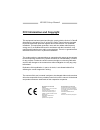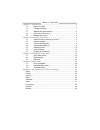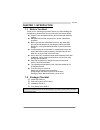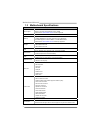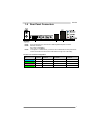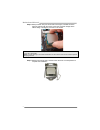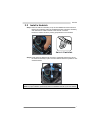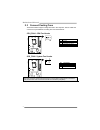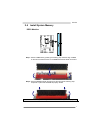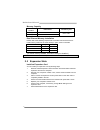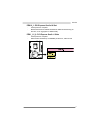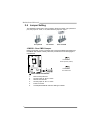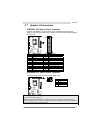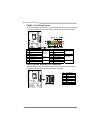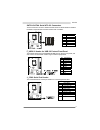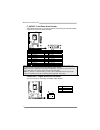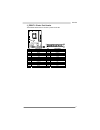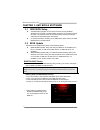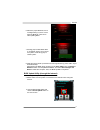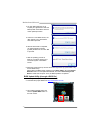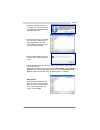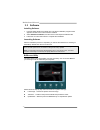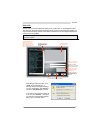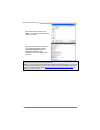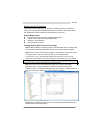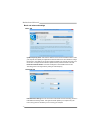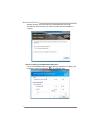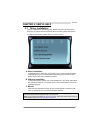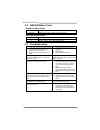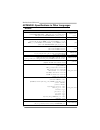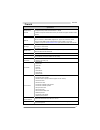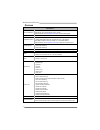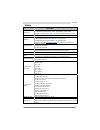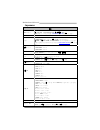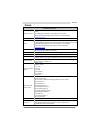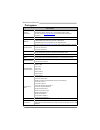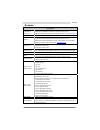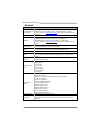H81mg setup manual fcc information and copyright this equipment has been tested and found to comply with the limits of a class b digital device, pursuant to part 15 of the fcc rules. These limits are designed to provide reasonable protection against harmful interference in a residential installation...
Table of contents chapter 1: introduction .........................................................................1 1.1 before you start......................................................................... 1 1.2 package checklist ....................................................................
H81mg 1 chapter 1: introduction 1.1 before you start thank you for choosing our product. Before you start installing the motherboard, please make sure you follow the instructions below: prepare a dry and stable working environment with sufficient lighting. Always disconnect the computer from power o...
Motherboard manual 2 1.3 motherboard specifications specifications cpu support socket 1150 for intel® core i7 / i5 / i3 / pentium / celeron processor maximum cpu tdp (thermal design power): 95watt * please refer to www.Biostar.Com.Tw for cpu support list. Chipset intel® h81 memory supports dual chan...
H81mg 3 1.4 rear panel connectors note1: dvi-d & vga ports only work with an intel® integrated graphics processor. Note2: maximum resolution: dvi: 1920 x 1200 @60hz vga: 1920 x 1200 @60hz note3: to configure 7.1-channel audio, you have to use a chassis with hd front panel audio module and enable the...
Motherboard manual 4 1.5 motherboard layout note: ■ represents the 1 st pin..
H81mg 5 chapter 2: hardware installation 2.1 install central processing unit (cpu) step 1: locate the cpu socket on the motherboard note1: remove pin cap before installation, and make good preservation for future use. When the cpu is removed, cover the pin cap on the empty socket to ensure pin legs ...
Motherboard manual 6 step 4: hold processor with your thumb and index fingers, oriented as shown. Align the notches with the socket. Lower the processor straight down without tilting or sliding the processor in the socket. Note1: the lga1155 cpu is not compatible with lga 1150 socket. Do not install...
H81mg 7 2.2 install a heatsink step 1: place the cpu fan assembly on top of the installed cpu and make sure that the four fasteners match the motherboard holes. Orient the assembly and make the fan cable is closest to the cpu fan connector. Ensure the fastener slots are pointing perpendicular to the...
Motherboard manual 8 2.3 connect cooling fans these fan headers support cooling-fans built in the computer. The fan cable and connector may be different according to the fan manufacturer. Cpu_fan1: cpu fan header pin assignment 1 ground 2 +12v 3 fan rpm rate sense 4 smart fan control (by fan) sys_fa...
H81mg 9 2.4 install system memory ddr3 modules step 1: unlock a dimm slot by pressing the retaining clips outward. Align a dimm on the slot such that the notch on the dimm matches the break on the slot. Step 2: insert the dimm vertically and firmly into the slot until the retaining clips snap back i...
Motherboard manual 10 memory capacity dimm socket location ddr3 module total memory size ddr3_a1 512mb/1gb/2gb/4gb/8gb ddr3_b1 512mb/1gb/2gb/4gb/8gb max is 16gb. Dual channel memory installation please refer to the following requirements to activate dual channel function: install memory module of th...
H81mg 11 pex16_1: pci-express gen2 x16 slot - pci-express 2.0 compliant. - maximum theoretical realized bandwidth of 8gb/s simultaneously per direction, for an aggregate of 16gb/s totally. Pex1_1/1_2: pci-express gen2 x1 slots - pci-express 2.0 compliant. - data transfer bandwidth up to 500mb/s per ...
Motherboard manual 12 2.6 jumper setting the illustration shows how to set up jumpers. When the jumper cap is placed on pins, the jumper is “close”, if not, that means the jumper is “open”. Pin opened pin closed pin1-2 closed jcmos1: clear cmos jumper placing the jumper on pin2-3, it allows user to ...
H81mg 13 2.7 headers & connectors atxpwr1: atx power source connector for better compatibility, we recommend to use a standard atx 24-pin power supply for this connector. Make sure to find the correct orientation before plugging the connector. Pin assignment pin assignment 13 +3.3v 1 +3.3v 14 -12v 2...
Motherboard manual 14 panel1: front panel header this 16-pin header includes power-on, reset, hdd led, power led, and speaker connection. It allows user to connect the pc case’s front panel switch functions. Pin assignment function pin assignment function 1 +5v 9 n/a 2 n/a 10 n/a n/a 3 n/a 11 n/a n/...
H81mg 15 sata3~sata4: serial ata 2.0 connectors these connectors connect to sata hard disk drives via sata cables. It satisfies the sata 2.0 specification and with transfer rate of 3.0gb/s. Pin assignment 1 ground 2 tx+ 3 tx- 4 ground 5 rx- 6 rx+ 7 ground f_usb1/2: header for usb 2.0 ports at front ...
Motherboard manual 16 f_audio1: front panel audio header this header allows user to connect the chassis-mount front panel audio i/o which supports hd and ac’97 audio standards. Hd audio ac’97 pin assignment pin assignment 1 mic left in 1 mic in 2 ground 2 ground 3 mic right in 3 mic power 4 gpio 4 a...
H81mg 17 j_print1: printer port header this header allows user to connect a printer to the pc. Pin assignment pin assignment 1 -strobe 14 ground 2 -alf 15 data 6 3 data 0 16 ground 4 -error 17 data 7 5 data 1 18 ground 6 -init 19 -ack 7 data 2 20 ground 8 -scltin 21 busy 9 data 3 22 ground 10 ground...
Motherboard manual 18 chapter 3: uefi bios & software 3.1 uefi bios setup z the bios setup program can be used to view and change the bios settings for the computer. The bios setup program is accessed by pressing the key after the power-on self-test (post) memory test begins and before the operating...
H81mg 19 6. Select the proper bios file, and a message asking if you are sure to flash the bios file. Click yes to start updating bios. 7. A dialog pops out after bios flash is completed, asking you to restart the system. Press the [y] key to restart system. 8. While the system boots up and the full...
Motherboard manual 20 4. An open dialog will show up to request your agreement to start the bios update. Click yes to start the online update procedure. 5. If there is a new bios version, the utility will ask you to download it. Click yes to proceed. 6. After the download is completed, you will be a...
H81mg 21 4. A warning message will show up to request your agreement to start the bios update. Click ok to start the update procedure. 5. Choose the location for your bios file in the system. Please select the proper bios file, and then click on open. It will take several minutes, please be patient....
Motherboard manual 22 3.3 software installing software 1. Insert the setup dvd to the optical drive. The driver installation program would appear if the auto-run function has been enabled. 2. Select software installation, and then click on the respective software title. 3. Follow the on-screen instr...
H81mg 23 ehot-line ehot-line is a convenient utility that helps you to contact with our tech-support system. This utility will collect the system information which is useful for analyzing the problem you may have encountered, and then send these information to our tech-support department to help you...
Motherboard manual 24 enter the file name and then click “save”. Your system information will be saved to a .Txt file. Open the saved .Txt file, you will see your system information including motherboard/bios/cpu/video/ device/os information. This information is also concluded in the sent mail. Note...
H81mg 25 smart connect technology intel® smart connect technology is designed to update programs by periodically waking your computer from sleep/standby mode for a short time. This function works with applications that automatically get their data from the internet. System requirement: z intel smart...
Motherboard manual 26 basic and advanced settings basic tab update frequency slider: this slider bar sets the amount of time the feature waits to wake your computer and update your applications. Move the slider in the user interface to change the frequency. The slider bar can be set to wake and upda...
H81mg 27 rapid start technology intel® rapid start technology enables your system to get up and running faster from even the deepest sleep, saving time and power consumption. Feel secure knowing that your system will still resume to working conditions in the event of unexpected power loss while in s...
Motherboard manual 28 3-3 after rebooting, the system will setup intel® rapid start technology automatically. We recommend you restart the system after this installation is complete, step 4: configuring intel® rapid start application launch the intel® rapid start technology manager application from ...
H81mg 29 chapter 4: useful help 4.1 driver installation after you installed your operating system, please insert the fully setup driver dvd into your optical drive and install the driver for better system performance. You will see the following window after you insert the dvd the setup guide will au...
Motherboard manual 30 4.2 ami bios beep code boot block beep codes number of beeps description continuing memory sizing error or memory module not found post bios beep codes number of beeps description 1 success booting. 8 display memory error (system video adapter) 4.3 troubleshooting probable solu...
H81mg 31 cpu overheated if the system shutdown automatically after power on system for seconds, that means the cpu protection function has been activated. When the cpu is over heated, the motherboard will shutdown automatically to avoid a damage of the cpu, and the system may not power on again. In ...
Motherboard manual 32 appendix: specifications in other languages arabic تﺎﻔﺻاﻮﻤﻟا ﺔﺠﻟﺎﻌﻤﻟا ةﺪﺣو ةﺪﻋﺎﻗ ﺔﻳﺰآﺮﻤﻟا ﺬﺧﺄﻤﻟا 1150 ىد مإ ﻪﻳا ﺞﻟﺎﻌﻤﻟ intel® core i7 / i5 / i3 / pentium / celeron ﺞﻟﺎﻌﻤﻟا ﻢﻴﻤﺼﺗ ﻲﻓ ﺔﻳراﺮﺤﻟا ﺔﻗﺎﻄﻠﻟ ﻰﺼﻗﻷا ﺪﺤﻟا ) tdp – thermal design power :( 95 طاو . * ﻊﻗﻮﻤﻟا ﻰﻟإ عﻮﺟﺮﻟا ﻰﺟﺮﻳ www....
H81mg 33 french spécifications support unité centrale socket 1150 processeurs intel® core i7 / i5 / i3 / pentium / celeron enveloppe thermique unité centrale maximum : 95watt * veuillez vous reporter à www.Biostar.Com.Tw pour la liste des supports modèles d'unité centrale. Jeu de puces intel® h81 mé...
Motherboard manual 34 german spezifikationen cpu-unterstützung anschluss-1150 für intel® core i7 / i5 / i3 / pentium / celeron prozessor maximale cpu tdp (thermal design power): 95 watt * bitte konsultieren sie www.Biostar.Com.Tw für cpu-unterstützungsliste chipset intel® h81 festplattenspeicher unt...
H81mg 35 italian specificazioni supporto processore slot 1150 per processore intel® core i7 / i5 / i3 / pentium / celeron alimentazione di proiezione termico (tdp – thermal design power): 95watt * si prega di consultare www.Biostar.Com.Tw per la lista di supporto del processore. Tipo scheda intel® h...
Motherboard manual 36 japanese 仕様 cpu サポート intel® core i7 / i5 / i3 / pentium / celeron プロセッサの socket 1150 最大 cpu tdp (thermal design power 最大放熱量):95 w *cpu サポート リストについては、 www.Biostar.Com.Tw を参照してください。 チップセット intel® h81 メモリ デュアルチャンネル 1066/ 1333/ 1600 をサポート 2 x ddr3 dimm メモリ スロット、 最大 16 gb メモリまでサポート ...
H81mg 37 polish specyfikacje techniczne obsługa procesora gniazdo procesora (socket) 1150 dla procesorów intel® core i7 / i5 / i3 / pentium / celeron moc wydzielanego ciepła (tdp - thermal design power): 95watt * proszę sprawdzić listę obsługiwanych procesorów na stronie internetowej www.Biostar.Com...
Motherboard manual 38 portuguese especificações suporte processador porta 1150 para processador intel® core i7 / i5 / i3 / pentium / celeron alimentação de design térmico (tdp – thermal design power): 95watt * por favor consulte www.Biostar.Com.Tw para obter uma lista de suporte do processador. Tipo...
H81mg 39 russian Спецификации Поддержка центрального процессора Сокет 1150 для процессоров intel® core i7 / i5 / i3 / pentium / celeron Максимальный термопакет центрального процессора (tdp): 95 ватт * Перечень поддержки центрального процессора смотрите на www.Biostar.Com.Tw . Набор микросхем intel® ...
Motherboard manual 40 spanish especificaciones compatibilidad con el procesador ranura 1150 para procesador intel® core i7 / i5 / i3 / pentium / celeron alimentación de proyección térmica (tdp – thermal design power): 95watt *por favor consultar con www.Biostar.Com.Tw para la lista de compatibilidad...