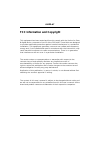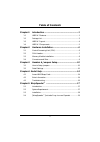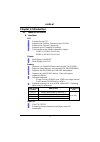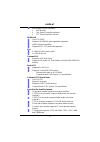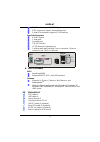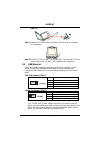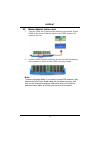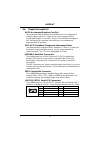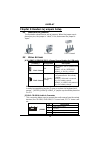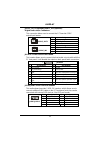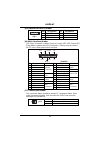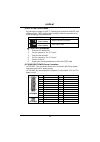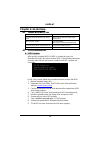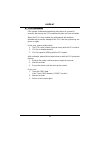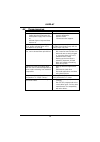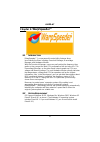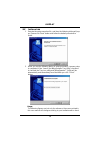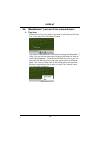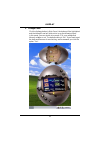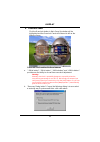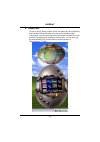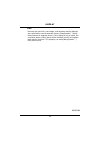I86pe-a7 fcc information and copyright this equipment has been tested and found to comply with the limits of a class b digital device, pursuant to part 15 of the fcc rules. These limits are designed to provide reasonable protection against harmful interference in a residential installation. This equ...
Table of contents chapter 1: introduction ............................................................1 1.1 i86pe-a7 features.............................................................................1 1.2 package list ..................................................................................
I86pe-a7 chapter 1: introduction 1.1 i86pe-a7 f eatures a. Hardware cpu provides socket 775. Supports intel pentium 4 processor up to 3.6ghz. Supports intel celeron d processor. Supports hyper-threading technology. Front side bus at the following frequency ranges: - 533mt/s (133 mhz core clock) - 80...
I86pe-a7 environment control initiatives: ¾ h/w monitor, ¾ fan speed controller (optional), ¾ ite “smart guardian” function. 10/100 lan chip: rtl8100c supports 10/100mb/s auto-negotiation operation. Half/full duplex capability. Supports acpi, pci power management. Slot 5 x 32bit pci bus master slots...
I86pe-a7 2 usb headers support 4 usb 2.0 ports. 2 ide connectors support 4 hard disk devices. 2 serial ata connectors support 2 sata devices. Rear side connectors 4 usb 2.0 ports. 1 serial port. 1 parallel port. 1 rj-45 lan jack. 1 ps/2 mouse & keyboard port. 1 vertical audio port including 1 line-i...
I86pe-a7 1.3 i86pe-a7 l ayout pa ra lle l po rt jkbms1 jusb1 jcom1 jaudio1 jrj45usb1 c o m 1 1 2 13 14 jaudio2 1 1 jspdif_out1(optional) jspdif_in1(optional) 1 jcdin1 jatxpwr2 jatxpwr1 bios codec dd ra 1 dd ra 2 dd rb 1 dd rb 2 agp1 pci1 pci2 pci4 pci3 pci5 bat1 1 jkb_usbv1 1 jusbv2 1 jusbv3_4 1 jcf...
I86pe-a7 1.4 i86pe-a7 c omponents bios codec bat1 intel ich5 super i/o lan lga775 intel 865pe a b c d e f g h l m n o p q r s t u k j i a. Jatxpwr1/2: atx power source headers. L. Jpanel1: front panel facilities header. B. Jkb_usbv1: power source header for jkbms1 & jusb1. M. Fdd1: floppy disk conne...
I86pe-a7 chapter 2: hardware installation 2.1 c entral p rocessing u nit (cpu) special notice: remove pin cap before installation, and make good preservation for future use. When the cpu is removed, cover the pin cap on the empty socket to ensure pin legs won’t be damaged. Pin cap step 1: pull the l...
I86pe-a7 step 2-2: step 3: hold the cpu down firmly, and then close the lever to complete the installation. Step 4: put the cpu fan on the cpu and buckle it. Connect the cpu fan power cable to the jcfan1. This completes the installation. 2.2 fan h eaders these fan headers support cooling-fans built ...
I86pe-a7 2.3 m emory m odule i nstallation 1. Unlock a dimm slot by pressing the retaining clips outward. Align a dimm on the slot such that the notch on the dimm matches the break on the slot. 2. Insert the dimm vertically and firmly into the slot until the retaining chip snap back in place and the...
I86pe-a7 2.4 c onnectors and s lots agp1: accelerated graphics port slot your monitor will attach directly to that video card. This motherboard supports video cards for pci slots, but it is also equipped with an accelerated graphics port (agp). An agp card will take advantage of agp technology for i...
I86pe-a7 chapter 3: headers & jumpers setup 3.1 h ow to s etup j umpers the illustration shows how to set up jumpers. When the jumper cap is placed on pins, the jumper is “close”, if not, that means the jumper is “open”. Pin opened pin closed pin1-2 closed 3.2 d etail s ettings jkb_usbv1/jusbv2/jusb...
I86pe-a7 jspdif_out1 (optional)/jspdif_in1 (optional): digital audio out/in connectors this connector allows user to connect the pci bracket spdif output/input header. Pin assignment 1 +5v 2 spdif_out 1 jspdif_out1 3 ground pin assignment 1 +5v 2 spdif_in 1 jspdif_in1 3 ground jaudio2: front panel a...
I86pe-a7 jdj1 (optional): audio dj header pin assignment pin assignment 1 smbdata 2 smbclk 3 int_b 4 key 1 5 jdj1 5 axt_pwrok jpanel1: front panel header this 24-pin connector includes power-on, reset, hdd led, power led, sleep button, speaker and irda connection. It allows user to connect the pc ca...
I86pe-a7 jcmos1: clear cmos header by placing the jumper on pin2-3, it allows user to restore the bios safe setting and the cmos data, please carefully follow the procedures to avoid damaging the motherboard. Jcmos1 assignment pin 1-2 close normal operation (default). Pin 2-3 close clear cmos data. ...
I86pe-a7 chapter 4: useful help 4.1 a ward bios b eep c ode beep sound meaning one long beep followed by two short beeps video card not found or video card memory bad high-low siren sound cpu overheated system will shut down automatically one short beep when system boot-up no error found during post...
I86pe-a7 b. Cpu overheated if the system shutdown automatically after power on system for seconds, that means the cpu protection function has been activated. When the cpu is over heated, the motherboard will shutdown automatically to avoid a damage of the cpu, and the system may not power on again. ...
I86pe-a7 4.3 t roubleshooting probable solution 1. No power to the system at all power light don’t illuminate, fan inside power supply does not turn on. 2. Indicator light on keyboard does not turn on. 1. Make sure power cable is securely plugged in. 2. Replace cable. 3. Contact technical support. S...
I86pe-a7 chapter 5: warpspeeder™ 5.1 i ntroduction [warpspeeder™], a new powerful control utility, features three user-friendly functions including overclock manager, overvoltage manager, and hardware monitor. With the overclock manager, users can easily adjust the frequency they prefer or they can ...
I86pe-a7 5.3 i nstallation 1. Execute the setup execution file, and then the following dialog will pop up. Please click “next” button and follow the default procedure to install. 2. When you see the following dialog in setup procedure, it means setup is completed. If the “launch the warpspeeder tray...
I86pe-a7 5.4 [w arp s peeder ™] includes 1 tray icon and 5 panels 1. Tray icon: whenever the tray icon utility is launched, it will display a little tray icon on the right side of windows taskbar. This utility is responsible for conveniently invoking [warpspeeder™] utility. You can use the mouse by ...
I86pe-a7 2. Main panel if you click the tray icon, [warpspeeder™] utility will be invoked. Please refer to the following figure; the utility’s first window you will see is main panel. Main panel contains features as follows: a. Display the cpu speed, cpu external clock, memory clock, agp clock, and ...
I86pe-a7 3. Voltage panel click the voltage button in main panel, the button will be highlighted and the voltage panel will slide out to up as the following figure. In this panel, you can decide to increase cpu core voltage and memory voltage or not. The default setting is “no”. If you want to get t...
I86pe-a7 4. Overclock panel click the overclock button in main panel, the button will be highlighted and the overclock panel will slide out to left as the following figure. Overclock panel contains the these features: a. “–3mhz button”, “-1mhz button”, “+1mhz button”, and “+3mhz button”: provide use...
I86pe-a7 c. “auto-overclock button”: user can click this button and [warpspeeder™] will set the best and stable performance and frequency automatically. [warpspeeder™] utility will execute a series of testing until system fail. Then system will do fail-safe reboot by using watchdog function. After r...
I86pe-a7 6. About panel click the “about” button in main panel, the button will be highlighted and the about panel will slide out to up as the following figure. In this panel, you can get model name and detail information in hints of all the chipset that are related to overclocking. You can also get...
I86pe-a7 25 note: because the overclock, overvoltage, and hardware monitor features are controlled by several separate chipset, [warpspeeder™] divide these features to separate panels. If one chipset is not on board, the correlative button in main panel will be disabled, but will not interfere other...