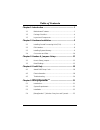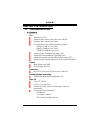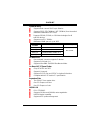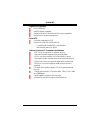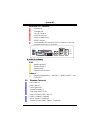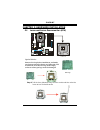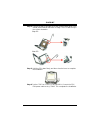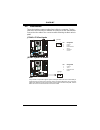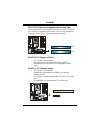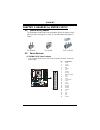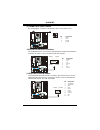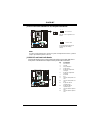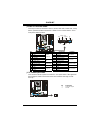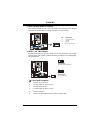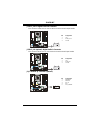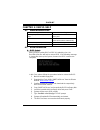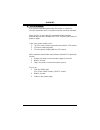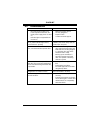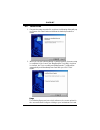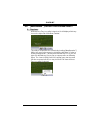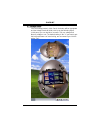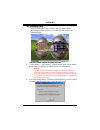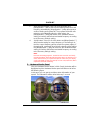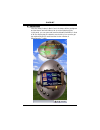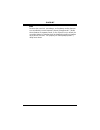I945g-m7 i fcc information and copyright this equipment has been tested and found to comply with the limits of a class b digital device, pursuant to part 15 of the fcc rules. These limits are designed to provide reasonable protection against harmful interference in a residential installation. This e...
Table of contents ii chapter 1: introduction .......................................................... 1 1.1 motherboard features .......................................................... 1 1.2 package checklist ................................................................ 4 1.3 layout and comp...
I945g-m7 1 chapter 1: introduction 1.1 m otherboard f eatures a. Hardware cpu supports lga 775. Supports intel pentium 4 processor up to 3.8ghz. Supports intel pentium d processor. Front side bus at the following frequency ranges: 533mt/s (133mhz core clock) 800mt/s (200mhz core clock) 1066mt/s (266...
I945g-m7 2 system memory supports dual channel ddr2 up to 8 banks. Supports ddr2 533 (266mhz) / 667 (333mhz) for a theoretical maximum bandwidth of 10.7 gb/s. Supports 256-mb, 512-mb, or 1g-mb technologies for x8 and x16 devices. Supports non-ecc dimms. Maximum dram space is up to 4gb. Dimm socket l...
I945g-m7 3 gigabit lan (optional) chip: rtl8110s. Half/full duplex capability. Supports 10 mb/s, 100 mb/s and 1gb/s auto-negotiation. Supports acpi power management. Serial ata controller integrated in ich7. Supports 4 serial ata (sata) devices. - compliant with serial ata 2.0 specification. - data ...
I945g-m7 4 back panel i/o connectors 1 serial port. 1 parallel port. 1 rj-45 lan jack. 1 ps/2 mouse port. 1 ps/2 keyboard port. 4 usb 2.0 ports. 1 vertical audio port including 1 line-in connector, 1 line-out connector, and 1 mic-in connector. Com1 com1 vga1 parallel usb x2 lan usb x2 line in/ surro...
I945g-m7 5 1.3 l ayout and c omponents dd r 2 _ a 1 ddr2_a2 dd r 2 _ b 1 ddr2_b2 fd d 1 pci-ex1_1 pci-ex16 pci1 pci2 jpanel1 jatxpwr1 jcfan1 jatxpwr2 jci1 jcmos1 sata1 sata3 sata2 sata4 codec jcdin1 jsfan1 lan bat1 bios intel ich7 lga775 cpu1 intel 945g jaudio2 super i/o jkbms1 jrj45usb1 c o m 1 j c...
I945g-m7 6 pin cap chapter 2: hardware installation 2.1 i nstalling c entral p rocessing u nit (cpu) cpu1 c o m 1 step 1: pull the lever sideways away from the socket and then raise the lever up to a 90-degree angle. Special notice: remove pin cap before installation, and make good preservation for ...
I945g-m7 7 step 2: look for the black cut edge on socket, and the white dot on cpu should point forwards this black cut edge. The cpu will fit only in the correct orientation. Step 2-1: step 2-2: step 3: hold the cpu down firmly, and then close the lever to complete the installation. Step 4: put the...
I945g-m7 8 2.2 fan h eaders these fan headers support cooling-fans built in the computer. The fan cable and connector may be different according to the fan manufacturer. Connect the fan cable to the connector while matching the black wire to pin#1. Jcfan1: cpu fan header pin assignment 1 ground 2 po...
I945g-m7 9 2.3 i nstalling s ystem m emory ddr2_ a 1 ddr2_ a 2 ddr2_ b 1 ddr2_ b 2 c o m 1 1. Unlock a dimm slot by pressing the retaining clips outward. Align a dimm on the slot such that the notch on the dimm matches the break on the slot. 2. Insert the dimm vertically and firmly into the slot unt...
I945g-m7 10 2.4 c onnectors and s lots fdd1: floppy disk connector the motherboard provides a standard floppy disk connector that supports 360k, 720k, 1.2m, 1.44m and 2.88m floppy disk types. This connector supports the provided floppy drive ribbon cables. 1 2 34 33 c o m 1 ide1: hard disk connector...
I945g-m7 11 pci1~pci2: peripheral component interconnect slots this motherboard is equipped with 2 standard pci slots. Pci stands for peripheral component interconnect, and it is a bus standard for expansion cards. This pci slot is designated as 32 bits. Pci2 pci1 c o m 1 pci-ex16: pci-express x16 s...
I945g-m7 12 chapter 3: headers & jumpers setup 3.1 h ow to s etup j umpers the illustration shows how to set up jumpers. When the jumper cap is placed on pins, the jumper is “close”, if not, that means the jumper is “open”. Pin opened pin closed pin1-2 closed 3.2 d etail s ettings jatxpwr1: atx powe...
I945g-m7 13 jatxpwr2: atx power connector by connecting this connector, it will provide +12v to cpu power circuit. Pin assignment 1 +12v 2 +12v 3 ground c o m 1 1 3 2 4 4 ground sata1~sata4: serial ata connectors the motherboard has a pci to sata controller with 4 channels sata interface, it satisfi...
I945g-m7 14 jkbv1: power source header for ps/2 keyboard and mouse 1 3 pin 1-2 close +5v for ps/2 keyboard and mouse. C o m 1 1 3 1 3 pin 2-3 close ps/2 keyboard and mouse are powered by +5v standby voltage. Note: in order to support this function “power-on system via keyboard and mouse”, “jkbv1” ju...
I945g-m7 15 jpanel1: front panel header this 24-pin connector includes power-on, reset, hdd led, power led, sleep button, speaker and irda connection. It allows user to connect the pc case’s front panel switch functions. 1 23 24 slp pwr_led on/off ir ir rst hled spk + + + 2 - - c o m 1 pin assignmen...
I945g-m7 16 jcdin1: cd-rom audio-in connector this connector allows user to connect the audio source from the variety devices, like cd-rom, dvd-rom, pci sound card, pci tv turner card etc.. Pin assignment 1 left channel input l 2 ground 3 ground 1 4 c o m 1 4 right channel input jcmos1: clear cmos h...
I945g-m7 17 jspdif_out1: digital audio-out connector this connector allows user to connect the pci bracket spdif output header. Pin assignment 1 +5v 2 spdif_out c o m 1 1 3 3 ground jspdif_in1 (optional): digital audio-in connector this connector allows user to connect the pci bracket spdif input he...
I945g-m7 18 chapter 4: useful help 4.1 a ward bios b eep c ode beep sound meaning one long beep followed by two short beeps video card not found or video card memory bad high-low siren sound cpu overheated system will shut down automatically one short beep when system boot-up no error found during p...
I945g-m7 19 b. Cpu overheated if the system shutdown automatically after power on system for seconds, that means the cpu protection function has been activated. When the cpu is over heated, the motherboard will shutdown automatically to avoid a damage of the cpu, and the system may not power on agai...
I945g-m7 20 4.3 t roubleshooting probable solution 1. No power to the system at all power light don’t illuminate, fan inside power supply does not turn on. 2. Indicator light on keyboard does not turn on. 1. Make sure power cable is securely plugged in. 2. Replace cable. 3. Contact technical support...
I945g-m7 21 chapter 5: warpspeeder™ 5.1 i ntroduction [warpspeeder™], a new powerful control utility, features three user-friendly functions including overclock manager, overvoltage manager, and hardware monitor. With the overclock manager, users can easily adjust the frequency they prefer or they c...
I945g-m7 22 5.3 i nstallation 1. Execute the setup execution file, and then the following dialog will pop up. Please click “next” button and follow the default procedure to install. 2. When you see the following dialog in setup procedure, it means setup is completed. If the “launch the warpspeeder t...
I945g-m7 23 5.4 [w arp s peeder ™] includes 1 tray icon and 5 panels 1. Tray icon: whenever the tray icon utility is launched, it will display a little tray icon on the right side of windows taskbar. This utility is responsible for conveniently invoking [warpspeeder™] utility. You can use the mouse ...
I945g-m7 24 2. Main panel if you click the tray icon, [warpspeeder™] utility will be invoked. Please refer to the following figure; the utility’s first window you will see is main panel. Main panel contains features as follows: a. Display the cpu speed, cpu external clock, memory clock, agp clock, a...
I945g-m7 25 3. Voltage panel click the voltage button in main panel, the button will be highlighted and the voltage panel will slide out to up as the following figure. In this panel, you can decide to increase cpu core voltage and memory voltage or not. The default setting is “no”. If you want to ge...
I945g-m7 26 4. Overclock panel click the overclock button in main panel, the button will be highlighted and the overclock panel will slide out to left as the following figure. Overclock panel contains the these features: a. “–3mhz button”, “-1mhz button”, “+1mhz button”, and “+3mhz button”: provide ...
I945g-m7 27 c. “auto-overclock button”: user can click this button and [warpspeeder™] will set the best and stable performance and frequency automatically. [warpspeeder™] utility will execute a series of testing until system fail. Then system will do fail-safe reboot by using watchdog function. Afte...
I945g-m7 28 6. About panel click the “about” button in main panel, the button will be highlighted and the about panel will slide out to up as the following figure. In this panel, you can get model name and detail information in hints of all the chipset that are related to overclocking. You can also ...
I945g-m7 29 note: because the overclock, overvoltage, and hardware monitor features are controlled by several separate chipset, [warpspeeder™] divide these features to separate panels. If one chipset is not on board, the correlative button in main panel will be disabled, but will not interfere other...