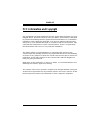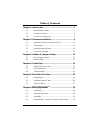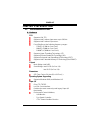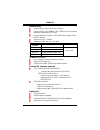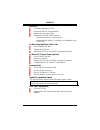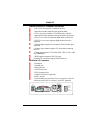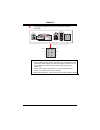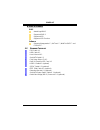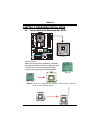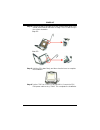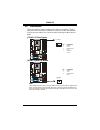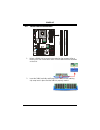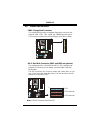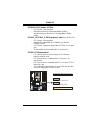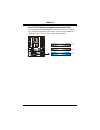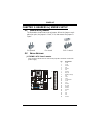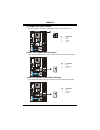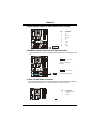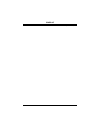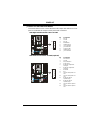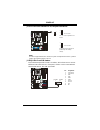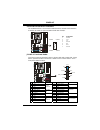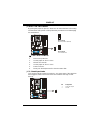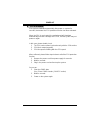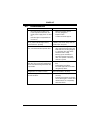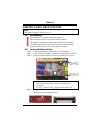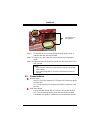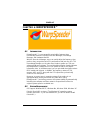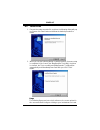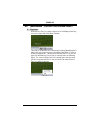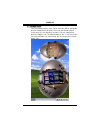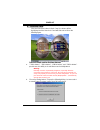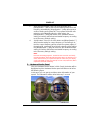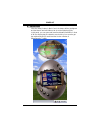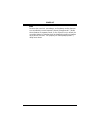I945p-a7 i fcc information and copyright this equipment has been tested and found to comply with the limits of a class b digital device, pursuant to part 15 of the fcc rules. These limits are designed to provide reasonable protection against harmful interference in a residential installation. This e...
Table of contents ii chapter 1: introduction .......................................................... 1 1.1 motherboard features .......................................................... 1 1.2 package checklist ................................................................ 6 1.3 layout and comp...
I945p-a7 1 chapter 1: introduction 1.1 m otherboard f eatures a. Hardware cpu supports lga 775. Supports intel pentium 4 processor up to 3.8ghz. Supports intel pentium d processor. Front side bus at the following frequency ranges: 533mt/s (133mhz core clock) 800mt/s (200mhz core clock) 1066mt/s (266...
I945p-a7 2 system memory supports dual channel ddr2 up to 8 banks. Supports ddr2 533 (266mhz) / 667 (333mhz) for a theoretical maximum bandwidth of 10.7 gb/s. Supports 256-mb, 512-mb, or 1g-mb ddr technologies for x8 and x16 devices. Supports non-ecc dimms. Maximum dram space is up to 4gb. Dimm sock...
I945p-a7 3 serial ata controller integrated in ich7r. Supports serial ata 2.0 specification. Data transfer rate up to 3gb/s. Supports 4 serial ata (sata) devices. - intel advanced host controller (ahci). - integrated raid 0,raid 1, and raid 0+1 capabilities (only for rev 1.0). On board high definiti...
I945p-a7 4 internal on-board i/o connectors and headers 1 ide connector supports 2 hard disk devices. 1 front panel header supports front panel facilities. 1 cd-in connector supports 1 cd-rom audio-in device. 1 front audio header supports front panel audio-out function. 1 s/pdif-out connector suppor...
I945p-a7 5 6 audio ports support 8+2 channels audio-out facilities. (alc882). Com1 ps/2 keyboard ps/2 mouse usb x2 giga lan usb x2 com1 parallel center/left rear side line-in line-out mic-in notice for alc882 codec: 1. When connecting audio devices into audio ports, the audio driver will auto-detect...
I945p-a7 6 b. Bios & software bios award legal bios. Supports apm1.2. Supports acpi supports usb function. Software supports warpspeeder™, 9th touch™, winflasher™ and flasher™. 1.2 p ackage c hecklist fdd cable x 1 hdd cable x 1 user’s manual x 1 serial ata cable x 1 fully setup driver cd x 1 rear i...
I945p-a7 7 1.3 l ayout and c omponents dd r2_ a 1 dd r2 _ a 2 dd r2_ b 1 dd r2 _ b 2 fd d 1 ide1 pci-ex1_1 (for v1.0) pci-ex1_2 (for v1.0) pci-ex16 pci1 pci2 pci3 jp a n e l 1 j1394a1 (optional) j1394pwr1 (optional) jatxpwr1 jcfan1 jatxpwr2 audio1 (8+2ch) jaudiof1 super i/o jci1 jc mo s 1 sata1 sata...
I945p-a7 8 pin cap chapter 2: hardware installation 2.1 i nstalling c entral p rocessing u nit (cpu) cpu1 codec c o m 1 step 1: pull the lever sideways away from the socket and then raise the lever up to a 90-degree angle. Special notice: remove pin cap before installation, and make good preservatio...
I945p-a7 9 step 2: look for the black cut edge on socket, and the white dot on cpu should point forwards this black cut edge. The cpu will fit only in the correct orientation. Step 2-1: step 2-2: step 3: hold the cpu down firmly, and then close the lever to complete the installation. Step 4: put the...
I945p-a7 10 2.2 fan h eaders these fan headers support cooling-fans built in the computer. The fan cable and connector may be different according to the fan manufacturer. Connect the fan cable to the connector while matching the black wire to pin#1. Jcfan1: cpu fan header pin assignment 1 ground 2 p...
I945p-a7 11 2.3 i nstalling s ystem m emory ddr2 _ a 1 ddr 2 _ a2 ddr2 _ b 1 ddr 2 _ b2 codec c o m 1 1. Unlock a dimm slot by pressing the retaining clips outward. Align a dimm on the slot such that the notch on the dimm matches the break on the slot. 2. Insert the dimm vertically and firmly into t...
I945p-a7 12 2.4 c onnectors and s lots fdd1: floppy disk connector the motherboard provides a standard floppy disk connector that supports 360k, 720k, 1.2m, 1.44m and 2.88m floppy disk types. This connector supports the provided floppy drive ribbon cables. 1 2 34 33 codec c o m 1 ide1: hard disk con...
I945p-a7 13 pci-ex16: pci-express x16 slot - pci-express 1.0a compliant. - maximum theoretical realized bandwidth of 4gb/s simultaneously per direction, for an aggregate of 8gb/s totally. Pci-ex1_1/pci-ex1_2: pci-express x1 slots (only for rev 1.0) - pci-express 1.0a compliant. - data transfer bandw...
I945p-a7 14 pci1~pci3: peripheral component interconnect slots this motherboard is equipped with 3 standard pci slots. Pci stands for peripheral component interconnect, and it is a bus standard for expansion cards. This pci slot is designated as 32 bits. Pci3 pci2 pci1 codec c o m 1.
I945p-a7 15 chapter 3: headers & jumpers setup 3.1 h ow to s etup j umpers the illustration shows how to set up jumpers. When the jumper cap is placed on pins, the jumper is “close”, if not, that means the jumper is “open”. Pin opened pin closed pin1-2 closed 3.2 d etail s ettings jatxpwr1: atx powe...
I945p-a7 16 jatxpwr2: atx power connector by connecting this connector, it will provide +12v to cpu power circuit. Pin assignment 1 +12v 2 +12v 3 ground 3 4 1 2 codec c o m 1 4 ground jspdif_out1: digital audio-out connector this connector allows user to connect the pci bracket spdif output header. ...
I945p-a7 17 j1394a1 (optional): header for 1394 firewire port at front panel pin assignment 1 a+ 2 a- 3 ground 4 ground 5 b+ 6 b- 7 +12v 8 +12v 9 key 1 2 9 10 codec c o m 1 10 ground j1394pwr1 (optional): power source for 1394 firewire port this header allows user to connect the digital image device...
I945p-a7 18 4 right channel input.
I945p-a7 19 jaudiof1: front panel audio header this header allows user to connect the front audio output cable with the pc front panel. It will disable the output on back panel audio connectors. With high definition audio codec: alc882 pin assignment 1 mic (l) 2 ground 3 mic (r) 4 presence 5 headpho...
I945p-a7 20 jkbv1: power source header for ps/2 keyboard and mouse 1 3 pin 1-2 close +5v for ps/2 keyboard and mouse. 1 3 codec c o m 1 1 3 pin 2-3 close ps/2 keyboard and mouse are powered by +5v standby voltage. Note: in order to support this function “power-on system via keyboard and mouse”, “jkb...
I945p-a7 21 sata1~sata4: serial ata connectors the motherboard has a pci to sata controller with 4 channels sata interface, it satisfies the sata 2.0 spec and with transfer rate of 3gb/s. Pin assignment 1 ground 2 tx+ 3 tx- 4 ground 5 rx- 6 rx+ sata4 sata1 sata2 sata3 1 7 4 codec c o m 1 7 ground jp...
I945p-a7 22 jcmos1: clear cmos header by placing the jumper on pin2-3, it allows user to restore the bios safe setting and the cmos data, please carefully follow the procedures to avoid damaging the motherboard. 1 3 pin 1-2 close: normal operation (default). 1 3 codec c o m 1 1 3 pin 2-3 close: clea...
I945p-a7 23 chapter 4: useful help 4.1 a ward bios b eep c ode beep sound meaning one long beep followed by two short beeps video card not found or video card memory bad high-low siren sound cpu overheated system will shut down automatically one short beep when system boot-up no error found during p...
I945p-a7 24 b. Cpu overheated if the system shutdown automatically after power on system for seconds, that means the cpu protection function has been activated. When the cpu is over heated, the motherboard will shutdown automatically to avoid a damage of the cpu, and the system may not power on agai...
I945p-a7 25 4.3 t roubleshooting probable solution 1. No power to the system at all power light don’t illuminate, fan inside power supply does not turn on. 2. Indicator light on keyboard does not turn on. 1. Make sure power cable is securely plugged in. 2. Replace cable. 3. Contact technical support...
I945p-a7 26 chapter 5: dual video function note: dual video function is only for rev 1.0. 5.1 r equirements only windows xp supports dual video function. Two identical graphics cards that are nvidia certified. The graphics card driver should support nvidia sli technology. The power supply unit must ...
I945p-a7 27 front view side view step 5: to securely fix the connector between two graphics cards, a retention bracket must be installed. Step 5-1: remove any of the bracket cover between the two graphics cards. Step 5-2: align and insert the retention bracket into the slot and then fix it with a sc...
I945p-a7 28 chapter 6: warpspeeder™ 6.1 i ntroduction [warpspeeder™], a new powerful control utility, features three user-friendly functions including overclock manager, overvoltage manager, and hardware monitor. With the overclock manager, users can easily adjust the frequency they prefer or they c...
I945p-a7 29 6.3 i nstallation 1. Execute the setup execution file, and then the following dialog will pop up. Please click “next” button and follow the default procedure to install. 2. When you see the following dialog in setup procedure, it means setup is completed. If the “launch the warpspeeder t...
I945p-a7 30 6.4 [w arp s peeder ™] includes 1 tray icon and 5 panels 1. Tray icon: whenever the tray icon utility is launched, it will display a little tray icon on the right side of windows taskbar. This utility is responsible for conveniently invoking [warpspeeder™] utility. You can use the mouse ...
I945p-a7 31 2. Main panel if you click the tray icon, [warpspeeder™] utility will be invoked. Please refer to the following figure; the utility’s first window you will see is main panel. Main panel contains features as follows: a. Display the cpu speed, cpu external clock, memory clock, agp clock, a...
I945p-a7 32 3. Voltage panel click the voltage button in main panel, the button will be highlighted and the voltage panel will slide out to up as the following figure. In this panel, you can decide to increase cpu core voltage and memory voltage or not. The default setting is “no”. If you want to ge...
I945p-a7 33 4. Overclock panel click the overclock button in main panel, the button will be highlighted and the overclock panel will slide out to left as the following figure. Overclock panel contains the these features: a. “–3mhz button”, “-1mhz button”, “+1mhz button”, and “+3mhz button”: provide ...
I945p-a7 34 c. “auto-overclock button”: user can click this button and [warpspeeder™] will set the best and stable performance and frequency automatically. [warpspeeder™] utility will execute a series of testing until system fail. Then system will do fail-safe reboot by using watchdog function. Afte...
I945p-a7 35 6. About panel click the “about” button in main panel, the button will be highlighted and the about panel will slide out to up as the following figure. In this panel, you can get model name and detail information in hints of all the chipset that are related to overclocking. You can also ...
I945p-a7 36 note: because the overclock, overvoltage, and hardware monitor features are controlled by several separate chipset, [warpspeeder™] divide these features to separate panels. If one chipset is not on board, the correlative button in main panel will be disabled, but will not interfere other...