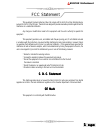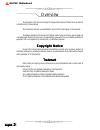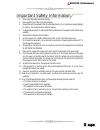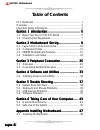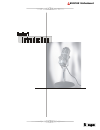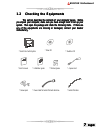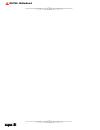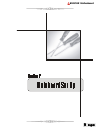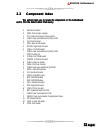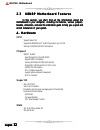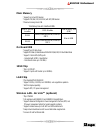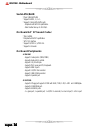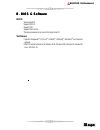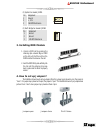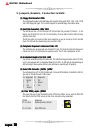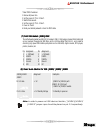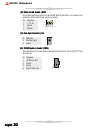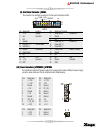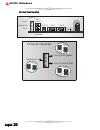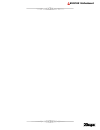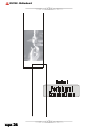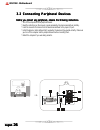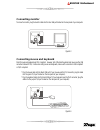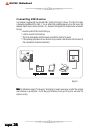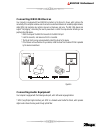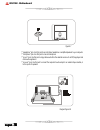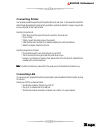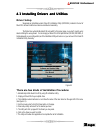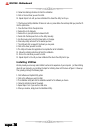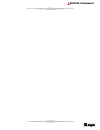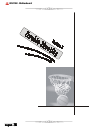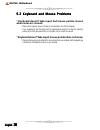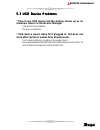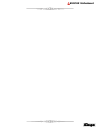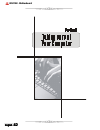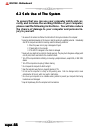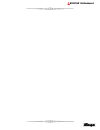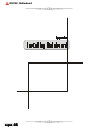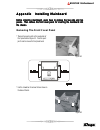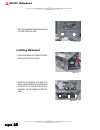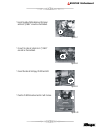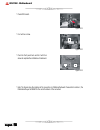11111 english english english english english biostar motherboard fcc statement this equipment has been tested and found to comply with the limits for a class b digital device, pursuant to part 15 of the fcc rules. These limits are designed to provide reasonable protection against harmful interferen...
2 22 22 english english english english english biostar motherboard overview the information in this document is subject to change without notice and should not be construed as a commitment by the manufacturer. The manufacturer assumes no responsibility for any errors that might appear in this docum...
33333 english english english english english biostar motherboard important safety information 1. Please read these safety instructions carefully. 2. Please keep this user’s manual for later reference. 3. Please disconnect this equipment from ac outlet before cleaning. Don‘t use liquid or sprayed de...
4 44 4 4 english english english english english biostar motherboard table of contents fcc statement ............................................................... 1 overview........................................................................ 2 important safety information ........................
55555 english english english english english biostar motherboard.
66666 english english english english english biostar motherboard 1.1 begin your tour in the diy world 1.1 begin your tour in the diy world 1.1 begin your tour in the diy world 1.1 begin your tour in the diy world 1.1 begin your tour in the diy world congratulations on purchasing this cutting-edge s...
77777 english english english english english biostar motherboard 1.2 1.2 1.2 1.2 1.2 checking the equipments checking the equipments checking the equipments checking the equipments checking the equipments this section describes the contents of your computer pages. Before this section describes the ...
88888 english english english english english biostar motherboard.
99999 english english english english english biostar motherboard.
10 10 10 10 10 english english english english english biostar motherboard 2.1 layout and components index 2.1 layout and components index 2.1 layout and components index 2.1 layout and components index 2.1 layout and components index note: “ ” represents the first pin. B io s bat1 codec jprnt1 ide1...
11 11 11 11 11 english english english english english biostar motherboard 2.2 component index 2.2 component index 2.2 component index 2.2 component index 2.2 component index this section helps you to locate the components in the motherboard this section helps you to locate the components in the mot...
12 12 12 12 12 english english english english english biostar motherboard 2.3 k8nbp motherboard features 2.3 k8nbp motherboard features 2.3 k8nbp motherboard features 2.3 k8nbp motherboard features 2.3 k8nbp motherboard features in this section, you shall find all the information about the in this ...
13 13 13 13 13 english english english english english biostar motherboard main memory * supports up to two ddr devices. * supports 200/266/333/ 400 mhz (with ecc) ddr devices. * maximum memory size is 2gb. Total memory size with unbuffered dimms on board ide * supports four ide disk drives. * suppo...
14 14 14 14 14 english english english english english biostar motherboard serial ata/raid * chips: vt6420/vt6410 * supports raid 0, 1, 0+1. * supports 2 serial ata (sata) ports. - compliant with sata 1.0 specification. - data transfer rates up to 150 mb/s. On board ac’ 97 sound codec * chip: alc650...
15 15 15 15 15 english english english english english biostar motherboard b. Bios & software b. Bios & software b. Bios & software b. Bios & software b. Bios & software bios * award legal bios. * supports apm1.2. * supports acpi. * supports usb function. * the setup procedures can be found in the s...
16 16 16 16 16 english english english english english biostar motherboard 2.4 2.4 2.4 2.4 2.4 installation and setup installation and setup installation and setup installation and setup installation and setup in this section, you will learn how to install the cpu, ddr module, in this section, you w...
17 17 17 17 17 english english english english english biostar motherboard 1 1 pin assignment 1 ground 2 ground 3 fan rpm rate sense (2) system fan header: jsfan1 pin assignment 1 ground 2 +12v 3 fan rpm rate sense (3) north bridge fan header: jnfan1 3. Installing ddr module 1. Unlock a dimm slot by...
18 18 18 18 18 english english english english english biostar motherboard 1 1 5. Jumpers, headers, connectors & slots: (1) floppy disk connector: fdd1 (1) floppy disk connector: fdd1 (1) floppy disk connector: fdd1 (1) floppy disk connector: fdd1 (1) floppy disk connector: fdd1 the motherboard prov...
19 19 19 19 19 english english english english english biostar motherboard 1 3 1 3 * clear cmos procedures: 1. Remove ac power line. 2. Set the jumper to "pin 2-3 close". 3. Wait for five seconds. 4. Set the jumper to "pin 1-2 close". 5. Power on the ac. 6. Reset your desired password or clear the c...
20 20 20 20 20 english english english english english biostar motherboard 1 jcdin1 1 jwol1 1 pin assignment 1 +5v_sb 2 ground 3 wake up (10) wake on lan header: jwol1 (10) wake on lan header: jwol1 (10) wake on lan header: jwol1 (10) wake on lan header: jwol1 (10) wake on lan header: jwol1 this con...
21 21 21 21 21 english english english english english biostar motherboard 1 2 3 4 1 1 0 1 1 2 0 (9) front panel connector: jpanel1 (9) front panel connector: jpanel1 (9) front panel connector: jpanel1 (9) front panel connector: jpanel1 (9) front panel connector: jpanel1 the connector is for electri...
22 22 22 22 22 english english english english english biostar motherboard 6 channel speakers speaker out line in/ rear speaker mic in/ center & bass (11) back panel connectors (11) back panel connectors (11) back panel connectors (11) back panel connectors (11) back panel connectors ps/2 keyboard p...
23 23 23 23 23 english english english english english biostar motherboard.
24 24 24 24 24 english english english english english biostar motherboard.
25 25 25 25 25 english english english english english biostar motherboard 3.1 overview 3.1 overview 3.1 overview 3.1 overview 3.1 overview your computer offers the following connectors for peripheral device. Your computer offers the following connectors for peripheral device. Your computer offers t...
26 26 26 26 26 english english english english english biostar motherboard 3.2 connecting peripheral devices 3.2 connecting peripheral devices 3.2 connecting peripheral devices 3.2 connecting peripheral devices 3.2 connecting peripheral devices before you connect any peripherals, observe the followi...
27 27 27 27 27 english english english english english biostar motherboard connecting monitor to connect a monitor, plug the monitor cable into the blue vga port located on the rear panel of your computer. Figure3.3 connecting mouse and keyboard most of mouse and keyboard are ps/2 compliant. However...
28 28 28 28 28 english english english english english biostar motherboard connecting usb devices your computer is equipped with four standard usb 2.0 ports as the figure 3.5 shown. The usb 2.0 connector is backward compatible with the usb1.1. You can obtain usb-compatible devices such as usb mouse,...
29 29 29 29 29 english english english english english biostar motherboard connecting ieee1394 devices your computer is equipped with two ieee1394 connectors as the figure 3.6 shown, which enhance the connectivity of the computer and allow users to connect more electronics devices such as desktop di...
30 30 30 30 30 english english english english english biostar motherboard figure3.7 * "headphone" jack: use this jack to connect stereo headphone or amplified speakers to your computer. * "microphone" jack: use this jack to connect microphone. * "line-in" jack: use this jack to enjoy stereo audio f...
31 31 31 31 31 english english english english english biostar motherboard connecting printer your computer provides the expansion port for parallel cable on the rear panel. If users would like to attach the printer through the parallel port, please contact your dealer to purchase the cable kits. Ho...
32 32 32 32 32 english english english english english biostar motherboard.
33 33 33 33 33 english english english english english biostar motherboard 4.1 installing drivers and utilities 4.1 installing drivers and utilities 4.1 installing drivers and utilities 4.1 installing drivers and utilities 4.1 installing drivers and utilities driver setup we provide an installation ...
34 34 34 34 34 english english english english english biostar motherboard 8. Follow the installing instructions to finish the installation. 9. Click on the next driver you want to install. 10. Repeat steps 6 to 8 until you have installed all the drivers the utility has for you. * if the driver and ...
35 35 35 35 35 english english english english english biostar motherboard.
36 36 36 36 36 english english english english english biostar motherboard.
37 37 37 37 37 english english english english english biostar motherboard 5.1 system does not start 5.1 system does not start 5.1 system does not start 5.1 system does not start 5.1 system does not start * no leds light and no sound can be heard from the computer: * make sure the power cable is plu...
38 38 38 38 38 english english english english english biostar motherboard 5.2 keyboard and mouse problems 5.2 keyboard and mouse problems 5.2 keyboard and mouse problems 5.2 keyboard and mouse problems 5.2 keyboard and mouse problems * keyboard doesn't take input, but mouse pointer moves when mouse...
39 39 39 39 39 english english english english english biostar motherboard 5.3 usb device problems 5.3 usb device problems 5.3 usb device problems 5.3 usb device problems 5.3 usb device problems * plug in any usb device but the display shows up as an unknown device in the device manager * install th...
40 40 40 40 40 english english english english english biostar motherboard 5.4 software problem 5.4 software problem 5.4 software problem 5.4 software problem 5.4 software problem good software is tested thoroughly before you receive it. However, software good software is tested thoroughly before yo...
41 41 41 41 41 english english english english english biostar motherboard.
42 42 42 42 42 english english english english english biostar motherboard.
43 43 43 43 43 english english english english english biostar motherboard 6.1 general maintenance 6.1 general maintenance 6.1 general maintenance 6.1 general maintenance 6.1 general maintenance before you install any computer component, we recommend that you read the following instructions. * elect...
44 44 44 44 44 english english english english english biostar motherboard 6.2 safe use of the system 6.2 safe use of the system 6.2 safe use of the system 6.2 safe use of the system 6.2 safe use of the system to ensure that you can use your computer safety and cor- rectly and increase the working l...
45 45 45 45 45 english english english english english biostar motherboard.
46 46 46 46 46 english english english english english biostar motherboard.
47 47 47 47 47 english english english english english biostar motherboard appendix appendix appendix appendix appendix installing mainboard installing mainboard installing mainboard installing mainboard installing mainboard before installing mainboard, users have to remove the two-side and top befo...
48 48 48 48 48 english english english english english biostar motherboard * then use the screwdriver to remove the two screws on the top of front cover panel. Installing mainboard * insert the mainboard into the base of the chassis and place it close to the back panel. * after fixing the mainboard ...
49 49 49 49 49 english english english english english biostar motherboard * connect the cable of leds indicator and front panel switches to "jpanel1" connector on the mainbord. * connect the cable of system fan to "jsfan1" connector on the mainboard. * connect the cable to the floppy, cd-rom and hd...
50 50 50 50 50 english english english english english biostar motherboard * place hdd bracket. * fix it with one screw. * place the front panel back and fix it with four screws to complete the installation of mainboard. * note: the figures show the locations of the connectors on p4sba motherboard. ...