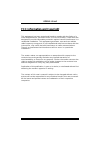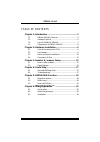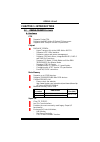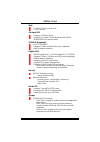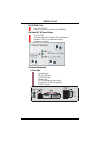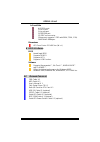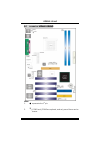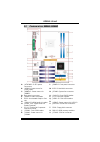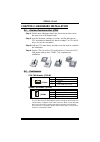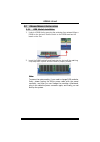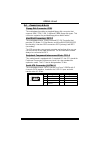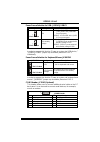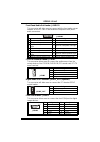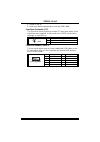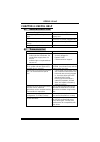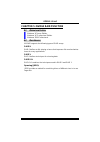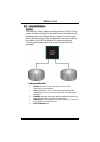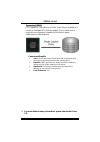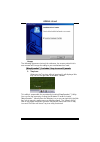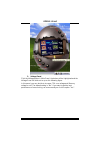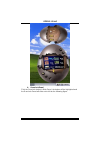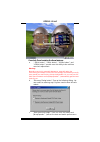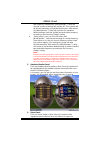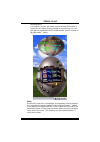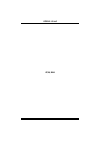K k 8 8 n n h h a a g g r r a a n n d d 1 fcc information and copyright this equipment has been tested and found to comply with the limits of a class b digital device, pursuant to part 15 of the fcc rules. These limits are designed to provide reasonable protection against harmful interference in a r...
K k 8 8 n n h h a a g g r r a a n n d d 2 table of contents chapter 1: introduction .................................................... 3 1.1 k8nha grand features................................................3 1.2 package checklist ..............................................................6 1...
K k 8 8 n n h h a a g g r r a a n n d d 3 chapter 1: introduction 1.1 k8nha grand f eatures a. Hardware cpu supports socket 754. Supports the amd athlon 64 socket 754 processor supports amd sempron socket 754 processor chipset nvidia nf3 250gb. - hyper transport link to the amd athlon 64 cpu. - supp...
K k 8 8 n n h h a a g g r r a a n n d d 4 slots 5 x 32-bit pci bus master slots. 1 x agp 8x slot on board ide supports 2 ide disk drives. Supports pio mode 4, block mode and ultra dma 33/66/100/133 bus master mode. 10/100 lan (optional) phy: rtl8201blc supports 10 mb/s and 100 mb/s auto-negotiation....
K k 8 8 n n h h a a g g r r a a n n d d 5 ieee 1394a chip chip: via vt6307. Support 2 ports with transfer up to 400mb/s. On board ac’97 sound codec chip: alc655 compliant with ac’97 version 2.3 specification. Supports s/pdif out (optional function). Supports 6 channels. On board peripherals a. Rear ...
K k 8 8 n n h h a a g g r r a a n n d d 6 b. Front side 4 usb2.0 ports. 1 line-in port. 1 line-out port. 1 ieee1394 port. 1 s/pdif out connector 1 floppy port supports 2 fdd with 360k, 720k, 1.2m, 1.44m and 2.88mbytes. Dimensions atx form factor: 21.5x29.3cm (w x l) b. Bios & software bios award leg...
K k 8 8 n n h h a a g g r r a a n n d d 7 1.3 l ayout of k8nha grand note: 1. ● represents the 1 st pin. 2. * : jcom2 and jcom3 are optional, and only one of them can be chosen..
K k 8 8 n n h h a a g g r r a a n n d d 8 1.3 c omponents of k8nha grand a. Jatxpwr1~2: atx power connectors. L. Jpanel1: front panel connector. B. Jusbv1: power source for j1394_usb1. M. Ide1~2: hard disk connectors. C. Jkbmsv1: power source for jkbms1. N. Jsfan1: system fan connector. D. Back pane...
K k 8 8 n n h h a a g g r r a a n n d d 9 chapter 2: hardware installation 2.1 c entral p rocessing u nit (cpu) step 1: pull the lever sideways away from the socket and then raise the lever up to a 90-degree angle. Step 2: look for the black cut edge on socket, and the white dot on cpu should point ...
K k 8 8 n n h h a a g g r r a a n n d d 10 2.3 m emory m odules i nstallation 2.2.1 ddr module installation 1. Unlock a dimm slot by pressing the retaining clips outward. Align a dimm on the slot such that the notch on the dimm matches the break on the slot. 2. Insert the dimm vertically and firmly ...
K k 8 8 n n h h a a g g r r a a n n d d 11 2.4 c onnectors , & s lots floppy disk connector: fdd1 the motherboard provides a standard floppy disk connector that supports 360k, 720k, 1.2m, 1.44m and 2.88m floppy disk types. This connector supports the provided floppy drive ribbon cables. Hard disk co...
K k 8 8 n n h h a a g g r r a a n n d d 12 chapter 3: headers & jumpers setup 3.1 h ow to setup j umpers the illustration shows how to set up jumpers. When the jumper cap is placed on pins, the jumper is “close”, if not, that means the jumper is “open”. Pin opened pin closed pin1-2 closed 3.2 d etai...
K k 8 8 n n h h a a g g r r a a n n d d 13 power source selection for usb: jusbv1/jusbv3 jusbv1/jusbv3 assignment description 1 3 pin 1-2 close +5v jusbv1: +5v for usb at the j1394_usb1 and jusblan1 connector ports. Jusbv3: +5v for usb at the jusb 1~2 connector ports. 1 3 pin 2-3 close +5v standby v...
K k 8 8 n n h h a a g g r r a a n n d d 14 front panel audio out header: jaudio1 this connector will allow user to connect with the front audio out put headers on the pc case. It will disable the output on back panel audio connectors. 1 2 13 14 jaudio1 pin assignment pin assignment 1 mic in/center 2...
K k 8 8 n n h h a a g g r r a a n n d d 15 power source for 1394: j1394v1 j1394v1 assignment description 1 3 pin 1-2 close +3.3v sb +3.3v sb for 1394 chipset. 1 3 pin 2-3 close +3.3v +3.3v for 1394 chipset. (default) front panel connector: jpanel1 this 24-pin connector includes power-on, reset, hdd ...
K k 8 8 n n h h a a g g r r a a n n d d 16 5. Power on the ac. 6. Reset your desired password or clear the cmos data. Case open connector: jci1 this connector allows system to monitor pc case open status. If the signal has been triggered, it will record to the cmos and show the message on next boot-...
K k 8 8 n n h h a a g g r r a a n n d d 17 chapter 4: useful help 4.1 a ward bios b eep c ode beep sound meaning one long beep followed by two short beeps video card not found or video card memory bad high-low siren sound cpu overheated system will shut down automatically one short beep when system ...
K k 8 8 n n h h a a g g r r a a n n d d 18 chapter 5: nvidia raid function 5.1 o peration s ystem windows xp home edition windows xp professional edition windows 2000 professional 5.2 r aid a rrays nvraid supports the following types of raid arrays: raid 0: raid 0 defines a disk striping scheme that...
K k 8 8 n n h h a a g g r r a a n n d d 19 5.3 h ow raid w orks raid 0: the controller “stripes” data across multiple drives in a raid 0 array system. It breaks up a large file into smaller blocks and performs disk reads and writes across multiple drives in parallel. The size of each block is determ...
K k 8 8 n n h h a a g g r r a a n n d d 20 raid 1: every read and write is actually carried out in parallel across 2 disk drives in a raid 1 array system. The mirrored (backup) copy of the data can reside on the same disk or on a second redundant drive in the array. Raid 1 provides a hot-standby cop...
K k 8 8 n n h h a a g g r r a a n n d d 21 raid 0+1: raid 0 drives can be mirrored suing raid 1 techniques. Resulting in a raid 0+1 solution for improved performance plus resiliency. Features and benefits drives: minimum 4, and maximum is 6 or 8, depending on the platform. Benefits: optimizes for bo...
K k 8 8 n n h h a a g g r r a a n n d d 22 spanning (jbod): jbod stands for “just a bunch of disks”. Each drive is accessed as if it were on a standard scsi host bus adapter. This is useful when a single drive configuration is needed, but it offers no speed improvement or fault tolerance. Features a...
K k 8 8 n n h h a a g g r r a a n n d d 23 chapter 6: warpspeeder™ 6.1 i ntroduction [warpspeeder™], a new powerful control utility, features three user-friendly functions including overclock manager, overvoltage manager, and hardware monitor. With the overclock manager, users can easily adjust the ...
K k 8 8 n n h h a a g g r r a a n n d d 24 6.3 i nstallation 1. Execute the setup execution file, and then the following dialog will pop up. Please click “next” button and follow the default procedure to install. 2. When you see the following dialog in setup procedure, it means setup is completed. I...
K k 8 8 n n h h a a g g r r a a n n d d 25 usage: the following figures are just only for reference, the screen printed in this user manual will change according to your motherboard on hand. [warpspeeder™] includes 1 tray icon and 5 panels: 1. Tray icon: whenever the tray icon utility is launched, i...
K k 8 8 n n h h a a g g r r a a n n d d 26 2. Main panel if you click the tray icon, [warpspeeder™] utility will be invoked. Please refer to the following figure; the utility’s first window you will see is main panel. Main panel contains features as follows: a. Display the cpu speed, cpu external cl...
K k 8 8 n n h h a a g g r r a a n n d d 27 3. Voltage panel click the voltage button in main panel, the button will be highlighted and the voltage panel will slide out to up as the following figure. In this panel, you can decide to increase cpu core voltage and memory voltage or not. The default set...
K k 8 8 n n h h a a g g r r a a n n d d 28 4. Overclock panel click the overclock button in main panel, the button will be highlighted and the overclock panel will slide out to left as the following figure..
K k 8 8 n n h h a a g g r r a a n n d d 29 overclock panel contains the these features: a. “–3mhz button”, “-1mhz button”, “+1mhz button”, and “+3mhz button”: provide user the ability to do real-time overclock adjustment. Warning: manually overclock is potentially dangerous, especially when the over...
K k 8 8 n n h h a a g g r r a a n n d d 30 and frequency automatically. [warpspeeder™] utility will execute a series of testing until system fail. Then system will do fail-safe reboot by using watchdog function. After reboot, the [warpspeeder™] utility will restore to the hardware default setting or...
K k 8 8 n n h h a a g g r r a a n n d d 31 following figure. In this panel, you can get model name and detail information in hints of all the chipset that are related to overclocking. You can also get the mainboard’s bios model and the version number of [warpspeeder™] utility. Note: because the over...
K k 8 8 n n h h a a g g r r a a n n d d 32 07/26, 2004.