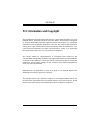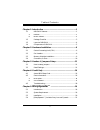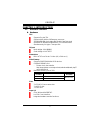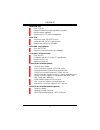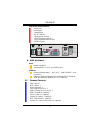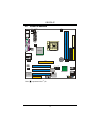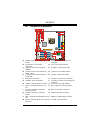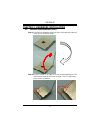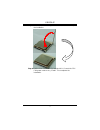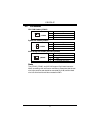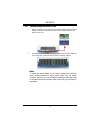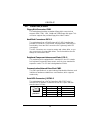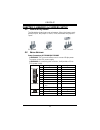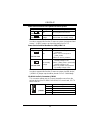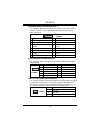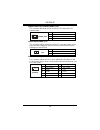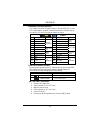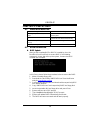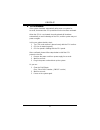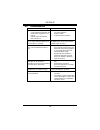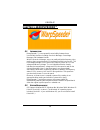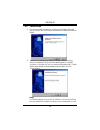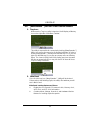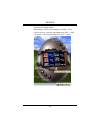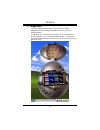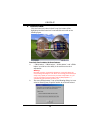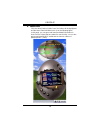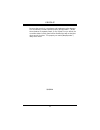K8vga-m i fcc information and copyright this equipment has been tested and found to comply with the limits of a class b digital device, pursuant to part 15 of the fcc rules. These limits are designed to provide reasonable protection against harmful interference in a residential installation. This eq...
Table of contents ii chapter 1: introduction ...............................................................1 1.1 k8vga-m features ..........................................................................1 a. Hardware.....................................................................................
K8vga-m 1 chapter 1: introduction 1.1 k8vga-m f eatures a a . . H h a a r r d d w w a a r r e e cpu supports socket 754. Supports amd athlon 64/sempron processor. 200/400/600/800 clock rates with double data rate style operation for 400/800/1200/1600 mt/s in both directions simultaneously for hyper ...
K8vga-m 2 10/100 lan phy chip: vt6103l supports 10/100 mb/s auto-negotiation operation. Half/full duplex capability. Supports acpi, pci power management. Serial ata supports 2 serial ata (sata) ports. Complaints with sata 1.0 specification. Data transfer rates up to 150 mb/s ieee 1394a chip (optiona...
K8vga-m 3 rear (back) side connectors 1 vga port. 1 serial port. 1 parallel port. 1rj-45 lan jack. 1 audio port in vertical. 1 ieee1394 port (optional). 1 ps/2 keyboard & mouse port. 4 usb 2.0 ports. Ps/2 keyboard ps/2 mouse com parallel lan 1394 (optional) usb x2 line in/ surround line out mic in 1...
K8vga-m 4 1.3 l ayout of k8vga-m k8m800 jkbms1 j1394_usb1 com jvg a 1 jp r n t 1 jkbv1 jusbv2 jatxpwr2 jatxpwr1 jnfan1 (optional) jusblan1 jaudio jusbv1 jcoms1 jcdin1 jaudio1 j1394b1 (optional) jwol1 (optional) spdif_out agp1 pci1 pci2 pci3 cnr bios jusbv4 jusbv3 jusb3 jusb4 vt8237cd jpanel1 js f a ...
K8vga-m 5 1.4 c omponents of k8vga-m k8m800 bios vt8237cd bat1 lan phy codec ieee1394 chip super i/o a b c d e f g h i j k l m n o p q r s t u v w x y z a. Jnfan1 (optional): north bridge fan header. N. Jspdif_out: digital audio out connector. B. Jatxpwr1~2: atx power connectors. O. Jci1: chassis op...
K8vga-m 6 chapter 2: hardware installation 2.1 c entral p rocessing u nit (cpu) step 1: pull the lever sideways away from the socket and then raise the lever up to a 90-degree angle. Step 2: look for the black cut edge on socket, and the white dot on cpu should point forwards this black cut edge. Th...
K8vga-m 7 step 3: hold the cpu down firmly, and then close the lever to complete the installation. Step 4: put the cpu fan on the cpu and buckle it. Connect the cpu fan power cable to the jcfan1. This completes the installation..
K8vga-m 8 2.2 f an h eaders cpu fan header: jcfan1 pin assignment 1 ground 2 +12v 1 jcfan1 3 fan rpm rate sense system fan header: jsfan1 pin assignment 1 ground 2 +12v 1 jsfan1 3 fan rpm rate sense north-bridge fan header: jnfan1 (optional) pin assignment 1 ground 2 +12v 1 jnfan1 3 fan rpm rate sen...
K8vga-m 9 2.3 m emory m odules i nstallation 1. Unlock a dimm slot by pressing the retaining clips outward. Align a dimm on the slot such that the notch on the dimm matches the break on the slot. 2. Insert the dimm vertically and firmly into the slot until the retaining chip snap back in place and t...
K8vga-m 10 2.4 c onnectors , & s lots f f l l o o p p p p y y d d i i s s k k c c o o n n n n e e c c t t o o r r : : f f d d d d 1 1 the motherboard provides a standard floppy disk connector that supports 360k, 720k, 1.2m, 1.44m and 2.88m floppy disk types. This connector supports the provided flop...
K8vga-m 11 chapter 3: headers & jumpers setup 3.1 h ow to setup j umpers the illustration shows how to set up jumpers. When the jumper cap is placed on pins, the jumper is “close”, if not, that means the jumper is “open”. Pin opened pin closed pin1-2 closed 3.2 d etail s ettings power connectors: ja...
K8vga-m 12 power source selection for keyboard & mouse: jkbv1 jkbv1 assignment description 1 3 pin 1-2 close +5v +5v for keyboard and mouse 1 3 pin 2-3 close +5v standby voltage ps/2 mouse and ps/2 keyboard are powered with +5v standby voltage. Note: in order to support this function “power-on syste...
K8vga-m 13 front panel audio out header: jaudio1 this connector will allow user to connect with the front audio out put headers on the pc case. It will disable the output on back panel audio connectors. 13 14 1 2 jaudio1 pin assignment pin assignment 1 mic in/center 2 ground 3 mic power/bass 4 audio...
K8vga-m 14 digital audio out connector: jspdif_out this connector will allow user to connect the pci bracket spdif output header. Pin assignment 1 +5v 2 spdif out 1 jspdif_out 3 ground chassis open header: jci1 this connector allows system to monitor pc case open status. If the signal has been trigg...
K8vga-m 15 front panel connector: jpanel1 this 24-pin connector includes power-on, reset, hdd led, power led, sleep button, speaker and irda connection. It allows user to connect the pc case’s front panel switch functions. 1 2 23 24 jpanel1 pin assignment function pin assignment function 1 +5v 2 sle...
K8vga-m 16 chapter 4: useful help 4.1 a ward bios b eep c ode beep sound meaning one long beep followed by two short beeps video card not found or video card memory bad high-low siren sound cpu overheated system will shut down automatically one short beep when system boot-up no error found during po...
K8vga-m 17 b b . . C c p p u u o o v v e e r r h h e e a a t t e e d d if the system shutdown automatically after power on system for seconds, that means the cpu protection function has been activated. When the cpu is over heated, the motherboard will shutdown automatically to avoid a damage of the ...
K8vga-m 18 4.3 t roubleshooting probable solution 1. No power to the system at all power light don’t illuminate, fan inside power supply does not turn on. 2. Indicator light on keyboard does not turn on. 1. Make sure power cable is securely plugged in. 2. Replace cable. 3. Contact technical support....
K8vga-m 19 chapter 5: warpspeeder™ 5.1 i ntroduction [warpspeeder™], a new powerful control utility, features three user-friendly functions including overclock manager, overvoltage manager, and hardware monitor. With the overclock manager, users can easily adjust the frequency they prefer or they ca...
K8vga-m 20 5.3 i nstallation 1. Execute the setup execution file, and then the following dialog will pop up. Please click “next” button and follow the default procedure to install. 2. When you see the following dialog in setup procedure, it means setup is completed. If the “launch the warpspeeder tr...
K8vga-m 21 5.4 [w arp s peeder ™] includes 1 tray icon and 5 panels 1 1 . . T t r r a a y y i i c c o o n n : : whenever the tray icon utility is launched, it will display a little tray icon on the right side of windows taskbar. This utility is responsible for conveniently invoking [warpspeeder™] ut...
K8vga-m 22 c. With a user-friendly status animation, it can represent 3 overclock percentage stages: man walking→overclock percentage from 100% ~ 110 % panther running→overclock percentage from 110% ~ 120% car racing→overclock percentage from 120% ~ above.
K8vga-m 23 3 3 . . V v o o l l t t a a g g e e p p a a n n e e l l click the voltage button in main panel, the button will be highlighted and the voltage panel will slide out to up as the following figure. In this panel, you can decide to increase cpu core voltage and memory voltage or not. The defa...
K8vga-m 24 4 4 . . O o v v e e r r c c l l o o c c k k p p a a n n e e l l click the overclock button in main panel, the button will be highlighted and the overclock panel will slide out to left as the following figure. Overclock panel contains the these features: a. “–3mhz button”, “-1mhz button”, ...
K8vga-m 25 c. “auto-overclock button”: user can click this button and [warpspeeder™] will set the best and stable performance and frequency automatically. [warpspeeder™] utility will execute a series of testing until system fail. Then system will do fail-safe reboot by using watchdog function. After...
K8vga-m 26 6 6 . . A a b b o o u u t t p p a a n n e e l l click the “about” button in main panel, the button will be highlighted and the about panel will slide out to up as the following figure. In this panel, you can get model name and detail information in hints of all the chipset that are relate...
K8vga-m 27 note: because the overclock, overvoltage, and hardware monitor features are controlled by several separate chipset, [warpspeeder™] divide these features to separate panels. If one chipset is not on board, the correlative button in main panel will be disabled, but will not interfere other ...