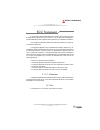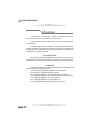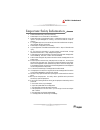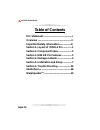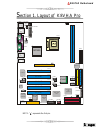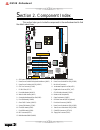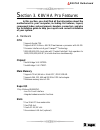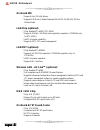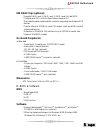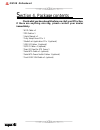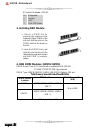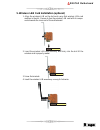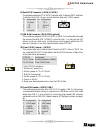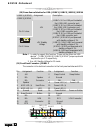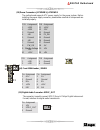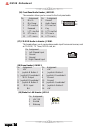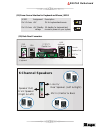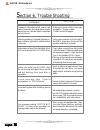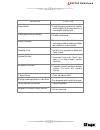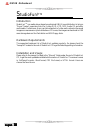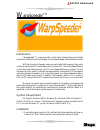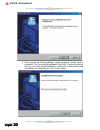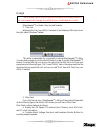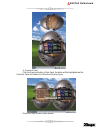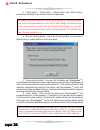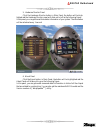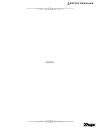I english biostar motherboard fcc statement this equipment has been tested and found to comply with the limits for a class b digital device, pursuant to part 15 of the fcc rules. T hese limits are designed to provide reasonable protection against harmful interference in a residential installation. A...
Ii english biostar motherboard overview the informat ion in t his document is subject to change without not ice and should not be construed as a commitment by the manufacturer. The manufacturer assumes no responsibility for any errors that might appear in this document. The software described in thi...
Iii english biostar motherboard important safety information 1. Please read these safety instructions carefully. 2. Please keep this user’s m anual for later reference. 3. Please disconnect t his equipment from ac outlet before cleaning. Don‘t use liquid or sp rayed det ergent for cleaning. U se moi...
Iv english biostar motherboard table of contents fcc statement ..................................................I overview .......................................................... Ii important safety information...................Iii section 1. Layout of k8vha pro ...............1 section 2. Comp...
11111 english english english english english biostar motherboard s ection 1. Layout of k8vha pro note: “ ” represents the first pin. Jkbms1 k/b & mouse p a ra ll el p o rt jcom2 jprnt1 co m 2 co m 1 jusblan1 usb & lan jcom1 jaudio usb & 1394 jatxpwr2 jkbv1 1 1 jusbv2 jatxpwr1 k8t800 cpu1 agp slot p...
2 22 22 english english english english english biostar motherboard s ection 2. Component index this section helps you to locate the components in the motherboard and to find the details about them. A. Atx power connector (jatxpwr1) b. Atx power connector (jatxpwr2) c. Power source selection for key...
33333 english english english english english biostar motherboard s ection 3. K8vha pro features in this section, you shall find all the information about the motherboard in your computer, including its features, layout, component index, various jumpers, headers, connectors, and also the installatio...
4 44 4 4 english english english english english biostar motherboard on board ide * supports four ide disk drives. * supports pio mode 5, bride mode and ultra dma 33/ 66/ 100/ 133 bus master mode. Lan chip (optional) * chip: realtek rtl8100c/ rtl8110s. * supports 10 mb/s, 100 mb/s auto-negotiation o...
55555 english english english english english biostar motherboard ide raid chip (optional) * supports raid level 0, raid level 1, raid level 0+1 and jbod. * complies with pci local bus specification revision 2.2. * dual channel master mode hard disk controller supporting four enhanced ide devices. *...
66666 english english english english english biostar motherboard s ection 4. Package contents check what you have bought before you start your diy action. If there are anything missing, please contact your dealer immediately. * hdd cable x 1 * fdd cable x 1 * user's manual x 1 * fully setup driver ...
77777 english english english english english biostar motherboard s ection 5. Installation and setup in this section, you will learn how to install the cpu, ddr module, and also how to set up jumpers and all the information about the components on the motherboard. Not only can you find the installat...
88888 english english english english english biostar motherboard (2) system fan header: jsfan1 pin assignment 1 ground 2 +12v 3 fan rpm sense 3. Installing ddr module 1. Unlock a dimm slot by pressing the retaining clips outward. Align a dimm on the slot such that the notch on the dimm matches the ...
99999 english english english english english biostar motherboard 5. Wireless lan card installation (optional) 1. Align the wireless lan on the slot such a way that wireless lan card matches in the slot. Be sure to face the wireless lan card with its compo- nents towards the inner part of the mother...
10 10 10 10 10 english english english english english biostar motherboard 6. How to set up jumpers? The illustration shows how to set up jumpers. When the jumper cap is placed on pins, the jumper is “close”. If no jumper cap is placed on the pins, the jumper is ”open”. The illustration shows a 3-pi...
11 11 11 11 11 english english english english english biostar motherboard 2 1 3 1 3 1 1 2 3 4 5 6 7 (6) serial ata connector: jsata1/ jsata2 the motherboard has a pci to sata controller with 2 channels sata interface. It satisfies the sata 1.0 spec and can transfer data with 1.5ghz speed. Pin assig...
12 12 12 12 12 english english english english english biostar motherboard (10) power source selection for usb: jusbv1/ jusbv2/ jusbv3/ jusbv4 (11) front panel connector: jpanel1 the connector is for electrical connection to the front panel switches and leds. Jusbv1/ jusbv2/ assignment description j...
13 13 13 13 13 english english english english english biostar motherboard 1 2 9 10 1 1 0 11 20 +5v 10 +12v 20 +5v (13) power connectors: jatxpwr1/ jatxpwr2 the motherboard supports atx power supply for the power system. Before installing the power supply connector, please make sure that all compone...
14 14 14 14 14 english english english english english biostar motherboard 1 2 14 13 (16) front panel audio header: jaudio1 the connector allows you to connect to the front panel audio. Pin assignment pin assignment 1 mic in 2 ground 3 mic power 4 audio power 5 rt line out 6 rt line out 7 reserved 8...
15 15 15 15 15 english english english english english biostar motherboard (12) power source selection for keyboard and mouse: jkbv1 (20) back panel connectors ps/2 keyboard ps/2 mouse parallel port jprnt1 com2 com1 usb mic in speaker out line in lan (optional) 1394 usb 1 1 jkbv1 assignment descript...
16 16 16 16 16 english english english english english biostar motherboard s ection 6. Trouble shooting probable no power to the system at all; power light doesn't illuminate; fan inside power supply does not turn on. Indicator light on keyboard does not turn on. System inoperative. Keyboard lights ...
17 17 17 17 17 english english english english english biostar motherboard solution * check the power connectors to monitor and to system. Make sure monitor is connected to display card. * disable screen saver. * reboot computer. Reinstall memory, and make sure that all memory modules are installed ...
18 18 18 18 18 english english english english english biostar motherboard s tudiofun! Tm introduction studiofun! Tm is a media-player based on optimized gnu/linux distribution to bring a "room theater" experience into life. It plays dvd, vcd, mp3, audio cd and other multimedia. Furthermore, users c...
19 19 19 19 19 english english english english english biostar motherboard w arpspeeder tm introduction [ warpspeeder tm ], a new powerful control utility, features three user-friendly functions including overclock manager, overvoltage manager, and hardware monitor. With the overclock manager, users...
20 20 20 20 20 english english english english english biostar motherboard 2. When you see the following dialog in setup procedure, it means setup is completed. If the "launch the warpspeeder tray utility" checkbox is checked, the tray icon utility and [warpspeeder tm ] utility will be automatically...
21 21 21 21 21 english english english english english biostar motherboard usage the following figures are just only for reference, the screen printed in this user manual will change according to your motherboard on hand. [warpspeeder tm ] includes 1 tray icon and 5 panels: 1. Tray icon: whenever th...
22 22 22 22 22 english english english english english biostar motherboard c. With a user-friendly status animation, it can represent 3 overclock percentage stages: duck walking => overclock percentage from 100% ~ 110 % duck running => overclock percentage from 110% ~ 120% duck burning => overclock ...
23 23 23 23 23 english english english english english biostar motherboard 4. Overclock panel click the overclock button in main panel, the button will be highlighted and the overclock panel will slide out to left as the following figure. Overclock panel contains these features:.
24 24 24 24 24 english english english english english biostar motherboard a. "-3mhz button", "-1mhz button", "+1mhz button", and "+3mhz button": provide user the ability to do real-time overclock adjustment. Warning: manually overclock is potentially dangerous, especially when the overclocking perc...
25 25 25 25 25 english english english english english biostar motherboard 5. Hardware monitor panel click the hardware monitor button in main panel, the button will be high- lighted and the hardware monitor panel will slide out to left as the following figure. In this panel, you can get the real-ti...
26 26 26 26 26 english english english english english biostar motherboard note: because the overclock, overvoltage, and hardware monitor features are controlled by several separate chipset, [ warpspeeder tm ] divide these features to separate panels. If one chipset is not on board, the correlative ...
27 27 27 27 27 english english english english english biostar motherboard 09/3/2003.