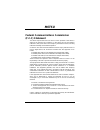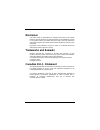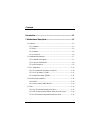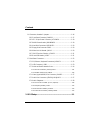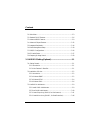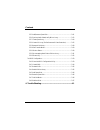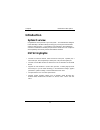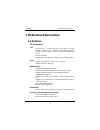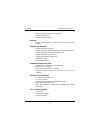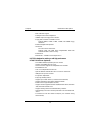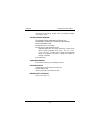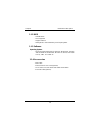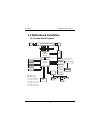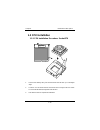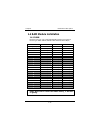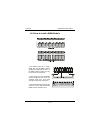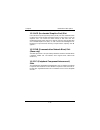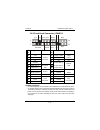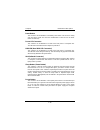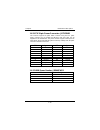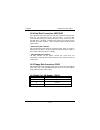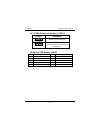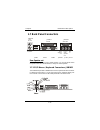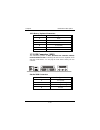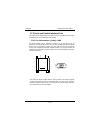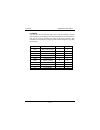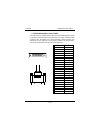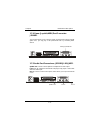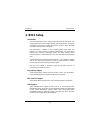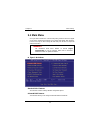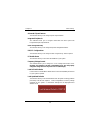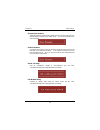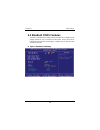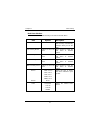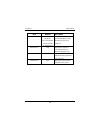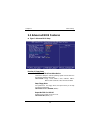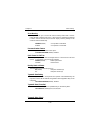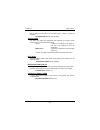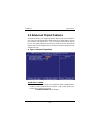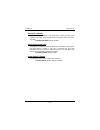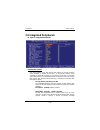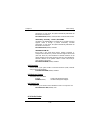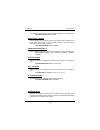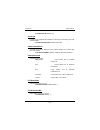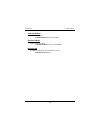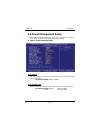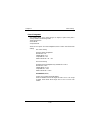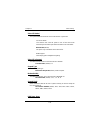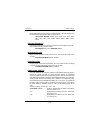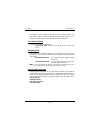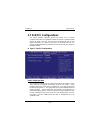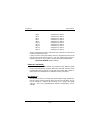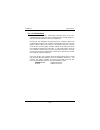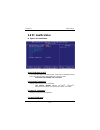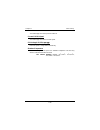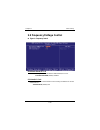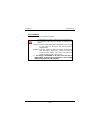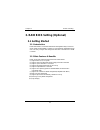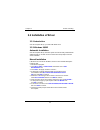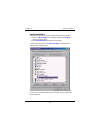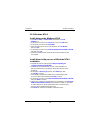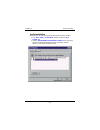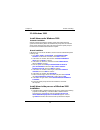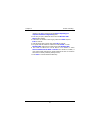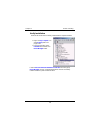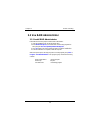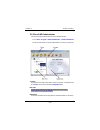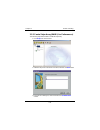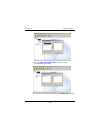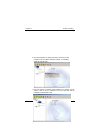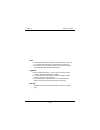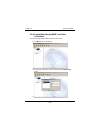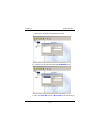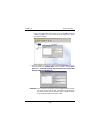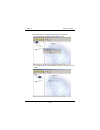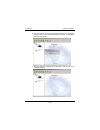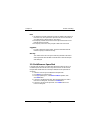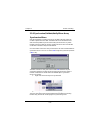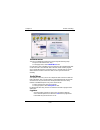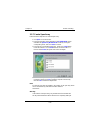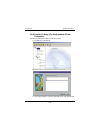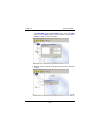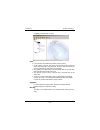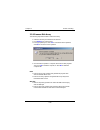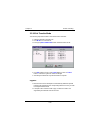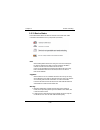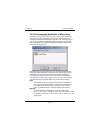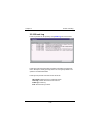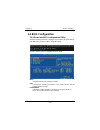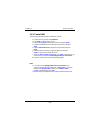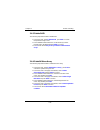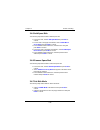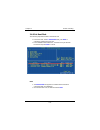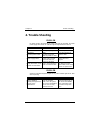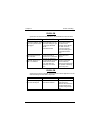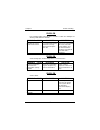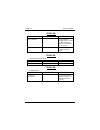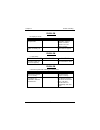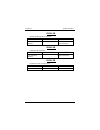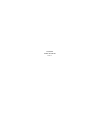- DL manuals
- Biostar
- Motherboard
- M6TSU
- User Manual
Biostar M6TSU User Manual - 1.4 Ram Module Installation
Chapter1
Motherboard Description
1-12
1.4 RAM Module Installation
1.4.1 DIMM
DRAM Access Time: 3.3V Unbuffered SDRAM PC100/133 Type required.
DRAM Type: 64MB/ 128MB/ 256MB/ 512MB DIMM Module (168pin)
Total
Bank 0
Bank 1
Bank 2
Memory Size (MB)
DIMM1
DIMM2
DIMM3
32 M
32M x 1 pc
----
----
64 M
64M x 1 pc
----
----
128 M
128M x 1 pc
----
----
256 M
256M x 1 pc
----
----
512 M
512M x 1 pc
----
----
64 M
32M x 1 pc
32M x 1 pc
----
128 M
64M x 1 pc
64M x 1 pc
----
256 M
128M x 1 pc
128M x 1 pc
----
512 M
256M x 1 pc
256M x 1 pc
----
96 M
32M x 1 pc
32M x 1 pc
32M x 1 pc
160 M
64M x 1 pc
64M x 1 pc
32M x 1 pc
288 M
128M x 1 pc
128M x 1 pc
32M x 1 pc
128 M
32M x 1 pc
32M x 1 pc
64M x 1 pc
192 M
64M x 1 pc
64M x 1 pc
64M x 1 pc
320 M
128M x 1 pc
128M x 1 pc
64M x 1 pc
192 M
32M x 1 pc
32M x 1 pc
128M x 1 pc
256 M
64M x 1 pc
64M x 1 pc
128M x 1 pc
384 M
128M x 1 pc
128M x 1 pc
128M x 1 pc
320 M
32M x 1 pc
32M x 1 pc
256M x 1 pc
384 M
64M x 1 pc
64M x 1 pc
256M x 1 pc
512 M
128M x 1 pc
128M x 1 pc
256M x 1 pc
Notes: Don’t stuff or remove the DIMM memory, if the LED1
is lighting.
Summary of M6TSU
Page 1
M6tsu federal communications commission (f.C.C) statement this device complies with part 15 of the fcc rules. Operation of this device is subject to the following two conditions: (1) this device may not cause harmful interference, and (2) this device must accept any interference received, including ...
Page 2: Disclaimer
Disclaimer the vendor makes no representations or warranties with respect to the contents hereof and specially disclaims any implied warranties of merchantability or fitness for any purpose. Further, the vendor reserves the right to revise this publication and to make changes to the contents hereof ...
Page 3
Contents i introduction ................................................................................ 1-1 1 motherboard description ....................................................... 1-2 1.1 features ...............................................................................................
Page 4
Contents ii 1.6 connectors, headers & jumpers ...........................................................1-16 1.6.1 front panel connector: jpanel1 ................................................1-17 1.6.2 atx 20-pin power connector: jatxpwr1 ................................1-19 1.6.3 dimm power hea...
Page 5
Contents iii 2.1 main menu..............................................................................................2-3 2.2 standard cmos features........................................................................2-6 2.3 advanced bios features ..................................................
Page 6
Contents iv 3.3.5 add/remove spare disk ...............................................................3-21 3.3.6 synchronize/validate/verify mirror array ...................................3-22 3.3.7 create span array .........................................................................3-24 3.3...
Page 7: Introduction
Chapter1 motherboard description 1-1 introduction system overview congratulations on the purchase of your new system! This motherboard is designed to take advantage of the latest industry technology to provide you with the ultimate solution in data processing. In the tradition of its predecessors, t...
Page 8: 1 Motherboard Description
Chapter1 motherboard description 1-2 1 motherboard description 1.1 features 1.1.1 hardware cpu − the pentium ® !!! Processors (fc-pga) and celeron tm (fc-pga) processor (533mhz and > 566mhz) and tualatin (fc-pga2) processor the new generation power for high-end workstations and servers. − provides s...
Page 9
Chapter1 motherboard description 1-3 − wakes up by any key pressed or mouse activity. − wake on lan connector. − s3 (suspend to ram) support. Bus slots − provides six pci bus slots, one cnr slot (slave only) and one agp bus slot. Integrated ide controller − supports 4 ide hard disk drives. − support...
Page 10
Chapter1 motherboard description 1-4 − mpu-401 mdi support. − intelligent auto power management. − 2.88mb super i/o floppy disk controller. − floppy disk available on parallel port pins. Supports 360kb, 720kb, 1.2mb, 1.44mb, and 2.88mb floppy disk drives. − enhanced digital data separator. − serial ...
Page 11
Chapter1 motherboard description 1-5 − total ata bus tri-state by external control and supports hotswap (low signal current). Hardware monitor subsystem the hardware monitor subsystem provides low-cost instrumentation capabilities. The features of the hardware monitor subsystem include: − management...
Page 12
Chapter1 motherboard description 1-6 1.1.2 bios − award bios. − acpi supported. − supports apm1.2. − setting the cpu host and memory clock frequency/ratio. 1.1.3 software operating systems − offers the highest performance for ms-dos, windows nt, windows 2000, windows 9x, windows me, windows xp, nove...
Page 13: 1.2 Motherboard Installation
Chapter1 motherboard description 1-7 1.2 motherboard installation 1.2.1 system block diagram d a t a ct rl a ddr vrm ich2 keyboard mouse floppy parallel serial 1 sio clock pci conn 1 pci conn 2 3 dimm modules usb port 1 ct rl da t a ad dr ide primary ide secondary ultradma/33/66/100 usb pci cntrl pc...
Page 14
Chapter1 motherboard description 1-8 1.2.2 layout of motherboard model no.M6tsu k/b & mouse jkbms1 jusb1 usb jcom1 co m 1 p ar allel po rt jgame1 jspkr1 sp-out jlin1 line-in jmic1 mic-in ga me port jprnt1 jcfan1 cpu1 u43 u34 bat1 jatxpwr1 fdc1 ide2 ide1 agp1 pci1 pci2 pci3 cnr1 jpanel1 jusb2 jcmos1 ...
Page 15
Chapter1 motherboard description 1-9 1.2.3 quick reference a. Back panel connertors l. Front panel connector (jpanel1) b. Agp slot (agp1) m. Front usb header (jusb2) c. Pci slots (pci1-6) n. Raid connector (*raid1-2) d. Cd-rom audio header (jcdin2) o. Clear cmos jumper (jcmos1) e. Front audio header...
Page 16: 1.3 Cpu Installation
Chapter1 motherboard description 1-10 1.3 cpu installation 1.3.1 cpu installation procedure: socket 370 1. Pull the lever sideways away from the socket then raise the lever up to a 90-degree angle. 2. Locate pin a in the socket and look for the white dot or cut edge in the cpu. Match pin a with the ...
Page 17
Chapter1 motherboard description 1-11 1.3.2 cpu fan header: jcfan1 pin no. Assignment 1 ground 2 +12v 3 fan r.P.M. Signal input 1.3.3 system fan header: jsfan2 pin no. Assignment 1 ground 2 +12v 3 fan r.P.M. Signal input jcfan1 jsfan1 1 1.
Page 18: 1.4 Ram Module Installation
Chapter1 motherboard description 1-12 1.4 ram module installation 1.4.1 dimm dram access time: 3.3v unbuffered sdram pc100/133 type required. Dram type: 64mb/ 128mb/ 256mb/ 512mb dimm module (168pin) total bank 0 bank 1 bank 2 memory size (mb) dimm1 dimm2 dimm3 32 m 32m x 1 pc ---- ---- 64 m 64m x 1...
Page 19
Chapter1 motherboard description 1-13 1.4.2 how to install a dimm module 1. The dimm socket has a “ plastic safety tab” and the dimm memory module has an asymmetrical notch”, so the dimm memory module can only fit into the slot in one direction. 2. Push the tabs out. Insert the dimm memory modules i...
Page 20: 1.5 Slots
Chapter1 motherboard description 1-14 1.5 slots the slots in this motherboard are designed to hold expansion cards and connect them to the system bus. Expansion slots are a means of adding or enhancing the motherboard's features and capabilities. With these efficient facilities, you can increase the...
Page 21
Chapter1 motherboard description 1-15 1.5.1 agp (accelerated graphics port) slot unlike the mouse ports, keyboard ports and printer ports this motherboard does not have built in video facilities and therefore requires a video card for one of the expansion slots. Your monitor will attach directly to ...
Page 22
Chapter1 motherboard description 1-16 1.6 connectors, headers & jumpers the connectors, headers and jumpers introduced below provide you lots of capabilities such as power supply, front panel signal revelation, ide hard disk connection, floppy disk connection, wake on lan function and front usb conn...
Page 23
Chapter1 motherboard description 1-17 1.6.1 front panel connector: jpanel1 pin assignment function pin assignment function no. No. 1 +5v 2 sleep control sleep 3 na 4 ground button 5 na 6 na na 7 speaker speaker connector 8 power led (+) 9 hdd led (+) 10 power led (+) 11 hdd led (-) hard disk led 12 ...
Page 24
Chapter1 motherboard description 1-18 reset button this connector can be attached to a momentary spst switch. This switch is usually open and when closed will cause the motherboard to reset and run the post (power on self test). Power led connector this connector can be attached to an led on the fro...
Page 25
Chapter1 motherboard description 1-19 1.6.2 atx 20-pin power connector: jatxpwr1 this connector supports the power button on-board. Using the atx power supply, functions such as modem ring wake-up and soft power off are supported on this motherboard. This power connector supports instant power-on fu...
Page 26
Chapter1 motherboard description 1-20 1.6.4 hard disk connectors: ide1/ide2 the motherboard has a 32-bit enhanced, pci ide controller that provides pio mode 0~4, and ultra dma 33/ 66/ 100 functionality. It has two hdd connectors ide1 (primary) and ide2 (secondary). You can connect up to four hard di...
Page 27
Chapter1 motherboard description 1-21 1.6.7 cmos function selection: jcmos1 jcoms1 assignment 1 3 1-2 closed normal operation (default) 1 3 2-3 closed plug out the power cable before clear cmos data 1.6.8 front usb header: jusb2 pin assignment pin assignment 1 +5v 2 +5v 3 usb1 data(-) 4 usb2 data(-)...
Page 28: 1.7 Back Panel Connectors
Chapter1 motherboard description 1-22 1.7 back panel connectors rear speaker out this driver will also work for two channel systems. You can play dvd movies using intervideo’s win dvd software, if using four channel systems. 1.7.1 ps/2 mouse / keyboard connectors: jkbms1 the motherboard provides a s...
Page 29
Chapter1 motherboard description 1-23 ps/2 mouse / keyboard connectors pin assignment 1 data 2 no connect 3 ground 4 +5 v (fused) 5 clock 6 no connect 1.7.2 usb connector: jusb1 the motherboard provides an uhci (universal host controller interface) universal serial bus roots for attaching usb device...
Page 30
Chapter1 motherboard description 1-24 1.7.3 serial and parallel interface ports this system comes equipped with two serial ports and one parallel port. Both types of interface ports will be explained in this chapter. 1.7.3.1 the serial interface: jcom1/jcom2 the serial interface port is sometimes re...
Page 31
Chapter1 motherboard description 1-25 connectivity the serial port can be used many ways, and it may be necessary to become familiar with the pin-out diagram. The following chart gives you the function of each pin on the 9-pin connector and some of the 25-pin connector. This information can be used ...
Page 32
Chapter1 motherboard description 1-26 1.7.3.2 parallel interface port: jprnt1 unlike the serial port, parallel interface ports have been standardized and should not present any difficulty interfacing peripherals to your system. Sometimes called a centronics port, the parallel port is almost exclusiv...
Page 33
Chapter1 motherboard description 1-27 1.7.4 game (joystick/midi) port connector: jgame1 this connector allows you to connect a joystick or game pad for playing computer games. Also, you may play or edit professional music by connecting midi devices. 1.7.5 audio port connectors: jspkr1/jlin1/jmic1 sp...
Page 34
Chapter1 motherboard description 1-28 1.7.6 audio subsystem 1.7.6.1 aux audio in header: jaux1 (optional) pin no. Assignment 1 left channel aux-in 2 ground 3 ground 4 right channel aux in jaudio1 jaux1 jtad1 jcdin1 jcdin2 1 1 1 1 1.
Page 35
Chapter1 motherboard description 1-29 1.7.6.2 telephony header: jtad1 pin no. Assignment 1 phone 2 ground 3 ground 4 mono_out 1.7.6.3 front audio header: jaudio1 pin no. Assignment pin no. Assignment 1 mic_in 2 ground 3 +5v 4 +5v 5 audio_out_r 6 speaker_out_r 7 hip_on 8 pin removed as key pin 9 audi...
Page 36: 2. Bios Setup
Chapter 2 bios setup 2-1 2. Bios setup introduction this manual discussed award™ setup program built into the rom bios. The setup program allows users to modify the basic system configuration. This special information is then stored in battery-backed ram so that it retains the setup information when...
Page 37
Chapter 2 bios setup 2-2 pci bus support this award bios also supports version 2.1 of the intel pci (peripheral component interconnect) local bus specification. Dram support sdram (synchronous dram) are supported. Supported cpus this award bios supports the intel pentium ® !!! Cpu. Using setup in ge...
Page 38: 2.1 Main Menu
Chapter 2 bios setup 2-3 2.1 main menu once you enter award bios™ cmos setup utility, the main menu will appear on the screen. The main menu allows you to select from several setup functions. Use the arrow keys to select among the items and press to accept and enter the sub-menu. Figure 1. Main menu...
Page 39
Chapter 2 bios setup 2-4 advanced chipset features this submenu allows you to configure special chipset features. Integrated peripherals this submenu allows you to configure certain ide hard drive options and programmed input/ output features. Power management setup this submenu allows you to config...
Page 40
Chapter 2 bios setup 2-5 set supervisor password setting the supervisor password will prohibit everyone except the supervisor from making changes using the cmos setup utility. You will be prompted with to enter a password. Set user password if the supervisor password is not set, then the user passwo...
Page 41: 2.2 Standard Cmos Features
Chapter 2 bios setup 2-6 2.2 standard cmos features the items in standard cmos setup menu are divided into 10 categories. Each category includes no, one or more than one setup items. Use the arrow keys to highlight the item and then use the or keys to select the value you want in each item. Figure 2...
Page 42
Chapter 2 bios setup 2-7 main menu selections this table shows the selections that you can make on the main menu. Item options description date mm dd yyyy set the system date. Note that the ‘day’ automatically changes when you set the date. Ide primary master options are in its sub menu. Press to en...
Page 43
Chapter 2 bios setup 2-8 item options description halt on all errors no errors all, but keyboard all, but diskette all, but disk/ key select the situation in which you want the bios to stop the post process and notify you. Base memory n/a displays the amount of conventional memory detected during bo...
Page 44: 2.3 Advanced Bios Features
Chapter 2 bios setup 2-9 2.3 advanced bios features figure 3. Advanced bios setup boot seq & floppy setup first /second/third/ boot other device these bios attempts to load the operating system from the devices in the sequence selected in these items. The choices: floppy, ls120, hdd-0, scsi, cdrom, ...
Page 45
Chapter 2 bios setup 2-10 virus warning this option allows you to choose the virus warning feature that is used to protect the ide hard disk boot sector. If this function is enabled and an attempt is made to write to the boot sector, bios will display a warning message on the screen and sound an ala...
Page 46
Chapter 2 bios setup 2-11 sets the delay time after the key is held down before it begins to repeat the keystroke. The choices: 250 (default), 500,750,1000. Security option this option will enable only individuals with passwords to bring the system online and/or to use the cmos setup utility. System...
Page 47
Chapter 2 bios setup 2-12 2.4 advanced chipset features this submenu allows you to configure the specific features of the chipset installed on your system. This chipset manages bus speeds and access to system memory resources, such as dram and external cache. It also coordinates communications with ...
Page 48
Chapter 2 bios setup 2-13 video bios cacheable select enabled allows caching of the video bios, resulting in better system performance. However, if any program writes to this memory area, a system error may result. The choices: disabled (default), enabled. Agp graphics aperture size this field lets ...
Page 49: 2.5 Integrated Peripherals
Chapter 2 bios setup 2-14 2.5 integrated peripherals figure 5. Integrated peripherals on-chip ide control the chipset contains a pci ide interface with support for two ide channels. Select “enabled” to activate the first and / or second ide interface. Select “disabled” to deactivate an interface, if...
Page 50
Chapter 2 bios setup 2-15 performance. In auto mode, the system automatically determines the best mode for each device. The choices: auto (default), mode0, mode1, mode2, mode3, mode4. Ide primary / secondary master / slave udma ultra dma / 33 implementation is possible only if your ide hard drive su...
Page 51
Chapter 2 bios setup 2-16 this item allows you to decide to enable/ disable to support ac97 audio/modem. The choices: auto (default), disabled. Onboard fdc controller select enabled if your system has a floppy disk controller (fdc) installed on the system board and you wish to use it. If install and...
Page 52
Chapter 2 bios setup 2-17 the choices: half (default), full. Use ir pins consult your ir peripheral documentation to select the correct setting of the txd and rxd signals. The choices: ir-rx2tx2 (default), rxd2 txd2. Onboard parallel port this item allows you to determine access onboard parallel por...
Page 53
Chapter 2 bios setup 2-18 game port address game port i/o address. The choices: 201 (default), 209, disabled. Midi port address midi port base i/o address. The choices: 330 (default), 300, 290, disabled. Midi port irq this determines the irq in which the midi port can use. The choices: 10 (default),...
Page 54: 2.6 Power Management Setup
Chapter 2 bios setup 2-19 2.6 power management setup the power management setup menu allows you to configure your system to utilize energy conservation and power up/power down features. Figure 6. Power management setup acpi function this item displays the status of the advanced configuration and pow...
Page 55
Chapter 2 bios setup 2-20 power management this category allows you to select the type (or degree) of power saving and is directly related to the following modes: 1.Hdd power down. 2.Doze mode. 3.Suspend mode. There are four options of power management, three of which have fixed mode settings min. P...
Page 56
Chapter 2 bios setup 2-21 video off method this option determines the manner in which the monitor is goes blank. V/h sync+blank this selection will cause the system to turn off the vertical and horizontal synchronization ports and write blanks to the video buffer. Blank screen (default) this option ...
Page 57
Chapter 2 bios setup 2-22 when enabled and after the set time of system inactivity , the hard disk drive will be powered down while all other devices remain active. The choices: disabled (default), 1min, 2min, 3min, 4min, 5min, 6min, 7min, 8min, 9min, 10min, 11min, 12min, 13min, 14min, 15min. Soft-o...
Page 58
Chapter 2 bios setup 2-23 for example: if set to “former-sts” and ac power is lost when system is live, then after ac power is restored, the system will automatically power on. If ac power is lost when system is not live, system will remain powered off. Cpu thrm-throttling select the cpu thrm-thrott...
Page 59: 2.7 Pnp/pci Configurations
Chapter 2 bios setup 2-24 2.7 pnp/pci configurations this section describes configuring the pci bus system. Pci, or personal computer interconnect, is a system which allows i/o devices to operate at speeds nearing the speed of the cpu itself uses when communicating with its own special components. T...
Page 60
Chapter 2 bios setup 2-25 irq-3 assigned to: pci device irq-4 assigned to: pci device irq-5 assigned to: pci device irq-7 assigned to: pci device irq-9 assigned to: pci device irq-10 assigned to: pci device irq-11 assigned to: pci device irq-12 assigned to: pci device irq-14 assigned to: pci device ...
Page 61
Chapter 2 bios setup 2-26 pci / vga palette snoop choose disabled or enabled. Some graphic controllers which are not vga compatible take the output from a vga controller and map it to their display as a way to provide boot information and vga compatibility. However, the color information coming from...
Page 62: 2.8 Pc Health Status
Chapter 2 bios setup 2-27 2.8 pc health status figure 8. Pc health status show h/w monitor in post if you computer contain a monitoring system, it will show pc health status during post stage. The item offers several delay time to select you want. The choices: 3 sec (default), 2 sec, 1 sec, none. Cp...
Page 63
Chapter 2 bios setup 2-28 this field displays the current speed system fan. Current cpufan speed this field displays the current cpufan speed. Cpu voltage/1.5v/3.3v/+5v/+12v 5v/+12v 5v/+12v 5v/+12v detect the system’s voltage status automatically. Shutdown temperature this item allows you to set up ...
Page 64
Chapter 2 bios setup 2-29 2.9 frequency/voltage control figure 9. Frequencycontrol auto detect dimm/pci clk this item allows you to enable/ disable auto detect dimm/ pci clock. The choices: enabled (default), disabled. Cpu host/pci clock this item allows you to select default or select a timing comb...
Page 65
Chapter 2 bios setup 2-30 cpu clock ratio this item allows you to select the cpu ratio. If unfortunately, the system’s frequency that you are selected is not functioning, there are two methods of booting-up the system. Method 1: clear the coms data by setting the jcoms1 ((2-3) closed)) as “on” statu...
Page 66: 3.1 Getting Started
Chapter 3 trouble shooting 3-1 3. Raid bios setting (optional) 3.1 getting started 3.1.1 introduction raid administrator is a windows-based raid management utility for hpt370 series udma/ata100 raid controller. By using this raid management utility, users can easily configure and manage the hard dis...
Page 67: 3.2 Installation Of Driver
Chapter 3 trouble shooting 3-2 3.2 installation of driver 3.2.1 introduction after the computer start up, you shall install raid driver. 3.2.2 windows 98/me automatic installation after the computer start-up, windows system will find the newly installed raid adapter and ask you to install its driver...
Page 68
Chapter 3 trouble shooting 3-3 verify installation when the driver has been successfully installed and the computer restarted: 1. Right-click my computer icon on desktop, and then select property item from the popup menu. 2. Select device manager item from the popup window. If there are two device i...
Page 69
Chapter 3 trouble shooting 3-4 3.2.3 windows nt4.0 install driver under windows nt4.0 1. Click start --> setup --> control panel , then double-click scsi adapter icon. 2. In the follow-on window, select driver item. Then click add button. 3. In the follow-on window, select have disk . 4. Insert the ...
Page 70
Chapter 3 trouble shooting 3-5 verify installation when the driver has been successfully installed and the computer restarted: 1. Click start --> setup --> control panel , and then double-click scsi adapter item. 2. If there is hpt370 udma/ata100 raid controller item in the popup window, it indicate...
Page 71
Chapter 3 trouble shooting 3-6 3.2.4 windows 2000 install driver under windows 2000 automatic installation start the computer and enter the operating system of windows 2000, the system will automatically detect new hardware and prompt users to install the driver. Please insert the floppy disk of dri...
Page 72
Chapter 3 trouble shooting 3-7 restarted, press f6 key when the message setup is inspecting your computer’s hardware configuration appears. 2. Press s key to specify additional devices when the windows 2000 setup window appears. 3. In the follow-on window of device type, please select other and pres...
Page 73
Chapter 3 trouble shooting 3-8 verify installation when the driver has been successfully installed and the computer restarted: 1. Right-click my computer icon, select property item in the popup menu. 2. In the popup window, select hardware item and then click device manager button. If there is hpt37...
Page 74: 3.3 Use Raid Administrator
Chapter 3 trouble shooting 3-9 3.3 use raid administrator 3.3.1 install raid administrator please take the following steps to install raid administrator: 1. Insert the installation cd into the cd-rom drive. 2. Enter windows explorer , find and double-click the setup program file: setup program: driv...
Page 75
Chapter 3 trouble shooting 3-10 3.3.2 run raid administrator the following steps should be taken to run raid administrator.”: 1.Click start --> program --> raid administrator --> raid administrator . 2.Then the main interface of raid administrator will come up. (see below). Tool bar: it provides sho...
Page 76
Chapter 3 trouble shooting 3-11 3.3.3 create stripe array (raid 0, for performance) the following steps shall be taken to create the stripe array. 1. Click stripe icon on the tool bar. 2. Select the stripe size in the follow-on window, and then click next button. 3. In the follow-on dialog box, sele...
Page 77
Chapter 3 trouble shooting 3-12 4. Add it into stripe array member disks column by clicking the corresponding arrow button. 5. Continue to s elect the other hard disk from available disks column..
Page 78
Chapter 3 trouble shooting 3-13 6. Add it into stripe array member disks column by clicking the corresponding arrow button. Then click next button. 7. In the follow-on dialog box, click create button to create stripe array, or click cancel button to cancel this creation. If the cancel operation has ...
Page 79
Chapter 3 trouble shooting 3-14 8. After the completion of creating stripe array , shut down all other programs. Then click yes to restart the computer, or select no to restart the computer later. 9. After you restart your computer, please remember to run “fdisk” in dos mode in order to let your com...
Page 80
Chapter 3 trouble shooting 3-15 note: 1. At least two hard disks are needed to create the stripe array. .Disks can be connected at any cable and set as either master or slave device. 2. The capacity of the stripe array is equal to the product of the number of total hard disks and the smallest hd cap...
Page 81
Chapter 3 trouble shooting 3-16 3.3.4 create mirror array (raid 1, for data protection) the following steps shall be taken to create the mirror array: 1. Click mirror icon on the tool bar. 2. In the follow-on dialog box, select a hard disk from available disks column. 3. Then add it into source disk...
Page 82
Chapter 3 trouble shooting 3-17 respectively by clicking the corresponding arrow button. 4. Continue to select the other hard disk from available disks column. 5. Add it into source disk column or mirror disk column respectively by.
Page 83
Chapter 3 trouble shooting 3-18 clicking the corresponding arrow button. Then click create to begin the creation or cancel to exit. If you select the cancel operation, the system will remain unchanged. ※ if the user wants to use a spare disk, please select use spare disk item. Then select hard disks...
Page 84
Chapter 3 trouble shooting 3-19 6. After the creation is complete, the program will prompt you to synchronize mirror, select yes to begin or no to cancel. 7. If you select yes , the synchronization process will proceed as shown below..
Page 85
Chapter 3 trouble shooting 3-20 8. After your selection of either , the program will prompt you to restart your computer. Then you can click yes to restart the computer, or select no to restart the computer later. 9. After you restart your computer, the creating mirror array process will be complete...
Page 86
Chapter 3 trouble shooting 3-21 note: 1. At least the source disk and the mirror disk are needed in the creation of the mirror array. The spare disk is optional. Disks can be connected at any cable and set as either master or slave device. 2.The capacity of either the mirror disk or the spare disk s...
Page 87
Chapter 3 trouble shooting 3-22 3.3.6 synchronize/validate/verify mirror array synchronize mirror after the completion of creating mirror array, the data on the source disk has not been copied to the mirror disk. The data on the source disk and the mirror disk do not keep identical yet. The user sho...
Page 88
Chapter 3 trouble shooting 3-23 validate mirror the user can validate the locked mirror array through the following steps: 1.Right-click the locked mirror array . 2.In the popup menu, select validate mirror item. Once the mirror disk is validated, it will be implicit by the program that the data on ...
Page 89
Chapter 3 trouble shooting 3-24 3.3.7 create span array please follow the steps below to create the span array: 1. Click span icon on the tool bar. 2. In the popup window, select hard disks from available disks column. Add them into span array member disks column by clicking the corresponding arrow....
Page 90
Chapter 3 trouble shooting 3-25 3.3.8 create 0+1 array (for performance & data protection) the following steps shall be taken to create the 0+1 array: 1. Click 0+1 icon on the tool bar. 2. Select the stripe size. 3. In the popup dialog box, select the hard disks to be used, and add them.
Page 91
Chapter 3 trouble shooting 3-26 into source disks column or mirror disks column. Then click create button to create or cancel button to cancel the creation. If the user selects cancel , the system will remain unchanged. 4. When the creation is complete, the program will ask the user to restart the c...
Page 92
Chapter 3 trouble shooting 3-27 completely finished raid 0+1 array. Note: 1. Four hard disks are needed in the creation of the 0+1 array. 2. In the creation of the 0+1 array, the source disk will actually be the first stripe array composed of two hard disks, the mirror disk will actually be the seco...
Page 93
Chapter 3 trouble shooting 3-28 3.3.9 remove disk array the following steps shall be taken to remove disk array. 1. Select the disk array to be deleted in the disk tree. 2. Click remove icon on the tool bar. 3. In the popup dialog box, select yes to confirm the remove operation, select no to cancel ...
Page 94
Chapter 3 trouble shooting 3-29 3.3.10 set transfer mode the following steps shall be taken to set transfer mode of hard disk: 1. Select the hard disk in the disk tree.”. 2. Click mode icon on the tool bar. 3. In the popup set transfer mode window select the mode to be set. 4. Click ok button to fin...
Page 95
Chapter 3 trouble shooting 3-30 3.3.11 device status raid administrator detects the status of each device and shows their status information with different icons to prompt users (see below). Note: when reading data from the mirror array, the source disk is always to be read first, and the mirror dis...
Page 96
Chapter 3 trouble shooting 3-31 3.3.12 hot-swapping hard disks of mirror array during the working process of the mirror array, if there is failure of either the source disk or the mirror disk and the spare disk has not been set, the user can remove the failed hard disk while the computer is still on...
Page 97
Chapter 3 trouble shooting 3-32 3.3.13 event log event log window will be opened by clicking view log icon on the tool bar. Event log window lists all the historical operation information including event, time & description, thereby providing reference for solving the problems in the operation of ra...
Page 98: 3.4 Bios Configuration
Chapter 3 trouble shooting 3-33 3.4 bios configuration 3.4.1 enter into bios configuration utility when the following information is displayed on screen during the system starting, press ctrl + h key to enter into bios configuration utility. The main interface of bios configuration utility is as bel...
Page 99
Chapter 3 trouble shooting 3-34 3.4.2 create raid the following steps shall be taken to create raid in bios. 1. Use the arrow key to select 1. Create raid . 2. Press enter to confirm and go to next. 3. Select 1. Array mode in the popup sub-interface and press enter . 4. Select the intended raid leve...
Page 100
Chapter 3 trouble shooting 3-35 3.4.3 delete raid the following steps shall be taken to delete raid. 1. In the menu zone, select 2. Delete raid , press enter to confirm this operation and go to next. 2. In the validated channel status zone, use the arrow key to select the disk array to be deleted an...
Page 101
Chapter 3 trouble shooting 3-36 3.4.5 add spare disk the following steps shall be taken to add the spare disk. 1. In the menu zone, select 4. Add spare disk and press enter to confirm. 2. In menu zone of the popup sub-interface, select 1. Select mirror array: none and press enter to confirm. 3. In t...
Page 102
Chapter 3 trouble shooting 3-37 3.4.8 set boot disk. The following steps shall be taken to set the boot disk: 1. In the menu zone, select 7. Set boot disk item, press enter to confirm this operation and go to next . 2. In the validated channel status zone , use the arrow key to select the boot devic...
Page 103: 4. Trouble Shooting
Chapter 4 trouble shooting 4-1 4. Trouble shooting problem no power inputs to the system at all. Power light does not illuminate, fan inside power supply does not turn on. Indicator light on keyboard does not turn on. Probable cause diagnosis solution power cable is unplugged. Visually inspect power...
Page 104
Chapter 4 trouble shooting 4-2 problem system does not boot from hard disk drive, can be booted from cd-rom drive. Probable cause diagnosis solution connector between hard drive and system board unplugged. When attempting to run the fdisk utility you get a message, invalid drive specification. Check...
Page 105
Chapter 4 trouble shooting 4-3 problem error message reading “sector not found” or other error messages not allowing certain data to be retrieved. Probable cause diagnosis solution a number of causes could be behind this. Use a file-by-file backup instead of an image backup to backup the hard disk. ...
Page 106
Chapter 4 trouble shooting 4-4 problem probable cause diagnosis solution memory problem. Reboot computer. Reinstall memory, make sure that all memory modules are installed in correct sockets. Computer virus. Use anti-virus programs to detect and clean viruses. Problem screen goes blank periodically....
Page 107
Chapter 4 trouble shooting 4-5 problem no display on screen. Probable cause diagnosis solution faulty monitor. If possible, connect monitor to another system. If no color replace monitor. Cmos incorrectly set up. Call technical support. Problem c: drive failure. Probable cause diagnosis solution har...
Page 108
Chapter 4 trouble shooting 4-6 problem missing operating system on hard drive. Probable cause diagnosis solution cmos setup has been changed. Run setup and select correct drive type. Problem certain keys do not function. Probable cause diagnosis solution keys jammed or defective. Replace keyboard. P...
Page 109
10/18/2001 made in taiwan r.O.C..