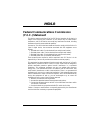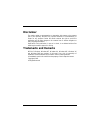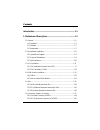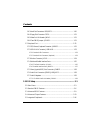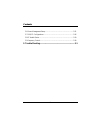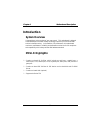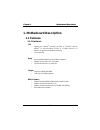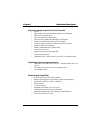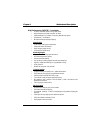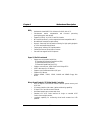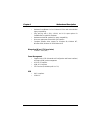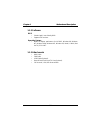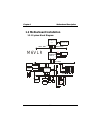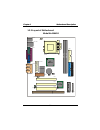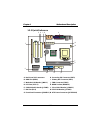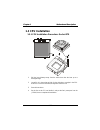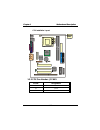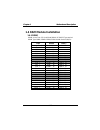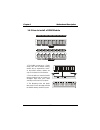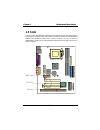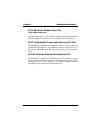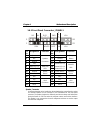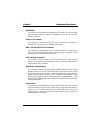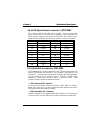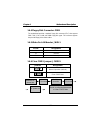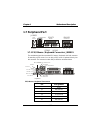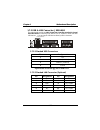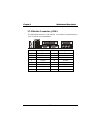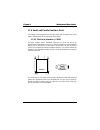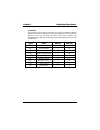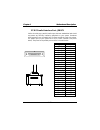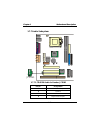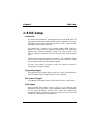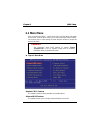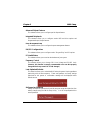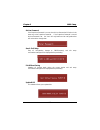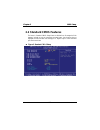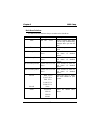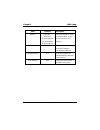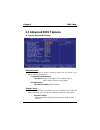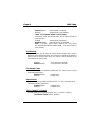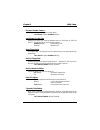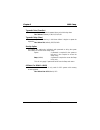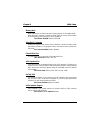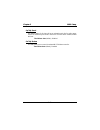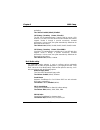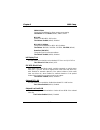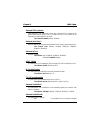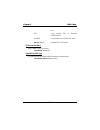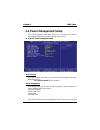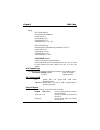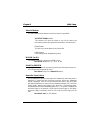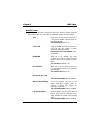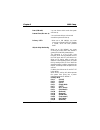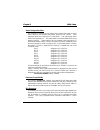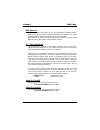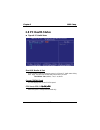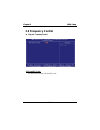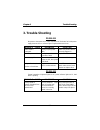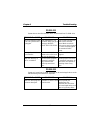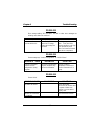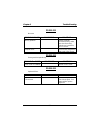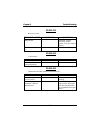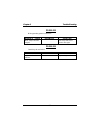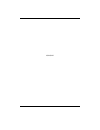- DL manuals
- Biostar
- Motherboard
- M6VLR
- User Manual
Biostar M6VLR User Manual
M6VLR
Federal Communications Commission
(F.C.C.) Statement
This device complies with Part 15 of the FCC Rules. Operation of this device is
subject to the following two conditions: (1) this device may not cause harmful
interference, and (2) this device must accept any interference received, including
interference that may cause undesired operation.
Accessories: This device has been tested and found to comply with the limits of a
Class B digital device; the accessories associated with this equipment are as
follows:
1. Shielded serial cable. (Can be obtained from multiple retail outlets)
2. Shielded printer cable. (Can be obtained from multiple retail outlets)
3. Shielded video cable. (Can be obtained from multiple retail outlets)
4. Shielded power cord. (Provided by manufacturer)
These accessories are required to ensure compliance with FCC Rules. It is the
responsibility of the user to provide and use these accessories properly.
This equipment has been tested and found to comply with the limits of a Class B
digital device, pursuant to Part 15 of the FCC Rules. These limits are designed to
provide reasonable protection against harmful interference in a residential
installation. This equipment generates, uses and can radiate radio frequency
energy and, if not installed and used in accordance with the instructions, may
cause harmful interference to radio communications. There is no guarantee that
interference will not occur in a particular installation. If this equipment does cause
harmful interference to radio or television reception, which can be determined by
turning the equipment off and on, you are encouraged to try to correct the
interference by one or more of the following measures:
1. Reorient / relocate the receiving antenna.
2. Increase the separation between the equipment and receiver.
3. Connect the equipment into an outlet on a circuit different from that to which
the receiver is connected.
4. Consult the dealer or an experienced radio/TV technician for help.
Caution: Changes or modifications not expressly approved by the manufacturer
could void the user’s authority to operate the equipment.
Summary of M6VLR
Page 1
M6vlr federal communications commission (f.C.C.) statement this device complies with part 15 of the fcc rules. Operation of this device is subject to the following two conditions: (1) this device may not cause harmful interference, and (2) this device must accept any interference received, including...
Page 2: Disclaimer
Disclaimer the vendor makes no representations or warranties with respect to the contents here of and specially disclaims any implied warranties of merchantability or fitness for any purpose. Further the vendor reserves the right to revise this publication and to make changes to the contents here of...
Page 3
Contents i introduction .................................................................................. 1-1 1. Motherboard description ........................................................ 1-2 1.1 features ...........................................................................................
Page 4
Contents ii 1.6.3 hard disk connectors: ide1/ide2..............................................................1-20 1.6.4 floppy disk connector: fdd1.....................................................................1-21 1.6.5 wake on lan header: jwol1.................................................
Page 5
Contents iii 2.6 power management setup.....................................................................2-21 2.7 pnp/pci configurations ........................................................................2-26 2.8 pc health status .................................................................
Page 6: Introduction
Chapter 1 motherboard description 1-1 introduction system overview congratulations on the purchase of your new system! This motherboard is designed to take advantage of the latest industry technology to provide you with the ultimate solution in data processing. In the tradition of its predecessors, ...
Page 7: 1. Motherboard Description
Chapter 1 motherboard description 1-2 1. Motherboard description 1.1 features 1.1.1 hardware cpu − supports the celeron tm processor (fc-pga & fc-pga2) and the pentium ® !!! Micro-processor (fc-pga & fc-pga2) and via c3 samuel 2 for high-end workstations and servers. − cpu socket 370. Speed − runing...
Page 8
Chapter 1 motherboard description 1-3 internal accelerated graphics port (agp) controller − agp 4x. − pipelined split-transaction long-burst transfers up to 533 mb/sec. − eight level read request queue. − four level posted-write request queue. − thirty-two level (quadwords) read data fifo (128 bytes...
Page 9
Chapter 1 motherboard description 1-4 high performance rcade3d™ accelerator − 32 entry command queue,32 entry data queue. − 4kbyte texture cache with over 90% hit rates. − pipelined single cycle setup / texturing /rendering engines. − directdraw™ acceleration. − multiple buffering and page flipping....
Page 10
Chapter 1 motherboard description 1-5 dvd − hardware-assisted mpeg-2 architecture for dvd with ac-3. − simultaneous motion compensation and front-end processing (parsing,decryption and decode). − supports full dvd 1.0,vcd 2.0 and cd-karaoke. − microsoft directshow 2.X native support,backward compati...
Page 11
Chapter 1 motherboard description 1-6 − hardware soundblaster pro for windows dos box and real-mode dos legacy compatibility. − plug and play with 4 irq, 4 dma, and 4 i/o space options for soundblaster pro and midi hardware. − hardware assisted fm synthesis for legacy compatibility. − direct two gam...
Page 12
Chapter 1 motherboard description 1-7 1.1.2 software bios − phoenix legal & user-friendly bios. − supports pnp functions. Operating systems − offers the highest performance for ms-dos, windows 98, windows nt, windows 2000, windows me, windows xp, novell, linux (red hat 7.0), sco unit. 1.1.3 attachme...
Page 13: 1.2 Motherboard Installation
Chapter 1 motherboard description 1-8 1.2 motherboard installation 1.2.1 system block diagram addr/data cntl cntl cntl addr/data addr data c o n n . Us b usb f l o p p y c p u m e m o r y s o c k e t 3 7 0 i s a b u s m o u s e f l a s h c o n n . H o s t b u s c o n t r o l c o n n . L p t . S e r ...
Page 14
Chapter 1 motherboard description 1-9 1.2.2 layout of motherboard model no.M6vlr vt 8601t vt 82c686b bio s lan chip jcdin1 jwol1 amr1 bat1 jcmos1 jatxpwr1 jprnt1 jcom1 jvga1 jkbms1 jusblan1 jcfan1 cpu1 dim m 1 dim m 2 fdd1 ide1 ide2 jpanel1 rom1 isa1 pci3 pci2 pci1 1 2 jgame1 jspkr1 sp-out jmic1 mic...
Page 15
Chapter 1 motherboard description 1-10 1.2.3 quick reference a. Back panel i/o connectors h. Secondary ide connector (ide2) b. Amr slot (amr1) i. Primary ide connector (ide1) c. Wake-on-lan header (jwol1) j. Fdd connector (fdd1) d. Pci slots (pci1-3) k. Dimm sockets (dimm1-2) e. Cd-rom audio header ...
Page 16: 1.3 Cpu Installation
Chapter 1 motherboard description 1-11 1.3 cpu installation 1.3.1 cpu installation procedure: socket 370 1. Pull the lever sideways away from the socket then raise the lever up to a 90-degree angle. 2. Locate pin a in the socket and look for the white dot or cut edge in the cpu. Match pin a with the...
Page 17
Chapter 1 motherboard description 1-12 cpu installation layout 1.3.2 cpu fan header: jcfan1 pin no. Assignment 1 ground 2 +12v 3 sense vt 8601t vt 82c686b bi os lan chip d imm1 d imm2 jcfan1 1.
Page 18: 1.4 Ram Module Installation
Chapter 1 motherboard description 1-13 1.4 ram module installation 1.4.1 dimm dram access time: 3.3v unbuffered sdram pc100/133 type required. Dram type: 64mb/ 128mb/ 256mb/512mb dimm module (168 pin) total bank 0 bank 1 memory size (mb) dimm1 dimm2 64 m 64m x 1 pc ---- 128 m 128m x 1 pc ---- 256 m ...
Page 19
Chapter 1 motherboard description 1-14 1.4.2 how to install a dimm module 1. The dimm socket has a “ plastic safety tab” and the dimm memory module has an asymmetrical notch”, so the dimm memory module can only fit into the slot in one direction. 2. Push the tabs out. Insert the dimm memory modules ...
Page 20: 1.5 Slots
Chapter 1 motherboard description 1-15 1.5 slots the slots in this motherboard are designed to hold expansion cards and connect them to the system bus. Expansion slots are a means of adding or enhancing the motherboard's features and capabilities. With these efficient facilities, you can increase th...
Page 21
Chapter 1 motherboard description 1-16 1.5.1 amr (audio modem riser) slot (only support slave card) the amr specification is an open industry standard architecture and that defines a hardware scalable riser card interface, which supports audio and modem only. 1.5.2 pci (peripheral component intercon...
Page 22
Chapter 1 motherboard description 1-17 1.6 connectors, headers & jumpers the connectors, headers and jumpers introduced below provide you lots of capabilities such as power supply, front panel signal revelation, ide hard disk connection, floppy disk connection, wake on lan function and usb connectio...
Page 23
Chapter 1 motherboard description 1-18 1.6.1 front panel connector: jpanel1 pin assignment function pin assignment function no. No. 1 speaker 2 sleep control sleep 3 nc speaker 4 ground button 5 ground connector 6 na 7 +5v 8 power led (+) 9 hdd led (+) hard disk 10 power led (+) 11 hdd led (-) led 1...
Page 24
Chapter 1 motherboard description 1-19 reset button this connector can be attached to a momentary spst switch. This switch is usually open and when closed will cause the motherboard to reset and run the post (power on self test). Power led connector this connector can be attached to an led on the fr...
Page 25
Chapter 1 motherboard description 1-20 1.6.2 atx 20-pin power connector: jatxpwr1 this connector supports the power button on-board. Using the atx power supply, function such as soft power off is supported on this motherboard. This power connector supports instant power-on functionality, which means...
Page 26
Chapter 1 motherboard description 1-21 1.6.4 floppy disk connector: fdd1 the motherboard provides a standard floppy disk connector (fdc) that supports 360k, 720k, 1.2m, 1.44m and 2.88m floppy disk types. This connector supports the provided floppy drive ribbon cables. 1.6.5 wake on lan header: jwol1...
Page 27: 1.7 Peripheral Port
Chapter 1 motherboard description 1-22 1.7 peripheral port 1.7.1 ps/2 mouse / keyboard connector: jkbms1 the motherboard provides a standard ps/2 mouse / keyboard mini din connector for attaching a ps/2 mouse. You can plug a ps/2 mouse / keyboard directly into this connector. The connector location ...
Page 28
Chapter 1 motherboard description 1-23 1.7.2 usb & lan connector: jusblan1 the motherboard provides an ohci (open host controller interface) universal serial bus roots for attaching usb devices such as: keyboard, mouse and other usb devices. You can plug the usb devices directly into this connector....
Page 29
Chapter 1 motherboard description 1-24 1.7.3 monitor connector: jvga1 this motherboard has built in video facilities. Your monitor will attach directly to jvga1 connector on the motherboard. Pin no. Assignment pin no. Assignment 1 red 2 green 3 blue 4 +5v 5 ground 6 ground 7 ground 8 ground 9 +5v 10...
Page 30
Chapter 1 motherboard description 1-25 1.7.4 serial and parallel interface ports this system comes equipped with two serial ports and one parallel port. Both types of interface ports will be explained in this chapter. 1.7.4.1 the serial interface: jcom1 the serial interface port is sometimes referre...
Page 31
Chapter 1 motherboard description 1-26 connectivity the serial ports can be used in many ways, and it may be necessary to become familiar with the pinout diagram. The following chart gives you the function of each pin on the 9-pin connector and some of the 25-pin connector. This information can be u...
Page 32
Chapter 1 motherboard description 1-27 1.7.4.2 parallel interface port: jprnt1 unlike the serial ports, parallel interface port has been standardized and should not present any difficulty interfacing peripherals to your system. Sometimes called centronics port, the parallel port is almost exclusivel...
Page 33
Chapter 1 motherboard description 1-28 1.7.5 game (joystick/midi) port connector: jgame1 this connector allows you to connect a joystick or game pad for playing computer games. Also, you may play or edit professional music by connecting midi devices. 1.7.6 audio port connectors: jspkr1/jlin1/jmic1 s...
Page 34
Chapter 1 motherboard description 1-29 1.7.7 audio subsystem 1.7.7.1 cd-rom audio-in header: jcdin1 pin no. Assignment 1 left channel input 2 ground 3 ground 4 right channel input vt 8602 vt 82c686b bi o s lan chip di m m 1 d imm2 jcdin1 1.
Page 35: 2. Bios Setup
Chapter 2 bios setup 2-1 2. Bios setup introduction this manual discussed award™ setup program built into the rom bios. The setup program allows users to modify the basic system configuration. This special information is then stored in battery-backed ram so that it retains the setup information when...
Page 36
Chapter 2 bios setup 2-2 pci bus support this award bios also supports version 2.1 of the intel pci (peripheral component interconnect) local bus specification. Dram support sdram (synchronous dram) are supported. Supported cpus supports the celeron tm processor (fc-pga & fc-pga2) and the pentium ® ...
Page 37: 2.1 Main Menu
Chapter 2 bios setup 2-3 2.1 main menu once you enter award bios™ cmos setup utility, the main menu will appear on the screen. The main menu allows you to select from several setup functions. Use the arrow keys to select among the items and press to accept and enter the sub-menu. !" figure 1. Main m...
Page 38
Chapter 2 bios setup 2-4 advanced chipset features this submenu allows you to configure special chipset features. Integrated peripherals this submenu allows you to configure certain ide hard drive options and programmed input/ output features. Power management setup this submenu allows you to config...
Page 39
Chapter 2 bios setup 2-5 set user password if the supervisor password is not set, then the user password will function in the same way as the supervisor password. If the supervisor password is set and the user password is set, the “user” will only be able to view configurations but will not be able ...
Page 40: 2.2 Standard Cmos Features
Chapter 2 bios setup 2-6 2.2 standard cmos features the items in standard cmos setup menu are divided into 10 categories. Each category includes no, one or more than one setup items. Use the arrow keys to highlight the item and then use the or keys to select the value you want in each item. !" figur...
Page 41
Chapter 2 bios setup 2-7 main menu selections this table shows the selections that you can make on the main menu. Item options description date mm dd yyyy set the system date. Note that the ‘day’ automatically changes when you set the date. Time hh mm ss set the system internal clock. Ide primary ma...
Page 42
Chapter 2 bios setup 2-8 item options description halt on all errors no errors all, but keyboard all, but diskette all, but disk/ key select the situation in which you want the bios to stop the post process and notify you. Base memory n/a displays the amount of conventional memory detected during bo...
Page 43: 2.3 Advanced Bios Features
Chapter 2 bios setup 2-9 2.3 advanced bios features !" figure 3. Advanced bios setup boot device select these bios attempts to load the operating system from the devices in the sequence selected in these items. First/second/third boot device the choices: floppy, ls120, hdd-0, scsi, cdrom, hdd-1, hdd...
Page 44
Chapter 2 bios setup 2-10 enabled (default) optional rom is shadowed. Disabled optional rom is not shadowed. C8000 - cffff shadow / d0000 - dffff shadow determines whether the optional rom will be copied to ram for faster execution. Enabled optional rom is shadowed. Disabled (default) optional rom i...
Page 45
Chapter 2 bios setup 2-11 processor number feature the intel processor serial number control option. The choices: enabled, disabled (default). Quick power on self test enabling this option will cause an abridged version of the power on self-test (post) to execute after you power up the computer. Ena...
Page 46
Chapter 2 bios setup 2-12 typematic rate (chars/sec) sets the rate at which a keystroke is repeated when you hold the key down. The choices: 6 (default), 8,10,12,15,20,24,30. Typematic delay (msec) sets the delay time after the key is held down before it begins to repeat the keystroke. The choices: ...
Page 47
Chapter 2 bios setup 2-13 2.4 advanced chipset features this submenu allows you to configure the specific features of the chipset installed on your system. This chipset manages bus speeds and access to system memory resources, such as dram and external cache. It also coordinates communications with ...
Page 48
Chapter 2 bios setup 2-14 memory hole when enabled, you can reserve an area of system memory for isa adapter rom. When this area is reserved, it cannot be cached. Refer to the user documentation of the peripheral you are installing for more information. The choices: disabled (default), 15m-16m. Vide...
Page 49
Chapter 2 bios setup 2-15 opchip sound the default setting of this item utilizes an onboard sound chip for audio output. There is no need to buy and insert a sound card. If sound card is installed, disable this item. The choices: auto (default), disabled. Onchip modem this item allows you to control...
Page 50: 2.5 Integrated Peripherals
Chapter 2 bios setup 2-16 2.5 integrated peripherals !" figure 5. Integrated peripherals on-chip ide control the chipset contains a pci ide interface with support for two ide channels. Select “enabled” to activate the first and / or second ide interface. Select “disabled” to deactivate an interface,...
Page 51
Chapter 2 bios setup 2-17 prefetching. The choices: enabled (default), disabled. Ide primary / secondary master / slave pio the ide pio (programmed input / output) fields let you set a pio mode (0-4) for each of the ide devices that the onboard ide interface supports. Modes 0 through 4 provide succe...
Page 52
Chapter 2 bios setup 2-18 sb dma select change the soundblaster pro direct memory access setting. The choices: dma0, dma1 (default), dma2, dma3. Mpu-401 enable or disable mpu-401 function. The choices: enabled (default), disabled. Mpu-401 i/o address change the soundblaster pro mpu-401 i/o address. ...
Page 53
Chapter 2 bios setup 2-19 onboard fdd controller select enabled if your system has a floppy disk controller (fdc) installed on the system board and you wish to use it. If install and fdc or the system has no floppy drive, select disabled in this field. The choices: enabled (default), disabled. Onboa...
Page 54
Chapter 2 bios setup 2-20 port. Ecp using parallel port as extended capabilities port. Ecp+epp using parallel port as ecp & epp mode. Normal (default) supports epp or ecp mode. Ecp mode use dma select a dma channel for the port. The choices: 3 (default), 1. Parallel port epp type this option allows ...
Page 55: 2.6 Power Management Setup
Chapter 2 bios setup 2-21 2.6 power management setup the power management setup menu allows you to configure your system to utilize energy conservation and power up/power down features. !" figure 6. Power management setup acpi function this item displays the status of the advanced configuration and ...
Page 56
Chapter 2 bios setup 2-22 settings min. Power saving minimum power management. Doze mode = 1 hr. Standby mode = 1 hr suspend mode = 1 hr. Hdd power down = 15 min max. Power saving maximum power management only available for sl cpu’s. Doze mode = 1 min standby mode = 1 min. Suspend mode = 1 min. Hdd ...
Page 57
Chapter 2 bios setup 2-23 video off method this option determines the manner in which the monitor is goes blank. V/h sync+blank (default) this selection will cause the system to turn off the vertical and horizontal synchronization ports and write blanks to the video buffer. Blank screen this option ...
Page 58
Chapter 2 bios setup 2-24 wake up events if you highlight the literal “ press enter” next to the “wake up events” label and then press the enter key, it will take you a submenu with the following options: vga when set to on, any event occurring at a vga port will awaken a system which has been power...
Page 59
Chapter 2 bios setup 2-25 date (of month) you can choose which month the system will boot up. Resume time (hh: mm: ss) you can choose the hour, minute and second the system will boot up. Primary intr when set to on (default), any event occurring at primary intr will awaken a system, which has been p...
Page 60: 2.7 Pnp/pci Configurations
Chapter 2 bios setup 2-26 2.7 pnp/pci configurations this section describes configuring the pci bus system. Pci, or personal computer interconnect, is a system which allows i/o devices to operate at speeds nearing the speed of the cpu itself uses when communicating with its own special components. T...
Page 61
Chapter 2 bios setup 2-27 reset configuration data the system bios supports the pnp feature which requires the system to record which resources are assigned and protects resources from conflict. Every peripheral device has a node, which is called escd. This node records which resources are assigned ...
Page 62
Chapter 2 bios setup 2-28 dma resources when you press the “press enter” tag, you will be directed to a submenu that will allow you to make configuration changes the system dma channels. This is only configurable when “resources controlled by” is set to “manual”. When resources are controlled manual...
Page 63: 2.8 Pc Health Status
Chapter 2 bios setup 2-29 2.8 pc health status !" figure 8. Pc health status show h/w monitor in post if you computer contain a monitoring system, it will show pc health status during post stage. The item offers several delay time to select you want. The choices: 3 sec (default), 2 sec, 1 sec, none....
Page 64: 2.9 Frequency Control
Chapter 2 bios setup 2-30 2.9 frequency control !" figure 9. Frequencycontrol cpu host/pci clock the item allows you select cpu host/pci clock..
Page 65: 3. Trouble Shooting
Chapter 3 trouble shooting 3-1 3. Trouble shooting problem no power to the system at all. Power light does not illuminate, fan inside power supply does not turn on. Indicator light on keyboard does not turn on. Probable cause diagnosis solution power cable is unplugged. Visually inspect power cable....
Page 66
Chapter 3 trouble shooting 3-2 problem system does not boot from hard disk drive, can be booted from cd-rom drive. Probable cause diagnosis solution connector between hard drive and system board unplugged. When attempting to run the fdisk utility you get a message, invalid drive specification. Check...
Page 67
Chapter 3 trouble shooting 3-3 problem error message reading “sector not found” or other error messages not allowing certain data to be retrieved. Probable cause diagnosis solution a number of causes could be behind this. Use a file by file backup instead of an image backup to backup the hard disk. ...
Page 68
Chapter 3 trouble shooting 3-4 problem no screen. Probable cause diagnosis solution memory problem. Reboot computer. Reinstall memory, make sure that all memory modules are installed in correct sockets. Computer virus. Use anti-virus programs to detect and clean viruses. Problem screen goes blank pe...
Page 69
Chapter 3 trouble shooting 3-5 problem no color on screen. Probable cause diagnosis solution faulty monitor. If possible, connect monitor to another system. If no color replace monitor. Cmos incorrectly set up. Call technical support. Problem c: drive failure. Probable cause diagnosis solution hard ...
Page 70
Chapter 3 trouble shooting 3-6 problem missing operating system on hard drive. Probable cause diagnosis solution cmos setup has been changed. Run setup and select correct drive type. Problem certain keys do not function. Probable cause diagnosis solution keys jammed or defective. Replace keyboard..
Page 71
03/04/2002.