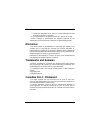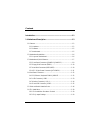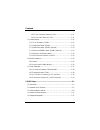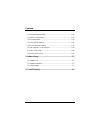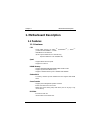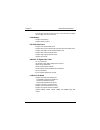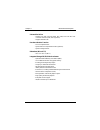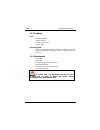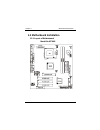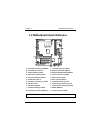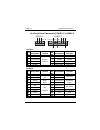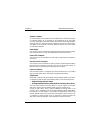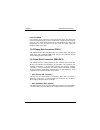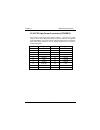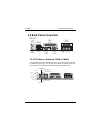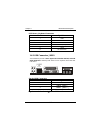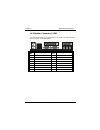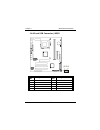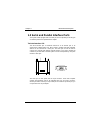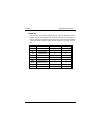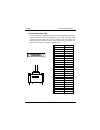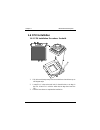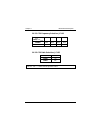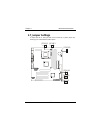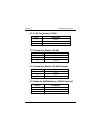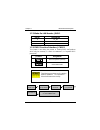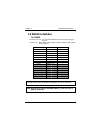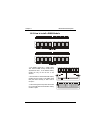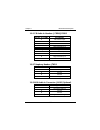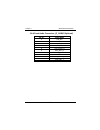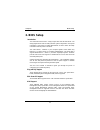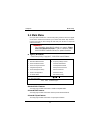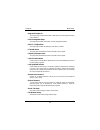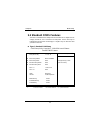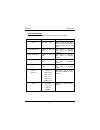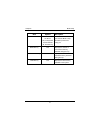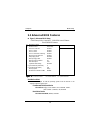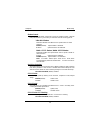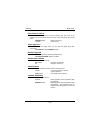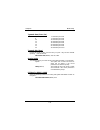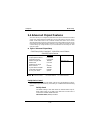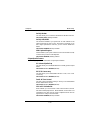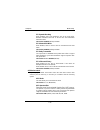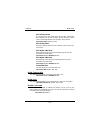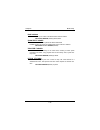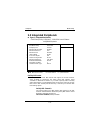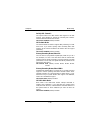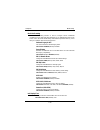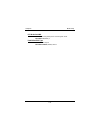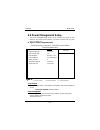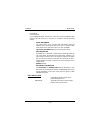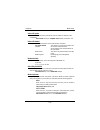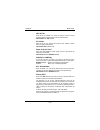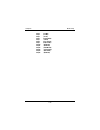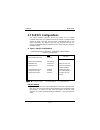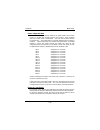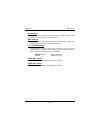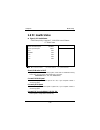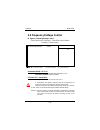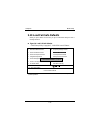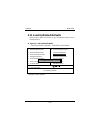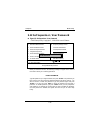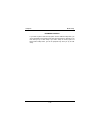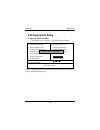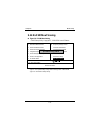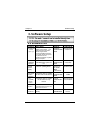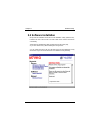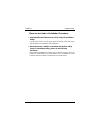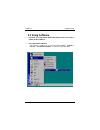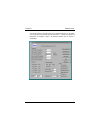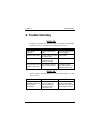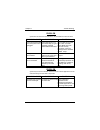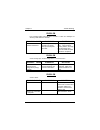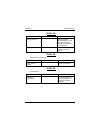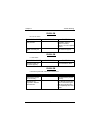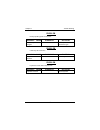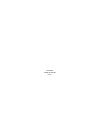- DL manuals
- Biostar
- Motherboard
- M7 VKG
- User Manual
Biostar M7 VKG User Manual
M7VKG
Federal Communications Commission
(F.C.C) Statement
This device complies with Part 15 of the FCC Rules. Operation of this
device is subject to the following two conditions: (1) this device may not
cause harmful interference, and (2) this device must accept any
interference received, including interference that may cause undesired
operation.
Accessories: This device has been tested and found to comply with the
limits of a Class B digital device, the accessories associated with this
equipment are as follows:
1. Shielded serial cable. (Can be obtained from multiple retail outlets)
2. Shielded printer cable. (Can be obtained from multiple retail outlets)
3. Shielded video cable. (Can be obtained from multiple retail outlets)
4. Shielded power cord. (Provided by manufacturer)
These accessories are required to ensure compliance with FCC Rules. It
is the responsibility of the user to provide and use these accessories
properly.
This equipment has been tested and found to comply with the limits of a
Class B digital device, pursuant to Part 15 of the FCC Rules. These limits
are designed to provide reasonable protection against harmful interference
in a residential installation. This equipment generates, uses and can
radiate radio frequency energy and, if not installed and used in accordance
with the instructions, may cause harmful interference to radio
communications. There is no guarantee that interference will not occur in
a particular installation. If this equipment does cause harmful interference
to radio or television reception, which can be determined by turning the
equipment off and on, you are encouraged to try to correct the
interference by one or more of the following measures:
1. Reorient / relocate the receiving antenna.
2. Increase the separation between the equipment and receiver.
Summary of M7 VKG
Page 1
M7vkg federal communications commission (f.C.C) statement this device complies with part 15 of the fcc rules. Operation of this device is subject to the following two conditions: (1) this device may not cause harmful interference, and (2) this device must accept any interference received, including ...
Page 2: Disclaimer
3. Connect the equipment into an outlet on a circuit different from that to which the receiver is connected. 4. Consult the dealer or an experienced radio/tv technician for help. Caution: changes or modifications not expressly approved by the manufacturer could void the user’s authority to operate t...
Page 3
Contents i introduction ..........................................................................................1-1 1. Motherboard description ................................................................1-2 1.1 features .............................................................................
Page 4
Contents ii 1.6.2.1 cpu frequency selection: jclk1 ........................................1-21 1.6.2.2 cpu ratio selection: jclk2 ................................................1-21 1.7 jumper settings .....................................................................................1-22 1.7.1 ...
Page 5
Contents iii 2.6 power management setup.....................................................................2-22 2.7 pnp/pci configurations ........................................................................2-27 2.8 pc health status .................................................................
Page 6: Introduction
Chapter 1 motherboard description 1-1 introduction system overview thanks for buying this product! This manual was written to help you start using this product as quickly and smoothly as possible. Inside you will find adequate explanations to solve most problems. In order for this reference material...
Page 7: 1. Motherboard Description
Chapter 1 motherboard description 1-2 1. Motherboard description 1.1 features 1.1.1 hardware cpu − single amd socket-a for athlon tm (thunderbird tm ) / duron tm processor module-500mhz ~ 1.2ghz. − 200/266 mhz front side bus. (note: chipset vt8365 for cpu 200 fsb only, chipset vt8365a for cpu 200/26...
Page 8
Chapter 1 motherboard description 1-3 − provides cnr (modem function only) slot . The cnr slot only support the secondary codec on the cnr slot. Flash memory − supports flash memory. − supports escd function. Ide built-in on board − supports four ide hard disk drives. − supports pio mode 4, master m...
Page 9
Chapter 1 motherboard description 1-4 universal serial bus − supports two back universal serial bus (usb) ports and two front universal serial bus (usb) ports (optional). − supports 48 mhz usb. Hardware monitor function − cpu fan speed monitor. − system and cpu temperature monitor (optional). − syst...
Page 10
Chapter 1 motherboard description 1-5 1.1.2 software bios − award legal bios. − supports apm1.2. − supports usb function. − supports acpi. Operating system − offers the highest performance for ms-dos, windows nt, windows 2000, windows 95/98, windows me, linux 7.0, novell, unix, sco unix etc. 1.1.3 a...
Page 11: 1.2 Motherboard Installation
Chapter 1 motherboard description 1-6 1.2 motherboard installation 1.2.1 layout of motherboard model no.M7vkg.
Page 12
Chapter 1 motherboard description 1-7 1.3 motherboard quick reference a. Atx power connector (jatxpwr1) l. Front usb connector (jusb2) b. Back panel i/o connectors m. Wake-on-lan header (jwol1) c. Telephony header (jtad1) n. Wake-on modem header (jwom1*) d. Aux audio-in header (jaux1*) o. System fan...
Page 13
Chapter 1 motherboard description 1-8 1.3.1 front panel connectors (jpanel1 / jpanel2) jpanel1 pin pin no. Assignment function no. Assignment function 1 +5v 2 +5v vcc 3 no connection speaker 4 ground ground 5 ground connector 6 no connection no connection 7 speaker 8 power led(-) pwr led jpanel2 pin...
Page 14
Chapter 1 motherboard description 1-9 speaker connector an offboard speaker can be installed on the motherboard as a manufacturing option. An offboard speaker can be connected to the motherboard at the front panel connector. The speaker (onboard or offboard) provides error beep code information duri...
Page 15
Chapter 1 motherboard description 1-10 power on button this connector can be connected to a front panel power switch. The switch must pull the power button pin to ground for at least 50 ms to signal the power supply to switch on or off. (the time requirement is due to internal debounce circuitry on ...
Page 16
Chapter 1 motherboard description 1-11 1.3.4 atx 20-pin power connector (jatxpwr1) this connector supports the power button on-board. Using the atx power supply, functions such as modem ring wake-up and soft power off are supported on this motherboard. This power connector supports instant power-on ...
Page 17: 1.4 Back Panel Connectors
Chapter 1 motherboard description 1-12 1.4 back panel connectors 1.4.1 ps/2 mouse / keyboard conn.: jkbms1 the motherboard provides a standard ps/2 mouse / keyboard mini din connector for attaching a ps/2 mouse. You can plug a ps/2 mouse / keyboard directly into this connector. The connector locatio...
Page 18
Chapter 1 motherboard description 1-13 ps/2 mouse / keyboard connectors pin no. Signal name 1 data 2 no connection 3 ground 4 +5 v (fused) 5 clock 6 no connection 1.4.2 usb connector: jusb1 the motherboard provides a ohci (open host controller interface) universal serial bus roots for attaching usb ...
Page 19
Chapter 1 motherboard description 1-14 1.4.3 monitor connector: jvga1 this motherboard has built in video facilities. Your monitor will attach directly to jvga1 connector on the motherboard. Pin no. Assignment pin no. Assignment 1 red 2 green 3 blue 4 +5v 5 ground 6 ground 7 ground 8 ground 9 +5v 10...
Page 20
Chapter 1 motherboard description 1-15 1.4.4 front usb connector: jusb2 pin no. Signal name pin no. Signal name 1 +5v 2 ground 3 usbp2- 4 ground 5 usbp2+ 6 usbp3+ 7 ground 8 usbp3- 9 ground 10 +5v jusb2 10 2 1 9.
Page 21: 1.5
Chapter 1 motherboard description 1-16 1.5 serial and parallel interface ports this system comes equipped with one serial port and one parallel port. Both types of interface ports will be explained in this chapter. The serial interface: cn1 the serial interface port is sometimes referred to as an rs...
Page 22
Chapter 1 motherboard description 1-17 connectivity the serial port can be used in many ways, and it may be necessary to become familiar with the pinout diagram. The following chart gives you the function of each pin on the 9-pin connector and some of the 25-pin connector. This information can be us...
Page 23
Chapter 1 motherboard description 1-18 parallel interface port : cn2 unlike the serial port, parallel interface port has been standardized and should not present any difficulty interfacing peripherals to your system. Sometimes called centronics port, the parallel port is almost exclusively used with...
Page 24: 1.6 Cpu Installation
Chapter 1 motherboard description 1-19 1.6 cpu installation 1.6.1 cpu installation procedure: socket a 1. Pull the lever sideways away from the socket then raise the lever up to a 90-degree angle. 2. Locate pin a in the socket and look for the white dot or cut edge in the cpu. Match pin a with the w...
Page 25
Chapter 1 motherboard description 1-20 1.6.2 cpu jumper settings this motherboard produces a feature which can auto-detect the speed without jumper setting. Also, you can use the jclk1 and jclk2 jumpers to set the appropriately speed of cpu when the auto-detect function is disabled. This section des...
Page 26
Chapter 1 motherboard description 1-21 1.6.2.1 cpu frequency selection: jclk1 jclk1 freq. 1-2 3-4 5-6 7-8 *100mhz off off off off 133mhz off off on off 1.6.2.2 cpu ratio selection: jclk2 cpu (mhz) jclk2 *100mhz on 133mhz off notes: the “ * ” mark indicate primitive value..
Page 27: 1.7 Jumper Settings
Chapter 1 motherboard description 1-22 1.7 jumper settings a jumper has two or more pins that can be covered by a plastic jumper cap, allowing you to select different system options. 1 jcfan1 3 jwol1 1 1 jsfan1 jsfan3 3 3 jcmos1 3 1 jwom1 1 3 1 3.
Page 28
Chapter 1 motherboard description 1-23 1.7.1 cpu fan header: jcfan1 pin no. Assignment 1 ground 2 +12v 3 sense 1.7.2 system fan header: jsfan1 pin no. Assignment 1 ground 2 +12v 3 sense 1.7.3 system fan header: jsfan3 (optional) pin no. Assignment 1 ground 2 +12v 3 sense 1.7.4 wake-on modem header: ...
Page 29
Chapter 1 motherboard description 1-24 1.7.5 wake-on-lan header: jwol1 pin no. Assignment 1 5v_sb 2 ground 3 wake-up 1.7.6 cmos function selection: jcmos1 this jumper is set during the process of clearing bios configurations which may be necessary in certain circumstances (i.E. Forgotten bios passwo...
Page 30: 1.8 Dram Installation
Chapter 1 motherboard description 1-25 1.8 dram installation 1.8.1 dimm dram access time : 3.3v unbuffered sdram pc66/ pc100 and pc133 type required. Dram type : 8mb/ 16mb/ 32mb/ 64mb/ 128mb/ 256mb/ 512mb dimm module (168pin) total bank 1 bank 2 memory size (mb) dimm2 dimm3 8 m 8m x 1 pc ---- 16 m 1...
Page 31
Chapter 1 motherboard description 1-26 1.8.2 how to install a dimm module 1. The dimm socket has a “ plastic safety tab” and the dimm memory module has an asymmetrical notch”, so the dimm memory module can only fit into the slot in one direction. 2. Push the tabs out. Insert the dimm memory modules ...
Page 32: 1.9 Audio Subsystem
Chapter 1 motherboard description 1-27 1.9 audio subsystem model no.M7vkg jcdin2 1 4 1 4 jcdin1 1 4 1 4 jaux1 1 4 1 4 jtad1 1 4 jf_audio 10 2 9 1.
Page 33
Chapter 1 motherboard description 1-28 1.9.1 cd audio-in headers: jcdin1/jcdin2 pin no. Of jcdin1 assignment 1 left channel input 2 ground 3 ground 4 right channel input pin no. Of jcdin2 assignment 1 left channel input 2 ground 3 right channel input 4 ground 1.9.2 telephony header: jtad1 pin no. Ta...
Page 34
Chapter 1 motherboard description 1-29 1.9.4 front audio connector: jf_audio (optional) pin no. Signal name 1 aud_mic 2 aud_gnd 3 aud_mic_bias 4 aud_vcc 5 aud_fpout_r 6 aud_ret_r 7 hp_on 8 key 9 aud_fpout_l 10 aud_ret_l.
Page 35: 2. Bios Setup
Chapter2 bios setup 2-1 2. Bios setup introduction this manual discussed award™ setup program built into the rom bios. The setup program allows users to modify the basic system configuration. This special information is then stored in battery-backed ram so that it retains the setup information when ...
Page 36
Chapter2 bios setup 2-2 pci bus support this award bios also supports version 2.1 of the intel pci (peripheral component interconnect) local bus specification. Dram support sdram (synchronous dram) are supported. Supported cpus this award bios supports the amd athlon tm / duron tm cpu. Using setup i...
Page 37: 2.1 Main Menu
Chapter2 bios setup 2-3 2.1 main menu once you enter award bios™ cmos setup utility, the main menu will appear on the screen. The main menu allows you to select from several setup functions. Use the arrow keys to select among the items and press to accept and enter the sub-menu. Figure 1. Main menu ...
Page 38
Chapter2 bios setup 2-4 integrated peripherals this section page includes all the items of ide hard drive and programmed input/ output features. Power management setup this setup page includes all the items of power management features. Pnp/pci configurations this setup page includes irq setting by ...
Page 39: 2.2 Standard Cmos Features
Chapter2 bios setup 2-5 2.2 standard cmos features the items in standard cmos setup menu are divided into 10 categories. Each category includes no, one or more than one setup items. Use the arrow keys to highlight the item and then use the or keys to select the value you want in each item. Figure 2....
Page 40
Chapter2 bios setup 2-6 main menu selections this table shows the selections that you can make on the main menu. Item options description date mm dd yyyy set the system date. Note that the ‘day’ automatically changes when you set the date. Ide primary master options are in its sub menu. Press to ent...
Page 41
Chapter2 bios setup 2-7 item options description halt on all errors no errors all, but keyboard all, but diskette all, but disk/ key select the situation in which you want the bios to stop the post process and notify you. Base memory n/a displays the amount of conventional memory detected during boo...
Page 42: 2.3 Advanced Bios Features
Chapter2 bios setup 2-8 2.3 advanced bios features figure 3. Advanced bios setup cmos setup utility-copyright (c ) 1984-2000 award software advanced bios features ► boot device select press enter ► shadow control press enter item help anti-virus protection enabled menu level ► cpu l1 cache enabled c...
Page 43
Chapter2 bios setup 2-9 shadow control if you highlight the literal “press enter” next to the “shadow control” label and then press the enter key, it will take you a submenu with the following options: video bios shadow determines whether video bios will be copied to ram for faster execution. Enable...
Page 44
Chapter2 bios setup 2-10 quick power on self test this category speeds up power on self-test (post) after you power up the computer. If it is set to enable, bios will shorten or skip some check items during post. Enabled (default) enable quick post. Disabled normal post. Swap floppy drive if the sys...
Page 45
Chapter2 bios setup 2-11 typematic rate (chars / sec) 6 (default) 6 characters per second 8 8 characters per second 10 10 characters per second 12 12 characters per second 15 15 characters per second 20 20 characters per second 24 24 characters per second 30 30 characters per second typematic dely (...
Page 46
Chapter2 bios setup 2-12 2.4 advanced chipset features this section allows you to configure the system based on the specific features of the installed chipset. This chipset manages bus speeds and access to system memory resources, such as dram and the external cache. It also coordinates communicatio...
Page 47
Chapter2 bios setup 2-13 onchip modem this item allows you to control the onboard mc97 modem controller. The choices: auto (default), disabled. Onchip usb/usb2 this should be enabled if your system has an usb installed on the system board and you wish to use it. Even when so equipped, if you add a h...
Page 48
Chapter2 bios setup 2-14 pci dynamic bursting when enabled, every write transaction goes to the write buffer. Burstable transactions the burst on the pci bus and nonburstable transactions don't. The choices: enabled (default), disabled. Pci master 0 ws write when enabled, writes to the pci bus are e...
Page 49
Chapter2 bios setup 2-15 agp driving control by choosing "auto" the system bios will the agp output buffer drive strength p ctrl by agp card. By choosing "manual", it allows user to set agp output buffer drive strength p ctrl by manual. The choices: auto (default), manual. Agp driving value while ag...
Page 50
Chapter2 bios setup 2-16 bank interleave this item allows you to enable or disable the bank interleave feature. The choices: disabled (default), 2bank,4bank. System bios cacheable when enabled, accesses to system bios rom addressed at f0000h-fffffh are cached, provided that the cache controller is e...
Page 51: 2.5 Integrated Peripherals
Chapter2 bios setup 2-17 2.5 integrated peripherals figure 5. Integrated peripherals cmos setup utility-copyright (c ) 1984-2000 award software integrated peripherals ► onchip ide control press enter item help ► muti-media setting press enter init display first pci slot menu level ► onboard fdd cont...
Page 52
Chapter2 bios setup 2-18 onchip ide channel 1 the chipset contains a pci ide interface with support for two ide channels. Select enabled to activate the secondary ide interface. Select disabled to deactivate this interface. The choices: enabled (default), disabled. Ide prefetch mode the onboard ide ...
Page 53
Chapter2 bios setup 2-19 muti-media setting the multimedia setting submenu is used to configure various multimedia peripherals such as audio and game equipment. If you highlight the literal “press enter” next to the “muti-media setting” label and then press the enter key, it will take you a submenu ...
Page 54
Chapter2 bios setup 2-20 onboard fdd controller select enabled if your system has a floppy disk controller (fdc) installed on the system board and if you wish to use it. If install and fdc or the system has no floppy drive, select disabled in this field. The choices: enabled (default), disabled. Onb...
Page 55
Chapter2 bios setup 2-21 ecp mode use dma select a dma channel for the parallel port for use during ecp mode. The choice: 3 (default), 1. Parallel port epp type select a dma channel for the port. The choice: epp1.9 (default), epp1.7..
Page 56: 2.6 Power Management Setup
Chapter2 bios setup 2-22 2.6 power management setup the power management setup allows you to configure your system to most effectively save energy while operating in a manner consistent with your own style of computer use. Figure 6. Power management setup cmos setup utility-copyright (c ) 1984-2000 ...
Page 57
Chapter2 bios setup 2-23 2.Doze mode. 3.Suspend mode. If you highlight the literal “press enter” next to the “power management” label and then press the enter key, it will take you a submenu with the following options: power management this option allows you to set each mode individually. When not d...
Page 58
Chapter2 bios setup 2-24 video off option this field determines when to activate the video off feature for monitor power management. The choices: always on, suspend→ → → →off (default), all modes→off. Video off method this field determines the manner in which the monitor is blanked. V/h sync+blank t...
Page 59
Chapter2 bios setup 2-25 hdd & fdd when set to on (default), any event occurring at a hard or floppy drive will awaken a system which has been powered down. The choices: off, on (default). Pci master when set to on, any event occurring at pci will awaken a system which has been powered down. The cho...
Page 60
Chapter2 bios setup 2-26 irq3 (com2) irq4 (com1) irq5 (lpt2) irq6 (floppy disk) irq7 (lpt1) irq8 (rtc alarm) irq9 (irq2 redir) irq10 (reserved) irq11 (reserved) irq12 (ps/2 mouse) irq13 (coprocessor) irq14 (hard disk) irq15 (reserved).
Page 61: 2.7 Pnp/pci Configurations
Chapter2 bios setup 2-27 2.7 pnp/pci configurations this section describes configuring the pci bus system. Pci, or personal computer interconnect, is a system which allows i/o devices to operate at speeds nearing the speed of the cpu itself uses when communicating with its own special components. Th...
Page 62
Chapter2 bios setup 2-28 reset configuration data the system bios supports the pnp feature so the system needs to record which resource is assigned and proceeds resources from conflict. Every peripheral device has a node, which is called escd. This node records which resources are assigned to it. Th...
Page 63
Chapter2 bios setup 2-29 irq resources when resources are controlled manually, assign each system interrupt a type, depending on the type of device using the interrupt. Dma resources when resources are controlled manually, assign each system dma channel a type, depending on the type of device using ...
Page 64: 2.8 Pc Health Status
Chapter2 bios setup 2-30 2.8 pc health status figure 8. Pc health status cmos setup utility-copyright (c ) 1984-2000 award software pc health status show h/w monitor in post 3 sec current cpufan1 speed 4783rpm item help current sysfan speed 0rpm menu level ► vcore xxx vccsram xxx 3.3v xxx 5v xxx 12v...
Page 65
Chapter2 bios setup 2-31 2.9 frequency/voltage control figure 9. Frequency/voltage control cmos setup utility-copyright (c ) 1984-2000 award software frequency / voltage control auto detect dimm / pci clk enabled cpu host/pci/spread spec. Default item help menu level : move enter :select +/-/pu/pd :...
Page 66: 2.10 Load Fail-Safe Defaults
Chapter2 bios setup 2-32 2.10 load fail-safe defaults when you press on this item, you get a confirmation dialog box with a message similar to: figure 10. Load fail-safe defaults cmos setup utility-copyright (c ) 1984-2000 award software ► standard cmos features ► frequency/voltage control ► advance...
Page 67: 2.11 Load Optimized Defaults
Chapter2 bios setup 2-33 2.11 load optimized defaults when you press on this item, you get a confirmation dialog box with a message similar to: figure 11. Load optimized defaults cmos setup utility-copyright (c ) 1984-2000 award software ► standard cmos features ► frequency/voltage control ► advance...
Page 68
Chapter2 bios setup 2-34 2.12 set supervisor / user password figure 12. Set supervisor / user password cmos setup utility-copyright (c ) 1984-2000 award software ► standard cmos features ► frequency/voltage control ► advanced bios features load fail-safe defaults ► advanced chipset features load opt...
Page 69
Chapter2 bios setup 2-35 password disabled if you select “system” at the security option of bios features setup menu, you will be prompted for the password every time when the system is rebooted, or any time when you try to enter setup. If you select “setup” at security option of bios feature setup ...
Page 70: 2.13 Save & Exit Setup
Chapter2 bios setup 2-36 2.13 save & exit setup figure 13. Save & exit setup cmos setup utility-copyright (c ) 1984-2000 award software ► standard cmos features ► frequency/voltage control ► advanced bios features load fail-safe defaults ► advanced chipset features load optimized defaults ► integrat...
Page 71: 2.14 Exit Without Saving
Chapter2 bios setup 2-37 2.14 exit without saving figure 14. Exit without saving cmos setup utility-copyright (c ) 1984-2000 award software ► standard cmos features ► frequency/voltage control ► advanced bios features load fail-safe defaults ► advanced chipset features load optimized defaults ► inte...
Page 72: 3. Software Setup
Chapter 3 software setup 3-1 3. Software setup 3.1 software list category description platform location in cd via service pack (4 in 1) * via 4 in 1 driver includes (via registry (acpi) driver /via agp vxd driver /via atapi vendor support driver /via pci irq miniport driver) four system drivers to i...
Page 73: 3.2 Software Installation
Chapter 3 software setup 3-2 3.2 software installation we provide an installation wizard, driver cd installation utility (setup.Exe), located in the root of driver cd to let users install some common used drivers conveniently. The wizard can automatically detect os and switch to the proper page, so ...
Page 74
Chapter 3 software setup 3-3 there are two kinds of installation procedure: automatically install drivers from cd by using cd installation utility: use the mouse cursor to click the proper option on the page. Utility will invoke other applications to complete the rest of installation. When the drive...
Page 75: 3.3 Using Software
Chapter 3 software setup 3-4 3.3 using software in general, you can get more detailed information in the on-line help or readme for the softwares. Using via hardware monitor after the utility is installed, you can follow the sequence, start → → → → programs → → → → via hm → → → → via hardware monito...
Page 76
Chapter 3 software setup 3-5 the following figure is the main panel of via hardware monitor. In the panel, you can get some real-time and important information -- voltage, fan speed, and temperature, for example. If there is an abnormal situation, you can resolve it immediately..
Page 77: 4. Trouble Shooting
Chapter 4 trouble shooting 4-1 4. Trouble shooting problem no power to the system at all. Power light does not illuminate, fan inside power supply does not turn on. Indicator light on keyboard does not turn on. Probable cause diagnosis solution power cable is unplugged. Visually inspect power cable....
Page 78
Chapter 4 trouble shooting 4-2 problem system does not boot from hard disk drive, can be booted from cd-rom drive. Probable cause diagnosis solution connector between hard drive and system board unplugged. When attempting to run the fdisk utility you get a message, invalid drive specification. Check...
Page 79
Chapter 4 trouble shooting 4-3 problem error message reading “sector not found” or other error messages not allowing certain data to be retrieved. Probable cause diagnosis solution a number of causes could be behind this. Use a file by file backup instead of an image backup to backup the hard disk. ...
Page 80
Chapter 4 trouble shooting 4-4 problem probable cause diagnosis solution memory problem. Reboot computer. Reinstall memory, make sure that all memory modules are installed in correct sockets. Computer virus. Use anti-virus programs to detect and clean viruses. Problem screen goes blank periodically....
Page 81
Chapter 4 trouble shooting 4-5 problem no color on screen. Probable cause diagnosis solution faulty monitor. If possible, connect monitor to another system. If no color replace monitor. Cmos incorrectly set up. Call technical support. Problem c: drive failure. Probable cause diagnosis solution hard ...
Page 82
Chapter 4 trouble shooting 4-6 problem missing operating system on hard drive. Probable cause diagnosis solution cmos setup has been changed. Run setup and select correct drive type. Problem certain keys do not function. Probable cause diagnosis solution keys jammed or defective. Replace keyboard. P...
Page 83
03/08/2001 made in taiwan r.O.C..