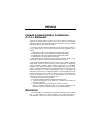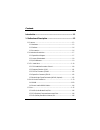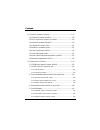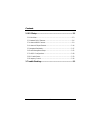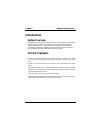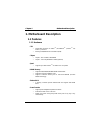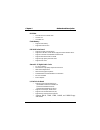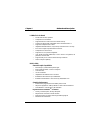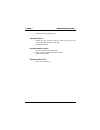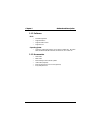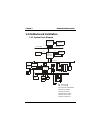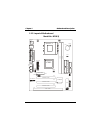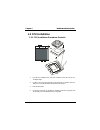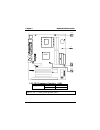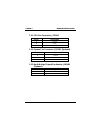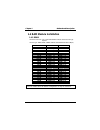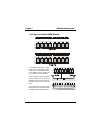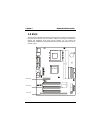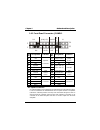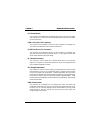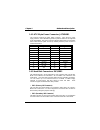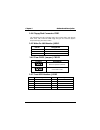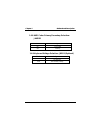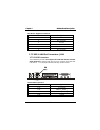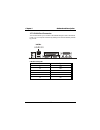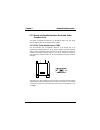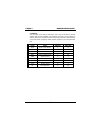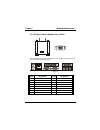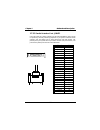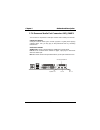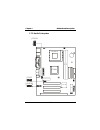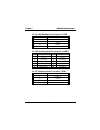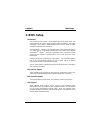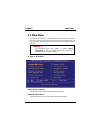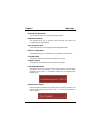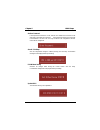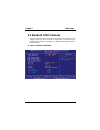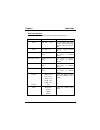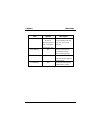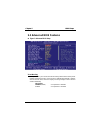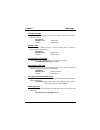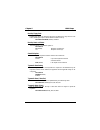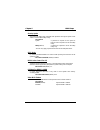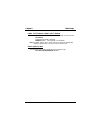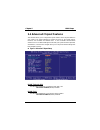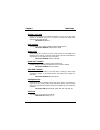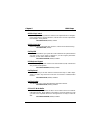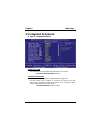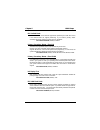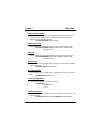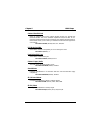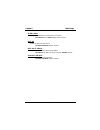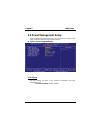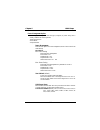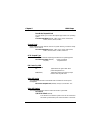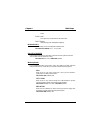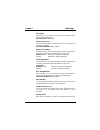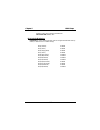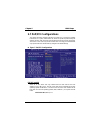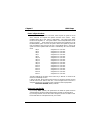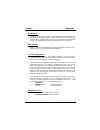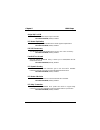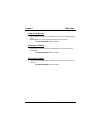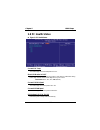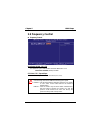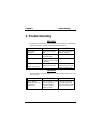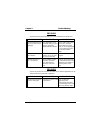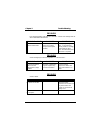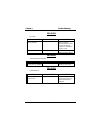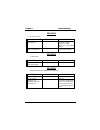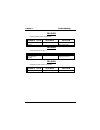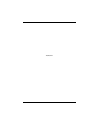- DL manuals
- Biostar
- Motherboard
- M7 VKQ
- User Manual
Biostar M7 VKQ User Manual
M7VKQ
Federal Communications Commission
(F.C.C.) Statement
This device complies with Part 15 of the FCC Rules. Operation of this device is
subject to the following two conditions: (1) this device may not cause harmful
interference, and (2) this device must accept any interference received, including
interference that may cause undesired operation.
Accessories: This device has been tested and found to comply with the limits of a
Class B digital device; the accessories associated with this equipment are as
follows:
1. Shielded serial cable. (Can be obtained from multiple retail outlets)
2. Shielded printer cable. (Can be obtained from multiple retail outlets)
3. Shielded video cable. (Can be obtained from multiple retail outlets)
4. Shielded power cord. (Provided by manufacturer)
These accessories are required to ensure compliance with FCC Rules. It is the
responsibility of the user to provide and use these accessories properly.
This equipment has been tested and found to comply with the limits of a Class B
digital device, pursuant of Part 15 of the FCC Rules. These limits are designed to
provide reasonable protection against harmful interference in a residential
installation. This equipment generates, uses and radiates radio frequency energy
and, if you did not installed and used in accordance with the instructions, may cause
harmful interference in the radio communications. There is no guarantee that
interference will not occur in a particular installation. If this equipment does cause
harmful interference to radio or television reception, which can be determined by
turning the equipment off and on, you are encouraged to try to correct the
interference by one or more of the following measures:
1. Reorient / relocate the receiving antenna.
2. Increase the separation between the equipment and the receiver.
3. Connect the equipment into an outlet from a different circuit where the
receiver is connected.
4. Consult the dealer or an experienced radio/TV technician for help.
Caution: Changes or modifications that is not expressly approved by the
manufacturer could void the user’s authority to operate the equipment.
Disclaimer
The vendor makes no representations or warranties with respect to the contents
here of and specially the vendor disclaims any implied warranties of
merchantability or fitness for any purpose. Further, the vendor reserves the right to
Summary of M7 VKQ
Page 1
M7vkq federal communications commission (f.C.C.) statement this device complies with part 15 of the fcc rules. Operation of this device is subject to the following two conditions: (1) this device may not cause harmful interference, and (2) this device must accept any interference received, including...
Page 2: Trademarks and Remarks
Revise this publication and to make changes of the contents here of without obligation to notify any party beforehand. Duplication of this publication, in part or in whole, is not allowed without first obtaining the vendor’s approval in writing. Trademarks and remarks ms-dos, windows, windows nt, wi...
Page 3
Contents i introduction .................................................................................. 1-1 1. Motherboard description ........................................................ 1-2 1.1 features ...........................................................................................
Page 4
Contents ii 1.6 connectors, headers & jumpers ...........................................................1-17 1.6.1 front panel connector: jpanel1 ...............................................................1-18 1.6.2 atx 20-pin power connector: jatxpwr1..............................................
Page 5
Contents iii 2. Bios setup................................................................................ 2-1 2.1 main menu..............................................................................................2-3 2.2 standard cmos features.......................................................
Page 6: Introduction
Chapter 1 motherboard description 1-1 introduction system overview congratulations on the purchase of your new system! This motherboard is designed to take advantage of the latest industry technology to provide you with the ultimate solution in data processing. In the tradition of its predecessors, ...
Page 7: 1. Motherboard Description
Chapter 1 motherboard description 1-2 1. Motherboard description 1.1 features 1.1.1 hardware cpu − single amd socket-a for athlon tm (thunderbird tm )/ athlon tm xp/ duron tm processors. − running at 200/266 mhz front side bus (fsb). Chipset − chipset – via vt8361/ vt82c686b. − chipset – lan chip re...
Page 8
Chapter 1 motherboard description 1-3 bus slots − three 32-bit pci bus master slots. − one isa slot. − one amr slot. Flash memory − supports flash memory. − supports escd function. Ide built-in on board − supports four ide hard disk drives. − supports pio mode 4, master mode, high performance hard d...
Page 9
Chapter 1 motherboard description 1-4 lan built-in on board − 10 mb/s and 100 mb/s operation. − compliant to pc99 standard. − supports wake-on-lan function and remote wake-up. − contains two large (2kb) independent receive and transmit fifo’s. − supports full duplex flow control. − integrated fast e...
Page 10
Chapter 1 motherboard description 1-5 − multiple buffering and page flipping universal serial bus − supports two back universal serial bus (usb) ports and two front universal serial bus (usb) ports (optional). − supports 48 mhz usb. Hardware monitor function − cpu fan and system fan speed monitor. −...
Page 11
Chapter 1 motherboard description 1-6 1.1.2 software bios − award legal bios. − supports apm1.2. − supports usb function. − supports acpi. Operating system − offers the highest performance for ms-dos, windows nt, windows 2000, windows 95/98, windows me, windows xp, sco unix etc. 1.1.3 accessories − ...
Page 12: 1.2 Motherboard Installation
Chapter 1 motherboard description 1-7 1.2 motherboard installation 1.2.1 system block diagram add r/d ata cn tl cn tl a dd r/data d ata co nn . Us b us b vt8361 kle 133 flo ppy vt82c686b cpu cn tl a ddr memory socket 462 pg. 13 isa bus mo use flash pg . 7 host bus co ntrol conn . Pc i ser. K ey bo a...
Page 13
Chapter 1 motherboard description 1-8 1.2.2 layout of motherboard model no. M7vkq k/b & mouse jkbms1 jlan usb & lan jcom1 co m 1 pa ra ll el p o rt jprnt1 jvga1 spkr-out line-in mic-in gam e po rt vga1 ide1 ide2 fdd1 pr imar y ide c o nn. Se c onda r y ide c onn. F l oppy d isk c onn . Aud_game1 soc...
Page 14
Chapter 1 motherboard description 1-9 1.2.3 quick reference a c d g h j m n o p k l q r s b i t e f u a. Back panel i/o connectors l. North bridge fan header (jnfan1)* b. Amr bus slot (amr1) m. Floppy disk connector (fdd1) c. Amr code selection (jamrs1) n. Ide connectors (ide1-2) d. Telephony header...
Page 15: 1.3 Cpu Installation
Chapter 1 motherboard description 1-10 1.3 cpu installation 1.3.1 cpu installation procedure: socket a 1. Pull the lever sideways away from the socket then raise the lever up to a 90-degree angle. 2. Locate pin a in the socket and look for the white dot or cut edge in the cpu. Match pin a with the w...
Page 16
Chapter 1 motherboard description 1-11 1.3.2 cpu frequency selection: jclk1 *100mhz 133mhz jckl1 1-2 2-3 notes: the “ * ” mark indicate primitive value. Jclk1 jsfan1 1 1 jcfan1 1 jnfan1 1 socket a vt8361 di mm1 dim m 2 vt82c686 bios.
Page 17
Chapter 1 motherboard description 1-12 1.3.3 cpu fan connector: jcfan1 pin no. Assignment 1 ground 2 +12v 3 sense 1.3.4 system fan connector: jsfan1 (optional) pin no. Assignment 1 ground 2 +12v 3 sense 1.3.5 north bridge chipset fan header: jnfan1 (optional) pin no. Assignment 1 ground 2 +12v.
Page 18: 1.4 Ram Module Installation
Chapter 1 motherboard description 1-13 1.4 ram module installation 1.4.1 dimm dram access time: 3.3v unbuffered sdram pc66/ pc100 and pc133 type required. Dram type: 32mb/ 64mb/ 128mb/ 256mb/ 512mb dimm module (168pin). Total bank 0 bank 1 memory size (mb) dimm1 dimm2 64 m 64m x 1 pc ---- 128 m 128m...
Page 19
Chapter 1 motherboard description 1-14 1.4.2 how to install a dimm module 1. The dimm socket has a “ plastic safety tab”, and the dimm memory module has an “asymmetrical notch”, so the dimm memory module can only fit into the slot in one direction. 2. Push the tabs out. Insert the dimm memory module...
Page 20: 1.5 Slots
Chapter 1 motherboard description 1-15 1.5 slots the slots in this motherboard are designed to hold expansion cards and connect them to the system bus. Expansion slots are a mean of adding or enhancing the motherboard's features and capabilities. With these efficient facilities, you can increase the...
Page 21
Chapter 1 motherboard description 1-16 1.5.1 amr (audio modem riser) slot the amr specification is an open industry standard architecture that defines a hardware scalable riser card interface, which only supports audio and modem. 1.5.2 pci (peripheral component interconnect) slots this motherboard i...
Page 22
Chapter 1 motherboard description 1-17 1.6 connectors, headers & jumpers the connectors, headers and jumpers introduced below provide you lots of capabilities such as power supply, front panel signal revelation, ide hard disk connection, floppy disk connection, wake on lan function and usb connectio...
Page 23
Chapter 1 motherboard description 1-18 1.6.1 front panel connector: jpanel1 pin assignment function pin assignment function no. No. 1 +5v 2 sleep control sleep 3 na speaker 4 ground button 5 na connector 6 na na 7 speaker 8 power led (+) 9 hdd led (+) hard drive 10 power led (+) power 11 hdd led (-)...
Page 24
Chapter 1 motherboard description 1-19 rst (reset button) this connector can be attached to a momentary spst switch. This switch is usually open, and when it is closed, it will cause the motherboard to reset and run the post (power on self test). Pow-led (power led connector) this connector can be a...
Page 25
Chapter 1 motherboard description 1-20 1.6.2 atx 20-pin power connector: jatxpwr1 this connector supports the power button on-board. Using the atx power supply functions, such as modem ring wake-up and soft power off are supported on this motherboard. This power connector supports instant power-on f...
Page 26
Chapter 1 motherboard description 1-21 1.6.4 floppy disk connector: fdd1 the motherboard provides a standard floppy disk connector (fdc) that supports 360k, 720k, 1.2m, 1.44m and 2.88m floppy disk types. This connector supports the provided floppy drive ribbon cables. 1.6.5 wake on lan header: jwol1...
Page 27
Chapter 1 motherboard description 1-22 1.6.8 amr codec primary/secondary selection: jamrs1 pin assignment on secondary off primary 1.6.9 keyboard voltage selection: jkbv1 (optional) pin no. Assignment 1-2 +5v (default) 2-3 +5v standby voltage.
Page 28
Chapter 1 motherboard description 1-23 1.7 peripheral port connectors 1.7.1 ps/2 mouse / keyboard connector: jkbms1 the motherboard provides a standard ps/2 mouse / keyboard mini din connector for attaching a ps/2 mouse. You can plug a ps/2 mouse / keyboard directly into this connector. The connecto...
Page 29
Chapter 1 motherboard description 1-24 ps/2 mouse / keyboard connectors pin assignment 1 data 2 no connection 3 ground 4 +5 v (fused) 5 clock 6 no connection 1.7.2 usb & lan port connectors: jlan 1.7.2.1 usb connectors the motherboard provides a ohci (open host controller interface) universal serial...
Page 30
Chapter 1 motherboard description 1-25 1.7.2.2 lan port connector this connector allows you to connect to the internet through a local area network (lan). You can set up the connection by entering an account information provided by your isp. Lan port connector pin assignment 9 vcc 10 td+ 11 td- 12 r...
Page 31
Chapter 1 motherboard description 1-26 1.7.3 serial and parallel interface ports and video graphics port this system is equipped one serial port, one parallel port and a vga port. These types of interface ports will be explained in this chapter. 1.7.3.1 the serial interface port: com1 the serial int...
Page 32
Chapter 1 motherboard description 1-27 connectivity the serial port can be used in many ways, and it may be necessary to become familiar with the pinout diagram. The following chart gives you the function of each pin on the 9-pin connector and some of the 25-pin connector. This information can be us...
Page 33
Chapter 1 motherboard description 1-28 1.7.3.2 video graphics adapter port: jvga1 this motherboard has built in video facilities. Your monitor will attach directly to jvga1 connector on the motherboard. Pin no. Assignment pin no. Assignment 1 red 2 green 3 blue 4 nc 5 ground 6 ground 7 ground 8 grou...
Page 34
Chapter 1 motherboard description 1-29 1.7.3.3 parallel interface port: jprnt1 unlike the serial port, parallel interface port has been standardized, and it should not present any difficulty interfacing peripherals of your system. Sometimes called centronics port, the parallel port is almost exclusi...
Page 35
Chapter 1 motherboard description 1-30 1.7.4 game and audio port connector: aud_game1 this connector is composed of a game port connector and an audio port connector. Game port connector: game port connector allows you to connect a joystick or a game pad for playing computer games. Also, you may pla...
Page 36
Chapter 1 motherboard description 1-31 1.7.5 audio subsystem jcdin1 jaudio1 1 1 2 10 jtad1 1 socket a di m m 1 di m m 2 vt8361 vt82c686 bios.
Page 37
Chapter 1 motherboard description 1-32 1.7.5.1 cd-rom audio-in connector: jcdin1 pin no. Assignment 1 left channel input 2 ground 3 ground 4 right channel input 1.7.5.2 front panel audio connector: jaudio1 pin no. Assignment pin no. Assignment 1 mic in 2 ground 3 mic power 4 audio power 5 aud fpout ...
Page 38: 2. Bios Setup
Chapter 2 bios setup 2-1 2. Bios setup introduction this manual discussed award™ setup program built into the rom bios. The setup program allows users to modify the basic system configuration. This special information is then stored in battery-backed ram so that it retains the setup information when...
Page 39
Chapter 2 bios setup 2-2 pci bus support this award bios also supports version 2.2 of the intel pci (peripheral component interconnect) local bus specification. Dram support sdram (synchronous dram) are supported. Supported cpus this award bios supports the amd athlon tm / duron tm cpu. Using setup ...
Page 40: 2.1 Main Menu
Chapter 2 bios setup 2-3 2.1 main menu once you enter award bios™ cmos setup utility, the main menu will appear on the screen. The main menu allows you to select from several setup functions. Use the arrow keys to select among the items and press to accept and enter the sub-menu. Figure 1. Main menu...
Page 41
Chapter 2 bios setup 2-4 advanced chipset features this submenu allows you to configure special chipset features. Integrated peripherals this submenu allows you to configure certain ide hard drive options and programmed input/ output features. Power management setup this submenu allows you to config...
Page 42
Chapter 2 bios setup 2-5 set user password if the supervisor password is not set, then the user password will function in the same way as the supervisor password. If the supervisor password is set and the user password is set, the “user” will only be able to view configurations but will not be able ...
Page 43: 2.2 Standard Cmos Features
Chapter 2 bios setup 2-6 2.2 standard cmos features the items in standard cmos setup menu are divided into 10 categories. Each category includes no, one or more than one setup items. Use the arrow keys to highlight the item and then use the or keys to select the value you want in each item. Figure 2...
Page 44
Chapter 2 bios setup 2-7 main menu selections this table shows the selections that you can make on the main menu. Item options description date mm dd yyyy set the system date. Note that the ‘day’ automatically changes when you set the date. Time hh mm ss set the system internal clock. Ide primary ma...
Page 45
Chapter 2 bios setup 2-8 item options description halt on all errors no errors all, but keyboard all, but diskette all, but disk/ key select the situation in which you want the bios to stop the post process and notify you. Base memory n/a displays the amount of conventional memory detected during bo...
Page 46: 2.3 Advanced Bios Features
Chapter 2 bios setup 2-9 2.3 advanced bios features figure 3. Advanced bios setup virus warning this option allows you to choose the virus warning feature that is used to protect the ide hard disk boot sector. If this function is enabled and an attempt is made to write to the boot sector, bios will ...
Page 47
Chapter 2 bios setup 2-10 cpu internal cache depending on the cpu/chipset in use, you may be able to increase memory access time with this option. The choices: enabled (default) enable cache. Disabled disable cache. External cache this option you to enable or disable “level 2” secondary cache on the...
Page 48
Chapter 2 bios setup 2-11 boot up floppy seek enabling this option will test the floppy drives to determine if they have 40 or 80 tracks. Disabling this option reduces the time it takes to boot-up. The choices: enabled (default), disabled. Boot up numlock status selects the numlock. State after powe...
Page 49
Chapter 2 bios setup 2-12 security option this option will enable only individuals with passwords to bring the system online and/or to use the cmos setup utility. The choices: system a password is required for the system to boot and is also required to access the setup utility. Setup (default) a pas...
Page 50
Chapter 2 bios setup 2-13 c8000 - cffff shadow / d0000 - dffff shadow determines whether the optional rom will be copied to ram for faster execution. The choices: enabled optional rom is shadowed. Disabled (default) optional rom is not shadowed. Note: for c8000 - dffff option - rom on pci bios, bios...
Page 51
Chapter 2 bios setup 2-14 2.4 advanced chipset features this submenu allows you to configure the specific features of the chipset installed on your system. This chipset manages bus speeds and access to the system memory resources, such as dram and external cache. It also coordinates communications w...
Page 52
Chapter 2 bios setup 2-15 sdram cycle length when synchronous dram is installed, the number of clock cycles of cas latency depends on the dram timing. Do not reset this field from the default value specified by the system designer. The choices: 3 (default), 2. Bank interleave this item allows you to...
Page 53
Chapter 2 bios setup 2-16 agp driving control by choosing “auto” the system bios will the agp output buffer drive strength p ctrl by agp card. By choosing “manual”, it allows user to set agp output buffer drive strength p ctrl by manual. The choices: auto (default), manual. Agp driving value while a...
Page 54: 2.5 Integrated Peripherals
Chapter 2 bios setup 2-17 2.5 integrated peripherals figure 5. Integrated peripherals onboard pci lan this item allows you to enabled/ disabled onboard pci lan function. The choices: enabled (default), disabled. Onchip ide channel 0/1 the motherboard chipset contains a pci ide interface with support...
Page 55
Chapter 2 bios setup 2-18 ide prefetch mode the “onboard” ide drive interfaces supports ide prefetching for faster drive access, if the interface does not support prefetching. If you install a primary and/or secondary add-in ide interface, set this option to “disabled”. The choices: enabled (default...
Page 56
Chapter 2 bios setup 2-19 onboard fdd controller select enabled, if your system has a floppy disk controller (fdc) installed on the system board, and if you wish to use it. If install and fdc or the system has no floppy drive, select disabled in this field. The choices: enabled (default), disabled. ...
Page 57
Chapter 2 bios setup 2-20 onboard parallel mode select an operating mode for the onboard parallel (printer) port. Normal epp (extended parallel port) ecp (extended capabilities port) ecp+epp pc at parallel port bidirectional port fast, buffered port fast, buffered, bidirectional port. Select normal ...
Page 58
Chapter 2 bios setup 2-21 sb dma select change the soundblaster pro direct memory access setting. The choices: dma0, dma1 (default), dma2, dma3. Mpu-401 enable or disable mpu-401 function. The choices: disabled (default), enabled. Mpu-401 i/o address change the soundblaster pro mpu-401 i/o address. ...
Page 59: 2.6 Power Management Setup
Chapter 2 bios setup 2-22 2.6 power management setup the power management setup menu allows you to configure your system to utilize energy conservation and power up/power down features. Figure 6. Power management setup acpi function this item displays the status of the advanced configuration and pow...
Page 60
Chapter 2 bios setup 2-23 power management option this category allows you to select the type (or degree) of power saving and is directly related to the following modes: 1. Hdd power down. 2. Doze mode. 3. Suspend mode. Power management there are four options of power management, three of which have...
Page 61
Chapter 2 bios setup 2-24 doze mode/ suspend mode the item allows you to select the suspend type under acpi operating system. The choices: disabled (default), 1 min, 2 min, 4 min, 6 min, 8 min, 10 min, 20 min, 30 min, 40 min. Suspend mode when enabled and when after the set time of system inactivity...
Page 62
Chapter 2 bios setup 2-25 buffer. Blank screen this option only writes blanks to the video buffer. Dpms support initial display power management signaling. Modem use irq this determines the irq, which can be applied in modem use. The choices: 3 (default), 4, 5, 7, 9, 10, 11, na. Soft-off by pwrbtn p...
Page 63
Chapter 2 bios setup 2-26 pci master when set to on, any event occurring at pci will awaken a system which has been powered down. The choices: off (default), on. Poweron by pci card when you select enabled, a pme signal from pci card returns the system to full on state. The choices: disabled (defaul...
Page 64
Chapter 2 bios setup 2-27 awaken a system, which has been powered down. The choices: on (default), off. Irqs activity monitoring press enter to access another sub menu used to configure the different wake up events (i.E. Wake on lpt & comm activity). Irq3 (com2) enabled irq4 (com1) enabled irq5 (lpt...
Page 65: 2.7 Pnp/pci Configurations
Chapter 2 bios setup 2-28 2.7 pnp/pci configurations this section describes configuring the pci bus system. Pci, or personal computer interconnect, is a system, which allows i/o devices to operate at speeds nearing the speed of the cpu itself uses when communicating with its own special components. ...
Page 66
Chapter 2 bios setup 2-29 reset configuration data the system bios supports the pnp feature, which requires the system to record which resources are assigned and protects resources from conflict. Every peripheral device has a node, which is called escd. This node records which resources are assigned...
Page 67
Chapter 2 bios setup 2-30 irq resources this submenu will allow you to assign each system interrupt a type, depending on the type of device using the interrupt. When you press the “press enter” tag, you will be directed to a submenu that will allow you to configure the system interrupts. This is onl...
Page 68
Chapter 2 bios setup 2-31 assign irq for usb lets the user choose which irq to assign for the usb. The choices: enabled (default), disabled. Pci master pipeline req this item allows you to enable/disable the pci master pipeline request feature. The choices: enabled (default), disabled. P2c/c2p concu...
Page 69
Chapter 2 bios setup 2-32 pci# # # #2 access # # # #1 retry when enabled, pci#2 will be disconnected if max retries are attempted without success. When disabled, pci#2 will not be disconnected until access finishes. The choices: enabled (default), disabled. Agp master 1 ws write when enabled, writes...
Page 70: 2.8 Pc Health Status
Chapter 2 bios setup 2-33 2.8 pc health status figure 8. Pc health status current cpu temp this field displays the current temperature of cpu. Show h/w monitor in post if your computer contains a monitoring system, it will show pc health status during post stage. The item offers several delay time f...
Page 71: 2.9 Frequency Control
Chapter 2 bios setup 2-34 2.9 frequency control frequency control auto detect dimm / pci clk this item allows you to enable/disable auto detect dimm/pci clock. The choices: enabled (default), disabled. Cpu host / pci / spread spec. This item allows you to select cpu host clock (cpu / pci). If unfort...
Page 72: 3. Trouble Shooting
Chapter 3 trouble shooting 3-1 3. Trouble shooting problem no power to the system at all. Power light does not illuminate, fan inside power supply does not turn on. Indicator light on keyboard does not turn on. Probable cause diagnosis solution power cable is unplugged. Visually inspect power cable....
Page 73
Chapter 3 trouble shooting 3-2 problem system does not boot from hard disk drive, can be booted from cd-rom drive. Probable cause diagnosis solution connector between hard drive and system board unplugged. When attempting to run the fdisk utility you get a message, invalid drive specification. Check...
Page 74
Chapter 3 trouble shooting 3-3 problem error message reading “sector not found” or other error messages will not allow certain data to be retrieved. Probable cause diagnosis solution a number of causes could be behind this. Use a file by file backup instead of an image backup to backup the hard disk...
Page 75
Chapter 3 trouble shooting 3-4 problem no screen. Probable cause diagnosis solution memory problem. Reboot computer. Reinstall memory, make sure that all memory modules are installed in correct sockets. Computer virus. Use anti-virus programs to detect and clean viruses. Problem screen goes blank pe...
Page 76
Chapter 3 trouble shooting 3-5 problem no color on screen. Probable cause diagnosis solution faulty monitor. If possible, connect monitor to another system. If no color replace monitor. Cmos incorrectly set up. Call technical support. Problem c: drive failure. Probable cause diagnosis solution hard ...
Page 77
Chapter 3 trouble shooting 3-6 problem missing operating system on hard drive. Probable cause diagnosis solution cmos setup has been changed. Run setup and select correct drive type. Problem certain keys do not function. Probable cause diagnosis solution keys jammed or defective. Replace keyboard. P...
Page 78
12/06/2001.