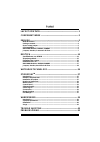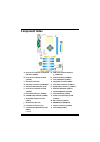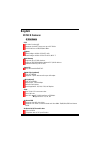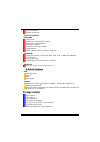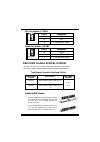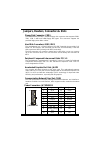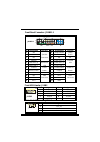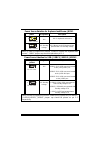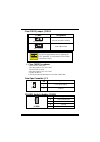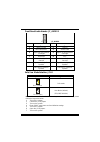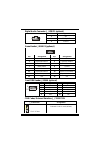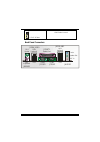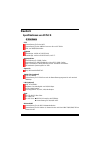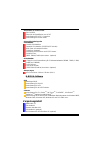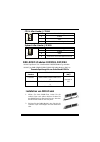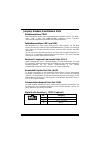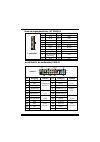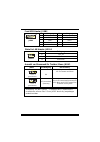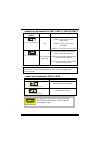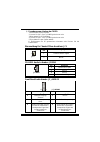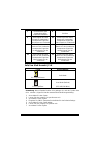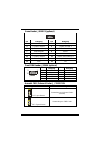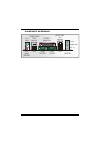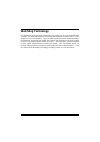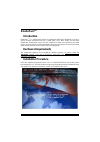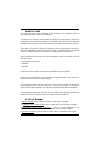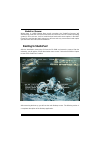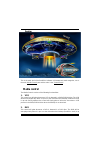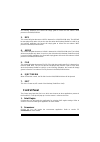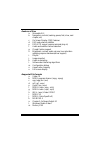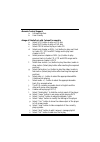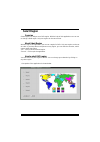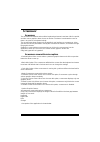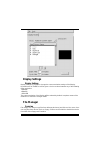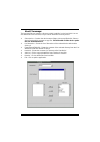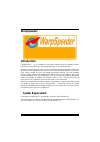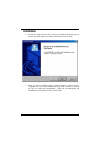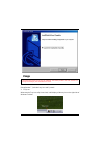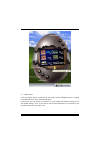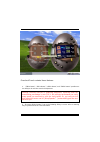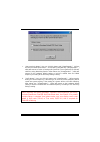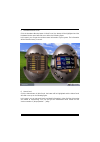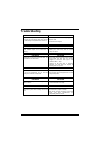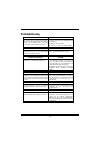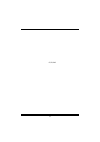- DL manuals
- Biostar
- Motherboard
- M7NCD Ultra
- User Manual
Biostar M7NCD Ultra User Manual
M
M
M
7
7
7
N
N
N
C
C
C
D
D
D
i
FCC Information and Copyright
This equipment has been tested and found to comply with the limits of a
Class B digital device, pursuant to Part 15 of the FCC Rules. These limits
are designed to provide reasonable protection against harmful
interference in a residential installation. This equipment generates, uses
and can radiate radio frequency energy and, if not installed and used in
accordance with the instructions, may cause harmful interference to radio
communications. There is no guarantee that interference will not occur in
a particular installation.
The vendor makes no representations or warranties with respect to the
contents here of and specially disclaims any implied
warranties
of
merchantability or fitness for any purpose. Further the vendor reserves
the right to revise this publication and to make changes to the contents
here of without obligation to notify any party beforehand.
Duplication of this publication, in part or in whole, is not allowed without
first obtaining the vendor’s approval in writing.
The content of this user’s manual is subject to be changed without notice
and we will not be responsible for any mistakes found in this user’s
manual. All the brand and product names are trademarks of their
respective companies.
Summary of M7NCD Ultra
Page 1
M m m 7 7 7 n n n c c c d d d i fcc information and copyright this equipment has been tested and found to comply with the limits of a class b digital device, pursuant to part 15 of the fcc rules. These limits are designed to provide reasonable protection against harmful interference in a residential...
Page 2
C c c o o o n n n t t t e e e n n n t t t ii layout of m7ncd...............................................................................1 component index .............................................................................2 english ...........................................................
Page 3: Layout Of M7Ncd
1 layout of m7ncd ※note: ●represents the first pin..
Page 4: Component Index
2 component index * optional a. Power source selection for keyboard m. Cnr codec/ onboard selection and mouse (jkbv1) (j_codecsel) b. Power source selection for usb n. Game port header (jgame1) * (jusbv1) o. Front 1394 header (j1394a) * c. Back panel connector p. Floppy disk connector (fdd1) d. Atx ...
Page 5: English
3 english m7ncd features a. Hardware cpu provides socket-462. Supports the amd ® processor up to xp 3200+. Front side bus at 266/333/400 mhz. Chipset north bridge: nvidia nforce2 400. South bridge: nvidia nforce2 mcp/ mcp-t. Main memory supports up to 2 ddr devices. Supports 266/333/400mhz (without ...
Page 6
4 ac’97 2.2 interface. Supports 6 channels. On board peripherals a. Rear side 2 serial ports. 1 parallel port. (spp/epp/ecp mode) audio ports in vertical position. 1 lan port. (optional) ps/2 mouse and ps/2 keyboard. 4 usb2.0 ports. 1 ieee 1394a (firewire) connector. (optional) b. Front side 1 flopp...
Page 7
5 how to setup jumper the illustration shows how jumpers are setup. When the jumper cap is placed on pins, the jumper is “close”. If no jumper cap is placed on the pins, the jumper is ”open”. The illustration shows a 3-pin jumper whose pin 1and 2 are “close” when jumper cap is placed on these 2 pins...
Page 8
6 cpu fan header: jcfan1 pin no. Assignment 1 ground 2 +12v 1 3 jcfan1 3 fan rpm rate sense system fan header: jsfan1 pin no. Assignment 1 ground 2 +12v 1 jsfan1 3 fan rpm rate sense ddr dimm modules: dimmb1, dimmb2 dram access time: 2.5v unbuffered ddr 266/333/400 mhz type required. Dram type: 64mb...
Page 9
7 jumpers, headers, connectors & slots floppy disk connector: fdd1 the motherboard provides a standard floppy disk connector that supports 360k, 720k, 1.2m, 1.44m and 2.88m floppy disk types. This connector supports the provided floppy drive ribbon cables. Hard disk connectors: ide1/ ide2 the mother...
Page 10
8 front panel connector: jpanel1 front usb header: jusb3 pin assignment pin assignment 1 +5v(fused) 2 +5v(fused) 3 usbp4- 4 usbp5- 5 usbp4+ 6 usbp5+ 7 ground 8 ground 2 1 10 9 jusb3 9 key 10 na wake on lan header: jwol1 pin assignment 1 +5v_sb 2 ground 1 3 jwol1 3 wake up spk pwr_led hled slp rst 2 ...
Page 11
9 power source selection for keyboard and mouse: jkbv1 jkbv1 assignment description 3 1 pin 1-2 close +5v +5v for keyboard and mouse 3 1 pin 2-3 close +5v standby voltage ps/2 mouse and ps/2 keyboard are powered with +5v standby voltage note: in order to support this function “power-on system via ke...
Page 12
10 clear cmos jumper: jcmos ※ clear cmos procedures: 1. Remove ac power line. 2. Set the jumper to “pin 2-3 close”. 3. Wait for five seconds. 4. Set the jumper to “pin 1-2 close”. 5. Power on the ac. 6. Reset your desired password or clear the cmos data. Case open connector: jc1 pin assignment 1 cas...
Page 13
11 front panel audio header: jf_audio1 1 2 13 14 jf_audio1 pin assignment pin assignment 1 mic in/ center 2 ground 3 mic power/ bass 4 audio power 5 right line out/ speaker out right 6 right line out/ speaker out right 7 reserved 8 key 9 left line out/ speaker out left 10 left line out/ speaker out ...
Page 14
12 digital audio connector: j_spdif1 (optional) pin assignment 1 +5v 2 spdif_out 3 1 3 ground game header: jgame1 (optional) 1 2 16 15 pin assignment pin assignment 1 +5v 2 +5v 3 joystick b button 1 4 joystick a button 1 5 joystick b coordinate x 6 joystick a coordinate x 7 midi output 8 ground 9 jo...
Page 15
13 1 3 pin 2-3 close cnr codec is used back panel connectors ps/2 keyboard ps/2 mouse parallel port jprnt1 jcom1 jkbms1 com1 jcom2 com2 usb jusblan1 mic in speaker out line in jaudio lan (optional) 1394 (optional) usb j1394_usb1.
Page 16: Deutsch
14 deutsch spezifikationen von m7ncd a. Hardware cpu unterstützung für sockel 462. Unterstützung für den amd® prozessor bis zu xp 3200+. Fsb von 266/333/400 mhz. Chipsatz northbridge: nvidia nforce2 400. Southbridge: nvidia nforce2 mcp/ mcp-t. Hauptspeicher unterstützung für 2 ddr geräte. Unterstütz...
Page 17
15 onboard ac’97 sound codec chip: alc650. Entspricht der spezifikation von ac’97. Unterstützung für ac97 2.2 interface. Unterstützung für 6-kanal audio. Onboard-peripheriegeräte a. Rückwand 2 serielle schnittstellen. 1 parallele schnittstelle. (spp/epp/ecp-modus) audio-ports auf vertikale position....
Page 18: Installation Der Cpu
16 treiber cd für installation x 1 studiofun! Anwendung cd x 1 (optional) einstellung der jumper die abbildung verdeutlicht, wie jumper eingestellt werden. Pins werden durch die jumper-kappe verdeckt, ist der jumper ”geschlossen”. Keine pins werden durch die jumper-kappe verdeckt, ist der jumper “ge...
Page 19
17 cpu-lüfter header: jcfan1 pin beschreibung 1 masse 2 +12v 1 3 jcfan1 3 lüfter rpm geschwindigkeit sensor system-lüfter header: jsfan1 pin beschreibung 1 masse 2 +12v 1 jsfan1 3 lüfter rpm geschwindigkeit sensor e ddr-dimm-modules: dimmb1, dimmb2 dram-zugriffszeit: 2.5v unbuffered ddr 266/333/400 ...
Page 20
18 jumpers, headers, anschlüsse & slots diskettenanschluss: fdd1 das motherboard enthält einen standardmäßigen diskettenanschluss, der 360k-, 720k-, 1.2m-, 1.44m- und 2.88m-disketten unterstützt. Dieser anschluss unterstützt die mitgelieferte bandkabel des diskettenlaufwerks.. Festplattenanschlüsse:...
Page 21
19 stromversorgungsanschluss: jatxpwer1 pin belegung pin belegung 1 +3.3v 11 +3.3v 2 +3.3v 12 -12v 3 masse 13 masse 4 +5v 14 ps_on 5 masse 15 masse 6 +5v 16 masse 7 masse 17 masse 8 pw_ok 18 -5v 9 +5v reservierte spannung 19 +5v 20 11 10 1 jatxpwer1 10 +12v 20 +5v anschlüsse für die vorderseite: jpa...
Page 22
20 front usb header: jusb3 pin belegung pin belegung 1 +5v(geschmelzt) 2 +5v(geschmelzt)) 3 usb- 4 usb- 5 usb+ 6 usb+ 7 masse 8 masse 9 10 1 2 jusb3 9 kein pin 10 kein wake on lan header: jwol1 pin belegung 1 +5v_sb 2 masse 1 3 jwol1 3 aufwecken auswahl von stromsmodi für tastatur/ maus: jkbv1 anmer...
Page 23
21 auswahl von stromsmodi für usb: jusbv1/ jusbv2/jusbv3 jusbv1/jusbv2/ jusbv3 pin-belegung beschreibung 1 3 pin 1-2 geschlossen +5v jusbv1: 5v für usb-port von j1394_usb1 jusbv2: 5v für usb-port von jusblan1 jusbv3: 5v für usb-port von jusb3 1 3 pin 2-3 geschlossen +5v reservierte spannung jusbv1: ...
Page 24
22 ※ prozeduren zum löschen des cmos: 1. Ausschalten sie das system. 2. Lassen sie pin 2-3 von jcoms1 geshclossen sein. 3. Bitte warten sie 15 sekunden. 4. Lassen sie pin 1-2 von jcoms1 geshclossen sein. 5. Einschalten sie das system wieder. 6. Zurücksetzen sie ihr gewunschtes kennwort oder löschen ...
Page 25
23 7 reservieret für spät. Verwendung durch kopfhörer-verstärker 8 schlüsse 9 audio-signal des linken kanals zur vorderseite / lautsprecher-signal des linken kanals zur vorderseite 10 audio-signal des linken kanals zur vorderseite / lautsprecher-signal des linken kanals zur vorderseite 11 audio-sign...
Page 26
24 game header: jgame1 (optional) 1 2 16 15 pin belegung pin belegung 1 +5v 2 +5v 3 joystick b knopf 1 4 joystick a knopf 1 5 joystick b koordierung x 6 joystick a koordierung x 7 midi ausgabe 8 masse 9 joystick b koordierung y 10 masse 11 joystick b knopf 2 12 joystick a koordierung y 13 midi einga...
Page 27
25 anschlüsse für die rückwand ps/2 tastatur ps/2 maus parallel port jprnt1 jcom1 jkbms1 com1 jcom2 com2 usb jusblan1 mic in speaker out line in jaudio lan (optional) 1394 (optional) usb j1394_usb1.
Page 28: Watchdog Technology
26 watchdog technology it is important to know that when overclocking, the system can be at a vulnerable state. Therefore, the biostar watchdog technology was designed to protect your pc under dangerous over-clock situations. Any over-clocking that reaches the threshold settings, the watchdog techno...
Page 29: Studiofun!
27 studiofun! Tm introduction studiofun! Tm is a media-player based on optimized gnu/linux distribution to bring a “room theater” experience into life. It plays dvd, vcd, mp3, audio cd and other multimedia. Furthermore, users can take snapshots of video and customize the saved images as screensavers...
Page 30
28 studiofun! Install this option will do the basic installation of the distribution. The installation works on pre-installed windows or gnu/linux distribution. On selecting the “studiofun install” option the installer boots and displays a dialog box indicating the space required and waits for a con...
Page 31: Booting to Studiofun!
29 studiofun! Recover where there is a mbr (master boot record) corruption, the “studiofun recover” will automatically probe the hard disk master boot record and find out the installed operating system(s). Once success, it will re-install the boot loader with correct options in the mbr. Please be no...
Page 32: Media Control
30 desktop this is the main shell of the studiofun! Software. It illustrates two main categories, one is the main "media control" part and the other is the "control panel". Media control the media control consists of the following functionalities: 1. Vcd this control icon will glow whenever a vcd is...
Page 33: Control Panel
31 and running, otherwise, the control will simply glow to inform the user about a dvd present in the dvd/cd-rom. 3. Mp3 this control will glow whenever a mp3 is detected in a dvd/cd-rom drive. The mp3 will be auto-played only when it is put in to the drive when the desktop (studiofun! Shell) is up ...
Page 34: Software Details
32 3. Display settings clicking this icon will invoke the application for changing the screen resolutions. Refer to section 5.4, display settings for more details. 4. File manager clicking this icon will invoke the file manager. Refer to section 5.6 file manager for more details. When user has a dvd...
Page 35
33 • features of xine a. Skinnable gui b. Navigation controls (seeking, pause, fast, slow, next chapter, etc) c. On screen display (osd) features d. Dvd and external subtitles e. Dvd/vcd menus (requires external plug-in) f. Audio and subtitle channel selection g. Closed caption support h. Brightness...
Page 37: Select Region
35 select region overview select region is a utility to set a dvd region. With the help of this application user can set or change a dvd region. Only one region can be set at a time. About select region with the help of this application you can set a region for dvd. Only one region can be set at a t...
Page 38: Screensaver
36 screensaver screensaver the xscreensaver daemon waits until the keyboard and mouse have been idle for a period, and then runs a graphics demo chosen at random. The demo is terminated as soon as there is any mouse or keyboard activity. The xscreensaver-demo program is the graphical user interface ...
Page 39: Display Settings
37 display settings display settings display setting is a program to change the current resolution settings of the display. By default user of studiofun! Will be given a choice to select between any of the following three resolutions. • 640x480 • 800x600 • 1024x768 the current resolution of the disp...
Page 40
38 about file manager the hard disk files are stored in a directory called “/studiofun” on the hard disk. You can also delete files from hard disk, but you cannot delete files from any device. Select device - contains the device names /floppy, /cdrom and /flashdisk. Select a device from/to which you...
Page 41: Warpspeeder
39 warpspeeder introduction [ warpspeeder™ ], a new powerful control utility, features three user-friendly functions including overclock manager, overvoltage manager, and hardware monitor. With the overclock manager, users can easily adjust the frequency they prefer or they can get the best cpu perf...
Page 42: Installation
40 installation 1. Execute the setup execution file, and then the following dialog will pop up. Please click “next” button and follow the default procedure to install. 2. When you see the following dialog in setup procedure, it means setup is completed. If the “launch the warpspeeder tray utility” c...
Page 43: Usage
41 usage the following figures are just only for reference, the screen printed in this user manual will change according to your motherboard on hand. [warpspeeder™] includes 1 tray icon and 5 panels: 1. Tray icon: whenever the tray icon utility is launched, it will display a little tray icon on the ...
Page 44
42 this utility is responsible for conveniently invoking [warpspeeder™] utility. You can use the mouse by clicking the left button in order to invoke [warpspeeder™] directly from the little tray icon or you can right-click the little tray icon to pop up a popup menu as following figure. The “launch ...
Page 45
43 3. Voltage panel click the voltage button in main panel, the button will be highlighted and the voltage panel will slide out to up as the following figure. In this panel, you can decide to increase cpu core voltage and memory voltage or not. The default setting is “no”. If you want to get the bes...
Page 46
44 4. Overclock panel click the overclock button in main panel, the button will be highlighted and the overclock panel will slide out to left as the following figure..
Page 47
45 overclock panel contains these features: a. “–3mhz button”, “-1mhz button”, “+1mhz button”, and “+3mhz button”: provide user the ability to do real-time overclock adjustment. Warning: manually overclock is potentially dangerous, especially when the overclocking percentage is over 110 %. We strong...
Page 48
46 c. “auto-overclock button”: user can click this button and [ warpspeeder™ ] will set the best and stable performance and frequency automatically. [ warpspeeder™ ] utility will execute a series of testing until system fail. Then system will do fail-safe reboot by using watchdog function. After reb...
Page 49
47 5. Hardware monitor panel click the hardware monitor button in main panel, the button will be highlighted and the hardware monitor panel will slide out to left as the following figure. In this panel, you can get the real-time status information of your system. The information will be refreshed ev...
Page 50
48 note: because the overclock, overvoltage, and hardware monitor features are controlled by several separate chipset, [ warpspeeder™ ] divide these features to separate panels. If one chipset is not on board, the correlative button in main panel will be disabled, but will not interfere other panels...
Page 51: Trouble Shooting
49 trouble shooting probable solution no power to the system at all power light don’t illuminate, fan inside power supply does not turn on. Indicator light on keyboard does not turn on * make sure power cable is securely plugged in * replace cable * contact technical support probable solution system...
Page 52: Problemlösung
50 problemlösung mÖgliche ursache lÖsung das system hat keine spannungsversorgung. Die stromanzeige leuchtet nicht, der lüfter im inneren der stromversorgung wird nicht eingeschaltet. Tastaturleuchten sind nicht an. * versichern sie sich, dass das stromkabel richtig angebracht ist * ersetzen sie das...
Page 53
51 07/22/2003.